
How to insert a picture into a cell in Excel
To embed an image into a cell in Excel, you need to set the position attribute and resize the cell. First, right-click and select "Size and Properties" after inserting the picture, and check "Change position and size with the cell"; secondly, adjust the cell row height or column width to adapt to the picture, or crop the picture to maintain the proportion; finally, you can use "As Image (Fill Cells)" in "Paste Special" to achieve the background filling effect.
Jul 21, 2025 am 12:09 AM
how to reduce word document file size
To reduce the volume of Word documents, you can follow the following steps: 1. Clear excess content and formats, use the "Navigation" panel to check blank pages and duplicate content, select all and clear all formats, and delete redundant header and footer information; 2. Compress pictures and control the insertion method, click on the picture and select "Compress pictures", set the resolution according to the purpose, and crop the clear part before inserting; 3. Reduce fonts and object embeddings, turn off the "Embed Fonts into Files" option, and export complex objects as picture inserts if necessary; 4. Use Save as PDF or DOCX format, save them in .pdf or .docx format first, and clean up version history, revision traces, annotations and other contents.
Jul 21, 2025 am 12:08 AM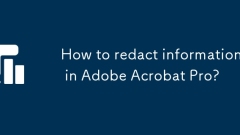
How to redact information in Adobe Acrobat Pro?
ToproperlyredactaPDFusingAdobeAcrobatPro,firstusetheRedactionToolbyopeningthePDFandnavigatingtoTools>Redact.Use“MarkforRedaction”tohighlighttextorimagesneedingremoval,thenclick“ApplyRedactions”topermanentlydeletethem.Next,ensurebothvisibleandhidde
Jul 21, 2025 am 12:06 AM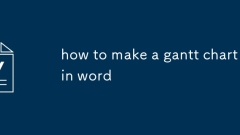
how to make a gantt chart in word
Creating a Gantt chart is feasible in Word, especially for simple timelines or internal reports. The steps are as follows: 1. Use the table to set the timeline, insert enough rows and columns, mark the task in the first column, and mark the time period at the top row; 2. Use the cell color to represent the task duration and add legends to illustrate the color meaning; 3. Optionally add milestones or notes, insert the "Milestone" column and mark it with symbols, or add comments with text boxes; 4. Keep the chart concise and easy to read, avoid too many columns or narrow cells, and import complex charts from Excel if necessary.
Jul 21, 2025 am 12:05 AM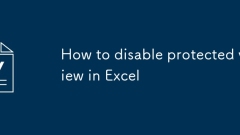
How to disable protected view in Excel
To close the protected view of Excel, you can do it by modifying the Trust Center settings, adding a trusted location, or temporarily closing it. 1. Modify the Trust Center settings: Go to "File>Options>Trust Center>Trust Center Settings" and uncheck the enabled conditions of the protected view; 2. Add a trusted location: Select "Trust Location" in "Trust Center Settings", add commonly used folders and trust its subfolders; 3. Temporary close: Click "Enable Editing" or "Enable Content" in the prompt bar of the protected view to temporarily uncheck the restrictions. Choose the appropriate method according to the usage scenario, taking into account both convenience and safety.
Jul 21, 2025 am 12:02 AM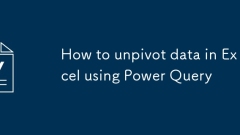
How to unpivot data in Excel using Power Query
Inverse perspective is an operation that converts multiple columns into attribute-value pairs, suitable for structured data processing in data analysis. First select the column that needs inverse perspective, right-click to select "Inverse perspective column" to generate two columns: "Properties" and "Value". Common questions include: 1. Do not select wrong columns to avoid unnecessary columns participating in operations; 2. The column names should be unified and meaningful to prevent errors in subsequent analysis; 3. After inverse perspective, you need to check and convert the data type of the "value" column. Applicable scenarios such as converting monthly columns into date and sales formats to draw line charts, cleaning wide table data, etc. Mastering its logic can significantly improve data processing efficiency.
Jul 21, 2025 am 12:01 AM
word thesaurus not working
If the Word synonym library function does not work properly, you can follow the following steps to troubleshoot: 1. Check whether the document language settings are correct and ensure that you use a language that supports synonym function; 2. Try to call the synonym function using the shortcut key Shift F7 or the right-click menu. If it is invalid, you can reset the Word settings or repair the Office installation; 3. Enter safe mode to start Word and clear the cache to eliminate plug-in or cache interference; 4. Reinstall Office and confirm that the language assistance tools and other components have been installed correctly. In most cases, the problem stems from a setup error or missing components, and step-by-step troubleshooting usually restores the function.
Jul 20, 2025 am 02:30 AM
how to use Quick Parts in Word
QuickParts is a tool in Word for storing and quickly inserting common text or formats. The creation steps are: select content → insert → quick parts → save to the library and name it; the insertion method includes selecting or entering keyword search through the insert menu, setting up automatic graphic collections, and pressing the F3 key to expand; when using it, you need to pay attention to the accuracy of the selection, backup templates, and modifying existing entries by saving the duplicate name.
Jul 20, 2025 am 02:22 AM
how to make a drop cap in word
The operation of setting up a first-character sink in Word is very simple and can be achieved in just a few steps. First, place the cursor in the target paragraph, click the "Insert" tab of the top menu, find the "Sink" button in the "Text" group, and select the "Sink" or "Hang" style. Next, if you need to customize, you can adjust the position, font, number of sinking lines and margins through the "First Sinking Option" to fit the document style. It should be noted that the first character sinking is only effective for the current paragraph, and the format should be retained when copying; the layout may need to be adjusted in narrow-column layout; some templates may already have settings, so the original format should be cleared first; if the settings are invalid, you can try to clear the format and reset it.
Jul 20, 2025 am 02:19 AM
how to add alt text to an image in word
AltText is a piece of text that briefly describes the content of the image, which is used to help visually impaired users understand images and improve document accessibility. 1.AltText allows screen readers to read image information; 2. Comply with compliance requirements; 3. Add steps: Select the picture → Right-click "Edit alternative text" → Enter description; 4. Pay attention to the version and image location; 5. The description should be concise and avoid duplication of words such as "picture"; 6. Functional picture description purpose; 7. Decorative pictures can be left blank; 8. AltText can be retained by Word to PDF; 9. Pictures in tables or shapes need to be processed separately.
Jul 20, 2025 am 02:16 AM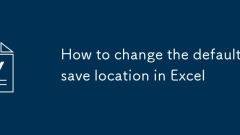
How to change the default save location in Excel
To modify the default saving location of Excel, you can follow the following steps: 1. Open Excel, click the "File" menu, and select "Options"; 2. Find "Default Local File Location" in the "Save" option; 3. Click "Browse", select common folders and confirm. Modifying the default path helps improve saving efficiency and avoid file confusion, especially for cases where multiple files are frequently processed or project files are stored in a unified manner; for ExcelOnline, the default path cannot be set, but common directories can be added to favorites; the Mac version changes the default location through "General" or "Save" in "Preferences", and the operation logic is consistent with the Windows version.
Jul 20, 2025 am 02:03 AM
how to create a dropdown list in excel
The steps to create a drop-down list in Excel are as follows: 1. Prepare the option content, list the options in a certain area of the table, such as G1:G5, and make sure it is not repeated; 2. Use the data verification function, select the target cell, enter the "Data Verification" window, select "Sequence", specify the source area and check the "Provide drop-down arrow"; 3. Optionally set the input prompts and error warnings, and fill in the corresponding content in the "Input Information" and "Error Warning" tabs respectively to improve the user experience. After the above steps are completed, the user can select the preset option through the drop-down arrow to avoid manual input errors.
Jul 20, 2025 am 01:43 AM
how to change the page size in word
When opening a Word document, the default page size is usually A4 or Letter, but can be changed manually as needed. 1. Select a standard size or a custom size through the Size option in the Layout or Page Layout tab. 2. Click the "More Paper Size" or "Page Settings" small icon to further adjust the page direction, margins, headers and footers heights and other details. 3. When creating a new document with a template, the page size will automatically match the template settings, and you can also save a specific size as a template for easy use next time. 4. After changing the page size, you need to pay attention to the possible confusion of text and image layout. It is recommended to switch to the "Page Layout" view to see the actual effect.
Jul 20, 2025 am 01:39 AM
how to insert a line in Word
There are three common ways to insert horizontal lines in Word. First, use the border function: locate the cursor to the target position, click the border button in the "Paragraph" area in the "Start" tab, select "Upgrade" or "Lower Border" to add neat horizontal lines; second, enter three minus signs (--), equal signs (===) or underscore (___) and press Enter, and Word will automatically convert to different horizontal lines; third, customize lines through the shape tool: select "Shape" in the "Insert" menu, select the Line tool and drag the mouse to draw, which can adjust the color, thickness and style, which is suitable for design documents. The first two methods are suitable for daily layout, with quick and unified operations, while the third method is more flexible but slightly more complicated.
Jul 20, 2025 am 01:30 AM
Hot tools Tags

Undress AI Tool
Undress images for free

Undresser.AI Undress
AI-powered app for creating realistic nude photos

AI Clothes Remover
Online AI tool for removing clothes from photos.

Clothoff.io
AI clothes remover

Video Face Swap
Swap faces in any video effortlessly with our completely free AI face swap tool!

Hot Article

Hot Tools

vc9-vc14 (32+64 bit) runtime library collection (link below)
Download the collection of runtime libraries required for phpStudy installation

VC9 32-bit
VC9 32-bit phpstudy integrated installation environment runtime library

PHP programmer toolbox full version
Programmer Toolbox v1.0 PHP Integrated Environment

VC11 32-bit
VC11 32-bit phpstudy integrated installation environment runtime library

SublimeText3 Chinese version
Chinese version, very easy to use








