To close the protected view of Excel, you can do it by modifying the Trust Center settings, adding a trusted location, or temporarily closing it. 1. Modify the Trust Center settings: Go to "File > Options > Trust Center > Trust Center Settings" and uncheck the enabled conditions of the protected view; 2. Add a trusted location: Select "Trusted Location" in "Trust Center Settings", add common folders and trust its subfolders; 3. Temporary Close: Click "Enable Editing" or "Enable Content" in the prompt bar of the protected view to temporarily uncheck the restrictions. Choose the appropriate method according to the usage scenario, taking into account both convenience and safety.

If you find that the content is restricted when opening an Excel file, it appears in Protected View, which may be because the file source is considered potentially unsafe. Turning off this feature allows you to view and edit files more smoothly, but you need to be careful that this may pose certain security risks.
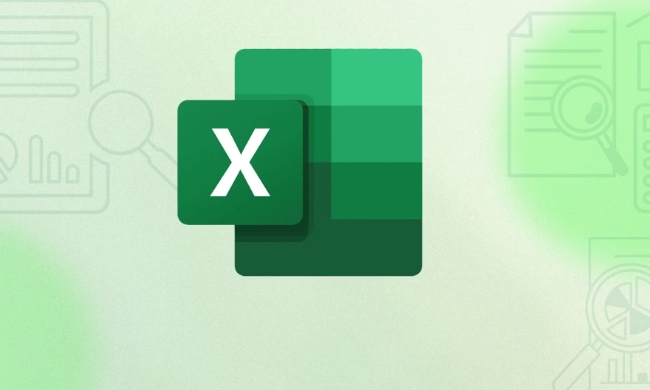
Here are several common ways to disable Excel's protected views.
Modify the Trust Center settings
This is the most direct way. By adjusting Excel's Trust Center options, you can selectively or completely turn off guarded views:

- Open Excel and click the "File" menu in the upper left corner.
- Select Options and click Trust Center.
- Click the "Trust Center Settings" button in the lower right corner.
- Find "Protected View" on the left, and several situations where protected views are enabled are listed on the right.
- Uncheck the options you want to disable, such as "Files from the Internet", "Files in Possible Unsafe Locations", etc.
- Confirm the save settings.
This method is suitable for you to understand the source of the file you have opened and hope to reduce the interference caused by frequent prompts.
Add a trusted location
If you often open Excel files from specific folders, such as local working directories or company shared directories, you can add these locations as "trusted locations." This way Excel will consider the files in these places to be safe and will not enter the protected view:
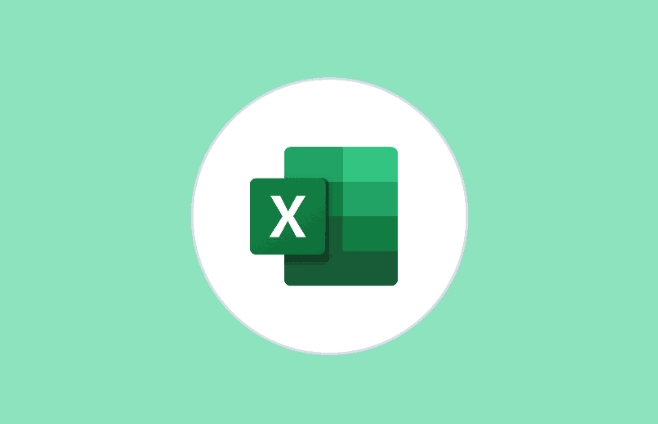
- Also enter the "Trust Center Settings".
- Select Trusted Location.
- Click "Add New Location" to browse and select your common folders.
- If necessary, you can also check "Trust subfolders in this location at the same time".
- Save after confirmation.
After doing this, files opened from these locations will not automatically enter the protected view, making it more convenient to operate.
Quickly temporary close protected view
If you only occasionally encounter a file that is restricted and do not want to change the settings permanently, you can also temporarily uninstall it:
- Once the file is opened, you will see a yellow warning board at the top that says "Protected View".
- Click the warning bar and select "Enable Editing" or "Enable Content" (if there is a macro).
- This way the current file exits the protected view until you close it.
This method is suitable for you to just want to process a file quickly without changing the overall settings.
Basically that's it. You can choose the right method according to your usage habits. If it is a daily office environment, it is recommended to combine "Trusted Locations" and partially disable protected views; if security requirements are not high, you can turn off all protected views options directly.
The above is the detailed content of How to disable protected view in Excel. For more information, please follow other related articles on the PHP Chinese website!

Hot AI Tools

Undress AI Tool
Undress images for free

Undresser.AI Undress
AI-powered app for creating realistic nude photos

AI Clothes Remover
Online AI tool for removing clothes from photos.

Clothoff.io
AI clothes remover

Video Face Swap
Swap faces in any video effortlessly with our completely free AI face swap tool!

Hot Article

Hot Tools

Notepad++7.3.1
Easy-to-use and free code editor

SublimeText3 Chinese version
Chinese version, very easy to use

Zend Studio 13.0.1
Powerful PHP integrated development environment

Dreamweaver CS6
Visual web development tools

SublimeText3 Mac version
God-level code editing software (SublimeText3)
 how to group by month in excel pivot table
Jul 11, 2025 am 01:01 AM
how to group by month in excel pivot table
Jul 11, 2025 am 01:01 AM
Grouping by month in Excel Pivot Table requires you to make sure that the date is formatted correctly, then insert the Pivot Table and add the date field, and finally right-click the group to select "Month" aggregation. If you encounter problems, check whether it is a standard date format and the data range are reasonable, and adjust the number format to correctly display the month.
 How to Fix AutoSave in Microsoft 365
Jul 07, 2025 pm 12:31 PM
How to Fix AutoSave in Microsoft 365
Jul 07, 2025 pm 12:31 PM
Quick Links Check the File's AutoSave Status
 how to repeat header rows on every page when printing excel
Jul 09, 2025 am 02:24 AM
how to repeat header rows on every page when printing excel
Jul 09, 2025 am 02:24 AM
To set up the repeating headers per page when Excel prints, use the "Top Title Row" feature. Specific steps: 1. Open the Excel file and click the "Page Layout" tab; 2. Click the "Print Title" button; 3. Select "Top Title Line" in the pop-up window and select the line to be repeated (such as line 1); 4. Click "OK" to complete the settings. Notes include: only visible effects when printing preview or actual printing, avoid selecting too many title lines to affect the display of the text, different worksheets need to be set separately, ExcelOnline does not support this function, requires local version, Mac version operation is similar, but the interface is slightly different.
 How to change Outlook to dark theme (mode) and turn it off
Jul 12, 2025 am 09:30 AM
How to change Outlook to dark theme (mode) and turn it off
Jul 12, 2025 am 09:30 AM
The tutorial shows how to toggle light and dark mode in different Outlook applications, and how to keep a white reading pane in black theme. If you frequently work with your email late at night, Outlook dark mode can reduce eye strain and
 How to Screenshot on Windows PCs: Windows 10 and 11
Jul 23, 2025 am 09:24 AM
How to Screenshot on Windows PCs: Windows 10 and 11
Jul 23, 2025 am 09:24 AM
It's common to want to take a screenshot on a PC. If you're not using a third-party tool, you can do it manually. The most obvious way is to Hit the Prt Sc button/or Print Scrn button (print screen key), which will grab the entire PC screen. You do
 Where are Teams meeting recordings saved?
Jul 09, 2025 am 01:53 AM
Where are Teams meeting recordings saved?
Jul 09, 2025 am 01:53 AM
MicrosoftTeamsrecordingsarestoredinthecloud,typicallyinOneDriveorSharePoint.1.Recordingsusuallysavetotheinitiator’sOneDriveina“Recordings”folderunder“Content.”2.Forlargermeetingsorwebinars,filesmaygototheorganizer’sOneDriveoraSharePointsitelinkedtoaT
 how to find the second largest value in excel
Jul 08, 2025 am 01:09 AM
how to find the second largest value in excel
Jul 08, 2025 am 01:09 AM
Finding the second largest value in Excel can be implemented by LARGE function. The formula is =LARGE(range,2), where range is the data area; if the maximum value appears repeatedly and all maximum values ??need to be excluded and the second maximum value is found, you can use the array formula =MAX(IF(rangeMAX(range),range)), and the old version of Excel needs to be executed by Ctrl Shift Enter; for users who are not familiar with formulas, you can also manually search by sorting the data in descending order and viewing the second cell, but this method will change the order of the original data. It is recommended to copy the data first and then operate.
 how to get data from web in excel
Jul 11, 2025 am 01:02 AM
how to get data from web in excel
Jul 11, 2025 am 01:02 AM
TopulldatafromthewebintoExcelwithoutcoding,usePowerQueryforstructuredHTMLtablesbyenteringtheURLunderData>GetData>FromWebandselectingthedesiredtable;thismethodworksbestforstaticcontent.IfthesiteoffersXMLorJSONfeeds,importthemviaPowerQuerybyenter






