Windows Security is blank or not showing options
Jul 07, 2025 am 02:40 AMWhen the Windows Security Center is blank or the function is missing, you can follow the following steps to check: 1. Confirm whether the system version supports full functions, some functions of the Home Edition are limited, and the Professional Edition and above are more complete; 2. Restart the SecurityHealthService service to ensure that its startup type is set to automatic; 3. Check and uninstall third-party security software that may conflict; 4. Run the sfc /scannow and DISM commands to repair system files; 5. Try to reset or reinstall the Windows Security Center application, and contact Microsoft support if necessary.

It can be a bit anxious if you find that the Windows Security Center is blank when using Windows 10 or Windows 11, or some feature options do not display properly. After all, the security center is related to the protection status of the system, such as virus detection and firewall settings. Below are some common causes and solutions that can help you quickly troubleshoot problems.
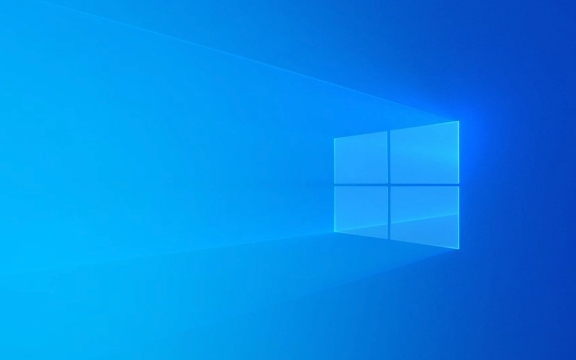
1. Check whether the system version supports full functions
Not all Windows versions offer the full Windows Security Center feature. For example:

- Although Windows Home (Home) comes with Microsoft Defender, some advanced settings may be limited.
- Windows Professional, Enterprise or Education has more complete functional modules.
If you are using the Home version and find that some options are missing, it may be a system limitation. You can view the system version in the following ways:
- Right-click "This Computer" → "Properties"
- View the "Windows Version" information
If you are sure that the system version is causing the limitation, upgrading to the Pro version may solve the problem, but this is usually not the preferred option.

2. Restart the Windows Security Center service
Sometimes, the security center interface is blank because the relevant service is not running or there is an exception. You can try restarting it manually:
- Press
Win Rto open the run window, enterservices.mscand press Enter - Find Security Center (also called "SecurityHealthService")
- Right-click to select "Restart"
If this service is disabled, right-click → Properties → Change "Startup Type" to "Auto", and start the service.
Some users reported that the interface returned to normal after restarting, especially when problems encountered after updating the system.
3. Check whether there are third-party security software conflicts
Many third-party antivirus software (such as Norton, Kaspersky, Bitdefender, etc.) will take over system security features, resulting in Windows Defender being hidden or disabled.
You can confirm this:
- Open Task Manager (Ctrl Shift Esc)
- Switch to the Startup tab
- Check whether there is security software to start automatically
- Or go to Control Panel → “Programs” → “Uninstall Programs” → View installed security software
If you suspect that it is a problem caused by third-party software, you can try temporarily uninstalling or disabling them, and then restarting the computer to see if the Windows Security Center restores the display.
4. Run the system file checking tool
Corrupt system files may also cause the Security Center to fail to load content properly. You can try running SFC and DISM tools to fix:
- Open Command Prompt as Administrator (CMD)
- Enter the following commands and execute them one by one:
sfc /scannow
DISM /Online /Cleanup-Image /RestoreHealth
These two commands scan system file integrity separately and fix potential system image problems. After completion, restart the computer and check the Security Center.
5. Reset the Windows Security Center application
If none of the above methods work, you can also try resetting the "Windows Security Center" application itself:
- Open Settings → Apps → Optional Features
- Find "Windows Security Center" → Click "More Options" → "Uninstall"
- Then reinstall it back
Or use the PowerShell command to force reinstall:
- Open PowerShell as an administrator
- Enter the following command:
Get-AppxPackage -allusers Microsoft.SecHealthUI | Remove-AppxPackage Add-AppxPackage -Register -DisableDevelopmentMode "C:\Program Files\WindowsApps\Microsoft.SecHealthUI_*\AppXManifest.xml"
Note: The specific version number in the path may be different, and you need to adjust it according to the actual directory.
Basically these common methods of handling it. Some problems can only take effect after restarting, so don't forget to restart after trying to see the effect. If it still doesn't work, it may be a system-level compatibility or permissions issue. It is recommended to contact Microsoft support or consider system repair/reinstallation at this time.
The above is the detailed content of Windows Security is blank or not showing options. For more information, please follow other related articles on the PHP Chinese website!

Hot AI Tools

Undress AI Tool
Undress images for free

Undresser.AI Undress
AI-powered app for creating realistic nude photos

AI Clothes Remover
Online AI tool for removing clothes from photos.

Clothoff.io
AI clothes remover

Video Face Swap
Swap faces in any video effortlessly with our completely free AI face swap tool!

Hot Article

Hot Tools

Notepad++7.3.1
Easy-to-use and free code editor

SublimeText3 Chinese version
Chinese version, very easy to use

Zend Studio 13.0.1
Powerful PHP integrated development environment

Dreamweaver CS6
Visual web development tools

SublimeText3 Mac version
God-level code editing software (SublimeText3)

Hot Topics
 Windows Security is blank or not showing options
Jul 07, 2025 am 02:40 AM
Windows Security is blank or not showing options
Jul 07, 2025 am 02:40 AM
When the Windows Security Center is blank or the function is missing, you can follow the following steps to check: 1. Confirm whether the system version supports full functions, some functions of the Home Edition are limited, and the Professional Edition and above are more complete; 2. Restart the SecurityHealthService service to ensure that its startup type is set to automatic; 3. Check and uninstall third-party security software that may conflict; 4. Run the sfc/scannow and DISM commands to repair system files; 5. Try to reset or reinstall the Windows Security Center application, and contact Microsoft support if necessary.
 PEAK Voice Chat Not Working on PC: Check This Stepwise Guide!
Jul 03, 2025 pm 06:02 PM
PEAK Voice Chat Not Working on PC: Check This Stepwise Guide!
Jul 03, 2025 pm 06:02 PM
Players have been experiencing the PEAK voice chat not working issue on PC, impacting their cooperation during climbs. If you are in the same situation, you can read this post from MiniTool to learn how to resolve PEAK voice chat issues.Quick Navigat
 Windows stuck on 'undoing changes made to your computer'
Jul 05, 2025 am 02:51 AM
Windows stuck on 'undoing changes made to your computer'
Jul 05, 2025 am 02:51 AM
The computer is stuck in the "Undo Changes made to the computer" interface, which is a common problem after the Windows update fails. It is usually caused by the stuck rollback process and cannot enter the system normally. 1. First of all, you should wait patiently for a long enough time, especially after restarting, it may take more than 30 minutes to complete the rollback, and observe the hard disk light to determine whether it is still running. 2. If there is no progress for a long time, you can force shut down and enter the recovery environment (WinRE) multiple times, and try to start repair or system restore. 3. After entering safe mode, you can uninstall the most recent update records through the control panel. 4. Use the command prompt to execute the bootrec command in the recovery environment to repair the boot file, or run sfc/scannow to check the system file. 5. The last method is to use the "Reset this computer" function
 Proven Ways for Microsoft Teams Error 657rx in Windows 11/10
Jul 07, 2025 pm 12:25 PM
Proven Ways for Microsoft Teams Error 657rx in Windows 11/10
Jul 07, 2025 pm 12:25 PM
Encountering something went wrong 657rx can be frustrating when you log in to Microsoft Teams or Outlook. In this article on MiniTool, we will explore how to fix the Outlook/Microsoft Teams error 657rx so you can get your workflow back on track.Quick
 The requested operation requires elevation Windows
Jul 04, 2025 am 02:58 AM
The requested operation requires elevation Windows
Jul 04, 2025 am 02:58 AM
When you encounter the prompt "This operation requires escalation of permissions", it means that you need administrator permissions to continue. Solutions include: 1. Right-click the "Run as Administrator" program or set the shortcut to always run as an administrator; 2. Check whether the current account is an administrator account, if not, switch or request administrator assistance; 3. Use administrator permissions to open a command prompt or PowerShell to execute relevant commands; 4. Bypass the restrictions by obtaining file ownership or modifying the registry when necessary, but such operations need to be cautious and fully understand the risks. Confirm permission identity and try the above methods usually solve the problem.
 The RPC server is unavailable Windows
Jul 06, 2025 am 12:07 AM
The RPC server is unavailable Windows
Jul 06, 2025 am 12:07 AM
When encountering the "RPCserverisunavailable" problem, first confirm whether it is a local service exception or a network configuration problem. 1. Check and start the RPC service to ensure that its startup type is automatic. If it cannot be started, check the event log; 2. Check the network connection and firewall settings, test the firewall to turn off the firewall, check DNS resolution and network connectivity; 3. Run the sfc/scannow and DISM commands to repair the system files; 4. Check the group policy and domain controller status in the domain environment, and contact the IT department to assist in the processing. Gradually check it in sequence to locate and solve the problem.
 the default gateway is not available Windows
Jul 08, 2025 am 02:21 AM
the default gateway is not available Windows
Jul 08, 2025 am 02:21 AM
When you encounter the "DefaultGatewayisNotAvailable" prompt, it means that the computer cannot connect to the router or does not obtain the network address correctly. 1. First, restart the router and computer, wait for the router to fully start before trying to connect; 2. Check whether the IP address is set to automatically obtain, enter the network attribute to ensure that "Automatically obtain IP address" and "Automatically obtain DNS server address" are selected; 3. Run ipconfig/release and ipconfig/renew through the command prompt to release and re-acquire the IP address, and execute the netsh command to reset the network components if necessary; 4. Check the wireless network card driver, update or reinstall the driver to ensure that it works normally.
 How to fix 'SYSTEM_SERVICE_EXCEPTION' stop code in Windows
Jul 09, 2025 am 02:56 AM
How to fix 'SYSTEM_SERVICE_EXCEPTION' stop code in Windows
Jul 09, 2025 am 02:56 AM
When encountering the "SYSTEM_SERVICE_EXCEPTION" blue screen error, you do not need to reinstall the system or replace the hardware immediately. You can follow the following steps to check: 1. Update or roll back hardware drivers such as graphics cards, especially recently updated drivers; 2. Uninstall third-party antivirus software or system tools, and use WindowsDefender or well-known brand products to replace them; 3. Run sfc/scannow and DISM commands as administrator to repair system files; 4. Check memory problems, restore the default frequency and re-plug and unplug the memory stick, and use Windows memory diagnostic tools to detect. In most cases, the driver and software problems can be solved first.







