When encountering the "RPC server is unavailable" problem, first confirm whether it is a local service exception or a network configuration problem. 1. Check and start the RPC service to ensure that its startup type is automatic. If it cannot be started, check the event log; 2. Troubleshoot network connection and firewall settings, test shutdown of the firewall, check DNS resolution and network connectivity; 3. Run the sfc /scannow and DISM commands to repair the system files; 4. Check the status of the group policy and domain controller in the domain environment, and contact the IT department to assist in handling. Gradually check it in sequence to locate and solve the problem.

When encountering the problem of "RPC server is unavailable", especially in Windows systems, many people's first reaction is that there is a big problem in the system. In fact, although this error sounds scary, many times it is just that some services are not running or that the network configuration is a little problem. The key to the solution is to figure out who called the RPC service and why it cannot be connected.
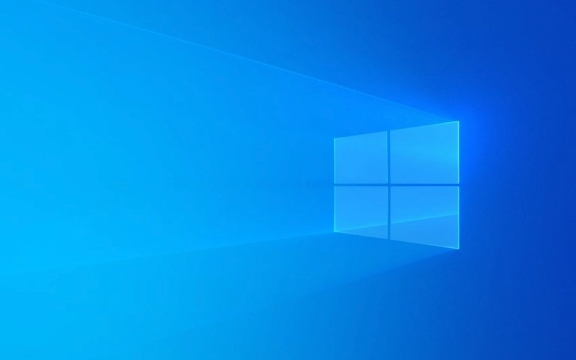
Let’s start with several common scenarios and talk about how to troubleshoot and repair them.

1. Check whether the remote procedure call (RPC) service is running normally
RPC is one of the core services of Windows, and many other services rely on it. This prompt may appear if the service is accidentally stopped or set to start manually.
Operation steps:

- Press
Win Rand enterservices.mscto enter. - Find the Remote Procedure Call (RPC) service in the list.
- Confirm that its status is "Running". If not, right-click and select "Start".
- At the same time, check whether its startup type is "automatic". If not, change it to automatically prevent problems from happening next time.
If you find that this service cannot be started, it may be because there is a problem with the dependency. You can further check the logs in the event viewer to see if there are any related errors.
2. RPC caused by network connection or firewall is not available
This error also often occurs in LAN environments, such as when you try to access another computer's shared files, printer, or use remote management tools.
Possible reasons include:
- The firewall blocks the ports required by the RPC (usually dynamically allocated, but may also be fixed on port 135)
- The network connection is unstable, or the target computer does not enable the necessary services
- There is a problem with DNS resolution, resulting in the target host not being found
Suggested practices:
- Temporarily close the firewall of the local or remote host to test whether the problem can still be reproduced
- Check network connectivity and DNS resolution using
pingornslookup - If it is an enterprise environment, contact the IT department to confirm whether there is a policy to limit RPC communications
3. System file is corrupted or updated failed
Sometimes Windows update failure and system files corruption can also lead to abnormal RPC-related functions. At this time, you can try to restore system integrity through the system's own repair tool.
Operation suggestions:
-
Open a command prompt (administrator permissions), and then run the following commands:
sfc /scannow
If no problems are found in this step, continue running:
DISM /Online /Cleanup-Image /RestoreHealth
These two commands are used to scan and repair system files and repair Windows images respectively. After completion, restart the computer to see if the problem is solved.
4. Domain Controller or Group Policy Impact (Applicable to Company or School Networks)
If you are experiencing this problem on a company or school network, it may be that the domain policy forces some services to be shut down, or the domain controller itself is faulty.
The following points can be noted:
- Check whether you can join the domain normally, or an exception occurs when logging in
- Use
gpresult /H report.htmlto generate a Group Policy Application Report to see if there are any conflicting items - Contact the network administrator to confirm whether there are any server-side problems
Basically, these common reasons and ways to deal with them. Although the problem is small, if you are not familiar with the system service mechanism, it is indeed easy to get stuck. The key is to first determine whether it is a local problem or a network/server problem, and then gradually check the corresponding links.
The above is the detailed content of The RPC server is unavailable Windows. For more information, please follow other related articles on the PHP Chinese website!

Hot AI Tools

Undress AI Tool
Undress images for free

Undresser.AI Undress
AI-powered app for creating realistic nude photos

AI Clothes Remover
Online AI tool for removing clothes from photos.

Clothoff.io
AI clothes remover

Video Face Swap
Swap faces in any video effortlessly with our completely free AI face swap tool!

Hot Article

Hot Tools

Notepad++7.3.1
Easy-to-use and free code editor

SublimeText3 Chinese version
Chinese version, very easy to use

Zend Studio 13.0.1
Powerful PHP integrated development environment

Dreamweaver CS6
Visual web development tools

SublimeText3 Mac version
God-level code editing software (SublimeText3)

Hot Topics
 What is the code number of Bitcoin? What style of code is Bitcoin?
Jul 22, 2025 pm 09:51 PM
What is the code number of Bitcoin? What style of code is Bitcoin?
Jul 22, 2025 pm 09:51 PM
As a pioneer in the digital world, Bitcoin’s unique code name and underlying technology have always been the focus of people’s attention. Its standard code is BTC, also known as XBT on certain platforms that meet international standards. From a technical point of view, Bitcoin is not a single code style, but a huge and sophisticated open source software project. Its core code is mainly written in C and incorporates cryptography, distributed systems and economics principles, so that anyone can view, review and contribute its code.
 My Windows laptop display drivers keep crashing
Jul 21, 2025 am 03:29 AM
My Windows laptop display drivers keep crashing
Jul 21, 2025 am 03:29 AM
Windows laptop display drivers frequently crash, usually caused by outdated or damaged drivers, software conflicts, overheating, or hardware problems. 1. First try to update or reinstall the graphics card driver through Device Manager, or download the latest version from the official website of the GPU manufacturer. 2. Check for overheating problems, use tools such as HWMonitor to monitor temperature, clean the vents, avoid using the notebook on soft surfaces, and check whether there are high GPU occupancy programs through the Task Manager. 3. Adjust the display settings, turn off hardware acceleration and visual effects, and temporarily change the resolution or refresh rate. 4. Check and install Windows updates, roll back the driver or system version if necessary, and check for possible conflicting software such as antivirus software, screen recording tools or overwrite applications. this
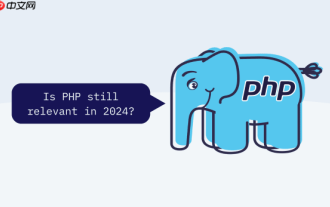 How to configure Windows 11 firewall to allow PHP services PHP port open and secure settings
Jul 23, 2025 pm 06:27 PM
How to configure Windows 11 firewall to allow PHP services PHP port open and secure settings
Jul 23, 2025 pm 06:27 PM
To allow PHP services to pass through the Windows 11 firewall, you need to create inbound rules to open the corresponding port or program. 1. Determine the port that PHP is actually listening. If the built-in server is started with php-Slocalhost:8000, the port is 8000. If using Apache or IIS, it is usually 80 or 443. 2. Open the advanced settings of "WindowsDefender Firewall", create a new inbound rule, select "Program" or "Port", fill in the PHP or Web server path or specify the port number. 3. Select Allow Connections, check the applicable network configuration file, name the rules and add a description. The IP addresses that are allowed to access, such as local network or specific IP, can be restricted through the scope. Safety
 How to fix 'Critical Process Died' on Windows?
Jul 21, 2025 am 03:31 AM
How to fix 'Critical Process Died' on Windows?
Jul 21, 2025 am 03:31 AM
Solutions to the "CriticalProcessDied" blue screen error include: 1. Check and uninstall the recently installed driver or software, enter safe mode test and perform a clean boot; 2. Run the sfc and DISM commands with administrator permissions to repair the system files; 3. Update Windows, use the system restore point, or reset this computer. These steps can check driver conflicts, system file corruption or other system problems in turn, and ultimately solve the blue screen phenomenon caused by critical process crashes.
 How to change screen resolution in Windows?
Jul 21, 2025 am 03:34 AM
How to change screen resolution in Windows?
Jul 21, 2025 am 03:34 AM
There are three ways to adjust the resolution: 1. Select the recommended resolution through the display settings and save it; 2. Use the graphics card control panel to customize the resolution, which is suitable for advanced users; 3. Check the driver, native resolution and external monitor connections when troubleshooting problems. Newbie recommend giving priority to the first method to ensure adaptability and clarity and avoid abnormalities caused by misoperation.
 How to fix 'INACCESSIBLE_BOOT_DEVICE' on Windows
Jul 21, 2025 am 02:09 AM
How to fix 'INACCESSIBLE_BOOT_DEVICE' on Windows
Jul 21, 2025 am 02:09 AM
When encountering a blue screen error of "INACCESSIBLE_BOOT_DEVICE", most of the situations are caused by system boot or drive problems, and the system does not need to be reinstalled. 1. First check the hard disk connection and enter the BIOS to confirm whether the hard disk is recognized, ensure that the hard disk mode is AHCI, and avoid errors caused by motherboard BIOS upgrade or settings changes; 2. If the hard disk is normal, it may be that the boot file is corrupted. You can install the USB disk through Windows to enter the recovery environment, use the bootrec command to repair the main boot record, boot sector and rebuild the BCD; 3. If the problem occurs after updating or installing the driver, try to enter safe mode to uninstall the most recent update or conflicting driver, run DISM and SFC commands to repair the system files; 4. Troubleshoot
 How to Set Up a Dual Monitor Display on Windows
Jul 27, 2025 am 04:16 AM
How to Set Up a Dual Monitor Display on Windows
Jul 27, 2025 am 04:16 AM
TosetupdualmonitorsonWindows,firstcheckhardwarecompatibilitybyensuringyourGPUhasmultiplevideoportsandyouhavethecorrectcables;connectthesecondmonitor,poweronbothdisplays,andletWindowsdetectthemautomatically;thenopenDisplaysettings,identifyandarrangeth
 How to install Composer on Windows?
Jul 25, 2025 am 01:28 AM
How to install Composer on Windows?
Jul 25, 2025 am 01:28 AM
CheckPHPinstallationbyrunningphp-vinCommandPromptandensurePHPisinPATH.2.DownloadtheComposer-Setup.exeinstallerfromgetcomposer.org,runit,followthewizard,andallowsystem-wideinstallation.3.Verifyinstallationbyrunningcomposer--versioninanewCommandPromptt






