Finding the second largest value in Excel can be implemented by the LARGE function. The formula is =LARGE(range, 2), where range is the data area; if the maximum value appears repeatedly and all maximum values ??need to be excluded and the second maximum value is found, you can use the array formula =MAX(IF(rangeMAX(range), range)). Old version of Excel needs to be executed by Ctrl Shift Enter; for users who are not familiar with formulas, you can also manually search by sorting the data in descending order and viewing the second cell, but this method will change the order of the original data. It is recommended to copy the data first and then operate.

It is actually not difficult to find the second largest value in Excel, but many people may only look for the maximum value and ignore the search method of the submaximum value. If you have multiple different values ??in your data and want to quickly locate the "second place", you can use built-in functions to achieve it.

Use the LARGE function to get it directly
Excel provides a very convenient function: LARGE , which can return the kth largest value in the dataset. To find the second largest value, just set k = 2.

The formula is as follows:
=LARGE(range, 2)
Where range is the data area you are looking for, such as A1:A10.
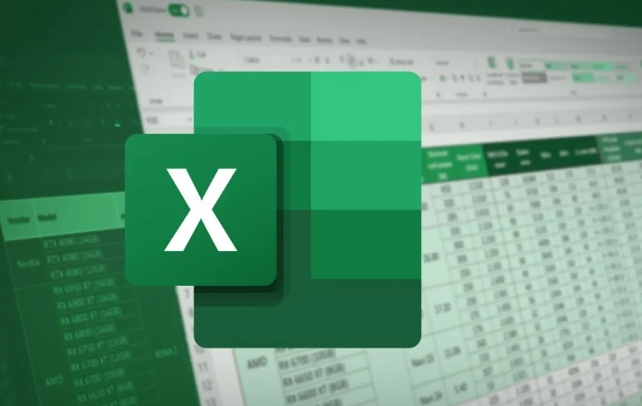
For example, if your data is between A1 and A10, enter:
=LARGE(A1:A10, 2)
You can get the second largest value. This method is most straightforward, provided that you have at least two different values ??in your data, otherwise you may return the same result as the maximum value.
Handle the case of repetition maximum value
If the maximum value appears many times, you are looking for the number "second only to these maximum values", and the above method is still valid at this time. For example, the following data:
10, 10, 9, 8, 7
The result with =LARGE(A1:A5, 2) is 9, which is exactly what we want.
However, if you want to make sure that "exclude all maximums and find the maximum", you need to combine functions. You can use MAX and IF to match array formulas (applicable to old versions before Excel supports dynamic arrays):
=MAX(IF(range<>MAX(range), range))
After entering, remember to press Ctrl Shift Enter (old Excel) to run it as an array formula.
Use sorting helper columns (suitable for users who are not familiar with formulas)
If you don't like using functions, you can also find the second largest value by sorting:
- Select the data area;
- Click the "Sort" button and select descending order;
- After being arranged, the second cell is the "second largest value" you are looking for.
This method is simple and intuitive, suitable for use when searching at one time or when operating a small amount of data.
But it needs to be noted:
- If there is a duplicate maximum, the "first non-maximum" that ranks behind is the second place you really want;
- This method will change the order of the original data. It is recommended to copy a copy of the data before operating.
Basically these are the methods. You can choose to use LARGE functions, combine formulas, or sort manually according to your habits and data situations. Although it doesn't seem complicated, it can make mistakes if you don't pay attention, especially when the maximum value repeats itself.
The above is the detailed content of how to find the second largest value in excel. For more information, please follow other related articles on the PHP Chinese website!

Hot AI Tools

Undress AI Tool
Undress images for free

Undresser.AI Undress
AI-powered app for creating realistic nude photos

AI Clothes Remover
Online AI tool for removing clothes from photos.

Clothoff.io
AI clothes remover

Video Face Swap
Swap faces in any video effortlessly with our completely free AI face swap tool!

Hot Article

Hot Tools

Notepad++7.3.1
Easy-to-use and free code editor

SublimeText3 Chinese version
Chinese version, very easy to use

Zend Studio 13.0.1
Powerful PHP integrated development environment

Dreamweaver CS6
Visual web development tools

SublimeText3 Mac version
God-level code editing software (SublimeText3)
 how to group by month in excel pivot table
Jul 11, 2025 am 01:01 AM
how to group by month in excel pivot table
Jul 11, 2025 am 01:01 AM
Grouping by month in Excel Pivot Table requires you to make sure that the date is formatted correctly, then insert the Pivot Table and add the date field, and finally right-click the group to select "Month" aggregation. If you encounter problems, check whether it is a standard date format and the data range are reasonable, and adjust the number format to correctly display the month.
 How to Fix AutoSave in Microsoft 365
Jul 07, 2025 pm 12:31 PM
How to Fix AutoSave in Microsoft 365
Jul 07, 2025 pm 12:31 PM
Quick Links Check the File's AutoSave Status
 how to repeat header rows on every page when printing excel
Jul 09, 2025 am 02:24 AM
how to repeat header rows on every page when printing excel
Jul 09, 2025 am 02:24 AM
To set up the repeating headers per page when Excel prints, use the "Top Title Row" feature. Specific steps: 1. Open the Excel file and click the "Page Layout" tab; 2. Click the "Print Title" button; 3. Select "Top Title Line" in the pop-up window and select the line to be repeated (such as line 1); 4. Click "OK" to complete the settings. Notes include: only visible effects when printing preview or actual printing, avoid selecting too many title lines to affect the display of the text, different worksheets need to be set separately, ExcelOnline does not support this function, requires local version, Mac version operation is similar, but the interface is slightly different.
 How to change Outlook to dark theme (mode) and turn it off
Jul 12, 2025 am 09:30 AM
How to change Outlook to dark theme (mode) and turn it off
Jul 12, 2025 am 09:30 AM
The tutorial shows how to toggle light and dark mode in different Outlook applications, and how to keep a white reading pane in black theme. If you frequently work with your email late at night, Outlook dark mode can reduce eye strain and
 How to Screenshot on Windows PCs: Windows 10 and 11
Jul 23, 2025 am 09:24 AM
How to Screenshot on Windows PCs: Windows 10 and 11
Jul 23, 2025 am 09:24 AM
It's common to want to take a screenshot on a PC. If you're not using a third-party tool, you can do it manually. The most obvious way is to Hit the Prt Sc button/or Print Scrn button (print screen key), which will grab the entire PC screen. You do
 Where are Teams meeting recordings saved?
Jul 09, 2025 am 01:53 AM
Where are Teams meeting recordings saved?
Jul 09, 2025 am 01:53 AM
MicrosoftTeamsrecordingsarestoredinthecloud,typicallyinOneDriveorSharePoint.1.Recordingsusuallysavetotheinitiator’sOneDriveina“Recordings”folderunder“Content.”2.Forlargermeetingsorwebinars,filesmaygototheorganizer’sOneDriveoraSharePointsitelinkedtoaT
 how to find the second largest value in excel
Jul 08, 2025 am 01:09 AM
how to find the second largest value in excel
Jul 08, 2025 am 01:09 AM
Finding the second largest value in Excel can be implemented by LARGE function. The formula is =LARGE(range,2), where range is the data area; if the maximum value appears repeatedly and all maximum values ??need to be excluded and the second maximum value is found, you can use the array formula =MAX(IF(rangeMAX(range),range)), and the old version of Excel needs to be executed by Ctrl Shift Enter; for users who are not familiar with formulas, you can also manually search by sorting the data in descending order and viewing the second cell, but this method will change the order of the original data. It is recommended to copy the data first and then operate.
 how to get data from web in excel
Jul 11, 2025 am 01:02 AM
how to get data from web in excel
Jul 11, 2025 am 01:02 AM
TopulldatafromthewebintoExcelwithoutcoding,usePowerQueryforstructuredHTMLtablesbyenteringtheURLunderData>GetData>FromWebandselectingthedesiredtable;thismethodworksbestforstaticcontent.IfthesiteoffersXMLorJSONfeeds,importthemviaPowerQuerybyenter






