To pull data from the web into Excel without coding, use Power Query for structured HTML tables by entering the URL under Data > Get Data > From Web and selecting the desired table; this method works best for static content. If the site offers XML or JSON feeds, import them via Power Query by entering the direct link and expanding nested fields as needed. For simpler cases, copy-paste can work but may require cleaning via Notepad or using Paste Special to avoid formatting issues.

Excel can pull data from the web pretty easily — no coding required for basic tasks. If you want to get live or static data from a website into Excel, here’s how to do it without getting stuck.
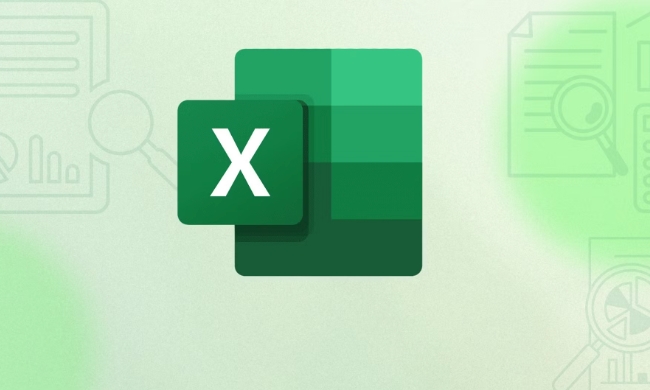
Use Power Query (Get & Transform)
Power Query is the most straightforward and flexible way to import data from a webpage directly into Excel. Here's how:
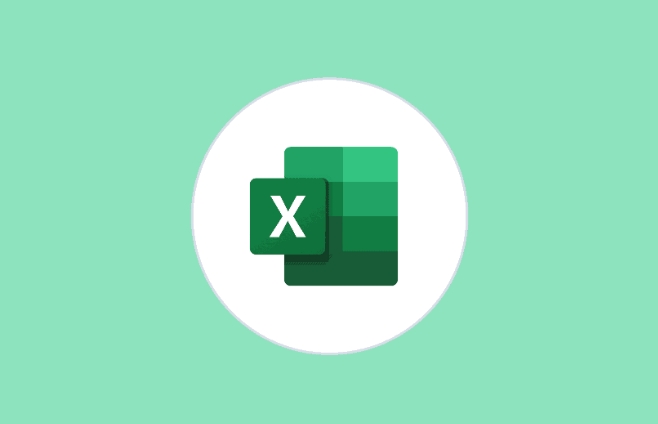
- Go to the Data tab.
- Click Get Data > From Other Sources > From Web.
- Paste the URL of the page you want to scrape.
- Excel will load the webpage and show you a list of available tables or data sources on that page.
- Select the table you want and click Load.
This works best with structured HTML tables. If the site uses JavaScript-heavy content or dynamic loading (like many modern sites), this might not work as expected.
Pro tip: If the website requires login, Power Query won’t be able to access the protected content unless you set up authentication — which can get tricky.

Import XML or JSON Feeds (if available)
Some websites offer data in machine-readable formats like XML or JSON. If that’s the case, you can use Power Query again to import these files directly.
Here’s what you need to do:
- Get the direct link to the XML or JSON file.
- In Excel, go to Data > Get Data > From Web.
- Enter the link and let Power Query parse the data.
- Expand nested fields if needed by clicking the arrows next to column headers.
This method gives cleaner results than scraping HTML pages, but only works if the site provides structured data feeds.
Be aware: Some APIs require an API key, and Excel doesn't support passing those natively without using advanced tricks or external tools.
Copy-Paste Doesn’t Always Work
You might think just copying a table from your browser and pasting it into Excel would work — sometimes it does, but often it doesn’t come out clean. The formatting gets messed up, or extra text comes along with the table.
If you're going to paste:
- Paste first into Notepad to strip formatting.
- Then copy from Notepad and paste into Excel.
- Or use "Paste Special" and choose "Text" or "Match Destination Formatting."
Alternatively, try the “From Table/Range” feature after cleaning the data manually, so Excel treats it like a real dataset.
Getting data from the web into Excel doesn’t have to be hard. For simple tables, Power Query is usually enough. For more complex or dynamic websites, you may need add-ons or scripts — but that’s another topic. For most users, the built-in tools are more than enough.
The above is the detailed content of how to get data from web in excel. For more information, please follow other related articles on the PHP Chinese website!

Hot AI Tools

Undress AI Tool
Undress images for free

Undresser.AI Undress
AI-powered app for creating realistic nude photos

AI Clothes Remover
Online AI tool for removing clothes from photos.

Clothoff.io
AI clothes remover

Video Face Swap
Swap faces in any video effortlessly with our completely free AI face swap tool!

Hot Article

Hot Tools

Notepad++7.3.1
Easy-to-use and free code editor

SublimeText3 Chinese version
Chinese version, very easy to use

Zend Studio 13.0.1
Powerful PHP integrated development environment

Dreamweaver CS6
Visual web development tools

SublimeText3 Mac version
God-level code editing software (SublimeText3)
 how to group by month in excel pivot table
Jul 11, 2025 am 01:01 AM
how to group by month in excel pivot table
Jul 11, 2025 am 01:01 AM
Grouping by month in Excel Pivot Table requires you to make sure that the date is formatted correctly, then insert the Pivot Table and add the date field, and finally right-click the group to select "Month" aggregation. If you encounter problems, check whether it is a standard date format and the data range are reasonable, and adjust the number format to correctly display the month.
 How to Fix AutoSave in Microsoft 365
Jul 07, 2025 pm 12:31 PM
How to Fix AutoSave in Microsoft 365
Jul 07, 2025 pm 12:31 PM
Quick Links Check the File's AutoSave Status
 how to repeat header rows on every page when printing excel
Jul 09, 2025 am 02:24 AM
how to repeat header rows on every page when printing excel
Jul 09, 2025 am 02:24 AM
To set up the repeating headers per page when Excel prints, use the "Top Title Row" feature. Specific steps: 1. Open the Excel file and click the "Page Layout" tab; 2. Click the "Print Title" button; 3. Select "Top Title Line" in the pop-up window and select the line to be repeated (such as line 1); 4. Click "OK" to complete the settings. Notes include: only visible effects when printing preview or actual printing, avoid selecting too many title lines to affect the display of the text, different worksheets need to be set separately, ExcelOnline does not support this function, requires local version, Mac version operation is similar, but the interface is slightly different.
 How to change Outlook to dark theme (mode) and turn it off
Jul 12, 2025 am 09:30 AM
How to change Outlook to dark theme (mode) and turn it off
Jul 12, 2025 am 09:30 AM
The tutorial shows how to toggle light and dark mode in different Outlook applications, and how to keep a white reading pane in black theme. If you frequently work with your email late at night, Outlook dark mode can reduce eye strain and
 How to Screenshot on Windows PCs: Windows 10 and 11
Jul 23, 2025 am 09:24 AM
How to Screenshot on Windows PCs: Windows 10 and 11
Jul 23, 2025 am 09:24 AM
It's common to want to take a screenshot on a PC. If you're not using a third-party tool, you can do it manually. The most obvious way is to Hit the Prt Sc button/or Print Scrn button (print screen key), which will grab the entire PC screen. You do
 Where are Teams meeting recordings saved?
Jul 09, 2025 am 01:53 AM
Where are Teams meeting recordings saved?
Jul 09, 2025 am 01:53 AM
MicrosoftTeamsrecordingsarestoredinthecloud,typicallyinOneDriveorSharePoint.1.Recordingsusuallysavetotheinitiator’sOneDriveina“Recordings”folderunder“Content.”2.Forlargermeetingsorwebinars,filesmaygototheorganizer’sOneDriveoraSharePointsitelinkedtoaT
 how to find the second largest value in excel
Jul 08, 2025 am 01:09 AM
how to find the second largest value in excel
Jul 08, 2025 am 01:09 AM
Finding the second largest value in Excel can be implemented by LARGE function. The formula is =LARGE(range,2), where range is the data area; if the maximum value appears repeatedly and all maximum values ??need to be excluded and the second maximum value is found, you can use the array formula =MAX(IF(rangeMAX(range),range)), and the old version of Excel needs to be executed by Ctrl Shift Enter; for users who are not familiar with formulas, you can also manually search by sorting the data in descending order and viewing the second cell, but this method will change the order of the original data. It is recommended to copy the data first and then operate.
 how to get data from web in excel
Jul 11, 2025 am 01:02 AM
how to get data from web in excel
Jul 11, 2025 am 01:02 AM
TopulldatafromthewebintoExcelwithoutcoding,usePowerQueryforstructuredHTMLtablesbyenteringtheURLunderData>GetData>FromWebandselectingthedesiredtable;thismethodworksbestforstaticcontent.IfthesiteoffersXMLorJSONfeeds,importthemviaPowerQuerybyenter







