There are three common ways to insert horizontal lines in Word. First, use the border function: locate the cursor to the target position, click the border button in the "Paragraph" area in the "Start" tab, select "Upgrade" or "Lower Border" to add neat horizontal lines; second, enter three minus signs (--), equal signs (===) or underscore (___), and press Enter, and Word will automatically convert to different horizontal lines; third, customize lines through the shape tool: select "Shape" in the "Insert" menu, select the Line tool and drag the mouse to draw, which can adjust the color, thickness and style, which is suitable for design documents. The first two methods are suitable for daily layout, with quick and unified operations, while the third method is more flexible but slightly more complicated.

Inserting a horizontal line in Word does not require drawing or using a table to make do with it. There are several simple and clean methods, especially suitable for separating paragraphs or chapters when making reports and writing documents.
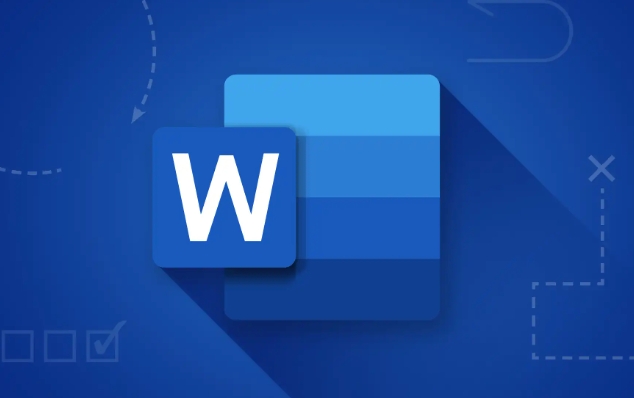
Use the border function to quickly add a horizontal line
Word's "Border" function not only frames text, but also adds a horizontal line above or below paragraphs alone.
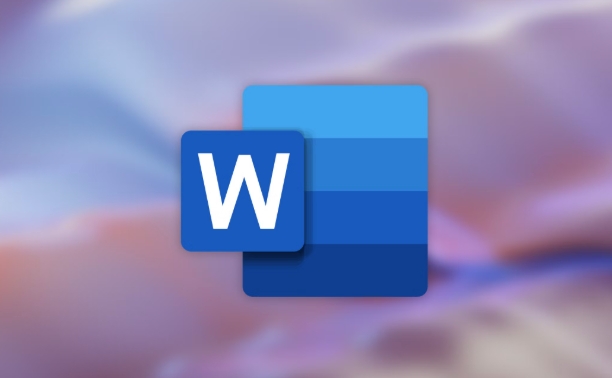
- Open Word Document
- Put the cursor above the position you want to add a line (such as between two paragraphs)
- Click the "Start" tab in the menu bar
- Find the border button in the Paragraph area (the icon is a small box)
- Select "Border Below" or "Border Below" to add a line to the upper and lower parts of the paragraph
The advantage of this method is that it operates quickly and the lines are aligned neatly, which is suitable for daily office documents.
Enter three minus signs and press Enter to automatically exit the horizontal line
Here is a hidden but very practical tip:
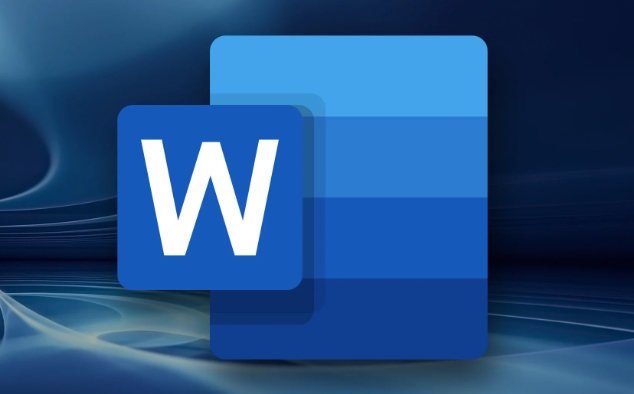
- Enter three consecutive minus signs on the blank line (--)
- Then press Enter key
- Word will automatically turn it into a horizontal line
In addition to the minus sign, you can also try the equal sign (===) or underscore (___). The effect is similar, but the lines are styled differently.
This method is especially suitable for adding lines to separate content during the writing process, without adjusting the menu, and is efficient.
Use shape tools to draw lines more flexible
If you need to customize lines of color, thickness, or position, consider the Shape tool:
- Click "Insert" on the top menu
- Find the "Shape" in the "Illustration" group
- Select Line in Line
- Return to the document, hold down the left mouse button and drag it to draw a line
You can right-click on this line to adjust the color, thickness and dotted line styles. This method is suitable for cover and design documents, but ordinary typesetting is a bit complicated.
Basically, there are only these methods, and each applicable scenario is different. When writing, it is recommended to use borders or shortcut symbols first, which are convenient and unified; if you want to make a sense of design, use shape tools. It is not complicated but easy to ignore that the shortcut symbol input method is actually supported in many versions of Word, including the web version of Office.
The above is the detailed content of how to insert a line in Word. For more information, please follow other related articles on the PHP Chinese website!

Hot AI Tools

Undress AI Tool
Undress images for free

Undresser.AI Undress
AI-powered app for creating realistic nude photos

AI Clothes Remover
Online AI tool for removing clothes from photos.

Clothoff.io
AI clothes remover

Video Face Swap
Swap faces in any video effortlessly with our completely free AI face swap tool!

Hot Article

Hot Tools

Notepad++7.3.1
Easy-to-use and free code editor

SublimeText3 Chinese version
Chinese version, very easy to use

Zend Studio 13.0.1
Powerful PHP integrated development environment

Dreamweaver CS6
Visual web development tools

SublimeText3 Mac version
God-level code editing software (SublimeText3)
 What is the meeting time limit for the free version of Teams?
Jul 04, 2025 am 01:11 AM
What is the meeting time limit for the free version of Teams?
Jul 04, 2025 am 01:11 AM
MicrosoftTeams’freeversionlimitsmeetingsto60minutes.1.Thisappliestomeetingswithexternalparticipantsorwithinanorganization.2.Thelimitdoesnotaffectinternalmeetingswhereallusersareunderthesameorganization.3.Workaroundsincludeendingandrestartingthemeetin
 how to group by month in excel pivot table
Jul 11, 2025 am 01:01 AM
how to group by month in excel pivot table
Jul 11, 2025 am 01:01 AM
Grouping by month in Excel Pivot Table requires you to make sure that the date is formatted correctly, then insert the Pivot Table and add the date field, and finally right-click the group to select "Month" aggregation. If you encounter problems, check whether it is a standard date format and the data range are reasonable, and adjust the number format to correctly display the month.
 How to Fix AutoSave in Microsoft 365
Jul 07, 2025 pm 12:31 PM
How to Fix AutoSave in Microsoft 365
Jul 07, 2025 pm 12:31 PM
Quick Links Check the File's AutoSave Status
 how to repeat header rows on every page when printing excel
Jul 09, 2025 am 02:24 AM
how to repeat header rows on every page when printing excel
Jul 09, 2025 am 02:24 AM
To set up the repeating headers per page when Excel prints, use the "Top Title Row" feature. Specific steps: 1. Open the Excel file and click the "Page Layout" tab; 2. Click the "Print Title" button; 3. Select "Top Title Line" in the pop-up window and select the line to be repeated (such as line 1); 4. Click "OK" to complete the settings. Notes include: only visible effects when printing preview or actual printing, avoid selecting too many title lines to affect the display of the text, different worksheets need to be set separately, ExcelOnline does not support this function, requires local version, Mac version operation is similar, but the interface is slightly different.
 How to change Outlook to dark theme (mode) and turn it off
Jul 12, 2025 am 09:30 AM
How to change Outlook to dark theme (mode) and turn it off
Jul 12, 2025 am 09:30 AM
The tutorial shows how to toggle light and dark mode in different Outlook applications, and how to keep a white reading pane in black theme. If you frequently work with your email late at night, Outlook dark mode can reduce eye strain and
 How to Screenshot on Windows PCs: Windows 10 and 11
Jul 23, 2025 am 09:24 AM
How to Screenshot on Windows PCs: Windows 10 and 11
Jul 23, 2025 am 09:24 AM
It's common to want to take a screenshot on a PC. If you're not using a third-party tool, you can do it manually. The most obvious way is to Hit the Prt Sc button/or Print Scrn button (print screen key), which will grab the entire PC screen. You do
 Where are Teams meeting recordings saved?
Jul 09, 2025 am 01:53 AM
Where are Teams meeting recordings saved?
Jul 09, 2025 am 01:53 AM
MicrosoftTeamsrecordingsarestoredinthecloud,typicallyinOneDriveorSharePoint.1.Recordingsusuallysavetotheinitiator’sOneDriveina“Recordings”folderunder“Content.”2.Forlargermeetingsorwebinars,filesmaygototheorganizer’sOneDriveoraSharePointsitelinkedtoaT
 how to find the second largest value in excel
Jul 08, 2025 am 01:09 AM
how to find the second largest value in excel
Jul 08, 2025 am 01:09 AM
Finding the second largest value in Excel can be implemented by LARGE function. The formula is =LARGE(range,2), where range is the data area; if the maximum value appears repeatedly and all maximum values ??need to be excluded and the second maximum value is found, you can use the array formula =MAX(IF(rangeMAX(range),range)), and the old version of Excel needs to be executed by Ctrl Shift Enter; for users who are not familiar with formulas, you can also manually search by sorting the data in descending order and viewing the second cell, but this method will change the order of the original data. It is recommended to copy the data first and then operate.






