Inverse perspective is an operation that converts multiple columns into attribute-value pairs, suitable for structured data processing in data analysis. First select the column that needs inverse perspective, right-click to select "Inverse perspective column" to generate two columns: "Properties" and "Value". Frequently asked questions include: 1. Do not select wrong columns to avoid unnecessary columns participating in operations; 2. The column names should be unified and meaningful to prevent errors in subsequent analysis; 3. After inverse perspective, you need to check and convert the data type of the "Value" column. Applicable scenarios such as converting monthly columns into date and sales formats to draw line charts, cleaning wide table data, etc. Mastering its logic can significantly improve data processing efficiency.

Sometimes the data we get is a sorted summary table, but if you want to restore it to a detailed table format, you need to use the "Inverse Perspective" function of Power Query in Excel. In fact, this operation is not that mysterious. As long as you master the steps, it will be processed quickly.
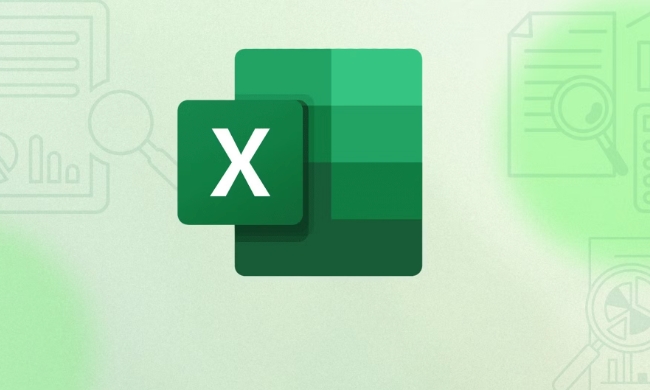
What is "inverse perspective"?
Simply put, "inverse perspective" is to convert multiple columns into attribute-value pairs. For example, you have a table that counts sales by month. Each month is a column name, and after inverse perspective, it will become two columns: one is "month" and the other is "sales".
This is very common in data analysis, especially when you need to use this data to chart or model, this structure is easier to handle.

How to use Power Query for inverse perspective?
First, make sure your data has been imported into the Power Query Editor:
- Select the data area
- Click "From Table/Area" in the "Data" tab (provided that your data is already in the table format)
- After opening Power Query, you can start the operation
The steps are as follows:
- Select multiple columns you want to reverse perspective (Ctrl can be pressed and held to select multiple times)
- Right-click any selected column name
- Select the "Inverse Perspective Column" option
After you finish, you will see that the original multiple columns have become two columns: "Properties" and "Value". If your original column name represents time or category, then the "Properties" column corresponds to these names, and the "Value" column is the corresponding data.
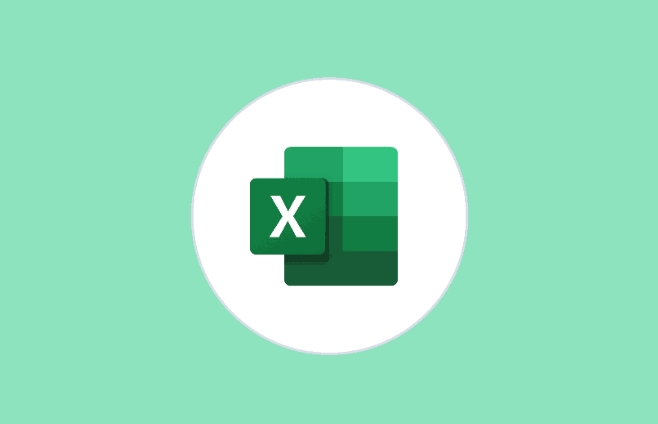
Frequently Asked Questions and Notes
1. Don't select the wrong column
Be sure to confirm that only the columns you want to expand are selected before inverse perspective. For example, columns like "product name" that do not need to be moved should be retained. Otherwise, the results may be confusing.
2. If the column name is not a number or a classification label
If some column names are units, descriptions, or other irregular content, inverse perspective itself will not report an error, but problems may occur during subsequent analysis. It is recommended to check in advance whether the listing is unified and meaningful.
3. Data type issues
The "Value" column after inverse perspective may be of text type by default. If it is numerical data, remember to convert it manually. You can click "Convert" → "Data Type" → select the appropriate type in Power Query.
Examples of applicable scenarios
Common usage scenarios include but are not limited to:
- Convert quarterly reports into long format for visual presentation
- Convert year columns to time dimensions for trend analysis
- Cleans wide table data exported from the system to make it suitable for database import
For example, you have a sales data table with the column names "Product Name", "2023-01", "2023-02"... You can inversely view these monthly columns into two columns "Date" and "Sales" so that you can draw a line chart directly.
Basically that's it. Inverse perspective is a small feature, but it can save a lot of trouble if you use it well, especially when you have to deal with a large amount of structured data. The key is to understand the logic behind it, not to memorize the operation steps.
The above is the detailed content of How to unpivot data in Excel using Power Query. For more information, please follow other related articles on the PHP Chinese website!

Hot AI Tools

Undress AI Tool
Undress images for free

Undresser.AI Undress
AI-powered app for creating realistic nude photos

AI Clothes Remover
Online AI tool for removing clothes from photos.

Clothoff.io
AI clothes remover

Video Face Swap
Swap faces in any video effortlessly with our completely free AI face swap tool!

Hot Article

Hot Tools

Notepad++7.3.1
Easy-to-use and free code editor

SublimeText3 Chinese version
Chinese version, very easy to use

Zend Studio 13.0.1
Powerful PHP integrated development environment

Dreamweaver CS6
Visual web development tools

SublimeText3 Mac version
God-level code editing software (SublimeText3)
 how to group by month in excel pivot table
Jul 11, 2025 am 01:01 AM
how to group by month in excel pivot table
Jul 11, 2025 am 01:01 AM
Grouping by month in Excel Pivot Table requires you to make sure that the date is formatted correctly, then insert the Pivot Table and add the date field, and finally right-click the group to select "Month" aggregation. If you encounter problems, check whether it is a standard date format and the data range are reasonable, and adjust the number format to correctly display the month.
 How to Fix AutoSave in Microsoft 365
Jul 07, 2025 pm 12:31 PM
How to Fix AutoSave in Microsoft 365
Jul 07, 2025 pm 12:31 PM
Quick Links Check the File's AutoSave Status
 how to repeat header rows on every page when printing excel
Jul 09, 2025 am 02:24 AM
how to repeat header rows on every page when printing excel
Jul 09, 2025 am 02:24 AM
To set up the repeating headers per page when Excel prints, use the "Top Title Row" feature. Specific steps: 1. Open the Excel file and click the "Page Layout" tab; 2. Click the "Print Title" button; 3. Select "Top Title Line" in the pop-up window and select the line to be repeated (such as line 1); 4. Click "OK" to complete the settings. Notes include: only visible effects when printing preview or actual printing, avoid selecting too many title lines to affect the display of the text, different worksheets need to be set separately, ExcelOnline does not support this function, requires local version, Mac version operation is similar, but the interface is slightly different.
 How to change Outlook to dark theme (mode) and turn it off
Jul 12, 2025 am 09:30 AM
How to change Outlook to dark theme (mode) and turn it off
Jul 12, 2025 am 09:30 AM
The tutorial shows how to toggle light and dark mode in different Outlook applications, and how to keep a white reading pane in black theme. If you frequently work with your email late at night, Outlook dark mode can reduce eye strain and
 How to Screenshot on Windows PCs: Windows 10 and 11
Jul 23, 2025 am 09:24 AM
How to Screenshot on Windows PCs: Windows 10 and 11
Jul 23, 2025 am 09:24 AM
It's common to want to take a screenshot on a PC. If you're not using a third-party tool, you can do it manually. The most obvious way is to Hit the Prt Sc button/or Print Scrn button (print screen key), which will grab the entire PC screen. You do
 Where are Teams meeting recordings saved?
Jul 09, 2025 am 01:53 AM
Where are Teams meeting recordings saved?
Jul 09, 2025 am 01:53 AM
MicrosoftTeamsrecordingsarestoredinthecloud,typicallyinOneDriveorSharePoint.1.Recordingsusuallysavetotheinitiator’sOneDriveina“Recordings”folderunder“Content.”2.Forlargermeetingsorwebinars,filesmaygototheorganizer’sOneDriveoraSharePointsitelinkedtoaT
 how to find the second largest value in excel
Jul 08, 2025 am 01:09 AM
how to find the second largest value in excel
Jul 08, 2025 am 01:09 AM
Finding the second largest value in Excel can be implemented by LARGE function. The formula is =LARGE(range,2), where range is the data area; if the maximum value appears repeatedly and all maximum values ??need to be excluded and the second maximum value is found, you can use the array formula =MAX(IF(rangeMAX(range),range)), and the old version of Excel needs to be executed by Ctrl Shift Enter; for users who are not familiar with formulas, you can also manually search by sorting the data in descending order and viewing the second cell, but this method will change the order of the original data. It is recommended to copy the data first and then operate.
 how to get data from web in excel
Jul 11, 2025 am 01:02 AM
how to get data from web in excel
Jul 11, 2025 am 01:02 AM
TopulldatafromthewebintoExcelwithoutcoding,usePowerQueryforstructuredHTMLtablesbyenteringtheURLunderData>GetData>FromWebandselectingthedesiredtable;thismethodworksbestforstaticcontent.IfthesiteoffersXMLorJSONfeeds,importthemviaPowerQuerybyenter






