Quick Parts is a tool in Word for storing and quickly inserting common text or formats. The creation steps are: select content →insert →Quick Parts →Save to the library and name it; the insertion method includes selecting or entering keyword search through the insert menu, setting up automatic graphic collections and pressing F3 key to expand; when using it, you need to pay attention to the accuracy of the selection, backup templates, and modifying existing entries by saving the duplicate name.

When writing documents in Word, some content often appears repeatedly, such as company introductions, common terms, email templates, etc. At this time, you can use the Quick Parts function to save time. Its core function is to save common text or formats in advance, insert them at any time, without re-entering them every time.

What are Quick Parts?
Quick Parts is a gadget that comes with Word, which can be understood as a "text fragment library". It allows you to save a paragraph of text, tables, images, and even formatted content, and then quickly call it through keywords in any document.
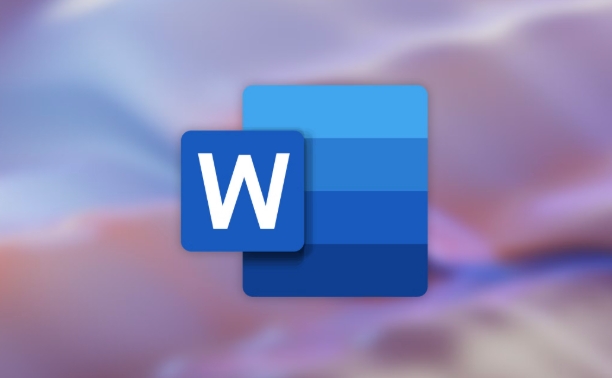
It is different from automatic correction and is more suitable for fixed content with complex structures and long lengths.
How to Create Your Own Quick Parts
To use this function, you must first learn how to add content. The steps are as follows:
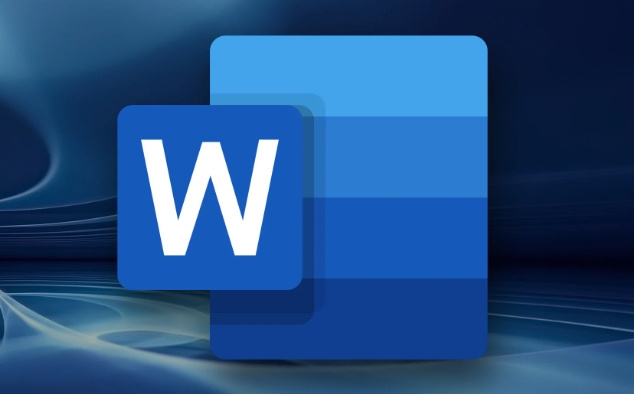
- Select the text or object you want to save
- Click "Insert" in the menu bar → "Quick Parts" → "Save Selected to the Library"
- Fill in the name and category in the pop-up window, and choose whether to insert content or only automatic collection of texts
- Click OK to save
It is recommended to give each Quick Part a name that is easy to associate, such as "Company Profile", "Standard Terms", etc., so as to facilitate future search.
How to insert existing Quick Parts
The saved content is very convenient to call:
- Put the cursor where you want to insert
- Click "Insert" → "Quick Parts"
- Select what you need from the drop-down list, or directly enter keyword search
In addition, if you set up "Automatic Collection of Pictures", you can also press the F3 key to automatically expand the complete content after entering the first few letters.
Tips and precautions for use
- If you want to save only part of the content instead of the entire paragraph, be careful to be accurate in the selection and avoid multiple empty lines or redundant formatting.
- Quick Parts can be shared between different documents: they are stored in the "Normal.dotm" template, so if you change your computer or reinstall Word, remember to back up the template.
- Want to modify the existing Quick Part? You can save the same name entry again for overwriting.
Basically that's it. Quick Parts are not complicated but practical, suitable for people who often write reports, contracts, and email templates. Mastering this small function can save a lot of repetitive labor.
The above is the detailed content of how to use Quick Parts in Word. For more information, please follow other related articles on the PHP Chinese website!

Hot AI Tools

Undress AI Tool
Undress images for free

Undresser.AI Undress
AI-powered app for creating realistic nude photos

AI Clothes Remover
Online AI tool for removing clothes from photos.

Clothoff.io
AI clothes remover

Video Face Swap
Swap faces in any video effortlessly with our completely free AI face swap tool!

Hot Article

Hot Tools

Notepad++7.3.1
Easy-to-use and free code editor

SublimeText3 Chinese version
Chinese version, very easy to use

Zend Studio 13.0.1
Powerful PHP integrated development environment

Dreamweaver CS6
Visual web development tools

SublimeText3 Mac version
God-level code editing software (SublimeText3)
 how to group by month in excel pivot table
Jul 11, 2025 am 01:01 AM
how to group by month in excel pivot table
Jul 11, 2025 am 01:01 AM
Grouping by month in Excel Pivot Table requires you to make sure that the date is formatted correctly, then insert the Pivot Table and add the date field, and finally right-click the group to select "Month" aggregation. If you encounter problems, check whether it is a standard date format and the data range are reasonable, and adjust the number format to correctly display the month.
 How to Fix AutoSave in Microsoft 365
Jul 07, 2025 pm 12:31 PM
How to Fix AutoSave in Microsoft 365
Jul 07, 2025 pm 12:31 PM
Quick Links Check the File's AutoSave Status
 how to repeat header rows on every page when printing excel
Jul 09, 2025 am 02:24 AM
how to repeat header rows on every page when printing excel
Jul 09, 2025 am 02:24 AM
To set up the repeating headers per page when Excel prints, use the "Top Title Row" feature. Specific steps: 1. Open the Excel file and click the "Page Layout" tab; 2. Click the "Print Title" button; 3. Select "Top Title Line" in the pop-up window and select the line to be repeated (such as line 1); 4. Click "OK" to complete the settings. Notes include: only visible effects when printing preview or actual printing, avoid selecting too many title lines to affect the display of the text, different worksheets need to be set separately, ExcelOnline does not support this function, requires local version, Mac version operation is similar, but the interface is slightly different.
 How to change Outlook to dark theme (mode) and turn it off
Jul 12, 2025 am 09:30 AM
How to change Outlook to dark theme (mode) and turn it off
Jul 12, 2025 am 09:30 AM
The tutorial shows how to toggle light and dark mode in different Outlook applications, and how to keep a white reading pane in black theme. If you frequently work with your email late at night, Outlook dark mode can reduce eye strain and
 How to Screenshot on Windows PCs: Windows 10 and 11
Jul 23, 2025 am 09:24 AM
How to Screenshot on Windows PCs: Windows 10 and 11
Jul 23, 2025 am 09:24 AM
It's common to want to take a screenshot on a PC. If you're not using a third-party tool, you can do it manually. The most obvious way is to Hit the Prt Sc button/or Print Scrn button (print screen key), which will grab the entire PC screen. You do
 Where are Teams meeting recordings saved?
Jul 09, 2025 am 01:53 AM
Where are Teams meeting recordings saved?
Jul 09, 2025 am 01:53 AM
MicrosoftTeamsrecordingsarestoredinthecloud,typicallyinOneDriveorSharePoint.1.Recordingsusuallysavetotheinitiator’sOneDriveina“Recordings”folderunder“Content.”2.Forlargermeetingsorwebinars,filesmaygototheorganizer’sOneDriveoraSharePointsitelinkedtoaT
 how to find the second largest value in excel
Jul 08, 2025 am 01:09 AM
how to find the second largest value in excel
Jul 08, 2025 am 01:09 AM
Finding the second largest value in Excel can be implemented by LARGE function. The formula is =LARGE(range,2), where range is the data area; if the maximum value appears repeatedly and all maximum values ??need to be excluded and the second maximum value is found, you can use the array formula =MAX(IF(rangeMAX(range),range)), and the old version of Excel needs to be executed by Ctrl Shift Enter; for users who are not familiar with formulas, you can also manually search by sorting the data in descending order and viewing the second cell, but this method will change the order of the original data. It is recommended to copy the data first and then operate.
 how to get data from web in excel
Jul 11, 2025 am 01:02 AM
how to get data from web in excel
Jul 11, 2025 am 01:02 AM
TopulldatafromthewebintoExcelwithoutcoding,usePowerQueryforstructuredHTMLtablesbyenteringtheURLunderData>GetData>FromWebandselectingthedesiredtable;thismethodworksbestforstaticcontent.IfthesiteoffersXMLorJSONfeeds,importthemviaPowerQuerybyenter






