The operation of setting up a first-character sink in Word is simple and can be achieved in just a few steps. First, place the cursor in the target paragraph, click the "Insert" tab of the top menu, find the "Sinking First" button in the "Text" group, and select the "Sinking" or "Hanging" style. Next, if you need to customize, you can adjust the position, font, number of sinking lines and margins through the "First Sinking Option" to fit the document style. It should be noted that the first character sinking is only effective for the current paragraph, and the format should be retained when copying; the layout may need to be adjusted in narrow-column layout; some templates may already have settings, so the original format should be cleared first; if the settings are invalid, you can try to clear the format and reset it.

When opening a Word document, if you want to add a capital letter at the beginning of the paragraph to improve the visual effect, it can be easily achieved with the "first character sinking" function. The "first character sinking" in Word is actually what we often call "drop cap". It can make the first character of the paragraph bigger and embedded at the top or middle of the paragraph, making it look more typographical.

How to set up a first word sink in Word
The operation is actually very simple, and it only takes a few steps to complete:
- Put the cursor in the paragraph where you want to add the first character to sink
- Click the Insert tab of the top menu
- Find the "Sink" button in the "Text" group
- You can choose "sink" or "hang". The former is the letter sinking on the left side of the paragraph, and the latter is the letter being "hanged" above the beginning of the paragraph
By default, Word will automatically use the font of the current paragraph and sink two lines. If you want to adjust the style, you can click "First Sink Options" to set it.
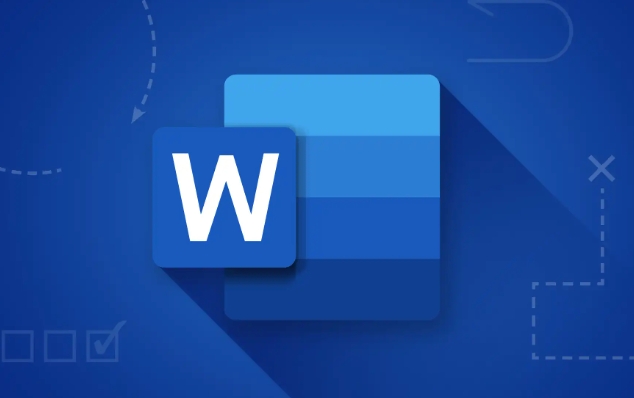
Customize the style of first-line sinking
Although the default settings are sufficient, if you want the effect to fit the document style, you can manually adjust several key parameters:
- Position : Select "Sink" or "Hang"
- Font : You can choose a more eye-catching font for the first character separately, such as bold or decorative fonts
- Number of sinking lines : default is 2 lines, which can be changed to 1 or 3 to see the overall layout effect
- Margin : Controls the distance between the first character and the text. If the value is too small, it will appear crowded, too large and inconsistent.
For example, if you are making a magazine-style document, change the first character to a thicker font, sink 3 lines, and add a little margin, and the visual effect will be more prominent.
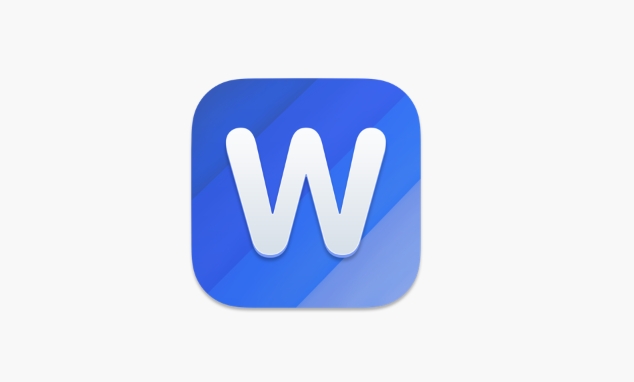
Notes and FAQs
Although the function is simple, some details are easily overlooked:
- The first character sinking is only effective for the current paragraph. If you copy the paragraph, remember to check whether the format is retained.
- If you are using narrower column layout, the sinking characters may affect the overall layout and you need to manually adjust the row spacing or column width.
- Some templates or styles may have set the first character to sink, it is best to clear the original settings before modifying.
If you find that the settings have not changed, you can try clearing the format and resetting it again.
Basically that's it. The operation is not complicated, but choosing the right font and line number can make the document look more professional.
The above is the detailed content of how to make a drop cap in word. For more information, please follow other related articles on the PHP Chinese website!

Hot AI Tools

Undress AI Tool
Undress images for free

Undresser.AI Undress
AI-powered app for creating realistic nude photos

AI Clothes Remover
Online AI tool for removing clothes from photos.

Clothoff.io
AI clothes remover

Video Face Swap
Swap faces in any video effortlessly with our completely free AI face swap tool!

Hot Article

Hot Tools

Notepad++7.3.1
Easy-to-use and free code editor

SublimeText3 Chinese version
Chinese version, very easy to use

Zend Studio 13.0.1
Powerful PHP integrated development environment

Dreamweaver CS6
Visual web development tools

SublimeText3 Mac version
God-level code editing software (SublimeText3)
 how to group by month in excel pivot table
Jul 11, 2025 am 01:01 AM
how to group by month in excel pivot table
Jul 11, 2025 am 01:01 AM
Grouping by month in Excel Pivot Table requires you to make sure that the date is formatted correctly, then insert the Pivot Table and add the date field, and finally right-click the group to select "Month" aggregation. If you encounter problems, check whether it is a standard date format and the data range are reasonable, and adjust the number format to correctly display the month.
 How to Fix AutoSave in Microsoft 365
Jul 07, 2025 pm 12:31 PM
How to Fix AutoSave in Microsoft 365
Jul 07, 2025 pm 12:31 PM
Quick Links Check the File's AutoSave Status
 how to repeat header rows on every page when printing excel
Jul 09, 2025 am 02:24 AM
how to repeat header rows on every page when printing excel
Jul 09, 2025 am 02:24 AM
To set up the repeating headers per page when Excel prints, use the "Top Title Row" feature. Specific steps: 1. Open the Excel file and click the "Page Layout" tab; 2. Click the "Print Title" button; 3. Select "Top Title Line" in the pop-up window and select the line to be repeated (such as line 1); 4. Click "OK" to complete the settings. Notes include: only visible effects when printing preview or actual printing, avoid selecting too many title lines to affect the display of the text, different worksheets need to be set separately, ExcelOnline does not support this function, requires local version, Mac version operation is similar, but the interface is slightly different.
 How to change Outlook to dark theme (mode) and turn it off
Jul 12, 2025 am 09:30 AM
How to change Outlook to dark theme (mode) and turn it off
Jul 12, 2025 am 09:30 AM
The tutorial shows how to toggle light and dark mode in different Outlook applications, and how to keep a white reading pane in black theme. If you frequently work with your email late at night, Outlook dark mode can reduce eye strain and
 How to Screenshot on Windows PCs: Windows 10 and 11
Jul 23, 2025 am 09:24 AM
How to Screenshot on Windows PCs: Windows 10 and 11
Jul 23, 2025 am 09:24 AM
It's common to want to take a screenshot on a PC. If you're not using a third-party tool, you can do it manually. The most obvious way is to Hit the Prt Sc button/or Print Scrn button (print screen key), which will grab the entire PC screen. You do
 Where are Teams meeting recordings saved?
Jul 09, 2025 am 01:53 AM
Where are Teams meeting recordings saved?
Jul 09, 2025 am 01:53 AM
MicrosoftTeamsrecordingsarestoredinthecloud,typicallyinOneDriveorSharePoint.1.Recordingsusuallysavetotheinitiator’sOneDriveina“Recordings”folderunder“Content.”2.Forlargermeetingsorwebinars,filesmaygototheorganizer’sOneDriveoraSharePointsitelinkedtoaT
 how to find the second largest value in excel
Jul 08, 2025 am 01:09 AM
how to find the second largest value in excel
Jul 08, 2025 am 01:09 AM
Finding the second largest value in Excel can be implemented by LARGE function. The formula is =LARGE(range,2), where range is the data area; if the maximum value appears repeatedly and all maximum values ??need to be excluded and the second maximum value is found, you can use the array formula =MAX(IF(rangeMAX(range),range)), and the old version of Excel needs to be executed by Ctrl Shift Enter; for users who are not familiar with formulas, you can also manually search by sorting the data in descending order and viewing the second cell, but this method will change the order of the original data. It is recommended to copy the data first and then operate.
 how to get data from web in excel
Jul 11, 2025 am 01:02 AM
how to get data from web in excel
Jul 11, 2025 am 01:02 AM
TopulldatafromthewebintoExcelwithoutcoding,usePowerQueryforstructuredHTMLtablesbyenteringtheURLunderData>GetData>FromWebandselectingthedesiredtable;thismethodworksbestforstaticcontent.IfthesiteoffersXMLorJSONfeeds,importthemviaPowerQuerybyenter






