Alt Text is a piece of text that briefly describes the content of the image, which is used to help visually impaired users understand images and improve document accessibility. 1. Alt Text allows screen readers to read image information; 2. Comply with compliance requirements; 3. Add steps: Select the picture → Right-click "Edit alternative text" → Enter the description; 4. Pay attention to the version and the location of the picture; 5. The description should be concise and avoid duplication of words such as "picture"; 6. Functional picture description purpose; 7. Decorative pictures can be left blank; 8. Word to PDF can retain Alt Text; 9. Pictures in tables or shapes need to be processed separately.

It is not difficult to add alternative text to images in Word, mainly to improve the accessibility of the document and allow screen readers to better describe the content of the image. The point is to find the correct setting position and then write a concise description.

What are alternative words and why are they important?
Alt Text is a short text description that tells the content of the visually impaired user's picture. Adding Alt Text to Word documents not only improves accessibility but also complies with compliance requirements for some organizational or government documents.
How to add Alt Text to an image in Word
The steps are actually very simple, and the newer version of Word (Office 365 or 2019 or above) is suitable for Windows and Mac:
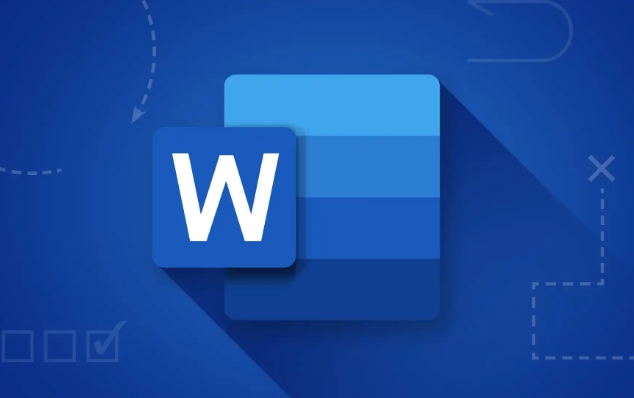
- Insert or select an image.
- Right-click on the image and select Edit Alt Text.
- Enter a description in the sidebar.
- Click Close or continue editing other images.
Note: If you cannot see the "Alternative Text" option, it may be because the Word version is too old, or the image is embedded in tables, shapes, or charts, and you may need to process it in a different way.
Some practical suggestions for writing alternative texts
Writing Alt Text is not just about writing something casually. The key is to describe the core content of the picture clearly, but not too long-winded.
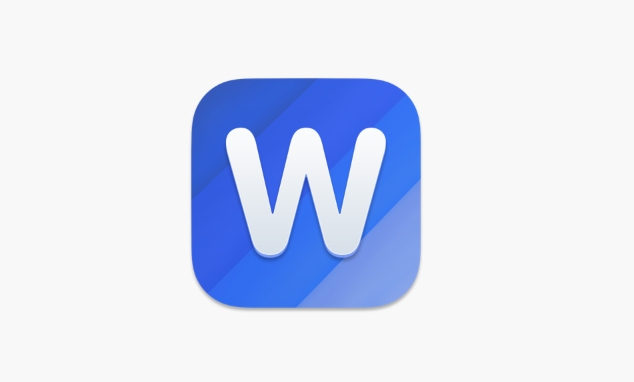
- It is mainly simple : for example, "A orange cat lying on the windowsill basking in the sun" is more suitable than "There is a cat in this photo, it looks very happy and there is sunshine outside the window".
- Avoid repeating words such as "picture", "image", etc .: because the screen reader will already say that this is a picture.
- Functional pictures should explain the purpose : For example, an arrow icon should be written with "arrow to the right to indicate the next step", rather than "arrow picture".
- Decorative pictures can be left blank : if the picture is just used to beautify the page without practical meaning, you can not write Alt Text, or label it as "decorative".
Frequently Asked Questions and Notes
Sometimes you may encounter some minor problems, here are a few common ones:
Alt Text edit box not found?
Make sure you are using a newer version of Word, which is not supported by the older version.Automatically add Alt Text after inserting the picture?
Currently Word does not support automatic filling and needs to be added manually.Is Alt Text still there after Word document is converted to PDF?
If you export to PDF through Word and choose to retain accessibility information, Alt Text will also be preserved.How to add pictures in tables or shapes?
You can try to take out the image separately and add Alt Text, or use the "Format Picture" panel to add description.
Basically that's it. The operation is not complicated, but it is easily overlooked. If you are a person who often produces reports, teaching materials or external documents, taking some time to add alternative text is a good habit worth developing.
The above is the detailed content of how to add alt text to an image in word. For more information, please follow other related articles on the PHP Chinese website!

Hot AI Tools

Undress AI Tool
Undress images for free

Undresser.AI Undress
AI-powered app for creating realistic nude photos

AI Clothes Remover
Online AI tool for removing clothes from photos.

Clothoff.io
AI clothes remover

Video Face Swap
Swap faces in any video effortlessly with our completely free AI face swap tool!

Hot Article

Hot Tools

Notepad++7.3.1
Easy-to-use and free code editor

SublimeText3 Chinese version
Chinese version, very easy to use

Zend Studio 13.0.1
Powerful PHP integrated development environment

Dreamweaver CS6
Visual web development tools

SublimeText3 Mac version
God-level code editing software (SublimeText3)

Hot Topics
 What is the meeting time limit for the free version of Teams?
Jul 04, 2025 am 01:11 AM
What is the meeting time limit for the free version of Teams?
Jul 04, 2025 am 01:11 AM
MicrosoftTeams’freeversionlimitsmeetingsto60minutes.1.Thisappliestomeetingswithexternalparticipantsorwithinanorganization.2.Thelimitdoesnotaffectinternalmeetingswhereallusersareunderthesameorganization.3.Workaroundsincludeendingandrestartingthemeetin
 how to group by month in excel pivot table
Jul 11, 2025 am 01:01 AM
how to group by month in excel pivot table
Jul 11, 2025 am 01:01 AM
Grouping by month in Excel Pivot Table requires you to make sure that the date is formatted correctly, then insert the Pivot Table and add the date field, and finally right-click the group to select "Month" aggregation. If you encounter problems, check whether it is a standard date format and the data range are reasonable, and adjust the number format to correctly display the month.
 How to Fix AutoSave in Microsoft 365
Jul 07, 2025 pm 12:31 PM
How to Fix AutoSave in Microsoft 365
Jul 07, 2025 pm 12:31 PM
Quick Links Check the File's AutoSave Status
 How to change Outlook to dark theme (mode) and turn it off
Jul 12, 2025 am 09:30 AM
How to change Outlook to dark theme (mode) and turn it off
Jul 12, 2025 am 09:30 AM
The tutorial shows how to toggle light and dark mode in different Outlook applications, and how to keep a white reading pane in black theme. If you frequently work with your email late at night, Outlook dark mode can reduce eye strain and
 how to repeat header rows on every page when printing excel
Jul 09, 2025 am 02:24 AM
how to repeat header rows on every page when printing excel
Jul 09, 2025 am 02:24 AM
To set up the repeating headers per page when Excel prints, use the "Top Title Row" feature. Specific steps: 1. Open the Excel file and click the "Page Layout" tab; 2. Click the "Print Title" button; 3. Select "Top Title Line" in the pop-up window and select the line to be repeated (such as line 1); 4. Click "OK" to complete the settings. Notes include: only visible effects when printing preview or actual printing, avoid selecting too many title lines to affect the display of the text, different worksheets need to be set separately, ExcelOnline does not support this function, requires local version, Mac version operation is similar, but the interface is slightly different.
 How to Screenshot on Windows PCs: Windows 10 and 11
Jul 23, 2025 am 09:24 AM
How to Screenshot on Windows PCs: Windows 10 and 11
Jul 23, 2025 am 09:24 AM
It's common to want to take a screenshot on a PC. If you're not using a third-party tool, you can do it manually. The most obvious way is to Hit the Prt Sc button/or Print Scrn button (print screen key), which will grab the entire PC screen. You do
 How to change your name in Microsoft Teams?
Jul 03, 2025 am 02:01 AM
How to change your name in Microsoft Teams?
Jul 03, 2025 am 02:01 AM
To change the name in Microsoft Teams, take different steps based on the account type. For personal Microsoft accounts, you can go to account.microsoft.com to modify your name and sync it to Teams; for work or school accounts, the administrator needs to update it in the Microsoft 365 Admin Center; in addition, the display name can be temporarily changed before joining the meeting, but it will only take effect for the current meeting. All changes may take hours to sync and may be due to cache displaying old names in chat history or meeting playback.
 Where are Teams meeting recordings saved?
Jul 09, 2025 am 01:53 AM
Where are Teams meeting recordings saved?
Jul 09, 2025 am 01:53 AM
MicrosoftTeamsrecordingsarestoredinthecloud,typicallyinOneDriveorSharePoint.1.Recordingsusuallysavetotheinitiator’sOneDriveina“Recordings”folderunder“Content.”2.Forlargermeetingsorwebinars,filesmaygototheorganizer’sOneDriveoraSharePointsitelinkedtoaT






