To reduce the volume of Word documents, you can follow the following steps: 1. Clear excess content and formats, use the "Navigation" panel to check blank pages and duplicate content, select all and clear all formats, and delete redundant header and footer information; 2. Compress pictures and control the insertion method, click on the picture and select "Compress pictures", set the resolution according to the purpose, and crop the clear part before inserting; 3. Reduce fonts and object embeddings, turn off the "Embed Fonts into Files" option, and export complex objects as picture inserts if necessary; 4. Use Save as PDF or DOCX format, save them in .pdf or .docx format first, and clean up version history, revision traces, annotations and other content.

Too large files are troublesome in transfer and storage, especially when there are too many pictures and tables in Word documents. In fact, through a few simple operations, the file size can be significantly reduced.

Clear excess content and format
Many people don’t check whether there is any hidden content after writing the document, such as extra spaces, hidden formats brought by copy and paste, or even hidden text layers. These will invisibly increase the file size. It can be handled like this:
- Use the Navigation panel to see if there are blank pages or duplicate content
- Press
Ctrl Ato select all, and then click "Clear all formats" in the "Start" tab - Delete redundant information in the header and footer, especially embedded images or watermarks
Sometimes you look at the content of just one page, but there may be several pages of blank space hidden behind it. It is important to clear out these "invisible burdens".
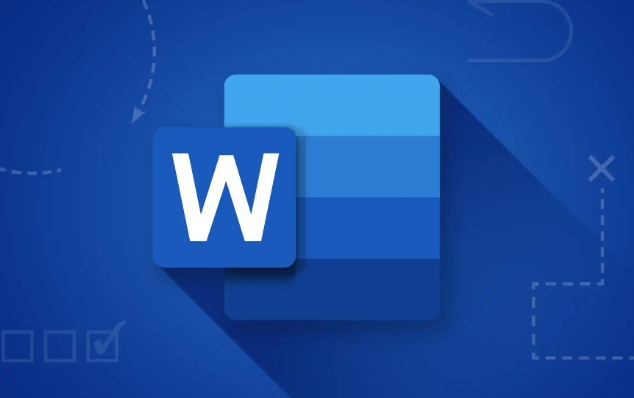
Compress pictures and control insertion methods
Images are one of the main reasons why Word files become larger. When inserting high-resolution images, the original size may be retained by default, but the document display does not require that high accuracy. You can do this:
- Click on the picture → “Picture Format” → “Compressed Picture”
- Check "Apply to this document only" and "Screen (150dpi)"
- If the image is only a schematic purpose, you can further select "Email (96dpi)"
Note: If you are taking pictures from web page screenshots, it is recommended to use image software to crop the clear part before inserting it to avoid the entire web page screenshot being directly stuffed into the document.
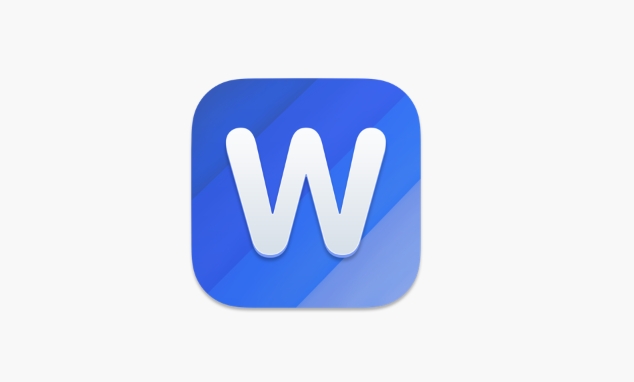
Reduce font and object embedding
Word has a function that allows you to embed fonts into documents to ensure that others do not change when they open them. But in most cases, there is actually no need to enable this function, especially when the font is not specially customized. You can uncheck "Embroider Fonts into File" in "File → Options → Save".
In addition, if a large number of complex objects such as shapes, SmartArt, and charts are used in the document, you can also consider simplifying the structure or exporting it to image insertion. Although it will lose editing, it can significantly reduce the volume.
Use Save as PDF or DOCX format
If you don't need to continue editing in the end, you can save the document as PDF, which is usually smaller than native .docx . Even if you still need to edit, try to use .docx instead of the old version of .doc format, because the former is better based on XML compression.
There are also some details that are easily overlooked, such as the document's version history, revision traces, annotations, etc. If it is not necessary to retain it, it is best to clean it up and save it.
Basically these methods are all, not difficult, but every step is quite effective.
The above is the detailed content of how to reduce word document file size. For more information, please follow other related articles on the PHP Chinese website!

Hot AI Tools

Undress AI Tool
Undress images for free

Undresser.AI Undress
AI-powered app for creating realistic nude photos

AI Clothes Remover
Online AI tool for removing clothes from photos.

Clothoff.io
AI clothes remover

Video Face Swap
Swap faces in any video effortlessly with our completely free AI face swap tool!

Hot Article

Hot Tools

Notepad++7.3.1
Easy-to-use and free code editor

SublimeText3 Chinese version
Chinese version, very easy to use

Zend Studio 13.0.1
Powerful PHP integrated development environment

Dreamweaver CS6
Visual web development tools

SublimeText3 Mac version
God-level code editing software (SublimeText3)
 What is the meeting time limit for the free version of Teams?
Jul 04, 2025 am 01:11 AM
What is the meeting time limit for the free version of Teams?
Jul 04, 2025 am 01:11 AM
MicrosoftTeams’freeversionlimitsmeetingsto60minutes.1.Thisappliestomeetingswithexternalparticipantsorwithinanorganization.2.Thelimitdoesnotaffectinternalmeetingswhereallusersareunderthesameorganization.3.Workaroundsincludeendingandrestartingthemeetin
 how to group by month in excel pivot table
Jul 11, 2025 am 01:01 AM
how to group by month in excel pivot table
Jul 11, 2025 am 01:01 AM
Grouping by month in Excel Pivot Table requires you to make sure that the date is formatted correctly, then insert the Pivot Table and add the date field, and finally right-click the group to select "Month" aggregation. If you encounter problems, check whether it is a standard date format and the data range are reasonable, and adjust the number format to correctly display the month.
 How to Fix AutoSave in Microsoft 365
Jul 07, 2025 pm 12:31 PM
How to Fix AutoSave in Microsoft 365
Jul 07, 2025 pm 12:31 PM
Quick Links Check the File's AutoSave Status
 how to repeat header rows on every page when printing excel
Jul 09, 2025 am 02:24 AM
how to repeat header rows on every page when printing excel
Jul 09, 2025 am 02:24 AM
To set up the repeating headers per page when Excel prints, use the "Top Title Row" feature. Specific steps: 1. Open the Excel file and click the "Page Layout" tab; 2. Click the "Print Title" button; 3. Select "Top Title Line" in the pop-up window and select the line to be repeated (such as line 1); 4. Click "OK" to complete the settings. Notes include: only visible effects when printing preview or actual printing, avoid selecting too many title lines to affect the display of the text, different worksheets need to be set separately, ExcelOnline does not support this function, requires local version, Mac version operation is similar, but the interface is slightly different.
 How to change Outlook to dark theme (mode) and turn it off
Jul 12, 2025 am 09:30 AM
How to change Outlook to dark theme (mode) and turn it off
Jul 12, 2025 am 09:30 AM
The tutorial shows how to toggle light and dark mode in different Outlook applications, and how to keep a white reading pane in black theme. If you frequently work with your email late at night, Outlook dark mode can reduce eye strain and
 How to Screenshot on Windows PCs: Windows 10 and 11
Jul 23, 2025 am 09:24 AM
How to Screenshot on Windows PCs: Windows 10 and 11
Jul 23, 2025 am 09:24 AM
It's common to want to take a screenshot on a PC. If you're not using a third-party tool, you can do it manually. The most obvious way is to Hit the Prt Sc button/or Print Scrn button (print screen key), which will grab the entire PC screen. You do
 Where are Teams meeting recordings saved?
Jul 09, 2025 am 01:53 AM
Where are Teams meeting recordings saved?
Jul 09, 2025 am 01:53 AM
MicrosoftTeamsrecordingsarestoredinthecloud,typicallyinOneDriveorSharePoint.1.Recordingsusuallysavetotheinitiator’sOneDriveina“Recordings”folderunder“Content.”2.Forlargermeetingsorwebinars,filesmaygototheorganizer’sOneDriveoraSharePointsitelinkedtoaT
 how to find the second largest value in excel
Jul 08, 2025 am 01:09 AM
how to find the second largest value in excel
Jul 08, 2025 am 01:09 AM
Finding the second largest value in Excel can be implemented by LARGE function. The formula is =LARGE(range,2), where range is the data area; if the maximum value appears repeatedly and all maximum values ??need to be excluded and the second maximum value is found, you can use the array formula =MAX(IF(rangeMAX(range),range)), and the old version of Excel needs to be executed by Ctrl Shift Enter; for users who are not familiar with formulas, you can also manually search by sorting the data in descending order and viewing the second cell, but this method will change the order of the original data. It is recommended to copy the data first and then operate.






