The steps to create a drop-down list in Excel are as follows: 1. Prepare the option content, list the options in a certain area of the table, such as G1:G5, and make sure it is not repeated; 2. Use the data verification function, select the target cell, enter the "Data Verification" window, select "Sequence", specify the source area and check the "Provide drop-down arrow"; 3. Optionally set the input prompts and error warnings, and fill in the corresponding content in the "Input Information" and "Error Warning" tabs respectively to improve the user experience. After the above steps are completed, the user can select the preset option through the drop-down arrow to avoid manual input errors.

Creating a drop-down list in Excel is actually quite simple and very practical, especially suitable for data entry forms. It can limit users to only select from preset options to avoid typing incorrect content.

1. Prepare the options
The content of the drop-down list is not written directly in the settings, but requires listing all the options somewhere in the table first. For example, if you want to create a "department" drop-down box, you can write "Human Affairs Department, Technology Department, Marketing Department, Finance Department, Operation Department" in a certain area (such as G1:G5).
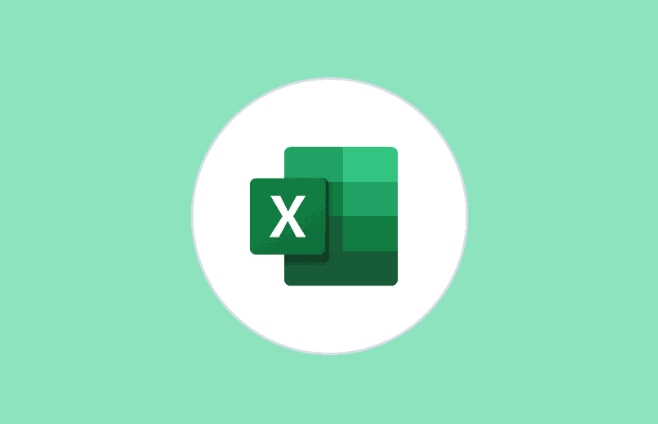
- Try not to repeat the options
- It is recommended to place it in a separate area or worksheet for subsequent maintenance
If you want to change the options later, you only need to update this area without resetting the entire drop-down box.
2. Use the data verification function to add a drop-down menu
Select the cell where you want the drop-down box to appear, and then click "Data" → "Data Verification" → "Data Verification" pop-up window on the menu bar.

Select Sequence in the "Allow" drop-down, and then select the option area you just prepared in "Source". Remember to check the "Provide drop-down arrow" item, otherwise the small triangle icon will not be displayed.
Note: The source must be a fixed range in the same table and cannot be referenced across tables unless it is named ranges.
After setting, click "OK", and you should see a small triangle on the right side of the cell.
3. Set error prompts and input information (optional)
In the same data verification window, you can switch to the "Input Information" tab and fill in the title and prompt information when entering, such as "Please select the department name". In this way, the user will automatically pop up when the mouse clicks in.
You can also set warning information if the user enters non-optional content in "Error Warning", such as "Manual input is not allowed".
Although these settings do not affect the function, they can make users more clear about how to operate and reduce misoperation.
Basically these are the steps. It seems a bit too much, but it is very fast to operate and can be done in one minute after proficiency. The key is to list the options first and don’t miss the “providing drop-down arrow” check.
The above is the detailed content of how to create a dropdown list in excel. For more information, please follow other related articles on the PHP Chinese website!

Hot AI Tools

Undress AI Tool
Undress images for free

Undresser.AI Undress
AI-powered app for creating realistic nude photos

AI Clothes Remover
Online AI tool for removing clothes from photos.

Clothoff.io
AI clothes remover

Video Face Swap
Swap faces in any video effortlessly with our completely free AI face swap tool!

Hot Article

Hot Tools

Notepad++7.3.1
Easy-to-use and free code editor

SublimeText3 Chinese version
Chinese version, very easy to use

Zend Studio 13.0.1
Powerful PHP integrated development environment

Dreamweaver CS6
Visual web development tools

SublimeText3 Mac version
God-level code editing software (SublimeText3)
 What is the meeting time limit for the free version of Teams?
Jul 04, 2025 am 01:11 AM
What is the meeting time limit for the free version of Teams?
Jul 04, 2025 am 01:11 AM
MicrosoftTeams’freeversionlimitsmeetingsto60minutes.1.Thisappliestomeetingswithexternalparticipantsorwithinanorganization.2.Thelimitdoesnotaffectinternalmeetingswhereallusersareunderthesameorganization.3.Workaroundsincludeendingandrestartingthemeetin
 how to group by month in excel pivot table
Jul 11, 2025 am 01:01 AM
how to group by month in excel pivot table
Jul 11, 2025 am 01:01 AM
Grouping by month in Excel Pivot Table requires you to make sure that the date is formatted correctly, then insert the Pivot Table and add the date field, and finally right-click the group to select "Month" aggregation. If you encounter problems, check whether it is a standard date format and the data range are reasonable, and adjust the number format to correctly display the month.
 How to Fix AutoSave in Microsoft 365
Jul 07, 2025 pm 12:31 PM
How to Fix AutoSave in Microsoft 365
Jul 07, 2025 pm 12:31 PM
Quick Links Check the File's AutoSave Status
 how to repeat header rows on every page when printing excel
Jul 09, 2025 am 02:24 AM
how to repeat header rows on every page when printing excel
Jul 09, 2025 am 02:24 AM
To set up the repeating headers per page when Excel prints, use the "Top Title Row" feature. Specific steps: 1. Open the Excel file and click the "Page Layout" tab; 2. Click the "Print Title" button; 3. Select "Top Title Line" in the pop-up window and select the line to be repeated (such as line 1); 4. Click "OK" to complete the settings. Notes include: only visible effects when printing preview or actual printing, avoid selecting too many title lines to affect the display of the text, different worksheets need to be set separately, ExcelOnline does not support this function, requires local version, Mac version operation is similar, but the interface is slightly different.
 How to change Outlook to dark theme (mode) and turn it off
Jul 12, 2025 am 09:30 AM
How to change Outlook to dark theme (mode) and turn it off
Jul 12, 2025 am 09:30 AM
The tutorial shows how to toggle light and dark mode in different Outlook applications, and how to keep a white reading pane in black theme. If you frequently work with your email late at night, Outlook dark mode can reduce eye strain and
 How to Screenshot on Windows PCs: Windows 10 and 11
Jul 23, 2025 am 09:24 AM
How to Screenshot on Windows PCs: Windows 10 and 11
Jul 23, 2025 am 09:24 AM
It's common to want to take a screenshot on a PC. If you're not using a third-party tool, you can do it manually. The most obvious way is to Hit the Prt Sc button/or Print Scrn button (print screen key), which will grab the entire PC screen. You do
 Where are Teams meeting recordings saved?
Jul 09, 2025 am 01:53 AM
Where are Teams meeting recordings saved?
Jul 09, 2025 am 01:53 AM
MicrosoftTeamsrecordingsarestoredinthecloud,typicallyinOneDriveorSharePoint.1.Recordingsusuallysavetotheinitiator’sOneDriveina“Recordings”folderunder“Content.”2.Forlargermeetingsorwebinars,filesmaygototheorganizer’sOneDriveoraSharePointsitelinkedtoaT
 how to find the second largest value in excel
Jul 08, 2025 am 01:09 AM
how to find the second largest value in excel
Jul 08, 2025 am 01:09 AM
Finding the second largest value in Excel can be implemented by LARGE function. The formula is =LARGE(range,2), where range is the data area; if the maximum value appears repeatedly and all maximum values ??need to be excluded and the second maximum value is found, you can use the array formula =MAX(IF(rangeMAX(range),range)), and the old version of Excel needs to be executed by Ctrl Shift Enter; for users who are not familiar with formulas, you can also manually search by sorting the data in descending order and viewing the second cell, but this method will change the order of the original data. It is recommended to copy the data first and then operate.






