
word thesaurus not working
If the Word synonym library function does not work properly, you can follow the following steps to troubleshoot: 1. Check whether the document language settings are correct and ensure that you use a language that supports synonym function; 2. Try to call the synonym function using the shortcut key Shift F7 or the right-click menu. If it is invalid, you can reset the Word settings or repair the Office installation; 3. Enter safe mode to start Word and clear the cache to eliminate plug-in or cache interference; 4. Reinstall Office and confirm that the language assistance tools and other components have been installed correctly. In most cases, the problem stems from a setup error or missing components, and step-by-step troubleshooting usually restores the function.
Jul 20, 2025 am 02:30 AM
how to use Quick Parts in Word
QuickParts is a tool in Word for storing and quickly inserting common text or formats. The creation steps are: select content → insert → quick parts → save to the library and name it; the insertion method includes selecting or entering keyword search through the insert menu, setting up automatic graphic collections, and pressing the F3 key to expand; when using it, you need to pay attention to the accuracy of the selection, backup templates, and modifying existing entries by saving the duplicate name.
Jul 20, 2025 am 02:22 AM
how to make a drop cap in word
The operation of setting up a first-character sink in Word is very simple and can be achieved in just a few steps. First, place the cursor in the target paragraph, click the "Insert" tab of the top menu, find the "Sink" button in the "Text" group, and select the "Sink" or "Hang" style. Next, if you need to customize, you can adjust the position, font, number of sinking lines and margins through the "First Sinking Option" to fit the document style. It should be noted that the first character sinking is only effective for the current paragraph, and the format should be retained when copying; the layout may need to be adjusted in narrow-column layout; some templates may already have settings, so the original format should be cleared first; if the settings are invalid, you can try to clear the format and reset it.
Jul 20, 2025 am 02:19 AM
how to add alt text to an image in word
AltText is a piece of text that briefly describes the content of the image, which is used to help visually impaired users understand images and improve document accessibility. 1.AltText allows screen readers to read image information; 2. Comply with compliance requirements; 3. Add steps: Select the picture → Right-click "Edit alternative text" → Enter description; 4. Pay attention to the version and image location; 5. The description should be concise and avoid duplication of words such as "picture"; 6. Functional picture description purpose; 7. Decorative pictures can be left blank; 8. AltText can be retained by Word to PDF; 9. Pictures in tables or shapes need to be processed separately.
Jul 20, 2025 am 02:16 AM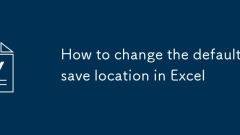
How to change the default save location in Excel
To modify the default saving location of Excel, you can follow the following steps: 1. Open Excel, click the "File" menu, and select "Options"; 2. Find "Default Local File Location" in the "Save" option; 3. Click "Browse", select common folders and confirm. Modifying the default path helps improve saving efficiency and avoid file confusion, especially for cases where multiple files are frequently processed or project files are stored in a unified manner; for ExcelOnline, the default path cannot be set, but common directories can be added to favorites; the Mac version changes the default location through "General" or "Save" in "Preferences", and the operation logic is consistent with the Windows version.
Jul 20, 2025 am 02:03 AM
how to create a dropdown list in excel
The steps to create a drop-down list in Excel are as follows: 1. Prepare the option content, list the options in a certain area of the table, such as G1:G5, and make sure it is not repeated; 2. Use the data verification function, select the target cell, enter the "Data Verification" window, select "Sequence", specify the source area and check the "Provide drop-down arrow"; 3. Optionally set the input prompts and error warnings, and fill in the corresponding content in the "Input Information" and "Error Warning" tabs respectively to improve the user experience. After the above steps are completed, the user can select the preset option through the drop-down arrow to avoid manual input errors.
Jul 20, 2025 am 01:43 AM
how to change the page size in word
When opening a Word document, the default page size is usually A4 or Letter, but can be changed manually as needed. 1. Select a standard size or a custom size through the Size option in the Layout or Page Layout tab. 2. Click the "More Paper Size" or "Page Settings" small icon to further adjust the page direction, margins, headers and footers heights and other details. 3. When creating a new document with a template, the page size will automatically match the template settings, and you can also save a specific size as a template for easy use next time. 4. After changing the page size, you need to pay attention to the possible confusion of text and image layout. It is recommended to switch to the "Page Layout" view to see the actual effect.
Jul 20, 2025 am 01:39 AM
how to insert a line in Word
There are three common ways to insert horizontal lines in Word. First, use the border function: locate the cursor to the target position, click the border button in the "Paragraph" area in the "Start" tab, select "Upgrade" or "Lower Border" to add neat horizontal lines; second, enter three minus signs (--), equal signs (===) or underscore (___) and press Enter, and Word will automatically convert to different horizontal lines; third, customize lines through the shape tool: select "Shape" in the "Insert" menu, select the Line tool and drag the mouse to draw, which can adjust the color, thickness and style, which is suitable for design documents. The first two methods are suitable for daily layout, with quick and unified operations, while the third method is more flexible but slightly more complicated.
Jul 20, 2025 am 01:30 AM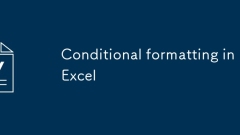
Conditional formatting in Excel
Excel's conditional formatting function can quickly identify data key points by setting rules. ① Highlight specific values: If you mark cells above 5000 or below 1000, the operation path is selected as the selected area → "Start" → "Conditional Format" → "New Rule" → Set conditions and select colors; ② Use data strips and color scales to observe trends: the data strips compare the size of the value through length, and the color scale represents the high and low distribution with gradients. You can directly select the corresponding options to apply; ③ Find duplicates or unique values: Set colors through "Highlight cell rules" → "Repeat Values" to quickly identify duplicate or unique data, which is suitable for cleaning tables.
Jul 20, 2025 am 01:11 AM
How to repeat header rows on each printed page in Excel
The method of setting duplicate title lines in Excel is as follows: 1. Open the Excel file and enter the worksheet to be printed; 2. Click the "Print Title" button in the "Page Layout" tab; 3. Select "Top Title Line" under the "Worksheet" tab and enter such as $1:$1; 4. Click "OK" to save the settings. If the title spans multiple rows, you can choose such as $1:$2. If the left column is repeated, set the "left title column", such as $A:$A. Common problems include insufficient table content, unlocked title row format, or inappropriate page breaks, which can be solved by inputting more data, checking formats, or adjusting paging previews. Quick access can be achieved through the shortcut key Alt PST.
Jul 20, 2025 am 12:55 AM
How to calculate days between two dates in Excel
There are many ways to calculate the number of days between two dates in Excel. 1. The basic method is to subtract the start date by using the end date, such as =B1-A1; 2. If you only count the working day, use the NETWORKDAYS function and optionally exclude holidays, such as =NETWORKDAYS(A1,B1,D1:D10); 3. You can add or subtract 1 to control whether the start and end date is included; 4. Use the DATEDIF function to calculate the complex differences between year, month and day, such as =DATEDIF(A1,B1,"d").
Jul 20, 2025 am 12:52 AM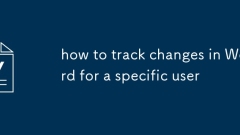
how to track changes in Word for a specific user
Totrackoneperson’schangesinaWorddocument,firstenableTrackChangesandfiltereditsbytheirname.EnsureTrackChangesisonviatheReviewtabsoalleditsarerecorded.Next,usetheShowChangesBydropdownintheTrackingsectiontoselectthespecificcollaborator,isolatingtheirins
Jul 20, 2025 am 12:45 AM
how to change paragraph spacing in word
There are three ways to adjust the spacing between Word paragraphs: one is to adjust the front, back and line spacing of the segments through the paragraph settings panel; the second is to use the "Line and Paragraph Spacing" button to quickly select the preset line spacing; the third is to adjust the spacing of the paragraphs of the entire document uniformly by modifying the style. Specifically, click the small arrow in the lower right corner of the "Paragraph" area in the "Start" tab to open the paragraph settings window, setting the distance before and after segments and line spacing modes respectively; if you need to operate quickly, you can directly select 1.0, 1.5 or 2.0 times the line spacing in "Line and Paragraph Spacing". For long documents, it is recommended to right-click the "Text" style and select "Modify" to set the default paragraph format uniformly, or create custom styles to achieve classification management; in addition, you should pay attention to clearing unnecessary blank lines, newline characters and from templates or web pages.
Jul 20, 2025 am 12:39 AM
How to protect Excel sheet with password
There are three main methods to encrypt password protection for Excel tables, which are suitable for different scenarios. 1. Encrypt the entire file: After opening the Excel file, click "File" > "Information" > "Protect Workbook" > "Encrypt with Password", enter the password and save, so that others must enter a password when opening the file to view or edit; 2. Protect a worksheet from being modified: Right-click the worksheet label and select "Protect Worksheet", set the password and select the actions allowed to users to perform, to ensure that the content is visible but cannot be changed at will; 3. Protect some cells from being edited: Select all cells to check "Lock", then unlock the cells that are allowed to be edited, and finally achieve local protection by protecting the worksheet and setting a password. Need a note
Jul 20, 2025 am 12:19 AM
Hot tools Tags

Undress AI Tool
Undress images for free

Undresser.AI Undress
AI-powered app for creating realistic nude photos

AI Clothes Remover
Online AI tool for removing clothes from photos.

Clothoff.io
AI clothes remover

Video Face Swap
Swap faces in any video effortlessly with our completely free AI face swap tool!

Hot Article

Hot Tools

vc9-vc14 (32+64 bit) runtime library collection (link below)
Download the collection of runtime libraries required for phpStudy installation

VC9 32-bit
VC9 32-bit phpstudy integrated installation environment runtime library

PHP programmer toolbox full version
Programmer Toolbox v1.0 PHP Integrated Environment

VC11 32-bit
VC11 32-bit phpstudy integrated installation environment runtime library

SublimeText3 Chinese version
Chinese version, very easy to use







