There are many ways to calculate the number of days between two dates in Excel. 1. The basic method is to subtract the start date by using the end date, such as =B1 - A1; 2. If you only count the working day, use the NETWORKDAYS function and optionally exclude holidays, such as =NETWORKDAYS(A1, B1, D1:D10); 3. You can add or subtract 1 to control whether the start and end dates are included; 4. Use the DATEDIF function to calculate the complex differences between years, months and days, such as =DATEDIF(A1, B1, "d").

Calculating the number of days between two dates is actually quite simple in Excel, the key is to use the right method. Many people will directly subtract from each other, but there are some details that are easy to ignore, especially when you need to consider holidays, weekdays, etc.
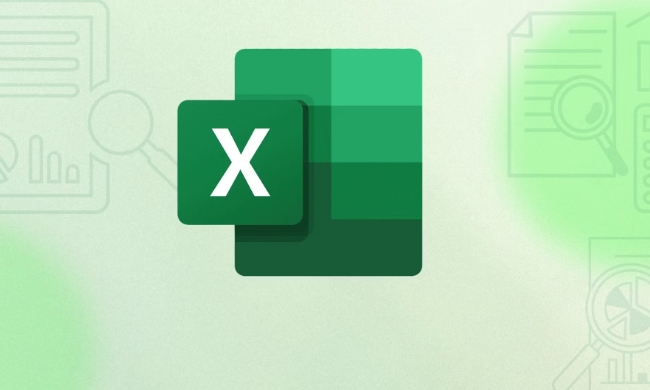
1. Basic method: Directly subtract two dates
If you just want to calculate how many days there is between the two dates, just use "end date-start date".
For example, A1 is the start date and B1 is the end date. Then enter =B1 - A1 in C1 to get the difference in the number of days.
Note: If the result is a negative number, it means that the end date is earlier than the start date. At this time, you can add an ABS() function to get the absolute value.
2. Only counting working days: Use the NETWORKDAYS function
Sometimes you only care about working days, such as scheduling project cycles and taking leave days. You can use the NETWORKDAYS function at this time.
The basic writing method is:

=NETWORKDAYS (start date, end date, [holiday])
- The first two parameters are required, and the third is an optional holiday list.
- If you have holiday arrangements, such as national statutory holidays, you can list them in a region, such as D1:D10, and then pass them in as the third parameter.
For example:
=NETWORKDAYS(A1, B1, D1:D10)
This will eliminate weekends and holidays you designated, which are only real working days.
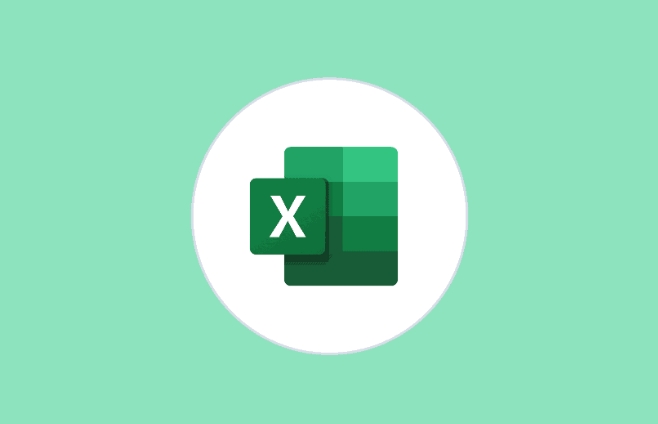
3. Tips for including or excluding specific dates
Sometimes you might want to count "including the start date but not the end date" or the other way around. At this time, you can add or subtract 1 to the result.
For example, if you want to calculate that from today to tomorrow is two days (including the beginning and the end), then =B1 - A1 1 is fine.
If you are counting the "how many nights to stay", you usually only count the number of days in the middle, and you don't need to add 1.
4. Use the DATEDIF function to calculate more complex time difference (year, month, and day)
Although Excel does not list DATEDIF in common functions, it is actually very practical. It can count how many years, months, and days the difference between two dates.
The basic writing method is:
=DATEDIF (start date, end date, "unit")
Commonly used units are:
-
"d": Total days -
"m": the number of whole months -
"y": the number of years -
"ym": Remove the remaining months of the whole year -
"md": Remove the remaining days of the whole month
for example:
=DATEDIF(A1, B1, "d") // Total days=DATEDIF(A1, B1, "ym") // The remaining months
Basically these are the methods, just choose the right one according to your needs. Just like the average day difference is enough, it is enough to directly subtract the difference between the number of days, but if it involves working days or more complex year and month, it will be more accurate to use NETWORKDAYS or DATEDIF.
The above is the detailed content of How to calculate days between two dates in Excel. For more information, please follow other related articles on the PHP Chinese website!

Hot AI Tools

Undress AI Tool
Undress images for free

Undresser.AI Undress
AI-powered app for creating realistic nude photos

AI Clothes Remover
Online AI tool for removing clothes from photos.

Clothoff.io
AI clothes remover

Video Face Swap
Swap faces in any video effortlessly with our completely free AI face swap tool!

Hot Article

Hot Tools

Notepad++7.3.1
Easy-to-use and free code editor

SublimeText3 Chinese version
Chinese version, very easy to use

Zend Studio 13.0.1
Powerful PHP integrated development environment

Dreamweaver CS6
Visual web development tools

SublimeText3 Mac version
God-level code editing software (SublimeText3)
 how to group by month in excel pivot table
Jul 11, 2025 am 01:01 AM
how to group by month in excel pivot table
Jul 11, 2025 am 01:01 AM
Grouping by month in Excel Pivot Table requires you to make sure that the date is formatted correctly, then insert the Pivot Table and add the date field, and finally right-click the group to select "Month" aggregation. If you encounter problems, check whether it is a standard date format and the data range are reasonable, and adjust the number format to correctly display the month.
 How to Fix AutoSave in Microsoft 365
Jul 07, 2025 pm 12:31 PM
How to Fix AutoSave in Microsoft 365
Jul 07, 2025 pm 12:31 PM
Quick Links Check the File's AutoSave Status
 how to repeat header rows on every page when printing excel
Jul 09, 2025 am 02:24 AM
how to repeat header rows on every page when printing excel
Jul 09, 2025 am 02:24 AM
To set up the repeating headers per page when Excel prints, use the "Top Title Row" feature. Specific steps: 1. Open the Excel file and click the "Page Layout" tab; 2. Click the "Print Title" button; 3. Select "Top Title Line" in the pop-up window and select the line to be repeated (such as line 1); 4. Click "OK" to complete the settings. Notes include: only visible effects when printing preview or actual printing, avoid selecting too many title lines to affect the display of the text, different worksheets need to be set separately, ExcelOnline does not support this function, requires local version, Mac version operation is similar, but the interface is slightly different.
 How to change Outlook to dark theme (mode) and turn it off
Jul 12, 2025 am 09:30 AM
How to change Outlook to dark theme (mode) and turn it off
Jul 12, 2025 am 09:30 AM
The tutorial shows how to toggle light and dark mode in different Outlook applications, and how to keep a white reading pane in black theme. If you frequently work with your email late at night, Outlook dark mode can reduce eye strain and
 How to Screenshot on Windows PCs: Windows 10 and 11
Jul 23, 2025 am 09:24 AM
How to Screenshot on Windows PCs: Windows 10 and 11
Jul 23, 2025 am 09:24 AM
It's common to want to take a screenshot on a PC. If you're not using a third-party tool, you can do it manually. The most obvious way is to Hit the Prt Sc button/or Print Scrn button (print screen key), which will grab the entire PC screen. You do
 Where are Teams meeting recordings saved?
Jul 09, 2025 am 01:53 AM
Where are Teams meeting recordings saved?
Jul 09, 2025 am 01:53 AM
MicrosoftTeamsrecordingsarestoredinthecloud,typicallyinOneDriveorSharePoint.1.Recordingsusuallysavetotheinitiator’sOneDriveina“Recordings”folderunder“Content.”2.Forlargermeetingsorwebinars,filesmaygototheorganizer’sOneDriveoraSharePointsitelinkedtoaT
 how to find the second largest value in excel
Jul 08, 2025 am 01:09 AM
how to find the second largest value in excel
Jul 08, 2025 am 01:09 AM
Finding the second largest value in Excel can be implemented by LARGE function. The formula is =LARGE(range,2), where range is the data area; if the maximum value appears repeatedly and all maximum values ??need to be excluded and the second maximum value is found, you can use the array formula =MAX(IF(rangeMAX(range),range)), and the old version of Excel needs to be executed by Ctrl Shift Enter; for users who are not familiar with formulas, you can also manually search by sorting the data in descending order and viewing the second cell, but this method will change the order of the original data. It is recommended to copy the data first and then operate.
 how to get data from web in excel
Jul 11, 2025 am 01:02 AM
how to get data from web in excel
Jul 11, 2025 am 01:02 AM
TopulldatafromthewebintoExcelwithoutcoding,usePowerQueryforstructuredHTMLtablesbyenteringtheURLunderData>GetData>FromWebandselectingthedesiredtable;thismethodworksbestforstaticcontent.IfthesiteoffersXMLorJSONfeeds,importthemviaPowerQuerybyenter






