To track one person’s changes in a Word document, first enable Track Changes and filter edits by their name. Ensure Track Changes is on via the Review tab so all edits are recorded. Next, use the Show Changes By dropdown in the Tracking section to select the specific collaborator, isolating their insertions, deletions, and comments. If their name isn’t listed, check their account settings under File > Options > General. Then, review their changes either step-by-step using the Next button in the Changes group or navigate via the Navigation Pane. For context, switch to Final Show Markup view under Display for Review. Consistently keep Track Changes enabled and confirm author names display correctly for accurate tracking.

If you're collaborating on a Word document and want to keep an eye on what one particular person is changing, it’s definitely doable — but the steps aren’t always obvious unless you know where to look. The key is using Word’s built-in tracking and filtering tools properly.
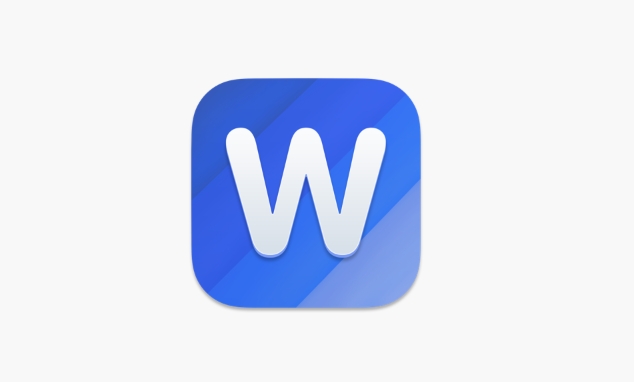
Turn On Track Changes (If It’s Not Already)
Before anything else, make sure that track changes is enabled in the document. If someone has already made edits without tracking, those won’t show up later even if you turn it on now.

- Go to the Review tab
- Click the Track Changes button so it’s highlighted (turned on)
- Once enabled, any new edits will appear marked up — assuming everyone saves the document with tracking on
Also, check that the user you’re monitoring hasn’t turned off tracking locally or is working in a copy where changes don’t get recorded properly.
Filter by One Person Using “Show Changes By”
Word marks every tracked change with the author's name. You can use this to filter and view only what one person changed:
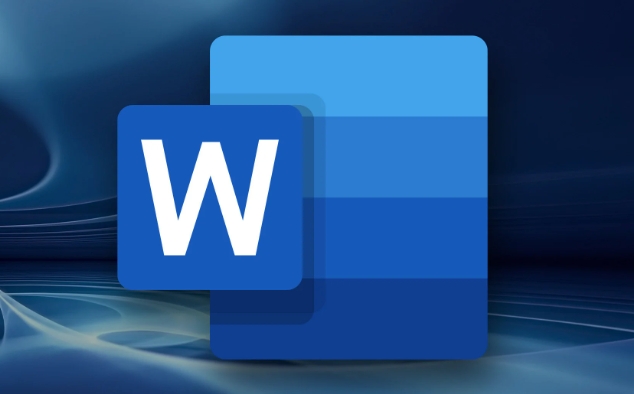
- Go to the Review tab
- In the Tracking section, click the dropdown next to Show Changes By
- Select the name of the person you want to focus on
This narrows down all the insertions, deletions, and comments to just that user. Everything else becomes hidden temporarily — useful if there are multiple collaborators and you want to isolate one person’s contributions.
Note: If you don't see their name listed, it might be because they’re using a different account or have customized their display name. Check under File > Options > General to see how names are set up.
Review Changes Side-by-Side or Step Through Them
Now that you’ve filtered for one person, you can either scan through the document manually or go step-by-step through each change.
To walk through each edit:
- Use the Next button in the Changes group under the Review tab
- This lets you accept or reject each tracked change individually — handy if you're double-checking someone’s input
Alternatively, open the Navigation Pane (View > Navigation Pane) and switch to the Comments or Edits tab to jump around quickly.
Another trick: switch to Final Show Markup view (Review > Tracking > Display for Review) to see the full context of their changes while still spotting additions and deletions clearly.
It’s not flashy, but once you get used to filtering by author and navigating changes one at a time, tracking a specific person’s edits becomes pretty straightforward. Just remember to keep track changes on from the start and verify everyone’s author info is showing correctly.
The above is the detailed content of how to track changes in Word for a specific user. For more information, please follow other related articles on the PHP Chinese website!

Hot AI Tools

Undress AI Tool
Undress images for free

Undresser.AI Undress
AI-powered app for creating realistic nude photos

AI Clothes Remover
Online AI tool for removing clothes from photos.

Clothoff.io
AI clothes remover

Video Face Swap
Swap faces in any video effortlessly with our completely free AI face swap tool!

Hot Article

Hot Tools

Notepad++7.3.1
Easy-to-use and free code editor

SublimeText3 Chinese version
Chinese version, very easy to use

Zend Studio 13.0.1
Powerful PHP integrated development environment

Dreamweaver CS6
Visual web development tools

SublimeText3 Mac version
God-level code editing software (SublimeText3)
 What is the meeting time limit for the free version of Teams?
Jul 04, 2025 am 01:11 AM
What is the meeting time limit for the free version of Teams?
Jul 04, 2025 am 01:11 AM
MicrosoftTeams’freeversionlimitsmeetingsto60minutes.1.Thisappliestomeetingswithexternalparticipantsorwithinanorganization.2.Thelimitdoesnotaffectinternalmeetingswhereallusersareunderthesameorganization.3.Workaroundsincludeendingandrestartingthemeetin
 how to group by month in excel pivot table
Jul 11, 2025 am 01:01 AM
how to group by month in excel pivot table
Jul 11, 2025 am 01:01 AM
Grouping by month in Excel Pivot Table requires you to make sure that the date is formatted correctly, then insert the Pivot Table and add the date field, and finally right-click the group to select "Month" aggregation. If you encounter problems, check whether it is a standard date format and the data range are reasonable, and adjust the number format to correctly display the month.
 How to Fix AutoSave in Microsoft 365
Jul 07, 2025 pm 12:31 PM
How to Fix AutoSave in Microsoft 365
Jul 07, 2025 pm 12:31 PM
Quick Links Check the File's AutoSave Status
 how to repeat header rows on every page when printing excel
Jul 09, 2025 am 02:24 AM
how to repeat header rows on every page when printing excel
Jul 09, 2025 am 02:24 AM
To set up the repeating headers per page when Excel prints, use the "Top Title Row" feature. Specific steps: 1. Open the Excel file and click the "Page Layout" tab; 2. Click the "Print Title" button; 3. Select "Top Title Line" in the pop-up window and select the line to be repeated (such as line 1); 4. Click "OK" to complete the settings. Notes include: only visible effects when printing preview or actual printing, avoid selecting too many title lines to affect the display of the text, different worksheets need to be set separately, ExcelOnline does not support this function, requires local version, Mac version operation is similar, but the interface is slightly different.
 How to change Outlook to dark theme (mode) and turn it off
Jul 12, 2025 am 09:30 AM
How to change Outlook to dark theme (mode) and turn it off
Jul 12, 2025 am 09:30 AM
The tutorial shows how to toggle light and dark mode in different Outlook applications, and how to keep a white reading pane in black theme. If you frequently work with your email late at night, Outlook dark mode can reduce eye strain and
 How to Screenshot on Windows PCs: Windows 10 and 11
Jul 23, 2025 am 09:24 AM
How to Screenshot on Windows PCs: Windows 10 and 11
Jul 23, 2025 am 09:24 AM
It's common to want to take a screenshot on a PC. If you're not using a third-party tool, you can do it manually. The most obvious way is to Hit the Prt Sc button/or Print Scrn button (print screen key), which will grab the entire PC screen. You do
 Where are Teams meeting recordings saved?
Jul 09, 2025 am 01:53 AM
Where are Teams meeting recordings saved?
Jul 09, 2025 am 01:53 AM
MicrosoftTeamsrecordingsarestoredinthecloud,typicallyinOneDriveorSharePoint.1.Recordingsusuallysavetotheinitiator’sOneDriveina“Recordings”folderunder“Content.”2.Forlargermeetingsorwebinars,filesmaygototheorganizer’sOneDriveoraSharePointsitelinkedtoaT
 how to find the second largest value in excel
Jul 08, 2025 am 01:09 AM
how to find the second largest value in excel
Jul 08, 2025 am 01:09 AM
Finding the second largest value in Excel can be implemented by LARGE function. The formula is =LARGE(range,2), where range is the data area; if the maximum value appears repeatedly and all maximum values ??need to be excluded and the second maximum value is found, you can use the array formula =MAX(IF(rangeMAX(range),range)), and the old version of Excel needs to be executed by Ctrl Shift Enter; for users who are not familiar with formulas, you can also manually search by sorting the data in descending order and viewing the second cell, but this method will change the order of the original data. It is recommended to copy the data first and then operate.






