How to repeat header rows on each printed page in Excel
Jul 20, 2025 am 12:55 AMThe method of setting duplicate title lines in Excel is as follows: 1. Open the Excel file and enter the worksheet to be printed; 2. Click the "Print Title" button in the "Page Layout" tab; 3. Select "Top Title Line" under the "Worksheet" tab and enter such as $1:$1; 4. Click "OK" to save the settings. If the title spans multiple rows, you can choose such as $1:$2. If the left column is repeated, set the "left title column", such as $A:$A. Common problems include insufficient table content, unlocked title row format, or inappropriate page breaks, which can be solved by inputting more data, checking formats, or adjusting paging previews. Quick access can be achieved through the shortcut key Alt PST.

When printing a table in Excel, if the table content is displayed across multiple pages, you may want the table header to be displayed on each page, which is convenient for reading and understanding the data. Implementing this function is actually very simple, you only need to set duplicate title lines.
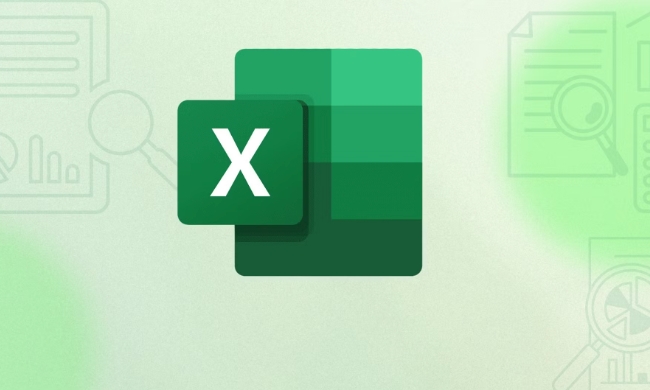
How to set duplicate title lines
To have Excel repeatedly display a specific row (usually a header) when printing each page, you can follow these steps:
- Open your Excel file and enter the worksheet you need to print
- Click the Page Layout tab in the top menu bar
- Find the Print Title button in the Page Settings area and click it
- In the "Page Settings" dialog box that pops up, switch to the "Worksheet" tab
- Select the line you want to repeat in "Top Title Line" (for example $1:$1)
- Click "OK" to save the settings
Once done, when you print or preview the print effect, you will see that the title line you set is repeatedly displayed at the top of each page.

Frequently Asked Questions and Precautions
Sometimes even if the title line is set, it is not displayed repeatedly when printing. There may be several reasons for this:
- It is easy to ignore the effect when there is only one line of content : if your table happens to have only one or two rows, it may not span the page, and naturally you will not see the duplicate title. Try entering a few more lines of data before previewing.
- The selected title line format is incorrect : Make sure that the title line you set is a format locked with a dollar sign, such as $1:$1. This way Excel will be recognized as a fixed title.
- Page break settings affect printing effect : You can adjust the line height or page layout through "View" → "Pagination Preview" to ensure that the title row appears correctly on each page.
Set multiple row titles or cross-column duplication
If your title has more than one line, such as two lines of description text at the header, you can also set it together:
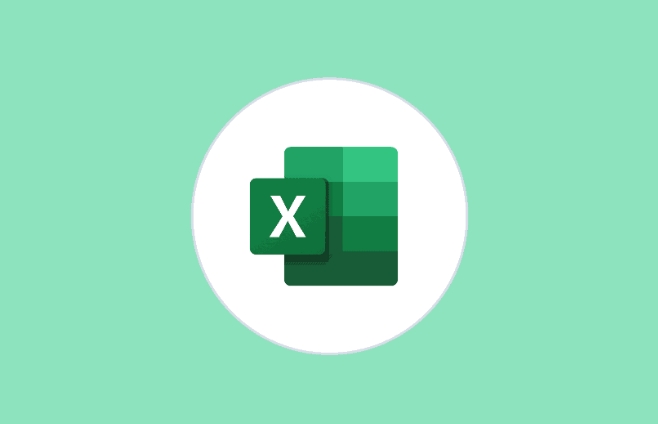
- Select multiple lines in Top Title Line, such as $1:$2
- Excel prints both lines as duplicate titles at the top of each page
In addition, if you want certain columns to be displayed repeatedly on the left side of each page (such as number or category), you can also set them in the "Left Title Column", such as $A:$A.
Tips: Quick Setup Method
If you use this feature frequently, you can remember a shortcut:
- Use the "Quick Access Toolbar" directly to add the "Print Title" command, and you can quickly open the settings by clicking once in the future.
- Or use the shortcut key
Alt PST(for Windows) to quickly call up the Print Title settings window
Basically that's it. Although setting a duplicate title line seems simple, many people will not find the entrance when they use it for the first time, or there is no effect after setting it. As long as you pay attention to the format and preview method, it is actually not complicated, but it is indeed very practical.
The above is the detailed content of How to repeat header rows on each printed page in Excel. For more information, please follow other related articles on the PHP Chinese website!

Hot AI Tools

Undress AI Tool
Undress images for free

Undresser.AI Undress
AI-powered app for creating realistic nude photos

AI Clothes Remover
Online AI tool for removing clothes from photos.

Clothoff.io
AI clothes remover

Video Face Swap
Swap faces in any video effortlessly with our completely free AI face swap tool!

Hot Article

Hot Tools

Notepad++7.3.1
Easy-to-use and free code editor

SublimeText3 Chinese version
Chinese version, very easy to use

Zend Studio 13.0.1
Powerful PHP integrated development environment

Dreamweaver CS6
Visual web development tools

SublimeText3 Mac version
God-level code editing software (SublimeText3)
 how to group by month in excel pivot table
Jul 11, 2025 am 01:01 AM
how to group by month in excel pivot table
Jul 11, 2025 am 01:01 AM
Grouping by month in Excel Pivot Table requires you to make sure that the date is formatted correctly, then insert the Pivot Table and add the date field, and finally right-click the group to select "Month" aggregation. If you encounter problems, check whether it is a standard date format and the data range are reasonable, and adjust the number format to correctly display the month.
 How to Fix AutoSave in Microsoft 365
Jul 07, 2025 pm 12:31 PM
How to Fix AutoSave in Microsoft 365
Jul 07, 2025 pm 12:31 PM
Quick Links Check the File's AutoSave Status
 how to repeat header rows on every page when printing excel
Jul 09, 2025 am 02:24 AM
how to repeat header rows on every page when printing excel
Jul 09, 2025 am 02:24 AM
To set up the repeating headers per page when Excel prints, use the "Top Title Row" feature. Specific steps: 1. Open the Excel file and click the "Page Layout" tab; 2. Click the "Print Title" button; 3. Select "Top Title Line" in the pop-up window and select the line to be repeated (such as line 1); 4. Click "OK" to complete the settings. Notes include: only visible effects when printing preview or actual printing, avoid selecting too many title lines to affect the display of the text, different worksheets need to be set separately, ExcelOnline does not support this function, requires local version, Mac version operation is similar, but the interface is slightly different.
 How to change Outlook to dark theme (mode) and turn it off
Jul 12, 2025 am 09:30 AM
How to change Outlook to dark theme (mode) and turn it off
Jul 12, 2025 am 09:30 AM
The tutorial shows how to toggle light and dark mode in different Outlook applications, and how to keep a white reading pane in black theme. If you frequently work with your email late at night, Outlook dark mode can reduce eye strain and
 How to Screenshot on Windows PCs: Windows 10 and 11
Jul 23, 2025 am 09:24 AM
How to Screenshot on Windows PCs: Windows 10 and 11
Jul 23, 2025 am 09:24 AM
It's common to want to take a screenshot on a PC. If you're not using a third-party tool, you can do it manually. The most obvious way is to Hit the Prt Sc button/or Print Scrn button (print screen key), which will grab the entire PC screen. You do
 Where are Teams meeting recordings saved?
Jul 09, 2025 am 01:53 AM
Where are Teams meeting recordings saved?
Jul 09, 2025 am 01:53 AM
MicrosoftTeamsrecordingsarestoredinthecloud,typicallyinOneDriveorSharePoint.1.Recordingsusuallysavetotheinitiator’sOneDriveina“Recordings”folderunder“Content.”2.Forlargermeetingsorwebinars,filesmaygototheorganizer’sOneDriveoraSharePointsitelinkedtoaT
 how to find the second largest value in excel
Jul 08, 2025 am 01:09 AM
how to find the second largest value in excel
Jul 08, 2025 am 01:09 AM
Finding the second largest value in Excel can be implemented by LARGE function. The formula is =LARGE(range,2), where range is the data area; if the maximum value appears repeatedly and all maximum values ??need to be excluded and the second maximum value is found, you can use the array formula =MAX(IF(rangeMAX(range),range)), and the old version of Excel needs to be executed by Ctrl Shift Enter; for users who are not familiar with formulas, you can also manually search by sorting the data in descending order and viewing the second cell, but this method will change the order of the original data. It is recommended to copy the data first and then operate.
 how to get data from web in excel
Jul 11, 2025 am 01:02 AM
how to get data from web in excel
Jul 11, 2025 am 01:02 AM
TopulldatafromthewebintoExcelwithoutcoding,usePowerQueryforstructuredHTMLtablesbyenteringtheURLunderData>GetData>FromWebandselectingthedesiredtable;thismethodworksbestforstaticcontent.IfthesiteoffersXMLorJSONfeeds,importthemviaPowerQuerybyenter






