There are three steps to adjust the spacing between Word paragraphs: one is to adjust the front, back and line spacing of the segments through the paragraph settings panel; the second is to use the "Line and Paragraph Spacing" button to quickly select the preset line spacing; the third is to adjust the spacing of the entire document uniformly by modifying the style. Specifically, click the small arrow in the lower right corner of the "Paragraph" area in the "Start" tab to open the paragraph settings window, setting the distance before and after segments and line spacing modes respectively; if you need to operate quickly, you can directly select 1.0, 1.5 or 2.0 times the line spacing in "Line and Paragraph Spacing". For long documents, it is recommended to right-click the "Text" style and select "Modify" to set the default paragraph format uniformly, or create custom styles to achieve classification management; in addition, you should pay attention to clearing unnecessary blank lines, line breaks and the original format brought by copying from templates or web pages to avoid affecting the overall layout effect.

It is actually not difficult to adjust the spacing of paragraphs in Word, but many people are prone to not finding a place at the beginning. In fact, just open the paragraph settings panel and you can freely adjust the spacing.

Find the location of the paragraph setting
In the Word menu bar, click the "Start" tab and find the small arrow in the lower right corner of the "Paragraph" area. After clicking, the paragraph settings window will pop up. Here you can adjust multiple options such as before, after, and line spacing.
If you just want to quickly adjust the line spacing, you can also directly select the preset spacing in the "Line and Paragraph Spacing" button under the "Start" tab, such as 1.0, 1.5, 2.0 times the line spacing, etc., which is suitable for quick operations.
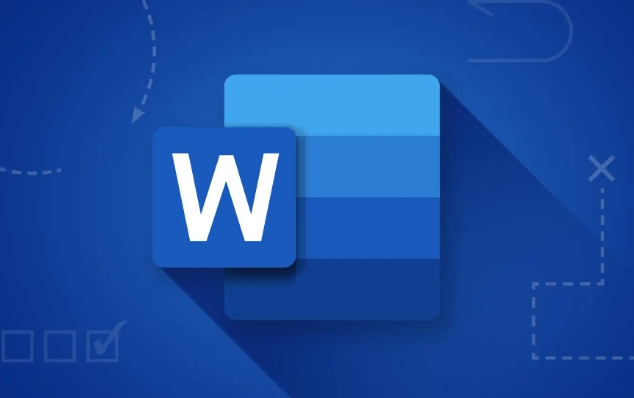
Understand the difference between before and after section and line spacing
Before and after the paragraph control the spacing between paragraphs, such as the gap between two paragraphs. The row spacing controls the distance between rows inside a paragraph. Understanding this difference can avoid misoperation.
- Previous paragraph: The distance between the beginning of the current paragraph and the previous paragraph
- After paragraph: The distance between the end of the current paragraph and the next paragraph
- Line spacing: You can select different modes such as single, multi-fold, fixed value, etc.
For example, in writing a paper, the school may require that the front and back sections are 0, and the line spacing is 1.5 times. At this time, you cannot just adjust the line spacing, but also check whether the front and back sections of the section are cleared.
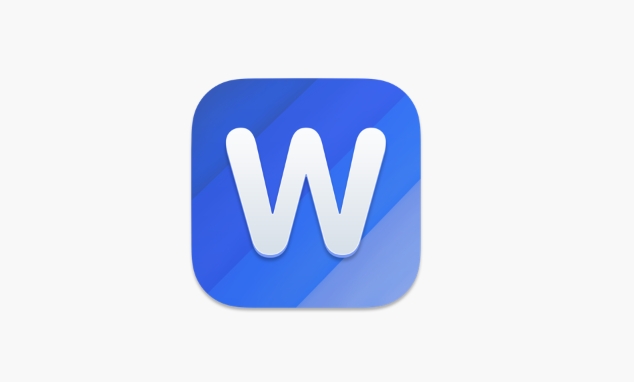
Use styles to adjust paragraph spacing uniformly
If you use the "Body" style for the whole article, you can right-click the "Body" style, select "Modify", and then set the default paragraph spacing in the format. This way, there is no need to adjust one paragraph after another, and it is suitable for long documents.
You can also create custom styles, such as "Introduction Paragraph" or "Title Paragraph", and set different paragraph spacings to facilitate management and layout.
Some details that are easy to ignore
Sometimes you clearly adjust the front and back of the paragraph, but it still looks wrong. It may be that you accidentally add extra blank lines or newlines to the paragraph. It is recommended to click "Show/Hide Edit Tag" in the "Start" tab to see if there are any extra carriage return symbols.
In addition, some templates or content copied from web pages will come with paragraph format. At this time, you can use the "Clear Format" button to restore to the default style first and then set it uniformly.
Basically these operations are just the ones, not complicated but the details are easy to ignore. If you master these steps, adjust the spacing between paragraphs will be much easier.
The above is the detailed content of how to change paragraph spacing in word. For more information, please follow other related articles on the PHP Chinese website!

Hot AI Tools

Undress AI Tool
Undress images for free

Undresser.AI Undress
AI-powered app for creating realistic nude photos

AI Clothes Remover
Online AI tool for removing clothes from photos.

Clothoff.io
AI clothes remover

Video Face Swap
Swap faces in any video effortlessly with our completely free AI face swap tool!

Hot Article

Hot Tools

Notepad++7.3.1
Easy-to-use and free code editor

SublimeText3 Chinese version
Chinese version, very easy to use

Zend Studio 13.0.1
Powerful PHP integrated development environment

Dreamweaver CS6
Visual web development tools

SublimeText3 Mac version
God-level code editing software (SublimeText3)

Hot Topics
 What is the meeting time limit for the free version of Teams?
Jul 04, 2025 am 01:11 AM
What is the meeting time limit for the free version of Teams?
Jul 04, 2025 am 01:11 AM
MicrosoftTeams’freeversionlimitsmeetingsto60minutes.1.Thisappliestomeetingswithexternalparticipantsorwithinanorganization.2.Thelimitdoesnotaffectinternalmeetingswhereallusersareunderthesameorganization.3.Workaroundsincludeendingandrestartingthemeetin
 how to group by month in excel pivot table
Jul 11, 2025 am 01:01 AM
how to group by month in excel pivot table
Jul 11, 2025 am 01:01 AM
Grouping by month in Excel Pivot Table requires you to make sure that the date is formatted correctly, then insert the Pivot Table and add the date field, and finally right-click the group to select "Month" aggregation. If you encounter problems, check whether it is a standard date format and the data range are reasonable, and adjust the number format to correctly display the month.
 How to Fix AutoSave in Microsoft 365
Jul 07, 2025 pm 12:31 PM
How to Fix AutoSave in Microsoft 365
Jul 07, 2025 pm 12:31 PM
Quick Links Check the File's AutoSave Status
 how to repeat header rows on every page when printing excel
Jul 09, 2025 am 02:24 AM
how to repeat header rows on every page when printing excel
Jul 09, 2025 am 02:24 AM
To set up the repeating headers per page when Excel prints, use the "Top Title Row" feature. Specific steps: 1. Open the Excel file and click the "Page Layout" tab; 2. Click the "Print Title" button; 3. Select "Top Title Line" in the pop-up window and select the line to be repeated (such as line 1); 4. Click "OK" to complete the settings. Notes include: only visible effects when printing preview or actual printing, avoid selecting too many title lines to affect the display of the text, different worksheets need to be set separately, ExcelOnline does not support this function, requires local version, Mac version operation is similar, but the interface is slightly different.
 How to change Outlook to dark theme (mode) and turn it off
Jul 12, 2025 am 09:30 AM
How to change Outlook to dark theme (mode) and turn it off
Jul 12, 2025 am 09:30 AM
The tutorial shows how to toggle light and dark mode in different Outlook applications, and how to keep a white reading pane in black theme. If you frequently work with your email late at night, Outlook dark mode can reduce eye strain and
 How to Screenshot on Windows PCs: Windows 10 and 11
Jul 23, 2025 am 09:24 AM
How to Screenshot on Windows PCs: Windows 10 and 11
Jul 23, 2025 am 09:24 AM
It's common to want to take a screenshot on a PC. If you're not using a third-party tool, you can do it manually. The most obvious way is to Hit the Prt Sc button/or Print Scrn button (print screen key), which will grab the entire PC screen. You do
 Where are Teams meeting recordings saved?
Jul 09, 2025 am 01:53 AM
Where are Teams meeting recordings saved?
Jul 09, 2025 am 01:53 AM
MicrosoftTeamsrecordingsarestoredinthecloud,typicallyinOneDriveorSharePoint.1.Recordingsusuallysavetotheinitiator’sOneDriveina“Recordings”folderunder“Content.”2.Forlargermeetingsorwebinars,filesmaygototheorganizer’sOneDriveoraSharePointsitelinkedtoaT
 how to find the second largest value in excel
Jul 08, 2025 am 01:09 AM
how to find the second largest value in excel
Jul 08, 2025 am 01:09 AM
Finding the second largest value in Excel can be implemented by LARGE function. The formula is =LARGE(range,2), where range is the data area; if the maximum value appears repeatedly and all maximum values ??need to be excluded and the second maximum value is found, you can use the array formula =MAX(IF(rangeMAX(range),range)), and the old version of Excel needs to be executed by Ctrl Shift Enter; for users who are not familiar with formulas, you can also manually search by sorting the data in descending order and viewing the second cell, but this method will change the order of the original data. It is recommended to copy the data first and then operate.






