Excel's conditional formatting function can quickly identify data key points by setting rules. ① Highlight specific values: If you mark cells above 5000 or below 1000, the operation path is selected as the selected area → "Start" → "Conditional Format" → "New Rule" → Set conditions and select colors; ② Use data strips and color scales to observe trends: the data strips compare the size of the value through length, and the color scale represents the high and low distribution with gradients. You can directly select the corresponding options to apply; ③ Find duplicates or unique values: Set colors through "Highlight cell rules" → "Repeat Values" to quickly identify duplicate or unique data, which is suitable for cleaning tables.

Excel's conditional formatting function is actually quite practical, especially when you need to quickly identify key points in your data. It can automatically change cell styles according to set rules, such as marking data above average, duplicates, or grading trends by color.
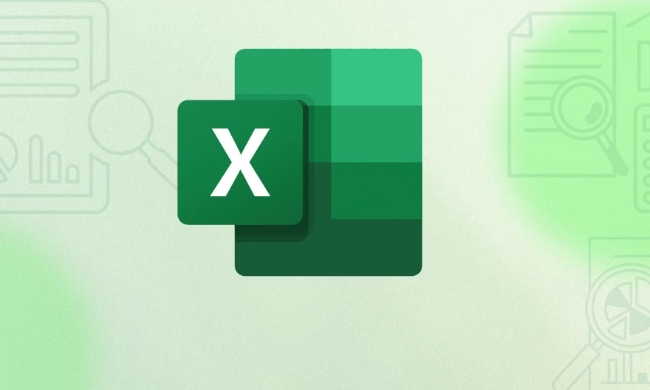
How to highlight specific values in conditional format
One of the most common uses is to highlight data that meets a certain condition, such as cells that exceed a certain value. The operation is very simple:
- Select the data area you want to format
- Click the "Start" tab → "Conditional Format" → "New Rule" → "Format only cells containing the following content"
- Set conditions, such as "cell value greater than 100"
- Then select a fill color or font color
For example, suppose you have a list of sales and want to mark all those over 5,000 in green, this method is very suitable. And you can set multiple rules, such as marking those larger than 5000 and smaller than 1000 at the same time, with different colors and clear at a glance.

Observe trends using data stripes and color scales
If you are not just looking for a few outstanding values, but want to look at the data distribution as a whole, then "data stripes" and "color scales" are very useful.
- Data strip: A horizontal bar of varying lengths will be displayed in each cell. The larger the value, the longer the bar, which is suitable for comparing the size of the number.
- Color scale: Usually a gradient color, from red to green, which means low to high
The usage method is also very simple. Just select the area, click "Conditional Format", and then select the corresponding option. This method is particularly intuitive when making monthly reports and ranking lists. You can see the trend without drawing charts.
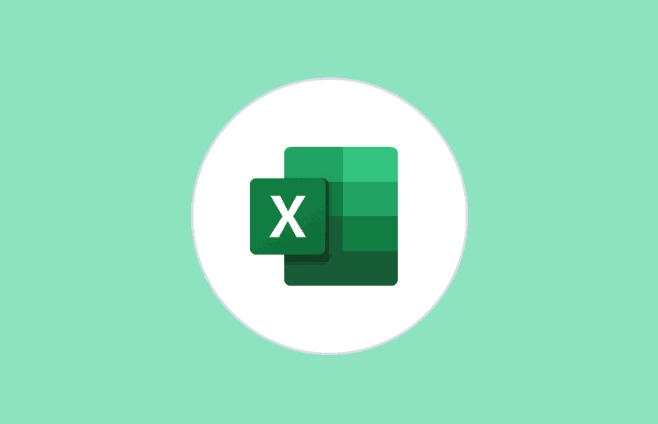
Quickly find duplicates or unique values
Sometimes you want to check if a column of data is duplicated, such as customer name, order number, etc. At this time, you can use the "Repeat Value" in "Highlight Cell Rules".
- Select a column
- Conditional Format → Highlight Cell Rules → Duplicate Values
- Select a color and all duplicates will be visible immediately
Conversely, if you want to find only the unique value, you can also set it here. This feature is very effective for cleaning data, especially when dealing with tables exported from elsewhere.
Basically all this is it. Conditional formatting is not difficult, but it can save a lot of time if you use it well. The key is to choose the right rules according to your needs. Sometimes you may also need to match them with custom formulas, but in most cases the default options are enough.
The above is the detailed content of Conditional formatting in Excel. For more information, please follow other related articles on the PHP Chinese website!

Hot AI Tools

Undress AI Tool
Undress images for free

Undresser.AI Undress
AI-powered app for creating realistic nude photos

AI Clothes Remover
Online AI tool for removing clothes from photos.

Clothoff.io
AI clothes remover

Video Face Swap
Swap faces in any video effortlessly with our completely free AI face swap tool!

Hot Article

Hot Tools

Notepad++7.3.1
Easy-to-use and free code editor

SublimeText3 Chinese version
Chinese version, very easy to use

Zend Studio 13.0.1
Powerful PHP integrated development environment

Dreamweaver CS6
Visual web development tools

SublimeText3 Mac version
God-level code editing software (SublimeText3)
 What is the meeting time limit for the free version of Teams?
Jul 04, 2025 am 01:11 AM
What is the meeting time limit for the free version of Teams?
Jul 04, 2025 am 01:11 AM
MicrosoftTeams’freeversionlimitsmeetingsto60minutes.1.Thisappliestomeetingswithexternalparticipantsorwithinanorganization.2.Thelimitdoesnotaffectinternalmeetingswhereallusersareunderthesameorganization.3.Workaroundsincludeendingandrestartingthemeetin
 how to group by month in excel pivot table
Jul 11, 2025 am 01:01 AM
how to group by month in excel pivot table
Jul 11, 2025 am 01:01 AM
Grouping by month in Excel Pivot Table requires you to make sure that the date is formatted correctly, then insert the Pivot Table and add the date field, and finally right-click the group to select "Month" aggregation. If you encounter problems, check whether it is a standard date format and the data range are reasonable, and adjust the number format to correctly display the month.
 How to Fix AutoSave in Microsoft 365
Jul 07, 2025 pm 12:31 PM
How to Fix AutoSave in Microsoft 365
Jul 07, 2025 pm 12:31 PM
Quick Links Check the File's AutoSave Status
 how to repeat header rows on every page when printing excel
Jul 09, 2025 am 02:24 AM
how to repeat header rows on every page when printing excel
Jul 09, 2025 am 02:24 AM
To set up the repeating headers per page when Excel prints, use the "Top Title Row" feature. Specific steps: 1. Open the Excel file and click the "Page Layout" tab; 2. Click the "Print Title" button; 3. Select "Top Title Line" in the pop-up window and select the line to be repeated (such as line 1); 4. Click "OK" to complete the settings. Notes include: only visible effects when printing preview or actual printing, avoid selecting too many title lines to affect the display of the text, different worksheets need to be set separately, ExcelOnline does not support this function, requires local version, Mac version operation is similar, but the interface is slightly different.
 How to change Outlook to dark theme (mode) and turn it off
Jul 12, 2025 am 09:30 AM
How to change Outlook to dark theme (mode) and turn it off
Jul 12, 2025 am 09:30 AM
The tutorial shows how to toggle light and dark mode in different Outlook applications, and how to keep a white reading pane in black theme. If you frequently work with your email late at night, Outlook dark mode can reduce eye strain and
 How to Screenshot on Windows PCs: Windows 10 and 11
Jul 23, 2025 am 09:24 AM
How to Screenshot on Windows PCs: Windows 10 and 11
Jul 23, 2025 am 09:24 AM
It's common to want to take a screenshot on a PC. If you're not using a third-party tool, you can do it manually. The most obvious way is to Hit the Prt Sc button/or Print Scrn button (print screen key), which will grab the entire PC screen. You do
 Where are Teams meeting recordings saved?
Jul 09, 2025 am 01:53 AM
Where are Teams meeting recordings saved?
Jul 09, 2025 am 01:53 AM
MicrosoftTeamsrecordingsarestoredinthecloud,typicallyinOneDriveorSharePoint.1.Recordingsusuallysavetotheinitiator’sOneDriveina“Recordings”folderunder“Content.”2.Forlargermeetingsorwebinars,filesmaygototheorganizer’sOneDriveoraSharePointsitelinkedtoaT
 how to find the second largest value in excel
Jul 08, 2025 am 01:09 AM
how to find the second largest value in excel
Jul 08, 2025 am 01:09 AM
Finding the second largest value in Excel can be implemented by LARGE function. The formula is =LARGE(range,2), where range is the data area; if the maximum value appears repeatedly and all maximum values ??need to be excluded and the second maximum value is found, you can use the array formula =MAX(IF(rangeMAX(range),range)), and the old version of Excel needs to be executed by Ctrl Shift Enter; for users who are not familiar with formulas, you can also manually search by sorting the data in descending order and viewing the second cell, but this method will change the order of the original data. It is recommended to copy the data first and then operate.






