
How to fix 'The User Profile Service failed the logon'?
I encountered the problem of "User Profile Service Login Failed", which in most cases was an error in loading the user profile rather than a system failure. 1. Try to log in with another account to determine whether the problem lies in the current user profile; 2. Check whether the user profile information in the registry is incorrect, such as duplicates or RefCount value abnormalities, and manually delete the error item; 3. Run the chkdsk and sfc commands to check disk errors and system file corruption; 4. Use the system restore point to fall back or rebuild the system environment through the "Reset this computer" function to retain personal files. The above methods can gradually troubleshoot and solve problems. Be cautious when operating, especially when modifying registry and system files.
Jul 24, 2025 am 02:54 AM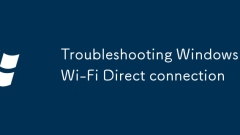
Troubleshooting Windows Wi-Fi Direct connection
Wi-FiDirect connection problems can be checked through the following steps: 1. Confirm the device supports and enables Wi-FiDirect, check the wireless network card model, BIOS settings and the device's own switch; 2. Check the Windows support status to ensure that the WLANAutoConfig service is running, use the system default manager and update the driver; 3. Pair the device correctly to ensure that it is in a discoverable state, add the device and process the old connection records through the system settings; 4. Check the firewall and network policies, temporarily close the firewall, change the network type, and confirm that the group policy does not disable the relevant functions, and ultimately ensure that the communication between the devices is normal.
Jul 24, 2025 am 02:51 AM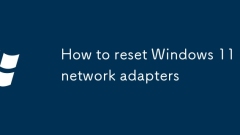
How to reset Windows 11 network adapters
To reset the Windows 11 network adapter, you can try the following steps in turn: 1. First, use the system's built-in network troubleshooting tool to automatically detect and fix the problem; 2. If it is invalid, reset the network settings by setting the application, and you can choose to keep the file or reset it completely; 3. Manually uninstall the network adapter in Device Manager and restart the computer to reinstall the driver; 4. Run the command via the command prompt to clear the DNS cache and reset TCP/IP. These methods can troubleshoot and solve common network connectivity problems in turn.
Jul 24, 2025 am 02:51 AM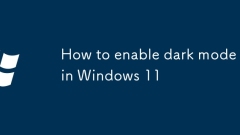
How to enable dark mode in Windows 11
To enable the dark mode of Windows 11, first open the settings and enter the personalized color option. 1. Press Windows I to open the settings, 2. Click Personalization > Color, 3. Set "Select Your Mode" and "Select Windows Mode" to dark colors in mode. The system interface and supported applications will immediately change to dark themes. 4. Optional: Turn on "Schedule Dark Mode" in the color settings and set the start and end times to achieve automatic switching. The settings can be completed without restarting.
Jul 24, 2025 am 02:48 AM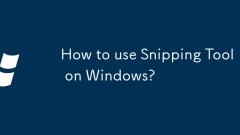
How to use Snipping Tool on Windows?
SnippingTool tips include selecting the appropriate screenshot mode, utilizing the annotation function, and setting the default mode. First, select rectangular screenshots, arbitrary shape screenshots, window screenshots or full screen screenshots according to the scene; secondly, after the screenshot, you can use brushes, highlighters and text tools to mark them; finally, you can set the default screenshot mode and master the shortcut keys to improve efficiency.
Jul 24, 2025 am 02:46 AM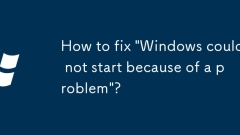
How to fix 'Windows could not start because of a problem'?
When an error "Windows cannot start" appears, it is usually due to software or driver problems during startup. Solutions include: 1. Check for recent software or driver updates, try to enter safe mode to uninstall the latest updates or drivers; 2. Use Windows installation media to enter the recovery environment and run the startup repair tool; 3. Run the bootrec and sfc commands through the command prompt to repair the boot and system files; 4. Finally, consider using the system to restore or reset this computer function to restore the system. If there is no recovery driver, you can create it from another computer and it is recommended to back up files regularly in case problems occur.
Jul 24, 2025 am 02:42 AM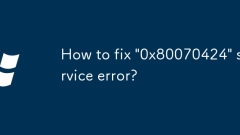
How to fix '0x80070424' service error?
When encountering a service error of "0x80070424", it is usually caused by failure of communication between the system and the Windows service. 1. First check whether the BackgroundIntelligentTransferService, Windows Update and ApplicationIdentity services are set to automatically start and run. 2. Then fix system files and registry issues by running the command prompt as administrator and executing the sfc/scannow and DISM/Online/Cleanup-Image/RestoreHealth commands. 3. Then try to manually reset WindowsUpdat
Jul 24, 2025 am 02:37 AM
How to enable God Mode in Windows?
GodMode is a hidden feature in Windows systems, allowing you to access all system settings and control panel functions at once by creating folders with specific names. 1. Create a folder and rename it to GodMode.{ED7BA470-8E54-465E-825C-99712043E01C}; 2. The folder icon will automatically change to the control panel style, and you can enter the centralized management interface after opening it. This mode is suitable for Win7 to Win11, and does not require third-party software and will not harm the system. However, misoperation may cause problems, so it is recommended to use it with caution. It can centrally manage user accounts, network settings, power options, printer configuration, system security and program uninstallation and other functions, suitable for use
Jul 24, 2025 am 02:37 AM
Managing background apps to improve Windows performance
Background programs will affect computer performance because they will occupy memory and CPU resources and are running even if they are not opened. For example, weather, news, OneDrive, Teams and other applications are launched by default, as well as programs that are still running after closing the window, resulting in slower system and slower response. 1. Disable the boot self-start program through the task manager; 2. Close uncommon background applications in settings; 3. Use the resource monitor to view programs with high resource occupancy; 4. Safely close applications such as weather, Teams, third-party update services and advertising push; 5. Turn off the background refresh function and use flight mode to disable networking; 6. Check the startup items and background applications regularly to keep the system smooth.
Jul 24, 2025 am 02:36 AM
My Windows PC is stuck in Tablet Mode
If the Windows computer is stuck in tablet mode, it is usually because the system misjudgment that the keyboard is disconnected or switched to the touch interface. 1. Manually exit: Open the operation center and click "Tablet Mode" to close; if it is invalid, enter Settings > System > Tablet Mode and select "Use Desktop Mode". 2. Check the input device: Make sure the keyboard is connected normally, unplug the external device and restart the computer. 3. Modify the registry: Set EnableTransparency to 1 and InTabletMode to 0, and restart the Explorer or computer. This problem is often caused by hardware detection errors, drivers that are old or system files damaged. It can be solved by running troubleshooting or updated drivers.
Jul 24, 2025 am 02:28 AM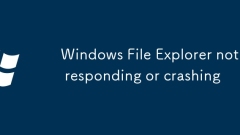
Windows File Explorer not responding or crashing
File Explorer is unresponsive or crashed by the following methods: 1. Check for third-party software conflicts, disable the startup item, close the antivirus software, or uninstall the new software; 2. Clean the Explorer cache and restart its process, and execute it through the task manager or command prompt; 3. Update or roll back the graphics card driver to ensure driver compatibility; 4. Repair system files and run sfc/scannow and DISM commands. In most cases, the system can be restored to normal use without reinstalling it.
Jul 24, 2025 am 02:27 AM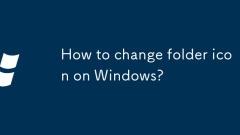
How to change folder icon on Windows?
Replacing the Windows folder icon can be achieved through the system's own functions. The specific steps are as follows: 1. Use the system's own icon: Right-click the folder → Properties → Custom → Change the icon → Select the default icon → Confirm and apply; 2. Use a custom .ico file: Prepare the .ico format icon → Browse and select the file → Save settings; 3. If the icon is not displayed, refresh the cache: restart the explorer or run the command prompt and enter ie4uinit.exe-ClearIconCache. Note that the file format must be .ico and the cache needs to be refreshed to ensure the effect.
Jul 24, 2025 am 02:19 AM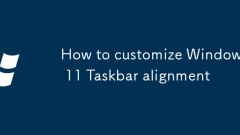
How to customize Windows 11 Taskbar alignment
Windows 11 supports changing the alignment of taskbar icons. 1. Open "Taskbar Settings"; 2. Select "Taskbar Alignment" in "Taskbar Behavior", which can be set to "Center" or "Left". The default centering alignment affects some users' operating habits, and the left alignment is more suitable for traditional usage. If this option is not found, possible reasons include the system version is too old, the old taskbar style is used, or group policy restrictions are present. At this time, you need to update the system, switch the style, or contact the administrator to handle it.
Jul 24, 2025 am 02:19 AM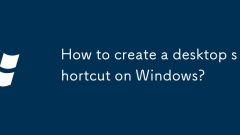
How to create a desktop shortcut on Windows?
There are four common ways to create desktop shortcuts. 1. Right-click the target file or program, select "Create Shortcut", then move to the desktop and rename and remove the word "Shortcut"; 2. Press and hold the left button in Explorer to drag the target to the desktop, and then select "Create Shortcut at the current location" after release; 3. Right-click on the blank space of the desktop → "New" → "Shortcut", and manually enter the complete path to create a shortcut; 4. Optional change icon: Right-click shortcut → "Properties" → "Change icon" to improve aesthetics and recognition efficiency.
Jul 24, 2025 am 02:18 AM
Hot tools Tags

Undress AI Tool
Undress images for free

Undresser.AI Undress
AI-powered app for creating realistic nude photos

AI Clothes Remover
Online AI tool for removing clothes from photos.

Clothoff.io
AI clothes remover

Video Face Swap
Swap faces in any video effortlessly with our completely free AI face swap tool!

Hot Article

Hot Tools

vc9-vc14 (32+64 bit) runtime library collection (link below)
Download the collection of runtime libraries required for phpStudy installation

VC9 32-bit
VC9 32-bit phpstudy integrated installation environment runtime library

PHP programmer toolbox full version
Programmer Toolbox v1.0 PHP Integrated Environment

VC11 32-bit
VC11 32-bit phpstudy integrated installation environment runtime library

SublimeText3 Chinese version
Chinese version, very easy to use







