How to fix 'Windows could not start because of a problem'?
Jul 24, 2025 am 02:42 AMWhen the "Windows Cannot Start" error occurs, it is usually due to software or driver issues during startup. Solutions include: 1. Check for recent software or driver updates, and try to enter safe mode to uninstall the latest updates or drivers; 2. Use Windows installation media to enter the recovery environment and run the startup repair tool; 3. Run the bootrec and sfc commands through the command prompt to repair the boot and system files; 4. Finally, consider using the system restore or reset this computer function to restore the system. If there is no recovery driver, you can create it from another computer and it is recommended to back up files regularly in case problems occur.

When you see the error "Windows could not start because of a problem," it usually means something went wrong during the boot process — often related to a recent software or driver change. The good news is that this isn't always a major hardware failure. In most cases, you can fix it with a few standard troubleshooting steps.
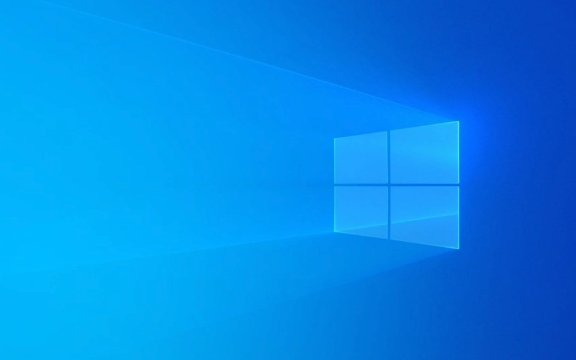
Check for recent software or driver updates
One of the most common causes of this error is a problematic driver or system update. Windows may try to apply a change that conflicts with your hardware or other installed software, and it can't recover on its own.
- If you see the error right after an update, try booting into Safe Mode.
- If Safe Mode works, uninstall the most recent update or driver.
- You can do this through Settings > Update & Security > View update history > Uninstall updates or through Device Manager for drivers.
If you're not sure what changed, start by removing any updates or drivers installed in the last few days.

Use Startup Repair from recovery media
If Windows can't start normally, you'll need to use a recovery environment to fix it. This usually means having a Windows installation USB drive or DVD handy.
Here's what to do:

- Insert the installation media and restart your PC.
- Press any key when prompted to boot from the media.
- Choose your language and click Repair your computer .
- Go to Troubleshoot > Advanced Options > Startup Repair .
This tool scans your system for boot-related issues and tries to fix them automatically. It's not perfect, but it works in many cases — especially if the problem is a corrupted boot configuration.
Repair system files using Command Prompt
If Startup Repair doesn't work, you can try manually repairing system files using the Command Prompt in the recovery environment.
Steps:
- From the same Troubleshoot > Advanced Options menu, choose Command Prompt .
- Run the following commands one by one:
bootrec /fixmbr bootrec /fixboot bootrec /rebuildbcd sfc /scannow /offbootdir=C:\ /offwindir=C:\Windows
These commands help fix boot sector issues and scan for missing or corrupted system files.
Make sure to run them in order and wait for each to finish before typing the next. If you get errors, note them down — they can help identify what's really wrong.
Consider system restore or reset
If all else fails, you might need to restore your system to a previous state or reset it completely.
- System Restore can roll your system files back to a time before the issue started (without deleting your personal files).
- Reset this PC is more drastic — it reinstalls Windows and can either keep your files or remove everything.
To try this:
- Go to Troubleshoot > Advanced Options > System Restore or Reset this PC .
- You'll need your Microsoft account credentials if you use one.
This is a last-resort option, but it often resolves deep system issues that other tools can't fix.
If you don't have a recovery drive, you can create one from another Windows PC. It's also a good idea to back up your files regularly — especially before major updates.
Basically that's it.
The above is the detailed content of How to fix 'Windows could not start because of a problem'?. For more information, please follow other related articles on the PHP Chinese website!

Hot AI Tools

Undress AI Tool
Undress images for free

Undresser.AI Undress
AI-powered app for creating realistic nude photos

AI Clothes Remover
Online AI tool for removing clothes from photos.

Clothoff.io
AI clothes remover

Video Face Swap
Swap faces in any video effortlessly with our completely free AI face swap tool!

Hot Article

Hot Tools

Notepad++7.3.1
Easy-to-use and free code editor

SublimeText3 Chinese version
Chinese version, very easy to use

Zend Studio 13.0.1
Powerful PHP integrated development environment

Dreamweaver CS6
Visual web development tools

SublimeText3 Mac version
God-level code editing software (SublimeText3)
 Windows 11 slow boot time fix
Jul 04, 2025 am 02:04 AM
Windows 11 slow boot time fix
Jul 04, 2025 am 02:04 AM
The problem of slow booting can be solved by the following methods: 1. Check and disable unnecessary booting programs; 2. Turn off the quick boot function; 3. Update the driver and check disk health; 4. Adjust the number of processor cores (only for advanced users). For Windows 11 systems, first, the default self-start software such as QQ and WeChat are disabled through the task manager to improve the startup speed; if you use dual systems or old hardware, you can enter the power option to turn off the quick boot function; second, use the device manager to update the driver and run the chkdsk command to fix disk errors, and it is recommended to replace the mechanical hard disk with SSD; for multi-core CPU users, the kernel parameters can be adjusted through bcdedit and msconfig to optimize the startup efficiency. Most cases can be corrected by basic investigation
 How to Change Font Color on Desktop Icons (Windows 11)
Jul 07, 2025 pm 12:07 PM
How to Change Font Color on Desktop Icons (Windows 11)
Jul 07, 2025 pm 12:07 PM
If you're having trouble reading your desktop icons' text or simply want to personalize your desktop look, you may be looking for a way to change the font color on desktop icons in Windows 11. Unfortunately, Windows 11 doesn't offer an easy built-in
 Fixed Windows 11 Google Chrome not opening
Jul 08, 2025 pm 02:36 PM
Fixed Windows 11 Google Chrome not opening
Jul 08, 2025 pm 02:36 PM
Fixed Windows 11 Google Chrome not opening Google Chrome is the most popular browser right now, but even it sometimes requires help to open on Windows. Then follow the on-screen instructions to complete the process. After completing the above steps, launch Google Chrome again to see if it works properly now. 5. Delete Chrome User Profile If you are still having problems, it may be time to delete Chrome User Profile. This will delete all your personal information, so be sure to back up all relevant data. Typically, you delete the Chrome user profile through the browser itself. But given that you can't open it, here's another way: Turn on Windo
 How to fix second monitor not detected in Windows?
Jul 12, 2025 am 02:27 AM
How to fix second monitor not detected in Windows?
Jul 12, 2025 am 02:27 AM
When Windows cannot detect a second monitor, first check whether the physical connection is normal, including power supply, cable plug-in and interface compatibility, and try to replace the cable or adapter; secondly, update or reinstall the graphics card driver through the Device Manager, and roll back the driver version if necessary; then manually click "Detection" in the display settings to identify the monitor to confirm whether it is correctly identified by the system; finally check whether the monitor input source is switched to the corresponding interface, and confirm whether the graphics card output port connected to the cable is correct. Following the above steps to check in turn, most dual-screen recognition problems can usually be solved.
 Want to Build an Everyday Work Desktop? Get a Mini PC Instead
Jul 08, 2025 am 06:03 AM
Want to Build an Everyday Work Desktop? Get a Mini PC Instead
Jul 08, 2025 am 06:03 AM
Mini PCs have undergone
 Fixed the failure to upload files in Windows Google Chrome
Jul 08, 2025 pm 02:33 PM
Fixed the failure to upload files in Windows Google Chrome
Jul 08, 2025 pm 02:33 PM
Have problems uploading files in Google Chrome? This may be annoying, right? Whether you are attaching documents to emails, sharing images on social media, or submitting important files for work or school, a smooth file upload process is crucial. So, it can be frustrating if your file uploads continue to fail in Chrome on Windows PC. If you're not ready to give up your favorite browser, here are some tips for fixes that can't upload files on Windows Google Chrome 1. Start with Universal Repair Before we learn about any advanced troubleshooting tips, it's best to try some of the basic solutions mentioned below. Troubleshooting Internet connection issues: Internet connection
 How to clear the print queue in Windows?
Jul 11, 2025 am 02:19 AM
How to clear the print queue in Windows?
Jul 11, 2025 am 02:19 AM
When encountering the problem of printing task stuck, clearing the print queue and restarting the PrintSpooler service is an effective solution. First, open the "Device and Printer" interface to find the corresponding printer, right-click the task and select "Cancel" to clear a single task, or click "Cancel all documents" to clear the queue at one time; if the queue is inaccessible, press Win R to enter services.msc to open the service list, find "PrintSpooler" and stop it before starting the service. If necessary, you can manually delete the residual files under the C:\Windows\System32\spool\PRINTERS path to completely solve the problem.







