How to fix second monitor not detected in Windows?
Jul 12, 2025 am 02:27 AMWhen Windows cannot detect a second monitor, first check whether the physical connection is normal, including power supply, cable plug-in and interface compatibility, and try to replace the cable or adapter; secondly, update or reinstall the graphics card driver through the Device Manager, and roll back the driver version if necessary; then manually click "Detection" in the display settings to identify the monitor to confirm whether it is correctly identified by the system; finally check whether the monitor input source is switched to the corresponding interface, and confirm whether the graphics card output port connected to the cable is correct. Following the above steps to check in turn, most dual-screen recognition problems can usually be solved.
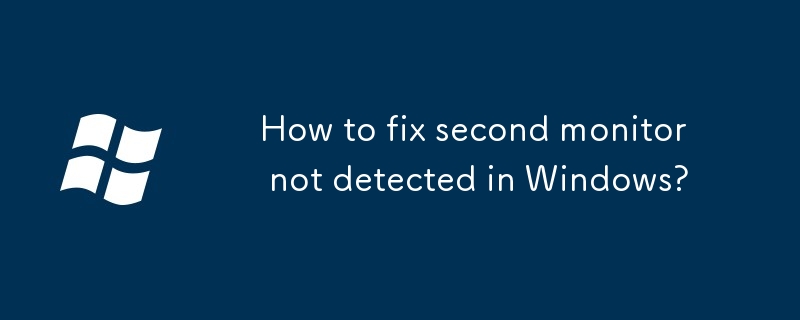
It is really annoying that Windows cannot detect a second monitor, especially since you have connected the cable, but the system just doesn't respond. This situation is usually not because the monitor is broken, but most likely there is something wrong with the setup, driver or connection method. Don’t worry, the following common reasons and solutions will help you check step by step.
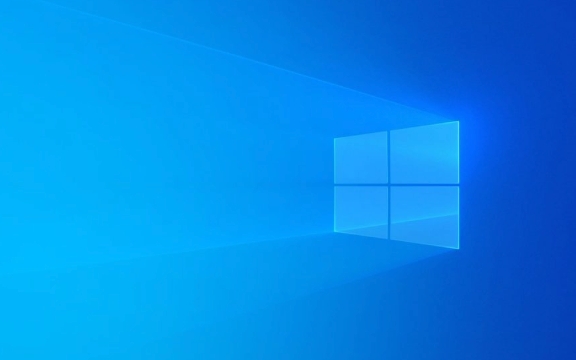
1. Check whether the physical connection is normal
Many times the problem lies in the most basic connection. First, make sure that your second monitor power is on and whether the cable is plugged in. Common interfaces include HDMI, DisplayPort, DVI and VGA, and different interfaces sometimes have compatibility issues.
- Make sure both ends of the cable are tight
- Try changing a wire (especially old wire)
- If you are using an adapter (such as USB-C to HDMI), it may also be a problem with it.
Some laptops require you to manually turn on the external monitor function, usually press Win P to open the projection menu and select "Expand" or "Copy". If you just plug in the line and don't operate this step, the system may not recognize the new device at all.

2. Update or reinstall the graphics card driver
If there is a problem with the graphics card driver, it will also cause Windows to not recognize the second screen. You can update the driver in the following ways:
- Right-click on "Start Menu" and select "Device Manager"
- Expand "Show Adapter", right-click your graphics card model, and select "Update Driver"
- Or go to the official website to download the latest driver installation
If the update still doesn't work, you can try uninstalling the current driver and restarting it, so that the system can be automatically reinstalled.

In addition, sometimes the old version of the driver is more stable. If you have problems with the driver just recently, you can also consider rolling back the version.
3. Manually detect in the display settings
Sometimes the monitor is actually connected, but Windows does not actively recognize it. You can manually check it:
- Press Win I to open settings → System → Display
- Drag to find the "Multiple Monitors" section and click "Detection"
If the system still doesn't respond, you can check whether only one monitor icon is displayed in "Display Settings". If there are two but one of them is grayed out, it means that the monitor is not correctly identified.
Another situation is that the docking station or multi-port monitor adapter is used. Windows may not support certain models. It is recommended to check whether the manufacturer provides driver support.
4. Check whether the monitor itself has input source settings
Some monitors come with multiple input interfaces (such as HDMI1, HDMI2, DP, etc.), but by default, it may not switch to the port you are connected to. For example, if you use an HDMI interface, but the monitor currently chooses DP input, the screen will naturally become black.
At this time, you can press the "Menu" or "Source" button on the monitor to manually switch the input source to see if this is the reason.
If it is a dual graphics card laptop (integrated graphics card independent graphics card), you should also pay attention to which interface you plug in the output cable. Some laptops are output from the integrated graphics, while USB-C is output from the independent graphics, and they may not be recognized even if the insertion is done.
Basically, these are the investigation directions. In most cases, the steps of checking the cable, updating the driver, and manual detection can be done. If it really doesn't work, changing the interface or restarting the system is also worth a try.
The above is the detailed content of How to fix second monitor not detected in Windows?. For more information, please follow other related articles on the PHP Chinese website!

Hot AI Tools

Undress AI Tool
Undress images for free

Undresser.AI Undress
AI-powered app for creating realistic nude photos

AI Clothes Remover
Online AI tool for removing clothes from photos.

Clothoff.io
AI clothes remover

Video Face Swap
Swap faces in any video effortlessly with our completely free AI face swap tool!

Hot Article

Hot Tools

Notepad++7.3.1
Easy-to-use and free code editor

SublimeText3 Chinese version
Chinese version, very easy to use

Zend Studio 13.0.1
Powerful PHP integrated development environment

Dreamweaver CS6
Visual web development tools

SublimeText3 Mac version
God-level code editing software (SublimeText3)

Hot Topics
 How to change the system display language for all users in Windows
Jul 31, 2025 am 08:18 AM
How to change the system display language for all users in Windows
Jul 31, 2025 am 08:18 AM
InstallthedesiredlanguagepackviaSettings→Time&Language→Language®ion,ensuring"SetasmyWindowsdisplaylanguage"isselected.2.Changethesystemdisplaylanguageinthesamemenuandrestart.3.OpenControlPanel→Region→Administrativetab,click"
 How to install Windows on a Mac without Boot Camp
Jul 31, 2025 am 11:58 AM
How to install Windows on a Mac without Boot Camp
Jul 31, 2025 am 11:58 AM
Without BootCamp, installing Windows on Mac is feasible and works for different chips and needs. 1. First check compatibility: The M1/M2 chip Mac cannot use BootCamp, it is recommended to use virtualization tools; the Intel chip Mac can manually create a boot USB disk and install it in partition. 2. Recommended to use virtual machines (VMs) for M1 and above chip users: Windows ISO files, virtualization software (such as ParallelsDesktop or UTM), at least 64GB of free space, and reasonably allocate resources. 3. IntelMac users can manually install it by booting the USB drive: USB drive, WindowsISO, DiskU is required
 How to reset the Microsoft Store in Windows
Jul 31, 2025 am 08:23 AM
How to reset the Microsoft Store in Windows
Jul 31, 2025 am 08:23 AM
ResettheMicrosoftStoreviaSettingsbygoingtoApps>Installedapps,selectingMicrosoftStore,clickingAdvancedoptions,thenRepairandResetifneeded.2.Ifthatfails,re-registertheStoreusingPowerShellasadminwiththecommand:Get-AppXPackage-NameMicrosoft.WindowsStor
 How to install Windows on a Mac
Jul 31, 2025 am 10:07 AM
How to install Windows on a Mac
Jul 31, 2025 am 10:07 AM
ForIntel-basedMacs,useBootCampAssistanttocreateadual-bootsystemwithWindowsbypreparingaUSBdrive,downloadingaWindowsISO,partitioningthedisk,andinstallingWindowsalongsidemacOSwithsupportdrivers.2.ForAppleSiliconMacs(M1/M2/M3),usevirtualizationsoftwareli
 How to reset the TCP/IP stack in Windows
Aug 02, 2025 pm 01:25 PM
How to reset the TCP/IP stack in Windows
Aug 02, 2025 pm 01:25 PM
ToresolvenetworkconnectivityissuesinWindows,resettheTCP/IPstackbyfirstopeningCommandPromptasAdministrator,thenrunningthecommandnetshintipreset,andfinallyrestartingyourcomputertoapplychanges;ifissuespersist,optionallyrunnetshwinsockresetandrebootagain
 Step-by-step guide to installing Windows from an ISO file
Aug 01, 2025 am 01:10 AM
Step-by-step guide to installing Windows from an ISO file
Aug 01, 2025 am 01:10 AM
DownloadtheWindowsISOfromMicrosoft’sofficialsite.2.CreateabootableUSBusingMediaCreationToolorRufuswithaUSBdriveofatleast8GB.3.BootfromtheUSBbyaccessingthebootmenuoradjustingBIOS/UEFIsettings.4.InstallWindowsbyselectingcustominstallation,choosingtheco
 How to manage AppLocker policies in Windows
Aug 02, 2025 am 12:13 AM
How to manage AppLocker policies in Windows
Aug 02, 2025 am 12:13 AM
EnableAppLockerviaGroupPolicybyopeninggpedit.msc,navigatingtoApplicationControlPolicies,creatingdefaultrules,andconfiguringruletypes;2.Createcustomrulesusingpublisher,path,orhashconditions,preferringpublisherrulesforsecurityandflexibility;3.Testrules
 A guide to custom Windows installation options
Aug 01, 2025 am 04:48 AM
A guide to custom Windows installation options
Aug 01, 2025 am 04:48 AM
Choose"Custom:InstallWindowsonly(advanced)"forfullcontrol,asitallowsacleaninstallthatremovesoldissuesandoptimizesperformance.2.Duringsetup,managepartitionsbydeletingoldones(afterbackingupdata),creatingnewpartitions,formatting(usingNTFS),ors






