How to install Windows on a Mac without Boot Camp
Jul 31, 2025 am 11:58 AMWithout Boot Camp, installing Windows on Mac is feasible and works for different chips and needs. 1. First check compatibility: The M1/M2 chip Mac cannot use Boot Camp, it is recommended to use virtualization tools; the Intel chip Mac can manually create a boot USB disk and install it in partition. 2. Recommended to use virtual machines (VMs) for M1 and above chip users: Windows ISO files, virtualization software (such as Parallels Desktop or UTM), at least 64GB of free space, and reasonably allocate resources. 3. Intel Mac users can manually install it by booting the USB drive: USB drive, Windows ISO, Disk Utility and terminal operations are required. Be sure to back up in advance and select the partition correctly to avoid overwriting macOS. 4. Common problems include not recognizing startup options, driver not working, performance stuttering, etc., which can be solved by resetting NVRAM, reformatting partitions, updating drivers, etc. In short, select the appropriate plan according to the device type and carefully operate it to successfully install Windows.

Installing Windows on a Mac without Boot Camp is totally doable, and it gives you more flexibility if you're using newer Macs with Apple Silicon (M1/M2 chips) or just prefer a manual setup. Boot Camp Assistant is limited to Intel-based Macs and only supports certain Windows versions, so going the manual route opens up options like running Windows via virtualization or custom partitioning.

Here's how to get it done.
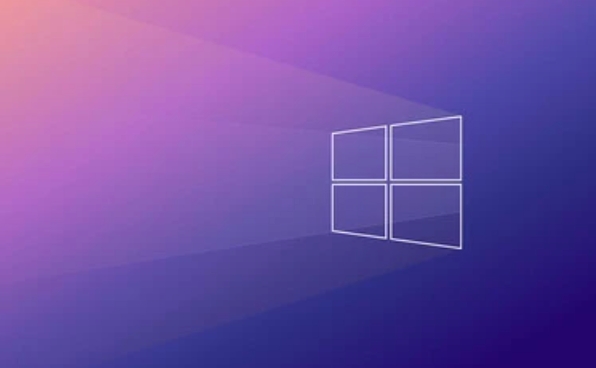
1. Check Your Mac's Compatibility First
Before diving in, make sure your hardware and macOS version support what you're trying to do.
- Apple Silicon (M1/M2/M3 Macs): You can't use Boot Camp at all. Best bet is to use virtualization tools like Parallels Desktop or UTM.
- Intel-based Macs: You can install Windows manually by creating a bootable USB and using Disk Utility to prepare a partition.
- macOS Version: Some tools work better on specific versions — for example, newer versions of Parallels require macOS Ventura or later.
If you're not sure which chip you have, go to About This Mac under the Apple menu — it'll say either "Apple" under Processor (for M-series), or "Intel."

2. Use a Virtual Machine instead (Recommended for M1)
Since Apple Silicon Macs don't support Boot Camp, the easiest alternative is to use a virtual machine (VM). Here's how:
What You'll Need:
- A copy of Windows (usually ISO file)
- Virtualization software like Parallels Desktop , UTM , or CrossOver
- Enough free space (at least 64GB recommended)
Steps:
- Download and install Parallels or UTM
- Create a new VM and point it to your Windows ISO
- Allocate RAM and CPU resources (don't max them out unless you're OK with slowdowns)
- Start the VM and follow the Windows installer steps
Parallels has great integration and performance but costs money (~$80). UTM is free and open-source but may feel less pollished. CrossOver is good for running specific Windows apps rather than full OS usage.
This method avoids touching your disk partitions entirely, so it's safer and reversible.
3. Install Windows Manually Using a Bootable USB (Intel Macs Only)
If you want Windows installed natively (not in a VM), this method works on older Intel-based Macs.
What You'll Need:
- A USB drive (at least 16GB)
- Windows ISO file
- Disk Utility and Terminal access
Steps:
- Use Disk Utility to shrink your macOS partition and create a new one for Windows (formatted as MS-DOS FAT).
- Download the Windows Support Software from Boot Camp Assistant (even if you're not using Boot Camp — these are drivers).
- Use a tool like Rufus (on Windows) or Ventoy to create a bootable USB from the Windows ISO.
- Restart your Mac while holding Option (?) key to enter Startup Manager.
- Choose the USB drive and start installing Windows.
- When prompted, load the Boot Camp drivers during installation.
Make sure to select the correct partition during setup — otherwise, you might overwrite macOS. Also, some features like Wi-Fi or audio may not work until you install the Boot Camp drivers.
4. Troubleshooting Common Issues
Even when following the steps carefully, things can go sideways.
- No Boot Option Shows Up: Try resetting NVRAM by restarting and holding Command Option PR until you hear the startup chime twice.
- Windows Won't Recognize the Drive: Format the partition as ExFAT or FAT32 before starting the install.
- Drivers Not Working After Install: Reinstall the Boot Camp support software or download the latest drivers from Apple's website.
- Performance Lags in VM: Increased allocated RAM and CPU cores, but leave enough for macOS to stay responsive.
If you're stuck on one step, chances are others have been there too — check forums like Reddit or Mac App Store reviews for real-user advice.
Basically that's it. Whether you're using a modern M1 Mac or an older Intel model, there's a way to run Windows without relying on Boot Camp. Virtualization is easiest for most people, while manual installs offer better performance if you need it. Just take your time, double-check each step, and keep the drivers handy.
The above is the detailed content of How to install Windows on a Mac without Boot Camp. For more information, please follow other related articles on the PHP Chinese website!

Hot AI Tools

Undress AI Tool
Undress images for free

Undresser.AI Undress
AI-powered app for creating realistic nude photos

AI Clothes Remover
Online AI tool for removing clothes from photos.

Clothoff.io
AI clothes remover

Video Face Swap
Swap faces in any video effortlessly with our completely free AI face swap tool!

Hot Article

Hot Tools

Notepad++7.3.1
Easy-to-use and free code editor

SublimeText3 Chinese version
Chinese version, very easy to use

Zend Studio 13.0.1
Powerful PHP integrated development environment

Dreamweaver CS6
Visual web development tools

SublimeText3 Mac version
God-level code editing software (SublimeText3)

Hot Topics
 Windows night light not working
Jul 29, 2025 am 05:34 AM
Windows night light not working
Jul 29, 2025 am 05:34 AM
Night mode cannot adjust the color temperature or does not take effect, which is usually caused by system settings or driving problems. First check whether night mode is actually enabled: go to Settings > System > Display, confirm that the "Night Mode" switch is on. If the gray is not selected, it may be a problem with the graphics card driver or system version; secondly, if the color temperature adjustment is invalid, you can try restarting the Explorer, use the registry to repair, reset the night mode settings, and turn off the conflicting third-party software; finally check the time and geographic location permissions: Ensure that the location is allowed in the privacy settings, and enable the automatic time and time zone setting function.
 Linux vs Windows: Which Operating System is Better for You?
Jul 29, 2025 am 03:40 AM
Linux vs Windows: Which Operating System is Better for You?
Jul 29, 2025 am 03:40 AM
Windowsisbetterforbeginnersduetoeaseofuse,seamlesshardwarecompatibility,andsupportformainstreamsoftwarelikeMicrosoftOfficeandAdobeapps.2.LinuxoutperformsWindowsonolderorlow-resourcehardwarewithfasterboottimes,lowersystemrequirements,andlessbloat.3.Li
 How to create a guest account in Windows
Jul 30, 2025 am 12:55 AM
How to create a guest account in Windows
Jul 30, 2025 am 12:55 AM
ToenabletheGuestaccountinWindows10/11,openCommandPromptasAdministratorandrun"netuserGuest/active:yes".2.TheGuestaccounthaslimitedpermissionsandcannotinstallappsorchangesystemsettings.3.Optionally,createastandarduseraccountviaSettings>Acc
 How to assign a drive letter in Windows
Jul 30, 2025 am 04:54 AM
How to assign a drive letter in Windows
Jul 30, 2025 am 04:54 AM
ToassignadriveletterinWindows,useDiskManagementorCommandPrompt.2.InDiskManagement,pressWindows X,selectDiskManagement,right-clickthevolumewithoutaletter,choose"ChangeDriveLetterandPaths",clickAdd,selectaletter(avoidA:orB:),andclickOK.3.Alte
 How to create a system image in Windows
Jul 30, 2025 am 04:57 AM
How to create a system image in Windows
Jul 30, 2025 am 04:57 AM
OpenBackupandRestoreviaWindows S,typeBackupandRestore,clickCreateasystemimage.2.Savetheimagetoanexternalharddrive(recommended),selectitfromthedropdown,andclickNext.3.Confirmincludeddrives(systemreservedandC:bydefault),addothersifneeded,thenclickNext.
 How to find the installation date of Windows
Jul 30, 2025 am 04:57 AM
How to find the installation date of Windows
Jul 30, 2025 am 04:57 AM
UseCommandPromptbytypingsysteminfo|find"OriginalInstallDate"toinstantlyseetheoriginalWindowsinstallationdate.2.Alternatively,usePowerShellwith(Get-ItemProperty-Path"HKLM:\SOFTWARE\Microsoft\WindowsNT\CurrentVersion").InstallDatean
 How to troubleshoot high DPC latency in Windows
Jul 30, 2025 am 02:08 AM
How to troubleshoot high DPC latency in Windows
Jul 30, 2025 am 02:08 AM
UseLatencyMontoidentifyhighDPC/ISRtimesandpinpointproblematicdrivers.2.UpdateorrollbacknetworkandWi-Fidrivers,especiallyfromIntel,Realtek,orKiller,anddisableunusedBluetooth.3.Updateordisablehigh-DPChardwaredriverssuchasUSB,audio,graphics,orNVMecontro
 How to change the system display language for all users in Windows
Jul 31, 2025 am 08:18 AM
How to change the system display language for all users in Windows
Jul 31, 2025 am 08:18 AM
InstallthedesiredlanguagepackviaSettings→Time&Language→Language®ion,ensuring"SetasmyWindowsdisplaylanguage"isselected.2.Changethesystemdisplaylanguageinthesamemenuandrestart.3.OpenControlPanel→Region→Administrativetab,click"






