 System Tutorial
System Tutorial
 Windows Series
Windows Series
 How to change the system display language for all users in Windows
How to change the system display language for all users in Windows
How to change the system display language for all users in Windows
Jul 31, 2025 am 08:18 AMInstall the desired language pack via Settings → Time & Language → Language & region, ensuring "Set as my Windows display language" is selected. 2. Change the system display language in the same menu and restart. 3. Open Control Panel → Region → Administrative tab, click "Copy settings," and check both "Welcome screen and system accounts" and "New user accounts," then restart to apply the language to all users, including existing and future ones.

Changing the system display language for all users in Windows affects the language used by the operating system interface (like menus, settings, and dialogs) for every user account on the device. This is different from changing the language for just one user. Here’s how to do it properly in Windows 10 and Windows 11.
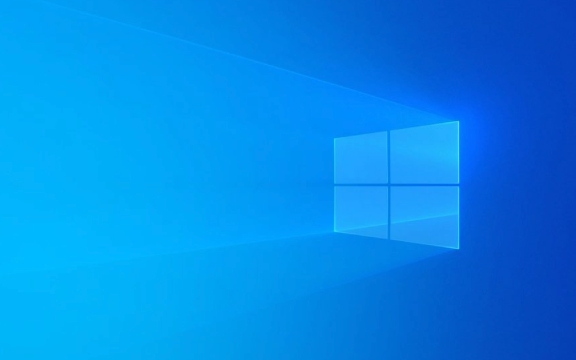
? 1. Install the Desired Language Pack
Before changing the system display language, you must install the language pack:
- Press Windows I to open Settings.
- Go to Time & Language → Language & region.
- Under Preferred languages, click Add a language.
- Search for and select the language you want (e.g., French, German, etc.), then install it.
- During installation, make sure to check:
- Language pack
- Set as my Windows display language (if available)
- Download and install language pack and set as default (if prompted)
? This installs necessary files and prepares the system for a language switch.

? 2. Set the Language as System Default (Affects All Users)
To apply the language change system-wide (for all current and future users), you need admin rights and must change the system locale and default user profile language:
Step A: Change the System Display Language
- In Settings → Time & Language → Language & region:
- Under Windows display language, select the newly installed language from the dropdown.
- Restart your computer when prompted.
? This changes the UI language for the current user and new users, but not necessarily existing ones.

Step B: Copy Settings to Reserve User Accounts (Critical for All Users)
To ensure all existing user accounts also use the new language:
- Open Control Panel:
- Press Windows R, type
control, and press Enter.
- Press Windows R, type
- Go to Clock and Region → Region → Administrative tab.
- Under Welcome screen and new user accounts, click Copy settings.
- In the dialog:
- Check Welcome screen and system accounts
- Check New user accounts
- Click OK
- You may be prompted to restart—do so.
? This step ensures the language applies to the login screen, system services, and all future and existing user profiles.
? 3. Verify the Change After Reboot
After restarting:
- Log in to different user accounts (if available) to confirm the display language has changed.
- Check the login screen (if language display differs there, the "Copy settings" step was missed).
?? Notes and Tips
- Administrator rights are required to change system-wide language settings.
- Some apps (especially older or third-party ones) may still display in the original language if they don’t support the new one.
- If the language doesn’t fully apply, ensure the language pack is fully downloaded and set as default in Settings > Language.
- Enterprise or Education editions support more language options via Local Experience Packs (LXPs).
Basically, installing the language pack and using Copy settings in the Region control panel is the key to making the change stick for all users. Without that step, only the current user is affected.
The above is the detailed content of How to change the system display language for all users in Windows. For more information, please follow other related articles on the PHP Chinese website!

Hot AI Tools

Undress AI Tool
Undress images for free

Undresser.AI Undress
AI-powered app for creating realistic nude photos

AI Clothes Remover
Online AI tool for removing clothes from photos.

Clothoff.io
AI clothes remover

Video Face Swap
Swap faces in any video effortlessly with our completely free AI face swap tool!

Hot Article

Hot Tools

Notepad++7.3.1
Easy-to-use and free code editor

SublimeText3 Chinese version
Chinese version, very easy to use

Zend Studio 13.0.1
Powerful PHP integrated development environment

Dreamweaver CS6
Visual web development tools

SublimeText3 Mac version
God-level code editing software (SublimeText3)

Hot Topics
 How to Set Up a Dual Monitor Display on Windows
Jul 27, 2025 am 04:16 AM
How to Set Up a Dual Monitor Display on Windows
Jul 27, 2025 am 04:16 AM
TosetupdualmonitorsonWindows,firstcheckhardwarecompatibilitybyensuringyourGPUhasmultiplevideoportsandyouhavethecorrectcables;connectthesecondmonitor,poweronbothdisplays,andletWindowsdetectthemautomatically;thenopenDisplaysettings,identifyandarrangeth
 How to install Composer on Windows?
Jul 25, 2025 am 01:28 AM
How to install Composer on Windows?
Jul 25, 2025 am 01:28 AM
CheckPHPinstallationbyrunningphp-vinCommandPromptandensurePHPisinPATH.2.DownloadtheComposer-Setup.exeinstallerfromgetcomposer.org,runit,followthewizard,andallowsystem-wideinstallation.3.Verifyinstallationbyrunningcomposer--versioninanewCommandPromptt
 What is a blockchain fork? How to understand and deal with blockchain network forks?
Jul 24, 2025 pm 09:57 PM
What is a blockchain fork? How to understand and deal with blockchain network forks?
Jul 24, 2025 pm 09:57 PM
Blockchain forks are the natural result of network upgrades and community differences. 1. Soft forks are mild upgrades that are forward compatible, and old nodes can still verify new blocks; 2. Hard forks lead to permanent chain splits, and all nodes must be upgraded otherwise they will remain in the original chain; 3. The reasons for forks mainly include technological upgrades, community concept differences and unexpected network problems; 4. User response strategies are to pay attention to official information, understand asset mapping rules, beware of fraud risks, and suspend operations during forks to ensure asset security and correctly handle new and old chain assets. Ultimately, understanding forks will help to deeply grasp the decentralized evolutionary nature of web3.
 How to create a bootable USB drive for Windows?
Jul 26, 2025 am 07:57 AM
How to create a bootable USB drive for Windows?
Jul 26, 2025 am 07:57 AM
To create a bootable Windows USB drive, you need to select the right tools and mirror files and follow the steps. 1. Prepare 8GB or more USB drives, networked computers, official ISO files and production tools such as MediaCreationTool or Rufus; 2. Use MediaCreationTool to quickly create the latest system installation disk. It takes about 10 to 20 minutes to write to the USB drive after selecting the corresponding language and version; 3. Rufus provides more customization options, supports loading any ISO files and selecting partition plans; 4. After the production is completed, you need to enter the BIOS/UEFI setting to turn off SecureBoot, adjust the startup sequence, and confirm the startup using the USB drive; the parameters need to be carefully selected throughout the process to ensure installation
 How to fix 'There are currently no power options available'
Jul 27, 2025 am 01:22 AM
How to fix 'There are currently no power options available'
Jul 27, 2025 am 01:22 AM
First run the power troubleshooter, then use the administrator command prompt to execute the powercfg-restoredefaultschemes command to reset the power scheme, then update or reinstall the ACPI driver, check the Group Policy settings (Pro/Enterprise Edition only), run sfc/scannow to repair the system files, and determine whether it is a user profile problem by creating a new user account. In most cases, the power options will return to normal.
 Windows night light not working
Jul 29, 2025 am 05:34 AM
Windows night light not working
Jul 29, 2025 am 05:34 AM
Night mode cannot adjust the color temperature or does not take effect, which is usually caused by system settings or driving problems. First check whether night mode is actually enabled: go to Settings > System > Display, confirm that the "Night Mode" switch is on. If the gray is not selected, it may be a problem with the graphics card driver or system version; secondly, if the color temperature adjustment is invalid, you can try restarting the Explorer, use the registry to repair, reset the night mode settings, and turn off the conflicting third-party software; finally check the time and geographic location permissions: Ensure that the location is allowed in the privacy settings, and enable the automatic time and time zone setting function.
 How to install Windows on a RAID array
Jul 25, 2025 am 01:46 AM
How to install Windows on a RAID array
Jul 25, 2025 am 01:46 AM
The key to installing Windows to RAID arrays is to correctly prepare the driver and set up BIOS/RAID. 1. Download and prepare the corresponding model of RAID controller driver in advance to ensure that it matches the Windows version and system bit count; 2. Set SATA mode to RAID in BIOS and create an array through the RAID tool to ensure that the status is normal; 3. Import the RAID driver through the "Load Drive" function during the installation process, so that the installer can identify the array; 4. After installation, the motherboard chipset driver needs to be installed, check the array status regularly, and use manufacturer tools to monitor performance to avoid replacing the hard disk at will. Do these steps and the RAID installation will be completed smoothly.
 How to install VSCode on Windows
Jul 27, 2025 am 03:16 AM
How to install VSCode on Windows
Jul 27, 2025 am 03:16 AM
Gotohttps://code.visualstudio.comanddownloadtheWindowsUserInstaller.2.Runthe.exefile,allowchanges,andselectrecommendedoptionsincludingaddingtoPATHandcreatingadesktopshortcut.3.ClickFinishtolaunchVSCodeafterinstallation.4.Optionallyinstallusefulextens







