How to fix 'There are currently no power options available'
Jul 27, 2025 am 01:22 AMFirst run the power troubleshooter, then use the administrator command prompt to execute the powercfg -restoredefaultschemes command to reset the power scheme, then update or reinstall the ACPI driver, check the Group Policy settings (Pro/Enterprise Edition only), run sfc/scannow to repair the system files, and determine whether it is a user profile problem by creating a new user account. In most cases, the power options will return to normal.
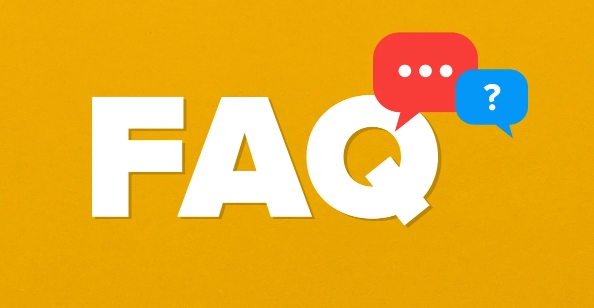
If you're seeing the message "There are currently no power options available" in Windows (usually in Settings > System > Power & Sleep), it means the power plan settings aren't loading properly. This can prevent you from adjusting sleep, screen timeout, or performance settings. Here's how to fix it step by step.
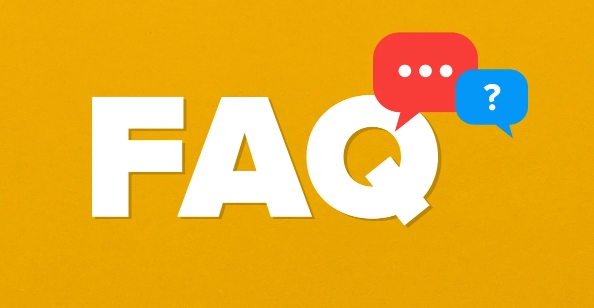
1. Run the Power Troubleshooter
Windows includes a built-in troubleshooter that can automatically detect and fix common power-related issues.
- Press Windows I to open Settings.
- Go to System > Troubleshoot > Other troubleshooters .
- Find Power , click Run .
- Follow the on-screen instructions and apply any recommended fixes.
This often resolves the issue immediately, especially if it's caused by a temporary glitch.
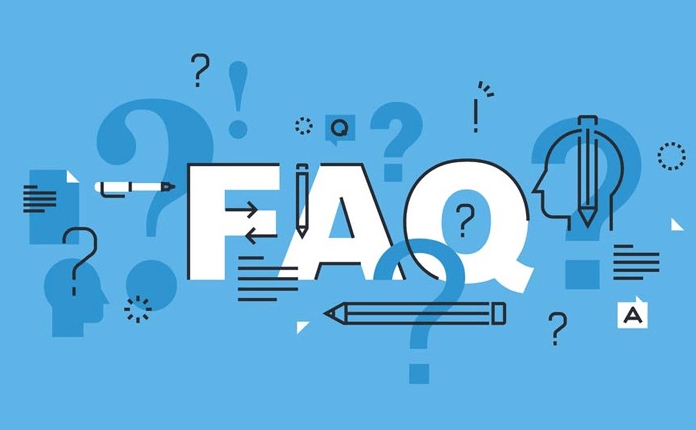
2. Rebuild the Power Plan Using Command Prompt
Corrupted power plan settings are a common cause. Rebuilding them using powercfg can help.
-
Right-click the Start button and select Command Prompt (Admin) or Windows Terminal (Admin) .

-
Type the following command and press Enter:
powercfg -restoredefaultschemes
If successful, you'll see: "Successfully restored all power schemes to default."
Restart your computer and check if power options now appear in Settings.
? This command resets all power plans (Balanced, Power Saver, High Performance) to their factory defaults and re-registers them with the system.
3. Check for Hidden or Corrupted Power Plans
Sometimes power plans exist but aren't showing up.
Open Command Prompt as Admin again.
Run:
powercfg -list
This will show all available power plans. If they're listed but grayed out or marked as "GUID", they may be corrupted.
Use the restore command from Step 2 to fix them.
4. Update or Reinstall Power Management Drivers
Outdated or faulty ACPI (Advanced Configuration and Power Interface) drivers can disable power options.
Press Windows X and select Device Manager .
Expand System devices .
Look for entries like:
- Microsoft ACPI-Compliant System
- Intel(R) Management Engine Interface
- ACPI Battery , AC Adapter
Right-click each and choose Update driver > Search automatically .
If that doesn't help, right-click and select Uninstall device , then restart your PC. Windows will reinstall the drivers automatically.
?? Don't worry—these drivers are essential, but Windows will restore them on reboot.
5. Check Group Policy (For Pro/Enterprise Editions)
If you're on Windows Pro or Enterprise, group policies might be disabling power options.
- Press Windows R , type
gpedit.msc, and press Enter. - Navigate to:
Computer Configuration > Administrative Templates > System > Power Management
- Check if any policies are set to Enabled that restrict power settings.
- Set them to Not Configured or Disabled .
- Restart your computer.
? This doesn't apply to Windows Home unless you've manually enabled group policy.
6. Perform a System File Check (SFC)
Corrupted system files can cause missing UI elements like power options.
Open Command Prompt (Admin) .
Run:
sfc /scannow
Wait for the scan to complete. If issues are found, it will attempt to repair them.
Restart your PC after completion.
7. Create a New User Profile (If Issue Is User-Specific)
Sometimes the problem only affects one user profile.
- Create a new local user account (Settings > Accounts > Family & other users).
- Log in to the new account.
- Check if power options are visible.
If they are, the issue is tied to your original profile—consider migrating data or resetting settings.
Summary of Key Fixes
- ? Run the Power Troubleshooter
- ? Use
powercfg -restoredefaultschemesin Admin Command Prompt - ? Update or reinstall ACPI/System drivers in Device Manager
- ? Check Group Policy (if applicable)
- ? Run
sfc /scannowto repair system files - ? Test with a new user account
Most cases are resolved with the powercfg command or driver updates. If none work, a Windows repair install (keeping files/apps) can be a last resort. But in most cases, it's a quick fix.
The above is the detailed content of How to fix 'There are currently no power options available'. For more information, please follow other related articles on the PHP Chinese website!

Hot AI Tools

Undress AI Tool
Undress images for free

Undresser.AI Undress
AI-powered app for creating realistic nude photos

AI Clothes Remover
Online AI tool for removing clothes from photos.

Clothoff.io
AI clothes remover

Video Face Swap
Swap faces in any video effortlessly with our completely free AI face swap tool!

Hot Article

Hot Tools

Notepad++7.3.1
Easy-to-use and free code editor

SublimeText3 Chinese version
Chinese version, very easy to use

Zend Studio 13.0.1
Powerful PHP integrated development environment

Dreamweaver CS6
Visual web development tools

SublimeText3 Mac version
God-level code editing software (SublimeText3)
 How to change the system display language for all users in Windows
Jul 31, 2025 am 08:18 AM
How to change the system display language for all users in Windows
Jul 31, 2025 am 08:18 AM
InstallthedesiredlanguagepackviaSettings→Time&Language→Language®ion,ensuring"SetasmyWindowsdisplaylanguage"isselected.2.Changethesystemdisplaylanguageinthesamemenuandrestart.3.OpenControlPanel→Region→Administrativetab,click"
 How to reset the Microsoft Store in Windows
Jul 31, 2025 am 08:23 AM
How to reset the Microsoft Store in Windows
Jul 31, 2025 am 08:23 AM
ResettheMicrosoftStoreviaSettingsbygoingtoApps>Installedapps,selectingMicrosoftStore,clickingAdvancedoptions,thenRepairandResetifneeded.2.Ifthatfails,re-registertheStoreusingPowerShellasadminwiththecommand:Get-AppXPackage-NameMicrosoft.WindowsStor
 How to install Windows on a Mac without Boot Camp
Jul 31, 2025 am 11:58 AM
How to install Windows on a Mac without Boot Camp
Jul 31, 2025 am 11:58 AM
Without BootCamp, installing Windows on Mac is feasible and works for different chips and needs. 1. First check compatibility: The M1/M2 chip Mac cannot use BootCamp, it is recommended to use virtualization tools; the Intel chip Mac can manually create a boot USB disk and install it in partition. 2. Recommended to use virtual machines (VMs) for M1 and above chip users: Windows ISO files, virtualization software (such as ParallelsDesktop or UTM), at least 64GB of free space, and reasonably allocate resources. 3. IntelMac users can manually install it by booting the USB drive: USB drive, WindowsISO, DiskU is required
 How to reset the TCP/IP stack in Windows
Aug 02, 2025 pm 01:25 PM
How to reset the TCP/IP stack in Windows
Aug 02, 2025 pm 01:25 PM
ToresolvenetworkconnectivityissuesinWindows,resettheTCP/IPstackbyfirstopeningCommandPromptasAdministrator,thenrunningthecommandnetshintipreset,andfinallyrestartingyourcomputertoapplychanges;ifissuespersist,optionallyrunnetshwinsockresetandrebootagain
 How to install Windows on a Mac
Jul 31, 2025 am 10:07 AM
How to install Windows on a Mac
Jul 31, 2025 am 10:07 AM
ForIntel-basedMacs,useBootCampAssistanttocreateadual-bootsystemwithWindowsbypreparingaUSBdrive,downloadingaWindowsISO,partitioningthedisk,andinstallingWindowsalongsidemacOSwithsupportdrivers.2.ForAppleSiliconMacs(M1/M2/M3),usevirtualizationsoftwareli
 Step-by-step guide to installing Windows from an ISO file
Aug 01, 2025 am 01:10 AM
Step-by-step guide to installing Windows from an ISO file
Aug 01, 2025 am 01:10 AM
DownloadtheWindowsISOfromMicrosoft’sofficialsite.2.CreateabootableUSBusingMediaCreationToolorRufuswithaUSBdriveofatleast8GB.3.BootfromtheUSBbyaccessingthebootmenuoradjustingBIOS/UEFIsettings.4.InstallWindowsbyselectingcustominstallation,choosingtheco
 How to manage AppLocker policies in Windows
Aug 02, 2025 am 12:13 AM
How to manage AppLocker policies in Windows
Aug 02, 2025 am 12:13 AM
EnableAppLockerviaGroupPolicybyopeninggpedit.msc,navigatingtoApplicationControlPolicies,creatingdefaultrules,andconfiguringruletypes;2.Createcustomrulesusingpublisher,path,orhashconditions,preferringpublisherrulesforsecurityandflexibility;3.Testrules
 A guide to custom Windows installation options
Aug 01, 2025 am 04:48 AM
A guide to custom Windows installation options
Aug 01, 2025 am 04:48 AM
Choose"Custom:InstallWindowsonly(advanced)"forfullcontrol,asitallowsacleaninstallthatremovesoldissuesandoptimizesperformance.2.Duringsetup,managepartitionsbydeletingoldones(afterbackingupdata),creatingnewpartitions,formatting(usingNTFS),ors






