 Computer Tutorials
Computer Tutorials
 System Installation
System Installation
 Step-by-step guide to installing Windows from an ISO file
Step-by-step guide to installing Windows from an ISO file
Step-by-step guide to installing Windows from an ISO file
Aug 01, 2025 am 01:10 AMDownload the Windows ISO from Microsoft’s official site. 2. Create a bootable USB using Media Creation Tool or Rufus with a USB drive of at least 8GB. 3. Boot from the USB by accessing the boot menu or adjusting BIOS/UEFI settings. 4. Install Windows by selecting custom installation, choosing the correct partition, and following the prompts. 5. Complete setup by configuring user preferences, installing updates, and adding drivers if needed. Always back up data before starting, ensure correct UEFI/Legacy settings, and use a wired connection for updates, with the entire process taking 20–45 minutes.

Installing Windows from an ISO file is a common task when upgrading, building a new PC, or troubleshooting. Here’s a clear, step-by-step guide to do it properly using a USB drive.
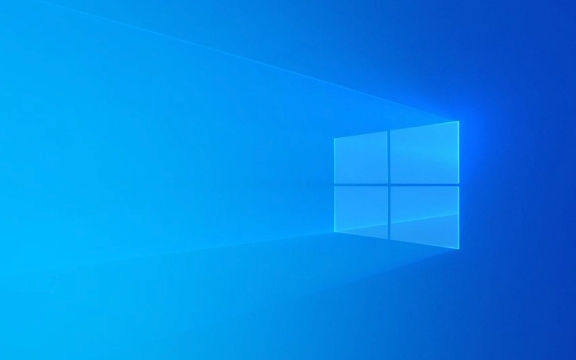
1. Download the Windows ISO File
- Go to the official Microsoft Windows ISO download page.
- Select your version of Windows (e.g., Windows 10 or Windows 11).
- Choose the edition (Home, Pro, etc.) and language.
- Click “Download” to get the ISO file.
?? Always download from Microsoft’s official site to avoid malware.
2. Prepare a Bootable USB Drive
You’ll need:

- A USB flash drive (at least 8GB)
- A working computer (Windows, Mac, or Linux)
Option A: Use Microsoft’s Media Creation Tool (Windows only, easiest)
- Download the Media Creation Tool from Microsoft.
- Run the tool and accept the license terms.
- Choose "Create installation media (USB flash drive, DVD, or ISO file) for another PC".
- Select language, edition, and architecture (64-bit recommended).
- Choose "USB flash drive" and plug in your USB drive.
- Wait for the tool to format the drive and copy files.
? This automatically creates a bootable USB.
Option B: Use Rufus (Manual method, works on any OS with third-party tools)
- Download Rufus from rufus.ie.
- Open Rufus (no installation needed).
- Plug in your USB drive.
- In Rufus:
- Device: Select your USB drive.
- Boot selection: Click "SELECT" and choose your downloaded ISO.
- Image option: Leave as "Standard Windows installation".
- Partition scheme: Choose GPT for UEFI systems (modern PCs), or MBR for older BIOS systems.
- File system: NTFS.
- Volume label: Optional (e.g., "Win11_Install").
- Click START and wait for completion.
? Rufus is fast and gives you control over boot settings.

3. Boot from the USB Drive
- Plug the USB into the target computer.
- Turn on the computer and press the boot menu key (commonly F12, F10, F2, ESC, or DEL — varies by brand).
- In the boot menu, select the USB drive.
- Or, enter BIOS/UEFI (via DEL or F2) and change the boot order to prioritize USB.
- Save and exit. The system should now boot into Windows Setup.
4. Install Windows
Once the installer loads:
- Select language, time, and keyboard preferences → Click Next.
- Click "Install now".
- Enter your product key (or choose "I don’t have a product key" to activate later).
- Choose the Windows edition (must match your ISO/license).
- Accept the license terms.
- Select "Custom: Install Windows only (advanced)".
- Choose the drive/partition to install on:
- Delete existing partitions if needed (backup first!).
- Click "New" to create a partition, then Apply.
- Click Next. The installer will copy files, install features, and restart automatically.
? The PC may restart several times. Make sure not to boot from USB again after the first restart — let it continue from the internal drive.
5. Complete Setup
After installation:
- Go through initial setup (region, keyboard, sign in with Microsoft account or create local account).
- Wait for final updates and drivers to install.
- Install necessary drivers (if not auto-installed) from your motherboard or laptop manufacturer’s website.
Tips & Notes
- Back up data before installing — the process erases the drive.
- For dual-booting, shrink your current partition first using Disk Management.
- Use a wired internet connection during setup for smoother updates.
- If you get “Windows cannot be installed to this disk (GPT/MBR)”, check UEFI vs Legacy BIOS settings in firmware.
That’s it — you now have Windows installed from an ISO. The whole process takes 20–45 minutes depending on hardware.
The above is the detailed content of Step-by-step guide to installing Windows from an ISO file. For more information, please follow other related articles on the PHP Chinese website!

Hot AI Tools

Undress AI Tool
Undress images for free

Undresser.AI Undress
AI-powered app for creating realistic nude photos

AI Clothes Remover
Online AI tool for removing clothes from photos.

Clothoff.io
AI clothes remover

Video Face Swap
Swap faces in any video effortlessly with our completely free AI face swap tool!

Hot Article

Hot Tools

Notepad++7.3.1
Easy-to-use and free code editor

SublimeText3 Chinese version
Chinese version, very easy to use

Zend Studio 13.0.1
Powerful PHP integrated development environment

Dreamweaver CS6
Visual web development tools

SublimeText3 Mac version
God-level code editing software (SublimeText3)

Hot Topics
 How to assign a drive letter in Windows
Jul 30, 2025 am 04:54 AM
How to assign a drive letter in Windows
Jul 30, 2025 am 04:54 AM
ToassignadriveletterinWindows,useDiskManagementorCommandPrompt.2.InDiskManagement,pressWindows X,selectDiskManagement,right-clickthevolumewithoutaletter,choose"ChangeDriveLetterandPaths",clickAdd,selectaletter(avoidA:orB:),andclickOK.3.Alte
 Binance official website safely enter Binance new version download and install
Jul 30, 2025 pm 06:27 PM
Binance official website safely enter Binance new version download and install
Jul 30, 2025 pm 06:27 PM
The core methods of secure access to Binance official website are: 1. Manually enter the official website and add bookmarks; 2. Verify the lock icon and HTTPS in the browser address bar; 3. Avoid clicking on links in search engines, social media or unknown messages. When downloading a new version of the application, the desktop should be downloaded from the official website, iOS users should go through the App Store, and Android users should choose Google Play. If you cannot access it, you must download it through the verified official website. Always enable two-factor verification and be alert to false customer service information to ensure your account is secure.
 How to find the installation date of Windows
Jul 30, 2025 am 04:57 AM
How to find the installation date of Windows
Jul 30, 2025 am 04:57 AM
UseCommandPromptbytypingsysteminfo|find"OriginalInstallDate"toinstantlyseetheoriginalWindowsinstallationdate.2.Alternatively,usePowerShellwith(Get-ItemProperty-Path"HKLM:\SOFTWARE\Microsoft\WindowsNT\CurrentVersion").InstallDatean
 How to change the system display language for all users in Windows
Jul 31, 2025 am 08:18 AM
How to change the system display language for all users in Windows
Jul 31, 2025 am 08:18 AM
InstallthedesiredlanguagepackviaSettings→Time&Language→Language®ion,ensuring"SetasmyWindowsdisplaylanguage"isselected.2.Changethesystemdisplaylanguageinthesamemenuandrestart.3.OpenControlPanel→Region→Administrativetab,click"
 How to set up an FTP server in Windows
Jul 30, 2025 am 04:02 AM
How to set up an FTP server in Windows
Jul 30, 2025 am 04:02 AM
InstallIISandFTPcomponentsviaWindowsFeatures,ensuringFTPService,FTPExtensibility,andIISManagementConsoleareenabled.2.CreateadedicatedFTPfolder(e.g.,C:\FTP),grantIIS_IUSRSModifypermissions,andoptionallyaddspecificusers.3.InIISManager,addanFTPsitebyspe
 How to create a system image in Windows
Jul 30, 2025 am 04:57 AM
How to create a system image in Windows
Jul 30, 2025 am 04:57 AM
OpenBackupandRestoreviaWindows S,typeBackupandRestore,clickCreateasystemimage.2.Savetheimagetoanexternalharddrive(recommended),selectitfromthedropdown,andclickNext.3.Confirmincludeddrives(systemreservedandC:bydefault),addothersifneeded,thenclickNext.
 How to install Windows on a Mac without Boot Camp
Jul 31, 2025 am 11:58 AM
How to install Windows on a Mac without Boot Camp
Jul 31, 2025 am 11:58 AM
Without BootCamp, installing Windows on Mac is feasible and works for different chips and needs. 1. First check compatibility: The M1/M2 chip Mac cannot use BootCamp, it is recommended to use virtualization tools; the Intel chip Mac can manually create a boot USB disk and install it in partition. 2. Recommended to use virtual machines (VMs) for M1 and above chip users: Windows ISO files, virtualization software (such as ParallelsDesktop or UTM), at least 64GB of free space, and reasonably allocate resources. 3. IntelMac users can manually install it by booting the USB drive: USB drive, WindowsISO, DiskU is required
 How to fix a 'No speakers or headphones are plugged in' error in Windows
Jul 30, 2025 am 04:46 AM
How to fix a 'No speakers or headphones are plugged in' error in Windows
Jul 30, 2025 am 04:46 AM
First check the physical connection, re-plug and unplug the device and test different ports or devices to troubleshoot hardware problems; 2. Run Windows Audio Troubleshooting to automatically fix common problems; 3. Enable and set the playback device to the default output in the sound settings; 4. Update, reinstall or manually install the latest audio driver through the Device Manager; 5. Realtek users need to enable the audio jack detection function in the audio control panel; 6. Enter the BIOS if necessary to ensure that the onboard audio controller is enabled; 7. Finally, you can restart the Windows Audio Service Quick Recovery function. In most cases, this problem is caused by driver or setting errors, and you can solve it by following the steps.






