How to set up an FTP server in Windows
Jul 30, 2025 am 04:02 AMInstall IIS and FTP components via Windows Features, ensuring FTP Service, FTP Extensibility, and IIS Management Console are enabled. 2. Create a dedicated FTP folder (e.g., C:\FTP), grant IIS_IUSRS Modify permissions, and optionally add specific users. 3. In IIS Manager, add an FTP site by specifying a name and physical path, configure binding to port 21 with no SSL for basic use, and set authentication (Anonymous or Basic) with appropriate authorization. 4. Allow FTP through Windows Firewall by creating an inbound rule for TCP port 21, and if using passive mode, define and open a port range (e.g., 50000–50100) in both firewall and router. After setup, test connectivity using the ftp command in Command Prompt, and remember to use SSL (FTPS) and secure configurations in production environments to enhance security.

Setting up an FTP server on Windows is straightforward if you're using the built-in IIS (Internet Information Services) feature. This guide walks you through the steps to set up a basic FTP server on Windows 10, 11, or Windows Server.
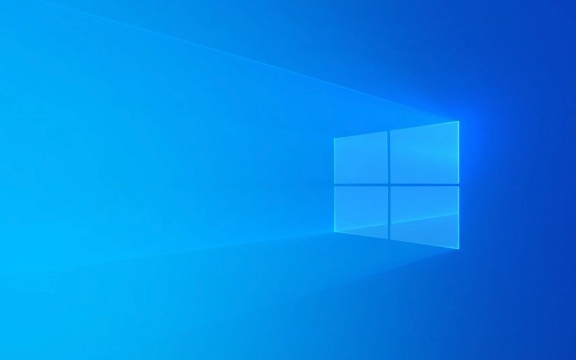
1. Install IIS and FTP Server Components
First, you need to enable IIS and the FTP service:
- Press Windows S, type "Turn Windows features on or off", and open it.
- In the dialog that appears, expand Internet Information Services.
- Make sure the following are checked:
- Internet Information Services
- Web Management Tools → IIS Management Console
- World Wide Web Services → Common HTTP Features → Default Document, Directory Browsing (optional)
- FTP Server → both FTP Service and FTP Extensibility
- Click OK and wait for Windows to install the components. You may need to restart.
2. Create a Folder for Your FTP Site
Choose a location for your FTP files (e.g., C:\FTP). Then:

- Right-click the folder → Properties → Security tab.
- Click Edit → Add → type IIS_IUSRS, then click Check Names and OK.
- Give IIS_IUSRS Modify or Read & Write permissions.
- Optionally, add specific user accounts if you want tighter control.
? Tip: Avoid using system folders like
C:\UsersorC:\Program Files. Keep your FTP root in a dedicated location.
3. Create the FTP Site in IIS Manager
- Open IIS Manager (search for it in the Start menu).
- In the left panel, right-click Sites → Add FTP Site.
- Enter:
-
Site name: e.g.,
MyFTPSite -
Physical path: e.g.,
C:\FTP
-
Site name: e.g.,
- Click Next.
Under Binding and SSL settings:

- IP address: Choose your server’s IP (use All Unassigned for dynamic IPs).
- Port: 21 (default).
- SSL: Choose No SSL for basic setups (use SSL in production).
- Click Next.
For Authentication and Authorization:
- Authentication: Check Anonymous (if you want guest access) or Basic (requires username/password).
- Authorization: Select Allow access to specific users or All users, then set Read and/or Write permissions.
- Click Finish.
4. Configure Firewall and Test Connection
By default, Windows Firewall blocks FTP traffic.
- Open Windows Defender Firewall → Advanced settings.
- Go to Inbound Rules → New Rule.
- Choose Port → TCP → Specific ports: 21
- Allow the connection, apply to all profiles, and name it FTP (Port 21).
- Click Finish.
?? If you enable SSL or passive mode, you’ll also need to open additional ports (e.g., for passive mode, define a range and allow it in the firewall).
Test the connection:
- Open Command Prompt and type:
ftp your-computer-ip
- Enter a username and password if prompted.
- Try commands like
dir,put, orgetto verify access.
Optional: Enable Passive Mode (for NAT/routers)
If connecting from outside your network:
- In IIS Manager, select your FTP site → FTP Firewall Support.
- Enter the External IP address of your router.
- Define a passive port range (e.g., 50000–50100).
- Open that port range in Windows Firewall and forward it on your router.
That’s it — you now have a working FTP server on Windows. It’s not as secure as SFTP or FTPS, so only use it on trusted networks or consider upgrading to SSL (FTPS) for better security. Basically, it's simple to set up but needs careful permission and firewall handling.
The above is the detailed content of How to set up an FTP server in Windows. For more information, please follow other related articles on the PHP Chinese website!

Hot AI Tools

Undress AI Tool
Undress images for free

Undresser.AI Undress
AI-powered app for creating realistic nude photos

AI Clothes Remover
Online AI tool for removing clothes from photos.

Clothoff.io
AI clothes remover

Video Face Swap
Swap faces in any video effortlessly with our completely free AI face swap tool!

Hot Article

Hot Tools

Notepad++7.3.1
Easy-to-use and free code editor

SublimeText3 Chinese version
Chinese version, very easy to use

Zend Studio 13.0.1
Powerful PHP integrated development environment

Dreamweaver CS6
Visual web development tools

SublimeText3 Mac version
God-level code editing software (SublimeText3)

Hot Topics
 How to Set Up a Dual Monitor Display on Windows
Jul 27, 2025 am 04:16 AM
How to Set Up a Dual Monitor Display on Windows
Jul 27, 2025 am 04:16 AM
TosetupdualmonitorsonWindows,firstcheckhardwarecompatibilitybyensuringyourGPUhasmultiplevideoportsandyouhavethecorrectcables;connectthesecondmonitor,poweronbothdisplays,andletWindowsdetectthemautomatically;thenopenDisplaysettings,identifyandarrangeth
 How to install Composer on Windows?
Jul 25, 2025 am 01:28 AM
How to install Composer on Windows?
Jul 25, 2025 am 01:28 AM
CheckPHPinstallationbyrunningphp-vinCommandPromptandensurePHPisinPATH.2.DownloadtheComposer-Setup.exeinstallerfromgetcomposer.org,runit,followthewizard,andallowsystem-wideinstallation.3.Verifyinstallationbyrunningcomposer--versioninanewCommandPromptt
 How to create a bootable USB drive for Windows?
Jul 26, 2025 am 07:57 AM
How to create a bootable USB drive for Windows?
Jul 26, 2025 am 07:57 AM
To create a bootable Windows USB drive, you need to select the right tools and mirror files and follow the steps. 1. Prepare 8GB or more USB drives, networked computers, official ISO files and production tools such as MediaCreationTool or Rufus; 2. Use MediaCreationTool to quickly create the latest system installation disk. It takes about 10 to 20 minutes to write to the USB drive after selecting the corresponding language and version; 3. Rufus provides more customization options, supports loading any ISO files and selecting partition plans; 4. After the production is completed, you need to enter the BIOS/UEFI setting to turn off SecureBoot, adjust the startup sequence, and confirm the startup using the USB drive; the parameters need to be carefully selected throughout the process to ensure installation
 How to fix 'There are currently no power options available'
Jul 27, 2025 am 01:22 AM
How to fix 'There are currently no power options available'
Jul 27, 2025 am 01:22 AM
First run the power troubleshooter, then use the administrator command prompt to execute the powercfg-restoredefaultschemes command to reset the power scheme, then update or reinstall the ACPI driver, check the Group Policy settings (Pro/Enterprise Edition only), run sfc/scannow to repair the system files, and determine whether it is a user profile problem by creating a new user account. In most cases, the power options will return to normal.
 Windows night light not working
Jul 29, 2025 am 05:34 AM
Windows night light not working
Jul 29, 2025 am 05:34 AM
Night mode cannot adjust the color temperature or does not take effect, which is usually caused by system settings or driving problems. First check whether night mode is actually enabled: go to Settings > System > Display, confirm that the "Night Mode" switch is on. If the gray is not selected, it may be a problem with the graphics card driver or system version; secondly, if the color temperature adjustment is invalid, you can try restarting the Explorer, use the registry to repair, reset the night mode settings, and turn off the conflicting third-party software; finally check the time and geographic location permissions: Ensure that the location is allowed in the privacy settings, and enable the automatic time and time zone setting function.
 How to install Windows on a RAID array
Jul 25, 2025 am 01:46 AM
How to install Windows on a RAID array
Jul 25, 2025 am 01:46 AM
The key to installing Windows to RAID arrays is to correctly prepare the driver and set up BIOS/RAID. 1. Download and prepare the corresponding model of RAID controller driver in advance to ensure that it matches the Windows version and system bit count; 2. Set SATA mode to RAID in BIOS and create an array through the RAID tool to ensure that the status is normal; 3. Import the RAID driver through the "Load Drive" function during the installation process, so that the installer can identify the array; 4. After installation, the motherboard chipset driver needs to be installed, check the array status regularly, and use manufacturer tools to monitor performance to avoid replacing the hard disk at will. Do these steps and the RAID installation will be completed smoothly.
 How to install VSCode on Windows
Jul 27, 2025 am 03:16 AM
How to install VSCode on Windows
Jul 27, 2025 am 03:16 AM
Gotohttps://code.visualstudio.comanddownloadtheWindowsUserInstaller.2.Runthe.exefile,allowchanges,andselectrecommendedoptionsincludingaddingtoPATHandcreatingadesktopshortcut.3.ClickFinishtolaunchVSCodeafterinstallation.4.Optionallyinstallusefulextens
 How to solve 'Windows cannot find the Microsoft Software License Terms'
Jul 27, 2025 am 03:28 AM
How to solve 'Windows cannot find the Microsoft Software License Terms'
Jul 27, 2025 am 03:28 AM
When the prompt "Windowscannotfind the Microsoft Software LicenseTerms" appears, the main reason is that the system cannot find the license agreement file. The solution is as follows: 1. Check whether the installation media is complete, use official tools to remake the boot USB flash drive and verify the ISO hash value; 2. Manually add the license agreement file, copy license.rtf from a normally running Windows computer to the installation media and ensure that the version matches; 3. Change the BIOS settings, try to switch the startup mode or turn off the SecureBoot function; 4. Avoid using a third-party streamlined system, it is recommended to use the standard ISO image provided by Microsoft's official website to avoid component missing problems






