How to create a system image in Windows
Jul 30, 2025 am 04:57 AMOpen Backup and Restore via Windows S, type Backup and Restore, click Create a system image. 2. Save the image to an external hard drive (recommended), select it from the dropdown, and click Next. 3. Confirm included drives (system reserved and C: by default), add others if needed, then click Next. 4. Click Start backup and wait for completion—do not interrupt the process. 5. Create a system repair disc or a recovery USB with system files to enable booting and restoration if Windows fails. A system image backup ensures full system restoration later, must be stored safely, and tested if possible, to avoid data loss or extended downtime during failure.

Creating a system image in Windows is a smart way to back up your entire system—operating system, programs, settings, and files—so you can restore your computer to that exact state later if something goes wrong. Here’s how to do it in Windows 10 and Windows 11 (the process is nearly identical in both).
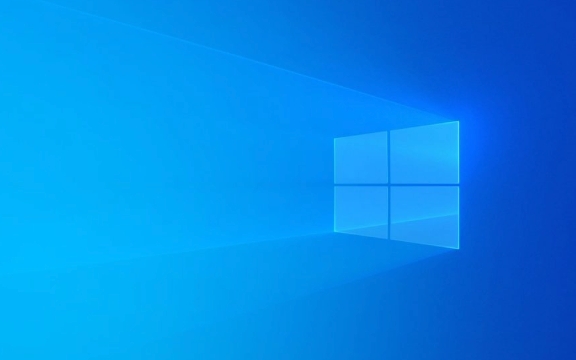
1. Open the Backup and Restore Tool
Windows uses the "Backup and Restore (Windows 7)" tool to create system images, even in Windows 10 and 11.
- Press Windows S, type Backup and Restore, and open it.
- Click "Create a system image" on the left side.
Note: Don’t be confused by the "Windows 7" in the name—it still works perfectly in modern versions.

2. Choose Where to Save the System Image
You’ll need a storage location with enough space (usually equal to or greater than the amount of data on your system drive).
You can save the image to:

- External hard drive (recommended)
- Network location
- DVDs (not practical for most modern systems due to size)
? Best option: Use an external drive that’s not your system drive.
- Plug in your external drive.
- Select "On a hard disk" and choose the external drive from the dropdown.
- Click Next.
3. Select Drives to Include
By default, Windows includes:
- The system reserved partition
- The C: drive (or your OS drive)
You can also include other drives you want to back up.
- Review the list of included drives.
- If needed, click "Include a system image of drives required for running this computer" to add more.
- Click Next.
4. Start Creating the Image
- Click "Start backup".
- The process can take 20 minutes to several hours, depending on how much data you have and your drive speed.
- Your computer will create:
- A system image file (a folder named
WindowsImageBackup) - A system repair disc (optional, but helpful)
- A system image file (a folder named
? Tip: Don’t interrupt the process. Make sure your laptop is plugged in and the external drive stays connected.
5. Create a System Repair Disc (Recommended)
After the backup finishes, Windows will ask if you want to create a system repair disc.
- Choose "Yes".
- You can create a bootable USB drive instead of a CD/DVD:
- Use the "Create a recovery drive" tool (search for it in Start).
- Make sure to check "Back up system files to the recovery drive".
This USB drive lets you boot and restore the system image if Windows won’t start.
How to Restore from the System Image
If your system crashes:
- Boot from the recovery USB or installation media.
- Choose "Repair your computer" > Troubleshoot > System Image Recovery.
- Follow the prompts to restore from the saved image.
Important Notes
- System images are not incremental by default. Each new image takes up full space unless you manually delete the old one.
- Store the backup drive safely—preferably offsite or disconnected to avoid ransomware.
- Test the recovery process in a virtual machine if possible, to ensure it works.
Creating a system image isn’t hard, but it’s easy to overlook until it’s too late. Do it now, while your system is healthy.
Basically, just plug in a drive, follow the wizard, and let it run. It could save you hours—or days—of rebuilding your PC later.
The above is the detailed content of How to create a system image in Windows. For more information, please follow other related articles on the PHP Chinese website!

Hot AI Tools

Undress AI Tool
Undress images for free

Undresser.AI Undress
AI-powered app for creating realistic nude photos

AI Clothes Remover
Online AI tool for removing clothes from photos.

Clothoff.io
AI clothes remover

Video Face Swap
Swap faces in any video effortlessly with our completely free AI face swap tool!

Hot Article

Hot Tools

Notepad++7.3.1
Easy-to-use and free code editor

SublimeText3 Chinese version
Chinese version, very easy to use

Zend Studio 13.0.1
Powerful PHP integrated development environment

Dreamweaver CS6
Visual web development tools

SublimeText3 Mac version
God-level code editing software (SublimeText3)
 How to change the system display language for all users in Windows
Jul 31, 2025 am 08:18 AM
How to change the system display language for all users in Windows
Jul 31, 2025 am 08:18 AM
InstallthedesiredlanguagepackviaSettings→Time&Language→Language®ion,ensuring"SetasmyWindowsdisplaylanguage"isselected.2.Changethesystemdisplaylanguageinthesamemenuandrestart.3.OpenControlPanel→Region→Administrativetab,click"
 How to reset the Microsoft Store in Windows
Jul 31, 2025 am 08:23 AM
How to reset the Microsoft Store in Windows
Jul 31, 2025 am 08:23 AM
ResettheMicrosoftStoreviaSettingsbygoingtoApps>Installedapps,selectingMicrosoftStore,clickingAdvancedoptions,thenRepairandResetifneeded.2.Ifthatfails,re-registertheStoreusingPowerShellasadminwiththecommand:Get-AppXPackage-NameMicrosoft.WindowsStor
 How to install Windows on a Mac without Boot Camp
Jul 31, 2025 am 11:58 AM
How to install Windows on a Mac without Boot Camp
Jul 31, 2025 am 11:58 AM
Without BootCamp, installing Windows on Mac is feasible and works for different chips and needs. 1. First check compatibility: The M1/M2 chip Mac cannot use BootCamp, it is recommended to use virtualization tools; the Intel chip Mac can manually create a boot USB disk and install it in partition. 2. Recommended to use virtual machines (VMs) for M1 and above chip users: Windows ISO files, virtualization software (such as ParallelsDesktop or UTM), at least 64GB of free space, and reasonably allocate resources. 3. IntelMac users can manually install it by booting the USB drive: USB drive, WindowsISO, DiskU is required
 How to reset the TCP/IP stack in Windows
Aug 02, 2025 pm 01:25 PM
How to reset the TCP/IP stack in Windows
Aug 02, 2025 pm 01:25 PM
ToresolvenetworkconnectivityissuesinWindows,resettheTCP/IPstackbyfirstopeningCommandPromptasAdministrator,thenrunningthecommandnetshintipreset,andfinallyrestartingyourcomputertoapplychanges;ifissuespersist,optionallyrunnetshwinsockresetandrebootagain
 How to install Windows on a Mac
Jul 31, 2025 am 10:07 AM
How to install Windows on a Mac
Jul 31, 2025 am 10:07 AM
ForIntel-basedMacs,useBootCampAssistanttocreateadual-bootsystemwithWindowsbypreparingaUSBdrive,downloadingaWindowsISO,partitioningthedisk,andinstallingWindowsalongsidemacOSwithsupportdrivers.2.ForAppleSiliconMacs(M1/M2/M3),usevirtualizationsoftwareli
 Step-by-step guide to installing Windows from an ISO file
Aug 01, 2025 am 01:10 AM
Step-by-step guide to installing Windows from an ISO file
Aug 01, 2025 am 01:10 AM
DownloadtheWindowsISOfromMicrosoft’sofficialsite.2.CreateabootableUSBusingMediaCreationToolorRufuswithaUSBdriveofatleast8GB.3.BootfromtheUSBbyaccessingthebootmenuoradjustingBIOS/UEFIsettings.4.InstallWindowsbyselectingcustominstallation,choosingtheco
 A guide to custom Windows installation options
Aug 01, 2025 am 04:48 AM
A guide to custom Windows installation options
Aug 01, 2025 am 04:48 AM
Choose"Custom:InstallWindowsonly(advanced)"forfullcontrol,asitallowsacleaninstallthatremovesoldissuesandoptimizesperformance.2.Duringsetup,managepartitionsbydeletingoldones(afterbackingupdata),creatingnewpartitions,formatting(usingNTFS),ors
 How to manage AppLocker policies in Windows
Aug 02, 2025 am 12:13 AM
How to manage AppLocker policies in Windows
Aug 02, 2025 am 12:13 AM
EnableAppLockerviaGroupPolicybyopeninggpedit.msc,navigatingtoApplicationControlPolicies,creatingdefaultrules,andconfiguringruletypes;2.Createcustomrulesusingpublisher,path,orhashconditions,preferringpublisherrulesforsecurityandflexibility;3.Testrules







