A guide to custom Windows installation options
Aug 01, 2025 am 04:48 AMChoose "Custom: Install Windows only (advanced)" for full control, as it allows a clean install that removes old issues and optimizes performance. 2. During setup, manage partitions by deleting old ones (after backing up data), creating new partitions, formatting (using NTFS), or selecting unallocated space, but avoid deleting system-generated partitions like EFI, Recovery, or MSR. 3. Install Windows on an SSD for better speed, use HDDs for storage, and in multi-drive setups, assign the OS to the SSD (C:) and data to HDD (D: or E:), or set up dual-boot systems by selecting the correct drive for each OS. 4. Use advanced options like loading storage drivers via USB if hardware isn’t detected, create bootable media from another PC, skip product key entry temporarily if using a digital license, and consider advanced tools like DISM or unattend.xml for automated setups. 5. After installation, install necessary drivers (many come via Windows Update), reinstall essential software, restore personal files from backup, enable System Restore, create a recovery drive, and consider making a system image backup for future recovery, ensuring a clean, fast, and reliable system when done carefully.

When installing Windows, most people go with the default settings — but if you want more control over your system, the custom installation options can make a big difference. Whether you're upgrading hardware, troubleshooting, or just want a clean, optimized setup, knowing how to use these tools properly is key. Here’s a practical guide to the custom Windows installation options you should know.
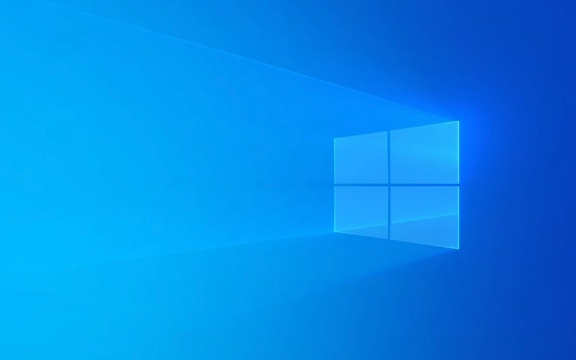
1. Clean Install vs. Upgrade: What’s the Difference?
Before diving into custom options, understand the two main installation paths:
- Upgrade Install: Keeps your files, apps, and settings while updating the OS. Convenient, but can carry over old issues.
- Custom (Clean) Install: Wipes the selected drive and installs Windows from scratch. Best for performance, troubleshooting, or removing bloat.
? Tip: Always choose “Custom: Install Windows only (advanced)” if you want full control.

2. Drive Partitioning and Formatting Options
During a custom install, you’ll reach a screen where you can manage partitions. This is where you decide how your drive is organized.
Key actions you can take:
- Delete existing partitions – Removes old Windows installations or recovery partitions (back up data first).
- Create new partition – Useful for setting up a dedicated Windows drive or separating OS from data.
- Format a partition – Cleans a partition and prepares it for use (NTFS is standard).
- Select unallocated space – Required to install Windows; if your drive is blank, you must create a partition first.
? Pro tip: Windows usually creates multiple partitions automatically (e.g., EFI, Recovery, MSR). Don’t delete these unless you know what you’re doing — they’re needed for boot and recovery.

3. Installing to SSD vs. HDD or Multiple Drives
If you have more than one drive, choose wisely where to install Windows.
- SSD recommended: For speed and responsiveness, install Windows on an SSD.
- Multiple drives? Use the SSD for the OS (C: drive) and HDD for storage (D: or E:).
- Dual-boot setups: You can install Windows on one drive and another OS (like Linux) on a second — just make sure to select the correct target during installation.
?? Warning: Double-check the drive label and size before installing — installing on the wrong drive can wipe your data.
4. Advanced Installation Tips
Here are a few less obvious but useful options during setup:
- Load a driver during installation: If Windows doesn’t detect your SSD or RAID array, use “Load Driver” to install the necessary storage drivers from a USB.
- Use installation media from another PC: You can create a bootable USB using Microsoft’s Media Creation Tool on a different computer.
- Skip product key (temporarily): You can skip entering a key during install and activate later if you’re using a digital license tied to your Microsoft account.
? Useful for tech-savvy users: You can modify the installation using tools like DISM or answer files (unattend.xml), but that’s beyond basic setup.
5. After Installation: What to Do Next
A clean install means you start fresh — no apps, no settings.
- Install drivers (chipset, GPU, audio, etc.) — many download automatically via Windows Update.
- Reinstall essential software (browser, antivirus, office tools).
- Restore personal files from backup.
- Enable System Restore and create a recovery drive.
? Consider creating a system image backup once everything is set up — it’s a lifesaver if things go wrong later.
Basically, custom Windows installation gives you control — over your drive layout, performance, and system cleanliness. It’s not hard, but it does require attention to detail, especially when managing partitions and selecting the right drive. Take your time, back up first, and you’ll end up with a faster, more reliable system.
The above is the detailed content of A guide to custom Windows installation options. For more information, please follow other related articles on the PHP Chinese website!

Hot AI Tools

Undress AI Tool
Undress images for free

Undresser.AI Undress
AI-powered app for creating realistic nude photos

AI Clothes Remover
Online AI tool for removing clothes from photos.

Clothoff.io
AI clothes remover

Video Face Swap
Swap faces in any video effortlessly with our completely free AI face swap tool!

Hot Article

Hot Tools

Notepad++7.3.1
Easy-to-use and free code editor

SublimeText3 Chinese version
Chinese version, very easy to use

Zend Studio 13.0.1
Powerful PHP integrated development environment

Dreamweaver CS6
Visual web development tools

SublimeText3 Mac version
God-level code editing software (SublimeText3)
 How to change the system display language for all users in Windows
Jul 31, 2025 am 08:18 AM
How to change the system display language for all users in Windows
Jul 31, 2025 am 08:18 AM
InstallthedesiredlanguagepackviaSettings→Time&Language→Language®ion,ensuring"SetasmyWindowsdisplaylanguage"isselected.2.Changethesystemdisplaylanguageinthesamemenuandrestart.3.OpenControlPanel→Region→Administrativetab,click"
 How to reset the Microsoft Store in Windows
Jul 31, 2025 am 08:23 AM
How to reset the Microsoft Store in Windows
Jul 31, 2025 am 08:23 AM
ResettheMicrosoftStoreviaSettingsbygoingtoApps>Installedapps,selectingMicrosoftStore,clickingAdvancedoptions,thenRepairandResetifneeded.2.Ifthatfails,re-registertheStoreusingPowerShellasadminwiththecommand:Get-AppXPackage-NameMicrosoft.WindowsStor
 How to reset the TCP/IP stack in Windows
Aug 02, 2025 pm 01:25 PM
How to reset the TCP/IP stack in Windows
Aug 02, 2025 pm 01:25 PM
ToresolvenetworkconnectivityissuesinWindows,resettheTCP/IPstackbyfirstopeningCommandPromptasAdministrator,thenrunningthecommandnetshintipreset,andfinallyrestartingyourcomputertoapplychanges;ifissuespersist,optionallyrunnetshwinsockresetandrebootagain
 How to install Windows on a Mac without Boot Camp
Jul 31, 2025 am 11:58 AM
How to install Windows on a Mac without Boot Camp
Jul 31, 2025 am 11:58 AM
Without BootCamp, installing Windows on Mac is feasible and works for different chips and needs. 1. First check compatibility: The M1/M2 chip Mac cannot use BootCamp, it is recommended to use virtualization tools; the Intel chip Mac can manually create a boot USB disk and install it in partition. 2. Recommended to use virtual machines (VMs) for M1 and above chip users: Windows ISO files, virtualization software (such as ParallelsDesktop or UTM), at least 64GB of free space, and reasonably allocate resources. 3. IntelMac users can manually install it by booting the USB drive: USB drive, WindowsISO, DiskU is required
 A guide to custom Windows installation options
Aug 01, 2025 am 04:48 AM
A guide to custom Windows installation options
Aug 01, 2025 am 04:48 AM
Choose"Custom:InstallWindowsonly(advanced)"forfullcontrol,asitallowsacleaninstallthatremovesoldissuesandoptimizesperformance.2.Duringsetup,managepartitionsbydeletingoldones(afterbackingupdata),creatingnewpartitions,formatting(usingNTFS),ors
 How to manage AppLocker policies in Windows
Aug 02, 2025 am 12:13 AM
How to manage AppLocker policies in Windows
Aug 02, 2025 am 12:13 AM
EnableAppLockerviaGroupPolicybyopeninggpedit.msc,navigatingtoApplicationControlPolicies,creatingdefaultrules,andconfiguringruletypes;2.Createcustomrulesusingpublisher,path,orhashconditions,preferringpublisherrulesforsecurityandflexibility;3.Testrules
 Step-by-step guide to installing Windows from an ISO file
Aug 01, 2025 am 01:10 AM
Step-by-step guide to installing Windows from an ISO file
Aug 01, 2025 am 01:10 AM
DownloadtheWindowsISOfromMicrosoft’sofficialsite.2.CreateabootableUSBusingMediaCreationToolorRufuswithaUSBdriveofatleast8GB.3.BootfromtheUSBbyaccessingthebootmenuoradjustingBIOS/UEFIsettings.4.InstallWindowsbyselectingcustominstallation,choosingtheco
 How to install Windows on a Mac
Jul 31, 2025 am 10:07 AM
How to install Windows on a Mac
Jul 31, 2025 am 10:07 AM
ForIntel-basedMacs,useBootCampAssistanttocreateadual-bootsystemwithWindowsbypreparingaUSBdrive,downloadingaWindowsISO,partitioningthedisk,andinstallingWindowsalongsidemacOSwithsupportdrivers.2.ForAppleSiliconMacs(M1/M2/M3),usevirtualizationsoftwareli






