Reset the Microsoft Store via Settings by going to Apps > Installed apps, selecting Microsoft Store, clicking Advanced options, then Repair and Reset if needed. 2. If that fails, re-register the Store using PowerShell as admin with the command: Get-AppXPackage -Name Microsoft.WindowsStore | Foreach {Add-AppxPackage -DisableDevelopmentMode -Register "$($_.InstallLocation)\AppXManifest.xml"}. 3. Clear the Store cache manually by running wsreset.exe via Run. Start with wsreset, then try Settings reset, and use PowerShell only if necessary—most issues are resolved with the first two steps, and resetting does not remove installed apps but may log you out temporarily.

If the Microsoft Store isn't working properly—like apps won't install, it's loading slowly, or crashing—you can reset it to fix common issues. Resetting clears the cache and resets settings without removing your apps. Here's how to do it on Windows 10 and 11.
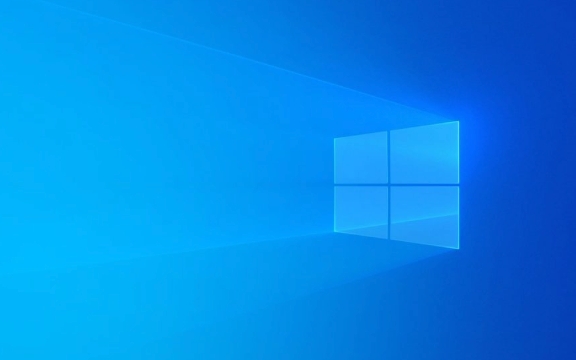
1. Reset Microsoft Store via Settings (Easiest Method)
This is the simplest and safest way to reset the Store:
- Press Windows I to open Settings.
- Go to Apps > Installed apps (or Apps & features in older versions).
- Search for Microsoft Store.
- Click on it, then select Advanced options.
- Scroll down and click Repair. Try this first—if it doesn’t work, move to Reset.
- Click Reset to clear the Store’s data and settings.
? This won’t delete your installed apps, but it will log you out of the Store temporarily.

2. Re-register the Microsoft Store using PowerShell (If Reset Doesn’t Work)
Sometimes, the Store app itself gets corrupted. Re-registering it can help:
-
Press Windows X and select Windows PowerShell (Admin) or Terminal (Admin).

-
Paste the following command and press Enter:
Get-AppXPackage -Name Microsoft.WindowsStore | Foreach {Add-AppxPackage -DisableDevelopmentMode -Register "$($_.InstallLocation)\AppXManifest.xml"} Wait for the process to complete (you won’t see much feedback, but no errors is good).
Restart the Microsoft Store and check if it works.
?? Make sure you're connected to the internet and running the command as administrator.
3. Clear the Store Cache Manually
The Store keeps a cache that can become corrupted. Clear it using the built-in troubleshooter tool:
- Press Windows R to open the Run dialog.
- Type wsreset.exe and press Enter.
- A black window will appear—wait about 10–15 seconds. The screen will flash, and a new Store window will open.
? This command clears the Store cache and restarts the app. It’s safe and quick.
Final Tips
- Make sure Windows is up to date (Settings > Windows Update).
- Check your internet connection—the Store needs stable access.
- If problems persist, try creating a new user profile or running the Windows Store Apps troubleshooter (Settings > System > Troubleshoot > Other troubleshooters).
Basically, start with wsreset, then try resetting in Settings, and use PowerShell as a last resort. Most issues are resolved with the first two steps.
The above is the detailed content of How to reset the Microsoft Store in Windows. For more information, please follow other related articles on the PHP Chinese website!

Hot AI Tools

Undress AI Tool
Undress images for free

Undresser.AI Undress
AI-powered app for creating realistic nude photos

AI Clothes Remover
Online AI tool for removing clothes from photos.

Clothoff.io
AI clothes remover

Video Face Swap
Swap faces in any video effortlessly with our completely free AI face swap tool!

Hot Article

Hot Tools

Notepad++7.3.1
Easy-to-use and free code editor

SublimeText3 Chinese version
Chinese version, very easy to use

Zend Studio 13.0.1
Powerful PHP integrated development environment

Dreamweaver CS6
Visual web development tools

SublimeText3 Mac version
God-level code editing software (SublimeText3)

Hot Topics
 Binance official website safely enter Binance new version download and install
Jul 30, 2025 pm 06:27 PM
Binance official website safely enter Binance new version download and install
Jul 30, 2025 pm 06:27 PM
The core methods of secure access to Binance official website are: 1. Manually enter the official website and add bookmarks; 2. Verify the lock icon and HTTPS in the browser address bar; 3. Avoid clicking on links in search engines, social media or unknown messages. When downloading a new version of the application, the desktop should be downloaded from the official website, iOS users should go through the App Store, and Android users should choose Google Play. If you cannot access it, you must download it through the verified official website. Always enable two-factor verification and be alert to false customer service information to ensure your account is secure.
 How to change the system display language for all users in Windows
Jul 31, 2025 am 08:18 AM
How to change the system display language for all users in Windows
Jul 31, 2025 am 08:18 AM
InstallthedesiredlanguagepackviaSettings→Time&Language→Language®ion,ensuring"SetasmyWindowsdisplaylanguage"isselected.2.Changethesystemdisplaylanguageinthesamemenuandrestart.3.OpenControlPanel→Region→Administrativetab,click"
 How to find the installation date of Windows
Jul 30, 2025 am 04:57 AM
How to find the installation date of Windows
Jul 30, 2025 am 04:57 AM
UseCommandPromptbytypingsysteminfo|find"OriginalInstallDate"toinstantlyseetheoriginalWindowsinstallationdate.2.Alternatively,usePowerShellwith(Get-ItemProperty-Path"HKLM:\SOFTWARE\Microsoft\WindowsNT\CurrentVersion").InstallDatean
 How to create a system image in Windows
Jul 30, 2025 am 04:57 AM
How to create a system image in Windows
Jul 30, 2025 am 04:57 AM
OpenBackupandRestoreviaWindows S,typeBackupandRestore,clickCreateasystemimage.2.Savetheimagetoanexternalharddrive(recommended),selectitfromthedropdown,andclickNext.3.Confirmincludeddrives(systemreservedandC:bydefault),addothersifneeded,thenclickNext.
 How to install Windows on a Mac without Boot Camp
Jul 31, 2025 am 11:58 AM
How to install Windows on a Mac without Boot Camp
Jul 31, 2025 am 11:58 AM
Without BootCamp, installing Windows on Mac is feasible and works for different chips and needs. 1. First check compatibility: The M1/M2 chip Mac cannot use BootCamp, it is recommended to use virtualization tools; the Intel chip Mac can manually create a boot USB disk and install it in partition. 2. Recommended to use virtual machines (VMs) for M1 and above chip users: Windows ISO files, virtualization software (such as ParallelsDesktop or UTM), at least 64GB of free space, and reasonably allocate resources. 3. IntelMac users can manually install it by booting the USB drive: USB drive, WindowsISO, DiskU is required
 How to install Windows on a Mac
Jul 31, 2025 am 10:07 AM
How to install Windows on a Mac
Jul 31, 2025 am 10:07 AM
ForIntel-basedMacs,useBootCampAssistanttocreateadual-bootsystemwithWindowsbypreparingaUSBdrive,downloadingaWindowsISO,partitioningthedisk,andinstallingWindowsalongsidemacOSwithsupportdrivers.2.ForAppleSiliconMacs(M1/M2/M3),usevirtualizationsoftwareli
 How to reset the TCP/IP stack in Windows
Aug 02, 2025 pm 01:25 PM
How to reset the TCP/IP stack in Windows
Aug 02, 2025 pm 01:25 PM
ToresolvenetworkconnectivityissuesinWindows,resettheTCP/IPstackbyfirstopeningCommandPromptasAdministrator,thenrunningthecommandnetshintipreset,andfinallyrestartingyourcomputertoapplychanges;ifissuespersist,optionallyrunnetshwinsockresetandrebootagain
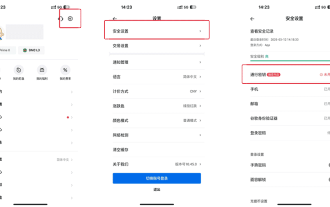 How to create Huobi Account Pass Key (Pictures and Text)
Jul 30, 2025 pm 08:39 PM
How to create Huobi Account Pass Key (Pictures and Text)
Jul 30, 2025 pm 08:39 PM
How to add a pass key to the Huobi APP in the directory? How to add a pass key on the web side? HTX is a world-renowned digital asset trading platform (official registration and official download), committed to providing users with safe, efficient and convenient cryptocurrency trading services. Since its establishment in 2013, HTX has maintained a record of zero safety accidents for twelve consecutive years, and its safety protection capabilities rank among the forefront of the industry, winning the trust and support of more than 40 million users around the world. Huobi HTX now supports the use of pass keys as part of the operation of identity authentication methods, such as login account and withdrawal verification. Compared with traditional passwords, pass keys are more secure and convenient to operate, which helps improve the overall security of the account. Currently, iOS and Mac devices can achieve synchronization, Windows and








