To resolve network connectivity issues in Windows, reset the TCP/IP stack by first opening Command Prompt as Administrator, then running the command netsh int ip reset, and finally restarting your computer to apply changes; if issues persist, optionally run netsh winsock reset and reboot again, as this process safely restores core network components without affecting saved Wi-Fi passwords or profiles.

Resetting the TCP/IP stack in Windows can help resolve network connectivity issues, such as inability to access the internet, intermittent connection drops, or misconfigured network settings. This process rewrites the core networking components to their default state. Here’s how to do it properly.
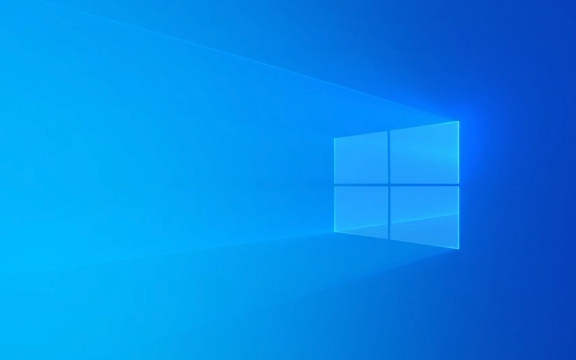
Open Command Prompt as Administrator
To reset TCP/IP, you need elevated privileges.
- Press Windows S, type
cmd. - Right-click on Command Prompt and select Run as administrator.
- If prompted by User Account Control (UAC), click Yes.
Note: You can also use PowerShell with admin rights, but the commands are slightly different.

Run the Reset Command
In the elevated Command Prompt, type the following command and press Enter:
netsh int ip reset
This command resets the TCP/IP stack to default settings. It may take a few seconds.
After it completes, you’ll see a message like:
"Resetting Interface [interface name]...OK"
"Resetting Winsock...Successful"
"Resetting TCB...Failed" — this is normal and not a critical error.

The command creates a log file at
C:\Windows\System32\logfiles\NetSetup\NetSetup.logif you need to review details later.
Restart Your Computer
After running the reset command:
- Close the Command Prompt.
- Restart your computer.
This step is essential because the changes take effect after a reboot.
Why restart? Some network services and drivers reload during startup. Skipping the reboot may leave old configurations active.
Optional: Reset Winsock (if problems persist)
If you're still having network issues, also reset the Winsock catalog:
netsh winsock reset
Run this in the same admin Command Prompt, then reboot again.
This clears any corrupted socket entries that might interfere with connectivity.
Resetting TCP/IP doesn’t affect your saved Wi-Fi passwords or network profiles. It only resets low-level network protocols. If the issue continues after resetting TCP/IP and Winsock, consider checking your router, drivers, or ISP connection.
Basically, it’s a safe and effective troubleshooting step — not complex, but often overlooked.
The above is the detailed content of How to reset the TCP/IP stack in Windows. For more information, please follow other related articles on the PHP Chinese website!

Hot AI Tools

Undress AI Tool
Undress images for free

Undresser.AI Undress
AI-powered app for creating realistic nude photos

AI Clothes Remover
Online AI tool for removing clothes from photos.

Clothoff.io
AI clothes remover

Video Face Swap
Swap faces in any video effortlessly with our completely free AI face swap tool!

Hot Article

Hot Tools

Notepad++7.3.1
Easy-to-use and free code editor

SublimeText3 Chinese version
Chinese version, very easy to use

Zend Studio 13.0.1
Powerful PHP integrated development environment

Dreamweaver CS6
Visual web development tools

SublimeText3 Mac version
God-level code editing software (SublimeText3)

Hot Topics
 Windows night light not working
Jul 29, 2025 am 05:34 AM
Windows night light not working
Jul 29, 2025 am 05:34 AM
Night mode cannot adjust the color temperature or does not take effect, which is usually caused by system settings or driving problems. First check whether night mode is actually enabled: go to Settings > System > Display, confirm that the "Night Mode" switch is on. If the gray is not selected, it may be a problem with the graphics card driver or system version; secondly, if the color temperature adjustment is invalid, you can try restarting the Explorer, use the registry to repair, reset the night mode settings, and turn off the conflicting third-party software; finally check the time and geographic location permissions: Ensure that the location is allowed in the privacy settings, and enable the automatic time and time zone setting function.
 Linux vs Windows: Which Operating System is Better for You?
Jul 29, 2025 am 03:40 AM
Linux vs Windows: Which Operating System is Better for You?
Jul 29, 2025 am 03:40 AM
Windowsisbetterforbeginnersduetoeaseofuse,seamlesshardwarecompatibility,andsupportformainstreamsoftwarelikeMicrosoftOfficeandAdobeapps.2.LinuxoutperformsWindowsonolderorlow-resourcehardwarewithfasterboottimes,lowersystemrequirements,andlessbloat.3.Li
 How to assign a drive letter in Windows
Jul 30, 2025 am 04:54 AM
How to assign a drive letter in Windows
Jul 30, 2025 am 04:54 AM
ToassignadriveletterinWindows,useDiskManagementorCommandPrompt.2.InDiskManagement,pressWindows X,selectDiskManagement,right-clickthevolumewithoutaletter,choose"ChangeDriveLetterandPaths",clickAdd,selectaletter(avoidA:orB:),andclickOK.3.Alte
 How to troubleshoot high DPC latency in Windows
Jul 30, 2025 am 02:08 AM
How to troubleshoot high DPC latency in Windows
Jul 30, 2025 am 02:08 AM
UseLatencyMontoidentifyhighDPC/ISRtimesandpinpointproblematicdrivers.2.UpdateorrollbacknetworkandWi-Fidrivers,especiallyfromIntel,Realtek,orKiller,anddisableunusedBluetooth.3.Updateordisablehigh-DPChardwaredriverssuchasUSB,audio,graphics,orNVMecontro
 How to find the installation date of Windows
Jul 30, 2025 am 04:57 AM
How to find the installation date of Windows
Jul 30, 2025 am 04:57 AM
UseCommandPromptbytypingsysteminfo|find"OriginalInstallDate"toinstantlyseetheoriginalWindowsinstallationdate.2.Alternatively,usePowerShellwith(Get-ItemProperty-Path"HKLM:\SOFTWARE\Microsoft\WindowsNT\CurrentVersion").InstallDatean
 How to create a guest account in Windows
Jul 30, 2025 am 12:55 AM
How to create a guest account in Windows
Jul 30, 2025 am 12:55 AM
ToenabletheGuestaccountinWindows10/11,openCommandPromptasAdministratorandrun"netuserGuest/active:yes".2.TheGuestaccounthaslimitedpermissionsandcannotinstallappsorchangesystemsettings.3.Optionally,createastandarduseraccountviaSettings>Acc
 How to set up an FTP server in Windows
Jul 30, 2025 am 04:02 AM
How to set up an FTP server in Windows
Jul 30, 2025 am 04:02 AM
InstallIISandFTPcomponentsviaWindowsFeatures,ensuringFTPService,FTPExtensibility,andIISManagementConsoleareenabled.2.CreateadedicatedFTPfolder(e.g.,C:\FTP),grantIIS_IUSRSModifypermissions,andoptionallyaddspecificusers.3.InIISManager,addanFTPsitebyspe
 How to create a system image in Windows
Jul 30, 2025 am 04:57 AM
How to create a system image in Windows
Jul 30, 2025 am 04:57 AM
OpenBackupandRestoreviaWindows S,typeBackupandRestore,clickCreateasystemimage.2.Savetheimagetoanexternalharddrive(recommended),selectitfromthedropdown,andclickNext.3.Confirmincludeddrives(systemreservedandC:bydefault),addothersifneeded,thenclickNext.







