How to troubleshoot high DPC latency in Windows
Jul 30, 2025 am 02:08 AMUse LatencyMon to identify high DPC/ISR times and pinpoint problematic drivers. 2. Update or roll back network and Wi-Fi drivers, especially from Intel, Realtek, or Killer, and disable unused Bluetooth. 3. Update or disable high-DPC hardware drivers such as USB, audio, graphics, or NVMe controllers based on LatencyMon results. 4. Set power plan to High performance and configure processor power settings to 100% minimum and maximum state, disabling core parking. 5. Check and update BIOS/UEFI and NVMe SSD firmware from manufacturer websites. 6. Disable unnecessary hardware devices and services like webcams, card readers, Hyper-V, or WSL to reduce interrupt load. 7. Perform a clean boot via msconfig to isolate software conflicts from third-party services or startup apps. 8. As a last resort, replace problematic hardware like Wi-Fi cards with stable alternatives, use wired Ethernet, or reconfigure USB peripheral connections. High DPC latency is typically resolved by updating drivers or adjusting system settings, not by replacing hardware, and the process ends only after systematically addressing each potential cause in order.

High DPC (Deferred Procedure Call) latency can cause audio glitches, mouse stutter, and general system unresponsiveness in Windows. It happens when DPC routines—kernel-level functions that handle hardware interrupts—take too long to execute, blocking other critical tasks. Here’s how to troubleshoot and fix high DPC latency issues.
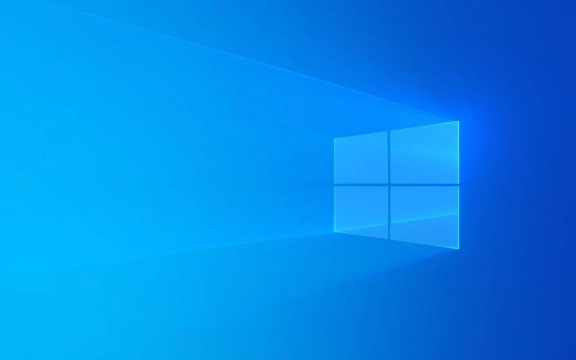
1. Check DPC Latency with Tools
First, confirm that DPC latency is actually the issue.
- Use LatencyMon (free tool) to measure DPC and ISR (Interrupt Service Routine) execution times.
- Run LatencyMon as Administrator.
- Let it run for a few minutes while you use your PC normally.
- Check which drivers or devices are causing the highest DPC time.
Tip: Focus on entries with high “Maximum ISR/DPC time” and “Total time” — these are your prime suspects.

2. Update or Roll Back Network and Wi-Fi Drivers
Network drivers—especially Wi-Fi and Bluetooth—are among the most common culprits.
-
Wi-Fi/Bluetooth drivers (e.g., Intel, Realtek, Killer):

- Go to your PC manufacturer’s website or the component maker’s site (like Intel.com).
- Download and install the latest driver.
- If the problem started recently, try rolling back the driver:
- Device Manager → Network adapters → Right-click your adapter → Properties → Driver → Roll Back Driver.
Disable Bluetooth if not in use (can reduce DPC load from combo adapters).
Note: Some users report high DPC from Killer Networking drivers. Consider switching to standard Intel or Realtek drivers if available.
3. Disable or Update Problematic Hardware Drivers
Based on LatencyMon results, target high-DPC drivers.
Common offenders:
- USB controllers (especially third-party or outdated chipsets)
- Graphics drivers (less common, but possible)
- Audio drivers (especially Realtek HD Audio with certain chipsets)
- NVMe SSD firmware/drivers (rare, but possible)
Steps:
- Open Device Manager.
- Expand categories like:
- Network adapters
- USB controllers
- Sound, video and game controllers
- System devices
- Right-click devices using high-DPC drivers → Update driver.
- Or, temporarily disable non-essential devices to test impact.
Example: Disabling a problematic USB 3.0 controller reduced DPC spikes from 1500μs to under 100μs in some cases.
4. Adjust Power Settings and Disable CPU Power Saving
Power-saving features can delay interrupt handling.
- Go to Control Panel > Power Options.
- Select High performance or Balanced (not Power Saver).
- Click Change plan settings > Change advanced power settings.
- Expand Processor power management:
- Set Minimum processor state to 100% (for both battery and plugged in, if desktop).
- Set Maximum processor state to 100%.
- Set Processor performance core parking → Parking Policy → Disabled (if available).
Why? Core parking and throttling can delay DPC execution, increasing latency.
5. Check for Firmware and BIOS Updates
Outdated motherboard firmware can cause interrupt handling issues.
- Visit your motherboard or PC manufacturer’s support site.
- Look for BIOS/UEFI updates.
- Check for NVMe SSD firmware updates (especially Samsung, WD, Crucial).
Caution: Flashing BIOS incorrectly can brick your system. Follow instructions carefully.
6. Disable Unnecessary Devices and Services
Reduce interrupt load by disabling unused hardware.
Try disabling in Device Manager:
- Bluetooth adapters
- Webcams
- Card readers
- Unused USB hubs
- Serial/parallel ports (if present)
Also:
- Disable Windows features like Hyper-V or WSL if not needed (they can add kernel overhead).
7. Test in Clean Boot and Check for Software Conflicts
Some background apps install kernel drivers that increase DPC.
-
Perform a clean boot:
- Press
Win R, typemsconfig. - Go to Services → Check Hide all Microsoft services → Disable all.
- Go to Startup → Open Task Manager → disable all startup items.
- Restart and test with LatencyMon.
- Press
Re-enable services/apps in groups to isolate the cause.
Common third-party offenders: Antivirus (especially older ones), RGB control software, virtual audio drivers (Voicemeeter, etc.).
8. Consider Hardware Changes (Last Resort)
If nothing works:
- Replace a problematic Wi-Fi/Bluetooth card with a known stable one (e.g., Intel AX200).
- Use a wired Ethernet connection instead of Wi-Fi.
- Plug peripherals into different USB ports (some are handled by different controllers).
High DPC latency is usually software or driver-related, not a sign of failing hardware. Start with LatencyMon, target the top driver offenders, and work through updates, power settings, and clean boots. Most cases resolve with a driver update or configuration change.
Basically, it’s about isolating which driver or device is hogging the CPU in kernel mode—and fixing or disabling it.
The above is the detailed content of How to troubleshoot high DPC latency in Windows. For more information, please follow other related articles on the PHP Chinese website!

Hot AI Tools

Undress AI Tool
Undress images for free

Undresser.AI Undress
AI-powered app for creating realistic nude photos

AI Clothes Remover
Online AI tool for removing clothes from photos.

Clothoff.io
AI clothes remover

Video Face Swap
Swap faces in any video effortlessly with our completely free AI face swap tool!

Hot Article

Hot Tools

Notepad++7.3.1
Easy-to-use and free code editor

SublimeText3 Chinese version
Chinese version, very easy to use

Zend Studio 13.0.1
Powerful PHP integrated development environment

Dreamweaver CS6
Visual web development tools

SublimeText3 Mac version
God-level code editing software (SublimeText3)

Hot Topics
 Windows night light not working
Jul 29, 2025 am 05:34 AM
Windows night light not working
Jul 29, 2025 am 05:34 AM
Night mode cannot adjust the color temperature or does not take effect, which is usually caused by system settings or driving problems. First check whether night mode is actually enabled: go to Settings > System > Display, confirm that the "Night Mode" switch is on. If the gray is not selected, it may be a problem with the graphics card driver or system version; secondly, if the color temperature adjustment is invalid, you can try restarting the Explorer, use the registry to repair, reset the night mode settings, and turn off the conflicting third-party software; finally check the time and geographic location permissions: Ensure that the location is allowed in the privacy settings, and enable the automatic time and time zone setting function.
 Linux vs Windows: Which Operating System is Better for You?
Jul 29, 2025 am 03:40 AM
Linux vs Windows: Which Operating System is Better for You?
Jul 29, 2025 am 03:40 AM
Windowsisbetterforbeginnersduetoeaseofuse,seamlesshardwarecompatibility,andsupportformainstreamsoftwarelikeMicrosoftOfficeandAdobeapps.2.LinuxoutperformsWindowsonolderorlow-resourcehardwarewithfasterboottimes,lowersystemrequirements,andlessbloat.3.Li
 How to assign a drive letter in Windows
Jul 30, 2025 am 04:54 AM
How to assign a drive letter in Windows
Jul 30, 2025 am 04:54 AM
ToassignadriveletterinWindows,useDiskManagementorCommandPrompt.2.InDiskManagement,pressWindows X,selectDiskManagement,right-clickthevolumewithoutaletter,choose"ChangeDriveLetterandPaths",clickAdd,selectaletter(avoidA:orB:),andclickOK.3.Alte
 How to create a guest account in Windows
Jul 30, 2025 am 12:55 AM
How to create a guest account in Windows
Jul 30, 2025 am 12:55 AM
ToenabletheGuestaccountinWindows10/11,openCommandPromptasAdministratorandrun"netuserGuest/active:yes".2.TheGuestaccounthaslimitedpermissionsandcannotinstallappsorchangesystemsettings.3.Optionally,createastandarduseraccountviaSettings>Acc
 How to troubleshoot high DPC latency in Windows
Jul 30, 2025 am 02:08 AM
How to troubleshoot high DPC latency in Windows
Jul 30, 2025 am 02:08 AM
UseLatencyMontoidentifyhighDPC/ISRtimesandpinpointproblematicdrivers.2.UpdateorrollbacknetworkandWi-Fidrivers,especiallyfromIntel,Realtek,orKiller,anddisableunusedBluetooth.3.Updateordisablehigh-DPChardwaredriverssuchasUSB,audio,graphics,orNVMecontro
 How to find the installation date of Windows
Jul 30, 2025 am 04:57 AM
How to find the installation date of Windows
Jul 30, 2025 am 04:57 AM
UseCommandPromptbytypingsysteminfo|find"OriginalInstallDate"toinstantlyseetheoriginalWindowsinstallationdate.2.Alternatively,usePowerShellwith(Get-ItemProperty-Path"HKLM:\SOFTWARE\Microsoft\WindowsNT\CurrentVersion").InstallDatean
 How to set up an FTP server in Windows
Jul 30, 2025 am 04:02 AM
How to set up an FTP server in Windows
Jul 30, 2025 am 04:02 AM
InstallIISandFTPcomponentsviaWindowsFeatures,ensuringFTPService,FTPExtensibility,andIISManagementConsoleareenabled.2.CreateadedicatedFTPfolder(e.g.,C:\FTP),grantIIS_IUSRSModifypermissions,andoptionallyaddspecificusers.3.InIISManager,addanFTPsitebyspe
 How to create a system image in Windows
Jul 30, 2025 am 04:57 AM
How to create a system image in Windows
Jul 30, 2025 am 04:57 AM
OpenBackupandRestoreviaWindows S,typeBackupandRestore,clickCreateasystemimage.2.Savetheimagetoanexternalharddrive(recommended),selectitfromthedropdown,andclickNext.3.Confirmincludeddrives(systemreservedandC:bydefault),addothersifneeded,thenclickNext.








