 Computer Tutorials
Computer Tutorials
 Computer Knowledge
Computer Knowledge
 Linux vs Windows: Which Operating System is Better for You?
Linux vs Windows: Which Operating System is Better for You?
Linux vs Windows: Which Operating System is Better for You?
Jul 29, 2025 am 03:40 AMWindows is better for beginners due to ease of use, seamless hardware compatibility, and support for mainstream software like Microsoft Office and Adobe apps. 2. Linux outperforms Windows on older or low-resource hardware with faster boot times, lower system requirements, and less bloat. 3. Linux offers superior security and privacy through its permission model, open-source nature, and reduced malware targeting, while Windows collects more telemetry and faces more cyber threats. 4. Windows dominates in gaming and professional software availability, whereas Linux excels in development, server environments, and command-line tools. 5. Linux is free to use and distribute with no licensing costs, unlike Windows and its paid software ecosystem. Ultimately, choose Windows for simplicity, gaming, and office work; choose Linux for performance, privacy, and technical control—try both to see which fits your needs best.

Linux vs Windows: Which Operating System is Better for You?
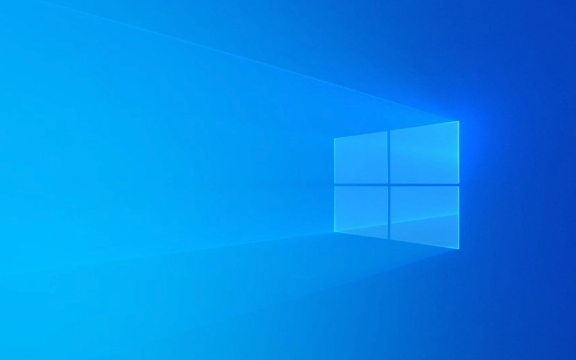
There’s no one-size-fits-all answer to whether Linux or Windows is better—it depends entirely on your needs, technical comfort, and use case. Here’s a breakdown to help you decide which OS suits you best.
1. Ease of Use: Windows Wins for Most Beginners
If you’re used to clicking icons, installing software with a wizard, or relying on mainstream apps like Microsoft Office, Windows is more beginner-friendly. It’s what most people grow up with, and hardware compatibility is nearly seamless out of the box.

- Plug in a printer? It usually just works.
- Want to play a new game? Steam and most AAA titles support Windows natively.
- Software like Adobe Photoshop, QuickBooks, or Microsoft 365 runs best (or only) on Windows.
Linux has improved a lot—distros like Ubuntu, Linux Mint, or Zorin OS are user-friendly—but you’ll still run into situations where drivers, peripherals, or apps don’t work immediately. Some tasks require terminal commands or manual configuration.
? Bottom line: If you want something that "just works" with minimal tinkering, Windows is the safer choice.

2. Performance and System Requirements: Linux Takes the Lead
Linux is generally lighter and faster, especially on older or low-resource hardware.
- You can run a full desktop environment on machines with as little as 1–2 GB of RAM.
- Boot times are often faster.
- Less background bloat—no forced updates or telemetry slowing things down.
Windows 10/11, while powerful, demands more resources. Even with modern hardware, Windows tends to accumulate junk over time unless maintained.
- Bloatware from OEMs
- Automatic updates that restart your PC
- Background services you can’t easily disable
? Best for older PCs or performance-focused users: Linux.
3. Security and Privacy: Linux is More Secure by Design
Linux is inherently more secure due to:
- Smaller attack surface (fewer malware targets)
- Permission model (you need
sudoto make system changes) - Open-source transparency (bugs and backdoors are easier to spot)
Windows, being the dominant desktop OS, is the primary target for malware, ransomware, and phishing attacks. While Windows Defender has improved, you still need to be cautious about downloads, emails, and permissions.
Also, Windows collects more telemetry data—some of it can’t be fully disabled without third-party tools.
? Privacy-conscious or security-focused users: Linux has the edge.
4. Software and Gaming: Windows is Still King
This is where Linux struggles, despite progress.
- Professional software: AutoCAD, Premiere Pro, Final Cut (on Mac), SolidWorks—mostly Windows-only.
- Gaming: Steam supports Linux via Proton, and many games now run well on Steam Deck (which uses Linux). But it’s still not 1:1 with Windows. Some anti-cheat systems (like Easy Anti-Cheat) block Linux entirely.
That said, Linux excels in development and server environments:
- Native support for Python, Ruby, Node.js, Docker, etc.
- Built-in SSH, cron, bash—ideal for devs, sysadmins, and DevOps
- Most web servers run Linux (Apache, Nginx, etc.)
? Gamers and creative pros: Stick with Windows.
? Developers and tech-savvy users: Linux is a strong contender.
5. Cost: Linux is Free (in Every Sense)
- Windows costs money—either built into your PC price or as a separate license.
- Many Windows apps (Office, Adobe, antivirus) are subscription-based.
- Linux is free to download, use, modify, and share. So are most of its apps (LibreOffice, GIMP, Firefox, etc.).
You save money not just on the OS, but on software too.
So, Which Should You Choose?
| Your Priority | Recommended OS |
|---|---|
| Plug-and-play ease | Windows |
| Older or slow hardware | Linux |
| Gaming or creative apps | Windows |
| Programming or server work | Linux |
| Privacy and control | Linux |
| Business or Office use | Windows |
You don’t have to pick one forever. Many people dual-boot or use Linux in a virtual machine. Others switch entirely once they get comfortable.
Bottom line:
- Go with Windows if you want simplicity, broad software support, and gaming.
- Choose Linux if you value speed, security, freedom, and don’t mind a learning curve.
It’s not about which OS is “better”—it’s about which one works better for you.
Basically, try both. Ubuntu or Linux Mint in a VM takes 20 minutes to set up. See how it feels.
The above is the detailed content of Linux vs Windows: Which Operating System is Better for You?. For more information, please follow other related articles on the PHP Chinese website!

Hot AI Tools

Undress AI Tool
Undress images for free

Undresser.AI Undress
AI-powered app for creating realistic nude photos

AI Clothes Remover
Online AI tool for removing clothes from photos.

Clothoff.io
AI clothes remover

Video Face Swap
Swap faces in any video effortlessly with our completely free AI face swap tool!

Hot Article

Hot Tools

Notepad++7.3.1
Easy-to-use and free code editor

SublimeText3 Chinese version
Chinese version, very easy to use

Zend Studio 13.0.1
Powerful PHP integrated development environment

Dreamweaver CS6
Visual web development tools

SublimeText3 Mac version
God-level code editing software (SublimeText3)

Hot Topics
 Windows night light not working
Jul 29, 2025 am 05:34 AM
Windows night light not working
Jul 29, 2025 am 05:34 AM
Night mode cannot adjust the color temperature or does not take effect, which is usually caused by system settings or driving problems. First check whether night mode is actually enabled: go to Settings > System > Display, confirm that the "Night Mode" switch is on. If the gray is not selected, it may be a problem with the graphics card driver or system version; secondly, if the color temperature adjustment is invalid, you can try restarting the Explorer, use the registry to repair, reset the night mode settings, and turn off the conflicting third-party software; finally check the time and geographic location permissions: Ensure that the location is allowed in the privacy settings, and enable the automatic time and time zone setting function.
 How to assign a drive letter in Windows
Jul 30, 2025 am 04:54 AM
How to assign a drive letter in Windows
Jul 30, 2025 am 04:54 AM
ToassignadriveletterinWindows,useDiskManagementorCommandPrompt.2.InDiskManagement,pressWindows X,selectDiskManagement,right-clickthevolumewithoutaletter,choose"ChangeDriveLetterandPaths",clickAdd,selectaletter(avoidA:orB:),andclickOK.3.Alte
 How to find the installation date of Windows
Jul 30, 2025 am 04:57 AM
How to find the installation date of Windows
Jul 30, 2025 am 04:57 AM
UseCommandPromptbytypingsysteminfo|find"OriginalInstallDate"toinstantlyseetheoriginalWindowsinstallationdate.2.Alternatively,usePowerShellwith(Get-ItemProperty-Path"HKLM:\SOFTWARE\Microsoft\WindowsNT\CurrentVersion").InstallDatean
 Linux vs Windows: Which Operating System is Better for You?
Jul 29, 2025 am 03:40 AM
Linux vs Windows: Which Operating System is Better for You?
Jul 29, 2025 am 03:40 AM
Windowsisbetterforbeginnersduetoeaseofuse,seamlesshardwarecompatibility,andsupportformainstreamsoftwarelikeMicrosoftOfficeandAdobeapps.2.LinuxoutperformsWindowsonolderorlow-resourcehardwarewithfasterboottimes,lowersystemrequirements,andlessbloat.3.Li
 How to create a system image in Windows
Jul 30, 2025 am 04:57 AM
How to create a system image in Windows
Jul 30, 2025 am 04:57 AM
OpenBackupandRestoreviaWindows S,typeBackupandRestore,clickCreateasystemimage.2.Savetheimagetoanexternalharddrive(recommended),selectitfromthedropdown,andclickNext.3.Confirmincludeddrives(systemreservedandC:bydefault),addothersifneeded,thenclickNext.
 How to create a guest account in Windows
Jul 30, 2025 am 12:55 AM
How to create a guest account in Windows
Jul 30, 2025 am 12:55 AM
ToenabletheGuestaccountinWindows10/11,openCommandPromptasAdministratorandrun"netuserGuest/active:yes".2.TheGuestaccounthaslimitedpermissionsandcannotinstallappsorchangesystemsettings.3.Optionally,createastandarduseraccountviaSettings>Acc
 How to troubleshoot high DPC latency in Windows
Jul 30, 2025 am 02:08 AM
How to troubleshoot high DPC latency in Windows
Jul 30, 2025 am 02:08 AM
UseLatencyMontoidentifyhighDPC/ISRtimesandpinpointproblematicdrivers.2.UpdateorrollbacknetworkandWi-Fidrivers,especiallyfromIntel,Realtek,orKiller,anddisableunusedBluetooth.3.Updateordisablehigh-DPChardwaredriverssuchasUSB,audio,graphics,orNVMecontro
 How to set up an FTP server in Windows
Jul 30, 2025 am 04:02 AM
How to set up an FTP server in Windows
Jul 30, 2025 am 04:02 AM
InstallIISandFTPcomponentsviaWindowsFeatures,ensuringFTPService,FTPExtensibility,andIISManagementConsoleareenabled.2.CreateadedicatedFTPfolder(e.g.,C:\FTP),grantIIS_IUSRSModifypermissions,andoptionallyaddspecificusers.3.InIISManager,addanFTPsitebyspe





