How to assign a drive letter in Windows
Jul 30, 2025 am 04:54 AMTo assign a drive letter in Windows, use Disk Management or Command Prompt. 2. In Disk Management, press Windows X, select Disk Management, right-click the volume without a letter, choose "Change Drive Letter and Paths", click Add, select a letter (avoid A: or B:), and click OK. 3. Alternatively, open Command Prompt as Administrator, run diskpart, list volume, select volume X (replace X with the correct number), assign letter=Y (replace Y with desired letter), then exit. 4. Ensure the letter is not already in use and avoid reserved letters like C: for non-system drives. 5. Assigning a drive letter resolves issues with drives not appearing in File Explorer, such as new SSDs, HDDs, SD cards, or USB drives, but changing letters for installed programs may break shortcuts or functionality.

Assigning a drive letter in Windows is a straightforward process that helps you access drives, partitions, or external storage devices more easily. If a drive isn’t showing up in File Explorer, it might not have a drive letter assigned. Here’s how to assign or change one using built-in Windows tools.
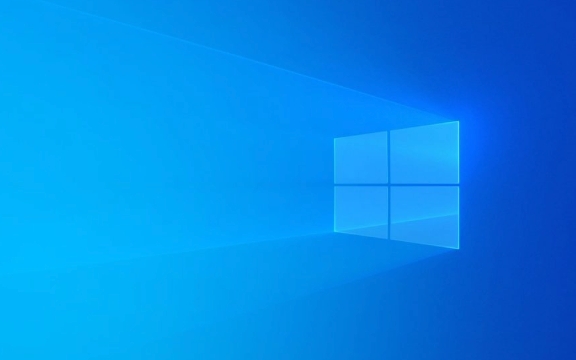
Using Disk Management
Disk Management is the most common way to assign or change drive letters in Windows.
-
Open Disk Management

- Press
Windows Xand select Disk Management from the menu. - Or press
Windows R, typediskmgmt.msc, and press Enter.
- Press
-
Locate the Drive
- In the list of drives, find the volume that doesn’t have a drive letter (it may show as "Healthy (Primary Partition)" but without a letter like C:, D:, etc.).
-
Assign a Drive Letter

- Right-click the volume (the colored bar representing the drive).
- Choose "Change Drive Letter and Paths".
- Click Add.
- Select a letter from the dropdown (e.g., E, F, G).
- Click OK.
?? Avoid using A: or B: — these are legacy designations for floppy drives and may cause issues.
Using Command Prompt (diskpart)
If you prefer using the command line, you can use diskpart to assign a drive letter.
-
Open Command Prompt as Administrator
- Press
Windows Xand choose Command Prompt (Admin) or Windows Terminal (Admin).
- Press
-
Run diskpart
diskpart
List volumes and identify the correct one
list volume
- Look for the volume without a drive letter (check size and file system to confirm).
Select the volume
select volume X
(Replace X with the volume number.)
Assign a drive letter
assign letter=Y
(Replace Y with your preferred letter, like E, F, etc.)
Exit
exit
Important Notes
- Drive letters must be unique — you can’t assign a letter already in use.
- Some letters are reserved — Windows may prevent you from using C: for non-system drives, and system-protected drives can’t be changed easily.
- External drives and SD cards usually get assigned letters automatically, but if they don’t, assigning one manually fixes the issue.
- Changing drive letters for programs — if a program is installed on a drive, changing its letter might break shortcuts or installations.
When You Might Need This
- A new SSD or HDD isn’t showing up in File Explorer.
- An SD card or USB drive isn’t accessible.
- You want to organize your drives with consistent letters (e.g., always using E: for backup drives).
Basically, it’s a quick fix for drives that exist but aren’t visible where you expect them.
The above is the detailed content of How to assign a drive letter in Windows. For more information, please follow other related articles on the PHP Chinese website!

Hot AI Tools

Undress AI Tool
Undress images for free

Undresser.AI Undress
AI-powered app for creating realistic nude photos

AI Clothes Remover
Online AI tool for removing clothes from photos.

Clothoff.io
AI clothes remover

Video Face Swap
Swap faces in any video effortlessly with our completely free AI face swap tool!

Hot Article

Hot Tools

Notepad++7.3.1
Easy-to-use and free code editor

SublimeText3 Chinese version
Chinese version, very easy to use

Zend Studio 13.0.1
Powerful PHP integrated development environment

Dreamweaver CS6
Visual web development tools

SublimeText3 Mac version
God-level code editing software (SublimeText3)

Hot Topics
 How to change the system display language for all users in Windows
Jul 31, 2025 am 08:18 AM
How to change the system display language for all users in Windows
Jul 31, 2025 am 08:18 AM
InstallthedesiredlanguagepackviaSettings→Time&Language→Language®ion,ensuring"SetasmyWindowsdisplaylanguage"isselected.2.Changethesystemdisplaylanguageinthesamemenuandrestart.3.OpenControlPanel→Region→Administrativetab,click"
 How to reset the Microsoft Store in Windows
Jul 31, 2025 am 08:23 AM
How to reset the Microsoft Store in Windows
Jul 31, 2025 am 08:23 AM
ResettheMicrosoftStoreviaSettingsbygoingtoApps>Installedapps,selectingMicrosoftStore,clickingAdvancedoptions,thenRepairandResetifneeded.2.Ifthatfails,re-registertheStoreusingPowerShellasadminwiththecommand:Get-AppXPackage-NameMicrosoft.WindowsStor
 How to install Windows on a Mac without Boot Camp
Jul 31, 2025 am 11:58 AM
How to install Windows on a Mac without Boot Camp
Jul 31, 2025 am 11:58 AM
Without BootCamp, installing Windows on Mac is feasible and works for different chips and needs. 1. First check compatibility: The M1/M2 chip Mac cannot use BootCamp, it is recommended to use virtualization tools; the Intel chip Mac can manually create a boot USB disk and install it in partition. 2. Recommended to use virtual machines (VMs) for M1 and above chip users: Windows ISO files, virtualization software (such as ParallelsDesktop or UTM), at least 64GB of free space, and reasonably allocate resources. 3. IntelMac users can manually install it by booting the USB drive: USB drive, WindowsISO, DiskU is required
 How to install Windows on a Mac
Jul 31, 2025 am 10:07 AM
How to install Windows on a Mac
Jul 31, 2025 am 10:07 AM
ForIntel-basedMacs,useBootCampAssistanttocreateadual-bootsystemwithWindowsbypreparingaUSBdrive,downloadingaWindowsISO,partitioningthedisk,andinstallingWindowsalongsidemacOSwithsupportdrivers.2.ForAppleSiliconMacs(M1/M2/M3),usevirtualizationsoftwareli
 Step-by-step guide to installing Windows from an ISO file
Aug 01, 2025 am 01:10 AM
Step-by-step guide to installing Windows from an ISO file
Aug 01, 2025 am 01:10 AM
DownloadtheWindowsISOfromMicrosoft’sofficialsite.2.CreateabootableUSBusingMediaCreationToolorRufuswithaUSBdriveofatleast8GB.3.BootfromtheUSBbyaccessingthebootmenuoradjustingBIOS/UEFIsettings.4.InstallWindowsbyselectingcustominstallation,choosingtheco
 How to reset the TCP/IP stack in Windows
Aug 02, 2025 pm 01:25 PM
How to reset the TCP/IP stack in Windows
Aug 02, 2025 pm 01:25 PM
ToresolvenetworkconnectivityissuesinWindows,resettheTCP/IPstackbyfirstopeningCommandPromptasAdministrator,thenrunningthecommandnetshintipreset,andfinallyrestartingyourcomputertoapplychanges;ifissuespersist,optionallyrunnetshwinsockresetandrebootagain
 How to manage AppLocker policies in Windows
Aug 02, 2025 am 12:13 AM
How to manage AppLocker policies in Windows
Aug 02, 2025 am 12:13 AM
EnableAppLockerviaGroupPolicybyopeninggpedit.msc,navigatingtoApplicationControlPolicies,creatingdefaultrules,andconfiguringruletypes;2.Createcustomrulesusingpublisher,path,orhashconditions,preferringpublisherrulesforsecurityandflexibility;3.Testrules
 A guide to custom Windows installation options
Aug 01, 2025 am 04:48 AM
A guide to custom Windows installation options
Aug 01, 2025 am 04:48 AM
Choose"Custom:InstallWindowsonly(advanced)"forfullcontrol,asitallowsacleaninstallthatremovesoldissuesandoptimizesperformance.2.Duringsetup,managepartitionsbydeletingoldones(afterbackingupdata),creatingnewpartitions,formatting(usingNTFS),ors








