Enable AppLocker via Group Policy by opening gpedit.msc, navigating to Application Control Policies, creating default rules, and configuring rule types; 2. Create custom rules using publisher, path, or hash conditions, preferring publisher rules for security and flexibility; 3. Test rules in Audit Only mode via AppLocker Properties and review Event Viewer logs (Event ID 800x) to identify potential blocks without enforcement; 4. Enforce policies by disabling Audit Only mode, applying changes, and running gpupdate /force to activate restrictions; 5. Continuously monitor logs, update rules for new or updated software, export policies for backup, and address unexpected blocks through user feedback and troubleshooting, ensuring a balanced, secure application control environment.

Managing AppLocker policies in Windows allows administrators to control which applications users can run, helping to improve security and reduce the risk of unauthorized or malicious software execution. AppLocker is available in Windows Pro, Enterprise, and Education editions (not in Home editions) and is configured through Group Policy. Here’s how to manage AppLocker policies effectively.
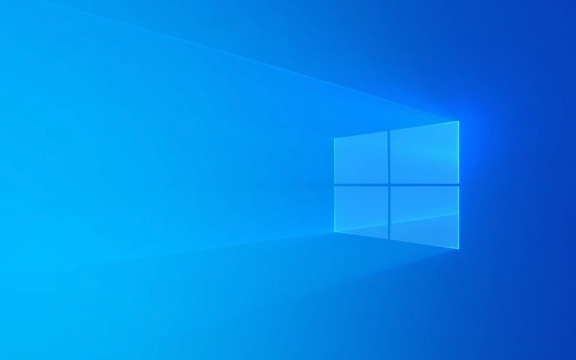
1. Enable and Configure AppLocker via Group Policy
AppLocker is managed through the Local Group Policy Editor on standalone machines or Group Policy Management in domain environments.
Steps:

- Press
Win R, typegpedit.msc, and hit Enter (for local policy). - Navigate to:
Computer Configuration → Windows Settings → Security Settings → Application Control Policies → AppLocker - Right-click AppLocker and select Create Default Rules (recommended starting point).
This adds basic rules allowing system files, Windows components, and signed Microsoft apps. - Then, right-click Executable Rules, Windows Installer Rules, Script Rules, or Packaged App Rules to create custom rules.
? Default rules are a safe baseline. Without them, even legitimate apps might be blocked.
2. Create Custom AppLocker Rules
You can create rules based on file path, file hash, or digital signature (publisher). Publisher rules are most secure because they’re harder to spoof.

To create a rule:
- Right-click the rule type (e.g., Executable Rules) → Create New Rule
- Choose enforcement mode: Allow or Deny
- Select rule conditions:
- Publisher: Best for signed apps (e.g., Microsoft Office)
-
Path: Useful for specific folders (e.g.,
C:\Program Files\CustomApp\) - File Hash: Most restrictive; changes if the file updates
- Specify the user or group the rule applies to (e.g., Users, Administrators)
? Tip: Use publisher rules for common software (like Chrome or Adobe) to allow updates automatically.
3. Test Rules in Audit Mode Before Enforcement
Before enforcing rules, run AppLocker in Audit Only mode to see what would be blocked without actually blocking anything.
How to enable audit mode:
- In the AppLocker node, right-click AppLocker → Properties
- Go to each rule collection (Executables, Scripts, etc.)
- Check Audit only mode
- Apply and close
Then, check the Event Viewer (Windows Logs → Security) for events under Code Integrity (Event ID 800x series) to see which apps would be blocked.
? Review logs for 1–2 weeks in a real-world environment to catch edge cases.
4. Deploy and Enforce Policies
Once you're confident the rules work:
- Return to AppLocker Properties
- Uncheck Audit only mode for each rule collection you want to enforce
- Run
gpupdate /forcein Command Prompt to apply the policy immediately
Users will now be blocked from running apps that don’t match the rules.
?? Be cautious: Overly restrictive rules can break workflows. Always test on a small group first.
5. Monitor and Maintain AppLocker
AppLocker requires ongoing maintenance:
- Regularly review Event Viewer logs for blocked apps
- Update rules when new software is installed or existing apps are updated
- Use Group Policy Results (in domain environments) to troubleshoot policy application
- Export policies for backup:
Right-click AppLocker → Export Policy (useful for recovery or replication)
? Some installers or scripts may be blocked unexpectedly—monitor user feedback.
Managing AppLocker takes planning, but it’s a powerful way to lock down workstations. Start with audit mode, use smart rule types (publisher > path > hash), and roll out gradually.
Basically, it’s about control, not just restriction—know what’s running, and decide who can run it.
The above is the detailed content of How to manage AppLocker policies in Windows. For more information, please follow other related articles on the PHP Chinese website!

Hot AI Tools

Undress AI Tool
Undress images for free

Undresser.AI Undress
AI-powered app for creating realistic nude photos

AI Clothes Remover
Online AI tool for removing clothes from photos.

Clothoff.io
AI clothes remover

Video Face Swap
Swap faces in any video effortlessly with our completely free AI face swap tool!

Hot Article

Hot Tools

Notepad++7.3.1
Easy-to-use and free code editor

SublimeText3 Chinese version
Chinese version, very easy to use

Zend Studio 13.0.1
Powerful PHP integrated development environment

Dreamweaver CS6
Visual web development tools

SublimeText3 Mac version
God-level code editing software (SublimeText3)
 How to reset the TCP/IP stack in Windows
Aug 02, 2025 pm 01:25 PM
How to reset the TCP/IP stack in Windows
Aug 02, 2025 pm 01:25 PM
ToresolvenetworkconnectivityissuesinWindows,resettheTCP/IPstackbyfirstopeningCommandPromptasAdministrator,thenrunningthecommandnetshintipreset,andfinallyrestartingyourcomputertoapplychanges;ifissuespersist,optionallyrunnetshwinsockresetandrebootagain
 A guide to custom Windows installation options
Aug 01, 2025 am 04:48 AM
A guide to custom Windows installation options
Aug 01, 2025 am 04:48 AM
Choose"Custom:InstallWindowsonly(advanced)"forfullcontrol,asitallowsacleaninstallthatremovesoldissuesandoptimizesperformance.2.Duringsetup,managepartitionsbydeletingoldones(afterbackingupdata),creatingnewpartitions,formatting(usingNTFS),ors
 How to install Windows on a Mac without Boot Camp
Jul 31, 2025 am 11:58 AM
How to install Windows on a Mac without Boot Camp
Jul 31, 2025 am 11:58 AM
Without BootCamp, installing Windows on Mac is feasible and works for different chips and needs. 1. First check compatibility: The M1/M2 chip Mac cannot use BootCamp, it is recommended to use virtualization tools; the Intel chip Mac can manually create a boot USB disk and install it in partition. 2. Recommended to use virtual machines (VMs) for M1 and above chip users: Windows ISO files, virtualization software (such as ParallelsDesktop or UTM), at least 64GB of free space, and reasonably allocate resources. 3. IntelMac users can manually install it by booting the USB drive: USB drive, WindowsISO, DiskU is required
 Step-by-step guide to installing Windows from an ISO file
Aug 01, 2025 am 01:10 AM
Step-by-step guide to installing Windows from an ISO file
Aug 01, 2025 am 01:10 AM
DownloadtheWindowsISOfromMicrosoft’sofficialsite.2.CreateabootableUSBusingMediaCreationToolorRufuswithaUSBdriveofatleast8GB.3.BootfromtheUSBbyaccessingthebootmenuoradjustingBIOS/UEFIsettings.4.InstallWindowsbyselectingcustominstallation,choosingtheco
 How to manage AppLocker policies in Windows
Aug 02, 2025 am 12:13 AM
How to manage AppLocker policies in Windows
Aug 02, 2025 am 12:13 AM
EnableAppLockerviaGroupPolicybyopeninggpedit.msc,navigatingtoApplicationControlPolicies,creatingdefaultrules,andconfiguringruletypes;2.Createcustomrulesusingpublisher,path,orhashconditions,preferringpublisherrulesforsecurityandflexibility;3.Testrules
 How to install Windows on a Mac
Jul 31, 2025 am 10:07 AM
How to install Windows on a Mac
Jul 31, 2025 am 10:07 AM
ForIntel-basedMacs,useBootCampAssistanttocreateadual-bootsystemwithWindowsbypreparingaUSBdrive,downloadingaWindowsISO,partitioningthedisk,andinstallingWindowsalongsidemacOSwithsupportdrivers.2.ForAppleSiliconMacs(M1/M2/M3),usevirtualizationsoftwareli
 how to fix 'reboot and select proper boot device' on a win pc
Aug 01, 2025 am 05:20 AM
how to fix 'reboot and select proper boot device' on a win pc
Aug 01, 2025 am 05:20 AM
First,checkandcorrectthebootorderinBIOS/UEFItoensuretheWindowsdriveistheprimarybootdevice.2.VerifytheWindowsdriveisdetectedinBIOSunderstorageordrives.3.Ifnotdetected,troubleshoothardwareconnectionsbyreseatingSATAandpowercablesfordesktopsorreseatingth
 How to troubleshoot a failed Windows installation
Aug 02, 2025 pm 12:53 PM
How to troubleshoot a failed Windows installation
Aug 02, 2025 pm 12:53 PM
VerifytheWindowsISOisfromMicrosoftandrecreatethebootableUSBusingtheMediaCreationToolorRufuswithcorrectsettings;2.Ensurehardwaremeetsrequirements,testRAMandstoragehealth,anddisconnectunnecessaryperipherals;3.ConfirmBIOS/UEFIsettingsmatchtheinstallatio






