 Computer Tutorials
Computer Tutorials
 Troubleshooting
Troubleshooting
 how to fix 'reboot and select proper boot device' on a win pc
how to fix 'reboot and select proper boot device' on a win pc
how to fix 'reboot and select proper boot device' on a win pc
Aug 01, 2025 am 05:20 AMFirst, check and correct the boot order in BIOS/UEFI to ensure the Windows drive is the primary boot device. 2. Verify the Windows drive is detected in BIOS under storage or drives. 3. If not detected, troubleshoot hardware connections by reseating SATA and power cables for desktops or reseating the M.2/SATA SSD in laptops, and test the drive on another system if possible. 4. If the drive is detected but won’t boot, repair the bootloader using a Windows installation USB by running bootrec /fixmbr, bootrec /fixboot, bootrec /scanos, bootrec /rebuildbcd, or bcdboot C:\Windows. 5. If issues persist, run chkdsk C: /f /r to check for disk errors or corruption, and consider reinstalling Windows if necessary after attempting data backup. The error is typically resolved by correcting boot order or repairing boot configuration, but drive failure may require replacement.

The "Reboot and Select Proper Boot Device" error on a Windows PC means your computer can't find a bootable operating system. This usually happens because the system can't detect the drive where Windows is installed. Here’s how to diagnose and fix it, step by step.
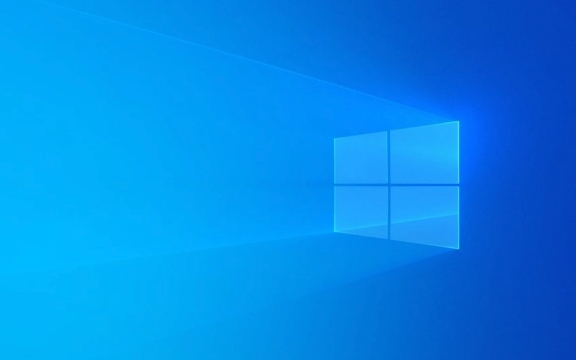
1. Check Boot Order in BIOS/UEFI
The most common cause is that the PC is trying to boot from a device that doesn’t have an OS (like a USB drive or CD). You need to ensure the correct drive (usually your SSD or HDD with Windows) is set as the primary boot device.
Steps:

- Restart your PC.
- As it starts up, press the BIOS/UEFI key (commonly F2, F10, F12, Delete, or Esc — varies by brand).
- Go to the Boot tab.
- Make sure your main hard drive or SSD (the one with Windows) is at the top of the boot order.
- If your drive doesn’t appear in the list, it may not be detected — skip to step 3.
- Save and exit (usually F10).
? Tip: If you recently plugged in a USB drive or external device, unplug it and reboot — it might be interfering.
2. Check if Windows Drive Is Detected
If the drive isn’t showing up in BIOS, Windows can’t boot from it.

What to do:
- In BIOS, look for a section like Storage, Drives, or Main.
- Check if your SSD/HDD appears in the list.
- ? If it does appear, go to step 4 (likely a boot configuration issue).
- ? If it doesn’t appear, continue to step 3.
3. Troubleshoot Hardware Connection
A missing drive often means a loose or failing connection.
For desktops:
- Power off and unplug the PC.
- Open the case.
- Check that the SATA and power cables to your drive are securely connected.
- Try switching to a different SATA port on the motherboard (and update BIOS boot settings accordingly).
- If you have another PC, test the drive there.
For laptops:
- This is trickier, but if you're comfortable, open the back panel and reseat the SSD (especially if it's an M.2 NVMe or SATA SSD).
- Look for signs of physical damage or overheating.
?? Note: If the drive still isn’t detected after reseating, it may be dead. Try replacing it or using a USB-to-SATA adapter to check if it shows up on another computer.
4. Repair the Bootloader (Windows Startup Repair)
If the drive is detected but the system still won’t boot, the bootloader or boot configuration data (BCD) may be corrupted.
You’ll need a Windows installation USB/DVD:
- Insert the USB and boot from it (select it in BIOS or press F12 during startup for boot menu).
- Choose your language, then click Repair your computer (bottom-left).
- Go to Troubleshoot > Advanced Options > Command Prompt.
Run these commands one by one:
bootrec /fixmbr bootrec /fixboot bootrec /scanos bootrec /rebuildbcd
? If
/scanosor/rebuildbcdfinds your Windows installation, this often fixes the issue.
Alternatively, try:
bcdboot C:\Windows
(Replace C: with the correct drive letter if Windows is on D: or another letter — check using dir C:\ or dir D:\Windows.)
5. Check for Drive Failure or Corrupted OS
If the drive is detected and the bootloader repair fails:
Use the Command Prompt from the installation USB to check the disk:
chkdsk C: /f /r
(Again, adjust the drive letter as needed.)
If
chkdskfails or the drive is unreadable, the OS may be corrupted or the drive failing.- [ ] No external devices plugged in during boot
- [ ] Correct boot device selected in BIOS
- [ ] Hard drive/SSD detected in BIOS
- [ ] Cables reseated (desktop) or SSD reseated (laptop)
- [ ] Bootloader repaired using Windows installation media
- [ ] Drive tested on another system if needed
? Consider reinstalling Windows as a last resort (after backing up data if possible).
Summary Checklist:
If none of the above works, the drive may be dead — time to replace it and restore from backup. But in most cases, fixing the boot order or repairing the BCD resolves the issue.
The above is the detailed content of how to fix 'reboot and select proper boot device' on a win pc. For more information, please follow other related articles on the PHP Chinese website!

Hot AI Tools

Undress AI Tool
Undress images for free

Undresser.AI Undress
AI-powered app for creating realistic nude photos

AI Clothes Remover
Online AI tool for removing clothes from photos.

Clothoff.io
AI clothes remover

Video Face Swap
Swap faces in any video effortlessly with our completely free AI face swap tool!

Hot Article

Hot Tools

Notepad++7.3.1
Easy-to-use and free code editor

SublimeText3 Chinese version
Chinese version, very easy to use

Zend Studio 13.0.1
Powerful PHP integrated development environment

Dreamweaver CS6
Visual web development tools

SublimeText3 Mac version
God-level code editing software (SublimeText3)

Hot Topics
 How to assign a drive letter in Windows
Jul 30, 2025 am 04:54 AM
How to assign a drive letter in Windows
Jul 30, 2025 am 04:54 AM
ToassignadriveletterinWindows,useDiskManagementorCommandPrompt.2.InDiskManagement,pressWindows X,selectDiskManagement,right-clickthevolumewithoutaletter,choose"ChangeDriveLetterandPaths",clickAdd,selectaletter(avoidA:orB:),andclickOK.3.Alte
 Binance official website safely enter Binance new version download and install
Jul 30, 2025 pm 06:27 PM
Binance official website safely enter Binance new version download and install
Jul 30, 2025 pm 06:27 PM
The core methods of secure access to Binance official website are: 1. Manually enter the official website and add bookmarks; 2. Verify the lock icon and HTTPS in the browser address bar; 3. Avoid clicking on links in search engines, social media or unknown messages. When downloading a new version of the application, the desktop should be downloaded from the official website, iOS users should go through the App Store, and Android users should choose Google Play. If you cannot access it, you must download it through the verified official website. Always enable two-factor verification and be alert to false customer service information to ensure your account is secure.
 How to find the installation date of Windows
Jul 30, 2025 am 04:57 AM
How to find the installation date of Windows
Jul 30, 2025 am 04:57 AM
UseCommandPromptbytypingsysteminfo|find"OriginalInstallDate"toinstantlyseetheoriginalWindowsinstallationdate.2.Alternatively,usePowerShellwith(Get-ItemProperty-Path"HKLM:\SOFTWARE\Microsoft\WindowsNT\CurrentVersion").InstallDatean
 How to change the system display language for all users in Windows
Jul 31, 2025 am 08:18 AM
How to change the system display language for all users in Windows
Jul 31, 2025 am 08:18 AM
InstallthedesiredlanguagepackviaSettings→Time&Language→Language®ion,ensuring"SetasmyWindowsdisplaylanguage"isselected.2.Changethesystemdisplaylanguageinthesamemenuandrestart.3.OpenControlPanel→Region→Administrativetab,click"
 How to create a system image in Windows
Jul 30, 2025 am 04:57 AM
How to create a system image in Windows
Jul 30, 2025 am 04:57 AM
OpenBackupandRestoreviaWindows S,typeBackupandRestore,clickCreateasystemimage.2.Savetheimagetoanexternalharddrive(recommended),selectitfromthedropdown,andclickNext.3.Confirmincludeddrives(systemreservedandC:bydefault),addothersifneeded,thenclickNext.
 How to install Windows on a Mac without Boot Camp
Jul 31, 2025 am 11:58 AM
How to install Windows on a Mac without Boot Camp
Jul 31, 2025 am 11:58 AM
Without BootCamp, installing Windows on Mac is feasible and works for different chips and needs. 1. First check compatibility: The M1/M2 chip Mac cannot use BootCamp, it is recommended to use virtualization tools; the Intel chip Mac can manually create a boot USB disk and install it in partition. 2. Recommended to use virtual machines (VMs) for M1 and above chip users: Windows ISO files, virtualization software (such as ParallelsDesktop or UTM), at least 64GB of free space, and reasonably allocate resources. 3. IntelMac users can manually install it by booting the USB drive: USB drive, WindowsISO, DiskU is required
 How to fix a 'No speakers or headphones are plugged in' error in Windows
Jul 30, 2025 am 04:46 AM
How to fix a 'No speakers or headphones are plugged in' error in Windows
Jul 30, 2025 am 04:46 AM
First check the physical connection, re-plug and unplug the device and test different ports or devices to troubleshoot hardware problems; 2. Run Windows Audio Troubleshooting to automatically fix common problems; 3. Enable and set the playback device to the default output in the sound settings; 4. Update, reinstall or manually install the latest audio driver through the Device Manager; 5. Realtek users need to enable the audio jack detection function in the audio control panel; 6. Enter the BIOS if necessary to ensure that the onboard audio controller is enabled; 7. Finally, you can restart the Windows Audio Service Quick Recovery function. In most cases, this problem is caused by driver or setting errors, and you can solve it by following the steps.
 How to install Windows on a Mac
Jul 31, 2025 am 10:07 AM
How to install Windows on a Mac
Jul 31, 2025 am 10:07 AM
ForIntel-basedMacs,useBootCampAssistanttocreateadual-bootsystemwithWindowsbypreparingaUSBdrive,downloadingaWindowsISO,partitioningthedisk,andinstallingWindowsalongsidemacOSwithsupportdrivers.2.ForAppleSiliconMacs(M1/M2/M3),usevirtualizationsoftwareli





