God Mode is a hidden feature in Windows systems, allowing you to access all system settings and control panel functions at once by creating folders with specific names. 1. Create a folder and rename it to GodMode.{ED7BA470-8E54-465E-825C-99712043E01C}; 2. The folder icon will automatically change to the control panel style, and you can enter the centralized management interface after opening it. This mode is suitable for Win7 to Win11, and does not require third-party software and will not harm the system. However, misoperation may cause problems, so it is recommended to use it with caution. It can centrally manage user accounts, network settings, power options, printer configuration, system security and program uninstallation and other functions, and is suitable as a shortcut entrance to improve operational efficiency.

It is actually very simple to enable "God Mode", which is to create a special folder in the Windows system, allowing you to access all system settings and control panel functions at once. This mode is not an official Microsoft feature, but it can be achieved with just one small trick.
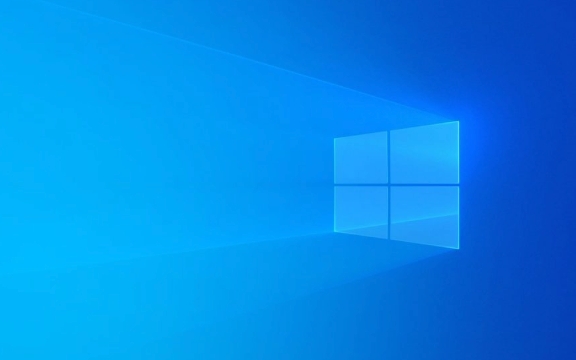
What is God Mode?
God Mode is a hidden super control panel in Windows, which concentrates almost all system functions such as system settings, management tools, network configuration, user accounts, etc. in one interface. Just create a specific named folder and you can go directly.
The folder name format is as follows:
GodMode.{ED7BA470-8E54-465E-825C-99712043E01C}
As long as the folder name is correct, the system will automatically recognize and display the God Mode interface.
How to enable God Mode?
The steps are very simple and suitable for all Windows versions (supported from Win7 to Win11):

- Right-click the desktop → New → Folder
- Rename the folder to:
GodMode.{ED7BA470-8E54-465E-825C-99712043E01C} - After pressing Enter, the icon will become the control panel style, and after opening it, it will be the God Mode interface.
Note: You cannot place folders in system directories or other special locations, and it is safest to place them on desktops or ordinary folders. If the renaming fails, it may be that the folder already has the same name. Try changing the name, such as adding a numeric suffix.
What can God Mode do?
The biggest advantage of this mode is to centrally manage various settings without looking for control panels, settings, registry and other places everywhere. you can:
- Manage user accounts and permissions
- View and change network settings
- Adjust power options and energy saving settings
- Configure printers and devices
- Modify system security settings
- View all installed programs and uninstall
Basically, if you want to adjust the system settings, let’s first see if you can find it. It is more comprehensive than the “settings” that comes with the system.
Are there any risks?
This function is a system-owned mechanism and does not involve modifying the registry or installing third-party software, so it will not cause damage to the system. But because it centralizes all system functions, misoperation can cause problems, such as accidentally shutting down certain services or changing permission settings.
suggestion:
- Don't change options you don't understand at will
- If you are not sure about the consequences of the operation, search for the relevant function description first
- You can use it as a "quick entrance", click in and then go to the specific location to operate.
Basically that's it. God Mode is a practical trick. Although it looks "advanced", it is very simple to use and is suitable for users who want to quickly access system settings.
The above is the detailed content of How to enable God Mode in Windows?. For more information, please follow other related articles on the PHP Chinese website!

Hot AI Tools

Undress AI Tool
Undress images for free

Undresser.AI Undress
AI-powered app for creating realistic nude photos

AI Clothes Remover
Online AI tool for removing clothes from photos.

Clothoff.io
AI clothes remover

Video Face Swap
Swap faces in any video effortlessly with our completely free AI face swap tool!

Hot Article

Hot Tools

Notepad++7.3.1
Easy-to-use and free code editor

SublimeText3 Chinese version
Chinese version, very easy to use

Zend Studio 13.0.1
Powerful PHP integrated development environment

Dreamweaver CS6
Visual web development tools

SublimeText3 Mac version
God-level code editing software (SublimeText3)

Hot Topics
 Windows 11 slow boot time fix
Jul 04, 2025 am 02:04 AM
Windows 11 slow boot time fix
Jul 04, 2025 am 02:04 AM
The problem of slow booting can be solved by the following methods: 1. Check and disable unnecessary booting programs; 2. Turn off the quick boot function; 3. Update the driver and check disk health; 4. Adjust the number of processor cores (only for advanced users). For Windows 11 systems, first, the default self-start software such as QQ and WeChat are disabled through the task manager to improve the startup speed; if you use dual systems or old hardware, you can enter the power option to turn off the quick boot function; second, use the device manager to update the driver and run the chkdsk command to fix disk errors, and it is recommended to replace the mechanical hard disk with SSD; for multi-core CPU users, the kernel parameters can be adjusted through bcdedit and msconfig to optimize the startup efficiency. Most cases can be corrected by basic investigation
 How to Change Font Color on Desktop Icons (Windows 11)
Jul 07, 2025 pm 12:07 PM
How to Change Font Color on Desktop Icons (Windows 11)
Jul 07, 2025 pm 12:07 PM
If you're having trouble reading your desktop icons' text or simply want to personalize your desktop look, you may be looking for a way to change the font color on desktop icons in Windows 11. Unfortunately, Windows 11 doesn't offer an easy built-in
 Fixed Windows 11 Google Chrome not opening
Jul 08, 2025 pm 02:36 PM
Fixed Windows 11 Google Chrome not opening
Jul 08, 2025 pm 02:36 PM
Fixed Windows 11 Google Chrome not opening Google Chrome is the most popular browser right now, but even it sometimes requires help to open on Windows. Then follow the on-screen instructions to complete the process. After completing the above steps, launch Google Chrome again to see if it works properly now. 5. Delete Chrome User Profile If you are still having problems, it may be time to delete Chrome User Profile. This will delete all your personal information, so be sure to back up all relevant data. Typically, you delete the Chrome user profile through the browser itself. But given that you can't open it, here's another way: Turn on Windo
 How to fix second monitor not detected in Windows?
Jul 12, 2025 am 02:27 AM
How to fix second monitor not detected in Windows?
Jul 12, 2025 am 02:27 AM
When Windows cannot detect a second monitor, first check whether the physical connection is normal, including power supply, cable plug-in and interface compatibility, and try to replace the cable or adapter; secondly, update or reinstall the graphics card driver through the Device Manager, and roll back the driver version if necessary; then manually click "Detection" in the display settings to identify the monitor to confirm whether it is correctly identified by the system; finally check whether the monitor input source is switched to the corresponding interface, and confirm whether the graphics card output port connected to the cable is correct. Following the above steps to check in turn, most dual-screen recognition problems can usually be solved.
 Want to Build an Everyday Work Desktop? Get a Mini PC Instead
Jul 08, 2025 am 06:03 AM
Want to Build an Everyday Work Desktop? Get a Mini PC Instead
Jul 08, 2025 am 06:03 AM
Mini PCs have undergone
 Fixed the failure to upload files in Windows Google Chrome
Jul 08, 2025 pm 02:33 PM
Fixed the failure to upload files in Windows Google Chrome
Jul 08, 2025 pm 02:33 PM
Have problems uploading files in Google Chrome? This may be annoying, right? Whether you are attaching documents to emails, sharing images on social media, or submitting important files for work or school, a smooth file upload process is crucial. So, it can be frustrating if your file uploads continue to fail in Chrome on Windows PC. If you're not ready to give up your favorite browser, here are some tips for fixes that can't upload files on Windows Google Chrome 1. Start with Universal Repair Before we learn about any advanced troubleshooting tips, it's best to try some of the basic solutions mentioned below. Troubleshooting Internet connection issues: Internet connection
 How to clear the print queue in Windows?
Jul 11, 2025 am 02:19 AM
How to clear the print queue in Windows?
Jul 11, 2025 am 02:19 AM
When encountering the problem of printing task stuck, clearing the print queue and restarting the PrintSpooler service is an effective solution. First, open the "Device and Printer" interface to find the corresponding printer, right-click the task and select "Cancel" to clear a single task, or click "Cancel all documents" to clear the queue at one time; if the queue is inaccessible, press Win R to enter services.msc to open the service list, find "PrintSpooler" and stop it before starting the service. If necessary, you can manually delete the residual files under the C:\Windows\System32\spool\PRINTERS path to completely solve the problem.








