Background programs will affect computer performance because they will occupy memory and CPU resources and are running even if they are not opened. For example, weather, news, OneDrive, Teams and other applications are launched by default, as well as programs that are still running after closing the window, resulting in slower system and slower response. 1. Disable the boot auto-start program through the Task Manager; 2. Close uncommon background applications in settings; 3. Use the resource monitor to view programs with high resource occupancy; 4. Safely close applications such as weather, Teams, third-party update services and ad push; 5. Turn off the background refresh function and use flight mode to disable networking; 6. Check the startup items and background applications regularly to keep the system smooth.

The computer is stuttering and slow to start, and often the background program is "sneaked away". The Windows system allows many applications to run in the background by default. Although it is convenient to use, it also occupies memory and CPU resources. Want to make your computer smoother? Managing these backend applications is the key.
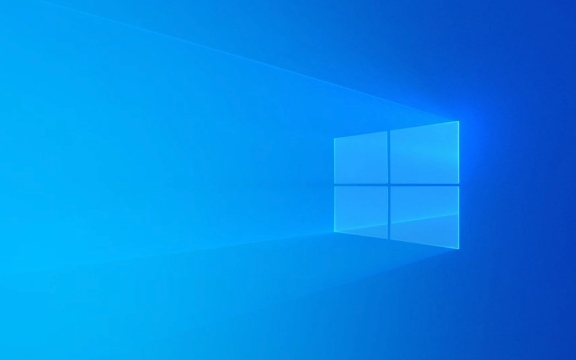
Why do background programs affect performance?
You may not notice that many applications run in the background even if they are not opened. For example, applications such as weather, news, email, OneDrive, and Teams that are launched with the system by default will quietly occupy memory and CPU. Especially on computers with general configuration, this "invisible burden" will slow down the system and even cause slow program response.
What's even more troublesome is that some programs are actually running after you close the window, such as "minimizing" the notification area through the taskbar. The more such programs, the more system resources will consume.

How to view and close background applications?
Windows provides several convenient tools to manage these "invisible power-consuming users":
-
Task Manager
PressCtrl Shift Escto open the task manager directly. In the "Startup" tab, you can see which programs run automatically when they are powered on. Right-clicking on "Disable" can prevent it from starting with the system.
"Background Application" Management in Settings
Open Settings > System > Backstage Apps and you can see a list of all the apps that are allowed to run in the background. Turn off the uncommonly used ones, especially those that you barely use but keep hanging.Resource Monitor
If you are more sensitive to system resources, you can run Resource Monitor (click "Open Resource Monitor" on the "Performance" tab of Task Manager) to see which background programs are secretly consuming CPU, disk, or network.
Which background programs can be safely closed?
Not all background applications can be turned off at will, but the following are usually possible:
- Built-in applications such as weather, news, calendars, etc.
- Communication tools such as Teams and Skype (unless you use them frequently)
- Automatic update services for third-party software (such as Steam, Thunder)
- Advertising push applications (such as some "system optimization" software)
If you are not sure whether a program can be turned off, you can search for its function first. For example, if you do not need manufacturer services, you can also turn off the vendor software.
Tips: Don't let the "backstage" slow down your pace
- Turn off the background refresh function: In "Settings>Privacy>Background", you can limit the frequency of data acquisition in the background.
- Use Airplane Mode to temporarily disable all background networking (suitable for work-focused).
- Regularly check the startup items and background applications to develop habits, and the system will run more stably.
Basically that's it. It's not complicated, but many people ignore it and only remember to check it when the computer slows down. Start your hands early and experience a smoother Windows is not difficult.
The above is the detailed content of Managing background apps to improve Windows performance. For more information, please follow other related articles on the PHP Chinese website!

Hot AI Tools

Undress AI Tool
Undress images for free

Undresser.AI Undress
AI-powered app for creating realistic nude photos

AI Clothes Remover
Online AI tool for removing clothes from photos.

Clothoff.io
AI clothes remover

Video Face Swap
Swap faces in any video effortlessly with our completely free AI face swap tool!

Hot Article

Hot Tools

Notepad++7.3.1
Easy-to-use and free code editor

SublimeText3 Chinese version
Chinese version, very easy to use

Zend Studio 13.0.1
Powerful PHP integrated development environment

Dreamweaver CS6
Visual web development tools

SublimeText3 Mac version
God-level code editing software (SublimeText3)
 How to Change Font Color on Desktop Icons (Windows 11)
Jul 07, 2025 pm 12:07 PM
How to Change Font Color on Desktop Icons (Windows 11)
Jul 07, 2025 pm 12:07 PM
If you're having trouble reading your desktop icons' text or simply want to personalize your desktop look, you may be looking for a way to change the font color on desktop icons in Windows 11. Unfortunately, Windows 11 doesn't offer an easy built-in
 Fixed Windows 11 Google Chrome not opening
Jul 08, 2025 pm 02:36 PM
Fixed Windows 11 Google Chrome not opening
Jul 08, 2025 pm 02:36 PM
Fixed Windows 11 Google Chrome not opening Google Chrome is the most popular browser right now, but even it sometimes requires help to open on Windows. Then follow the on-screen instructions to complete the process. After completing the above steps, launch Google Chrome again to see if it works properly now. 5. Delete Chrome User Profile If you are still having problems, it may be time to delete Chrome User Profile. This will delete all your personal information, so be sure to back up all relevant data. Typically, you delete the Chrome user profile through the browser itself. But given that you can't open it, here's another way: Turn on Windo
 How to fix second monitor not detected in Windows?
Jul 12, 2025 am 02:27 AM
How to fix second monitor not detected in Windows?
Jul 12, 2025 am 02:27 AM
When Windows cannot detect a second monitor, first check whether the physical connection is normal, including power supply, cable plug-in and interface compatibility, and try to replace the cable or adapter; secondly, update or reinstall the graphics card driver through the Device Manager, and roll back the driver version if necessary; then manually click "Detection" in the display settings to identify the monitor to confirm whether it is correctly identified by the system; finally check whether the monitor input source is switched to the corresponding interface, and confirm whether the graphics card output port connected to the cable is correct. Following the above steps to check in turn, most dual-screen recognition problems can usually be solved.
 Fixed the failure to upload files in Windows Google Chrome
Jul 08, 2025 pm 02:33 PM
Fixed the failure to upload files in Windows Google Chrome
Jul 08, 2025 pm 02:33 PM
Have problems uploading files in Google Chrome? This may be annoying, right? Whether you are attaching documents to emails, sharing images on social media, or submitting important files for work or school, a smooth file upload process is crucial. So, it can be frustrating if your file uploads continue to fail in Chrome on Windows PC. If you're not ready to give up your favorite browser, here are some tips for fixes that can't upload files on Windows Google Chrome 1. Start with Universal Repair Before we learn about any advanced troubleshooting tips, it's best to try some of the basic solutions mentioned below. Troubleshooting Internet connection issues: Internet connection
 Want to Build an Everyday Work Desktop? Get a Mini PC Instead
Jul 08, 2025 am 06:03 AM
Want to Build an Everyday Work Desktop? Get a Mini PC Instead
Jul 08, 2025 am 06:03 AM
Mini PCs have undergone
 How to clear the print queue in Windows?
Jul 11, 2025 am 02:19 AM
How to clear the print queue in Windows?
Jul 11, 2025 am 02:19 AM
When encountering the problem of printing task stuck, clearing the print queue and restarting the PrintSpooler service is an effective solution. First, open the "Device and Printer" interface to find the corresponding printer, right-click the task and select "Cancel" to clear a single task, or click "Cancel all documents" to clear the queue at one time; if the queue is inaccessible, press Win R to enter services.msc to open the service list, find "PrintSpooler" and stop it before starting the service. If necessary, you can manually delete the residual files under the C:\Windows\System32\spool\PRINTERS path to completely solve the problem.
 How to show file extensions in Windows 11 File Explorer?
Jul 08, 2025 am 02:40 AM
How to show file extensions in Windows 11 File Explorer?
Jul 08, 2025 am 02:40 AM
To display file extensions in Windows 11 File Explorer, you can follow the following steps: 1. Open any folder; 2. Click the "View" tab in the top menu bar; 3. Click the "Options" button in the upper right corner; 4. Switch to the "View" tab; 5. Uncheck "Hide extensions for known file types"; 6. Click "OK" to save settings. This setting helps identify file types, improve development efficiency, and troubleshoot problems. If you just want to view the extension temporarily, you can right-click the file and select "Rename" and press the Esc key to exit, and the system settings will not be changed.








