If the Windows computer is stuck in tablet mode, it is usually because the system misjudgment that the keyboard is disconnected or switched to the touch interface. 1. Manually exit: Open the operation center and click "Tablet Mode" to close; if it is invalid, enter Settings > System > Tablet Mode and select "Use Desktop Mode". 2. Check the input device: Make sure the keyboard is connected normally, unplug the external device and restart the computer. 3. Modify the registry: Set EnableTransparency to 1 and InTabletMode to 0, and restart the Explorer or computer. This problem is often caused by hardware detection errors, drivers that are old or system files damaged. It can be solved by running troubleshooting or updated drivers.

If your Windows PC is stuck in Tablet Mode, it's usually because the system thinks you've detached a keyboard or switched to a touch-based interface. This can happen even if you're using a regular desktop setup. The good news is that it's fixed — here's how.
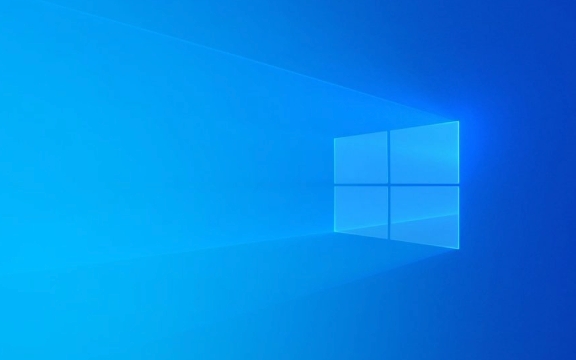
How to Exit Tablet Mode Manually
The quickest way to get out of Tablet Mode is to switch it off manually:
- Open the Action Center (the icon with the speech bubble in the taskbar).
- Look for the Tablet Mode tile and click it to toggle it off.
- If you don't see the tile, click "Expand" to show more options.
If the toggle isn't there or doesn't work, try going into settings:

- Go to Settings > System > Tablet Mode
- Under “When I sign in,” choose “Use desktop mode”
- Also set “When this device automatically switches modes” to “Use desktop mode”
This resets the default behavior and often helps.
Check Your Input Devices
Sometimes Windows gets confused about what kind of device it's running on. This often happens if:

- You have a detachable keyboard that Windows thinks is disconnected
- You're using an external monitor and Windows defaults to tablet view
- You recently plugged in or unplugged a touchscreen device
Try these steps:
- Make sure your keyboard or 2-in-1 device is properly connected
- Unplug any extra input devices (like drawing tablets or extra monitors temporarily)
- Restart your PC after disconnecting extras
Windows will re-evaluate the setup on boot and may reset to desktop mode.
Fix It Through Registry (If All Else Fails)
If nothing else works, a small registry edit can force Windows to stop using Tablet Mode:
- Press
Win R, typeregedit, and hit Enter - Navigate to:
HKEY_LOCAL_MACHINE\SOFTWARE\Microsoft\Windows\CurrentVersion\Explorer\Themes - Look for a value called EnableTransparency
- Change it from
0to1(this forces a UI refresh that sometimes clears the glitch) - Restart Explorer or reboot your PC
Note: Editing the registry can be risky, so only change this one value unless you know what you're doing.
Another place to check: Go to
HKEY_CURRENT_USER\Software\Microsoft\Windows\CurrentVersion\Policies\System
Look for InTabletMode , set its value to 0 .
Why It Keeps Happening
Some users find that their PC keeps switching back to Tablet Mode. Common causes include:
- Faulty hardware detection (especially on hybrid laptops)
- Outdated drivers for display or input devices
- Corrupted system files
Running the built-in Windows Troubleshooter under Settings might catch something obvious. Also, updating your display and system drivers through Device Manager can help prevent future issues.
That's basically it. It's not complicated, but it can be annoying if you don't know where to look. Most of the time, just toggling Tablet Mode off and resetting the defaults fixes things.
The above is the detailed content of My Windows PC is stuck in Tablet Mode. For more information, please follow other related articles on the PHP Chinese website!

Hot AI Tools

Undress AI Tool
Undress images for free

Undresser.AI Undress
AI-powered app for creating realistic nude photos

AI Clothes Remover
Online AI tool for removing clothes from photos.

Clothoff.io
AI clothes remover

Video Face Swap
Swap faces in any video effortlessly with our completely free AI face swap tool!

Hot Article

Hot Tools

Notepad++7.3.1
Easy-to-use and free code editor

SublimeText3 Chinese version
Chinese version, very easy to use

Zend Studio 13.0.1
Powerful PHP integrated development environment

Dreamweaver CS6
Visual web development tools

SublimeText3 Mac version
God-level code editing software (SublimeText3)

Hot Topics
 Windows 11 slow boot time fix
Jul 04, 2025 am 02:04 AM
Windows 11 slow boot time fix
Jul 04, 2025 am 02:04 AM
The problem of slow booting can be solved by the following methods: 1. Check and disable unnecessary booting programs; 2. Turn off the quick boot function; 3. Update the driver and check disk health; 4. Adjust the number of processor cores (only for advanced users). For Windows 11 systems, first, the default self-start software such as QQ and WeChat are disabled through the task manager to improve the startup speed; if you use dual systems or old hardware, you can enter the power option to turn off the quick boot function; second, use the device manager to update the driver and run the chkdsk command to fix disk errors, and it is recommended to replace the mechanical hard disk with SSD; for multi-core CPU users, the kernel parameters can be adjusted through bcdedit and msconfig to optimize the startup efficiency. Most cases can be corrected by basic investigation
 How to Change Font Color on Desktop Icons (Windows 11)
Jul 07, 2025 pm 12:07 PM
How to Change Font Color on Desktop Icons (Windows 11)
Jul 07, 2025 pm 12:07 PM
If you're having trouble reading your desktop icons' text or simply want to personalize your desktop look, you may be looking for a way to change the font color on desktop icons in Windows 11. Unfortunately, Windows 11 doesn't offer an easy built-in
 Fixed Windows 11 Google Chrome not opening
Jul 08, 2025 pm 02:36 PM
Fixed Windows 11 Google Chrome not opening
Jul 08, 2025 pm 02:36 PM
Fixed Windows 11 Google Chrome not opening Google Chrome is the most popular browser right now, but even it sometimes requires help to open on Windows. Then follow the on-screen instructions to complete the process. After completing the above steps, launch Google Chrome again to see if it works properly now. 5. Delete Chrome User Profile If you are still having problems, it may be time to delete Chrome User Profile. This will delete all your personal information, so be sure to back up all relevant data. Typically, you delete the Chrome user profile through the browser itself. But given that you can't open it, here's another way: Turn on Windo
 How to fix second monitor not detected in Windows?
Jul 12, 2025 am 02:27 AM
How to fix second monitor not detected in Windows?
Jul 12, 2025 am 02:27 AM
When Windows cannot detect a second monitor, first check whether the physical connection is normal, including power supply, cable plug-in and interface compatibility, and try to replace the cable or adapter; secondly, update or reinstall the graphics card driver through the Device Manager, and roll back the driver version if necessary; then manually click "Detection" in the display settings to identify the monitor to confirm whether it is correctly identified by the system; finally check whether the monitor input source is switched to the corresponding interface, and confirm whether the graphics card output port connected to the cable is correct. Following the above steps to check in turn, most dual-screen recognition problems can usually be solved.
 Want to Build an Everyday Work Desktop? Get a Mini PC Instead
Jul 08, 2025 am 06:03 AM
Want to Build an Everyday Work Desktop? Get a Mini PC Instead
Jul 08, 2025 am 06:03 AM
Mini PCs have undergone
 Fixed the failure to upload files in Windows Google Chrome
Jul 08, 2025 pm 02:33 PM
Fixed the failure to upload files in Windows Google Chrome
Jul 08, 2025 pm 02:33 PM
Have problems uploading files in Google Chrome? This may be annoying, right? Whether you are attaching documents to emails, sharing images on social media, or submitting important files for work or school, a smooth file upload process is crucial. So, it can be frustrating if your file uploads continue to fail in Chrome on Windows PC. If you're not ready to give up your favorite browser, here are some tips for fixes that can't upload files on Windows Google Chrome 1. Start with Universal Repair Before we learn about any advanced troubleshooting tips, it's best to try some of the basic solutions mentioned below. Troubleshooting Internet connection issues: Internet connection
 How to clear the print queue in Windows?
Jul 11, 2025 am 02:19 AM
How to clear the print queue in Windows?
Jul 11, 2025 am 02:19 AM
When encountering the problem of printing task stuck, clearing the print queue and restarting the PrintSpooler service is an effective solution. First, open the "Device and Printer" interface to find the corresponding printer, right-click the task and select "Cancel" to clear a single task, or click "Cancel all documents" to clear the queue at one time; if the queue is inaccessible, press Win R to enter services.msc to open the service list, find "PrintSpooler" and stop it before starting the service. If necessary, you can manually delete the residual files under the C:\Windows\System32\spool\PRINTERS path to completely solve the problem.







