File Explorer is unresponsive or crashed by the following methods: 1. Check for third-party software conflicts, disable the startup item, close the antivirus software, or uninstall the new software; 2. Clean the Explorer cache and restart its process, and execute it through the task manager or command prompt; 3. Update or roll back the graphics card driver to ensure driver compatibility; 4. Repair system files and run sfc /scannow and DISM commands. In most cases, the system can be restored to normal use without reinstalling it.

Windows File Explorer is unresponsive or crashed, which is actually quite common, especially when the system is updated, hardware driver conflicts or third-party software interference is more likely to occur. Although the problem is annoying, it can be solved in most cases through some regular operations.
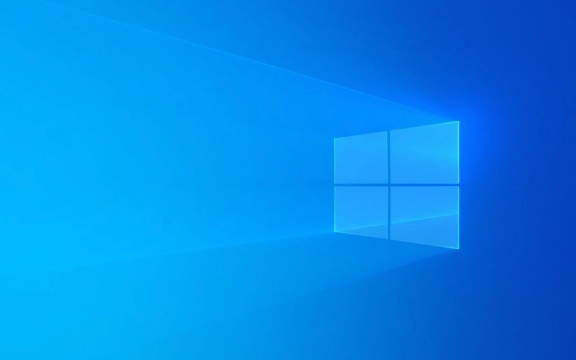
Check for third-party software conflicts
In many cases, file explorer stuck or crashes is due to the installation of certain third-party software, such as antivirus software, optimization tools, cloud synchronization services (such as OneDrive third-party plug-ins), etc. They may conflict with the Explorer process.
You can try the following:

- Go to the Task Manager > Startup tab and disable some non-essential boot items.
- Temporarily turn off the antivirus software or cleaning tool to see if the problem is alleviated.
- If you have recently installed new software, try uninstalling it to observe changes.
In particular, programs of Shell extension classes will be directly embedded in the Explorer, and once an error occurs, it will easily cause the entire Explorer to crash.
Clean the Explorer cache and restart its process
Sometimes the Explorer is just temporarily "stuck", and in this case it can be manually restarted to recover.

The steps are as follows:
- Press
Ctrl Shift Escto open Task Manager. - Find the "Windows Explorer" item and right-click to select "Restart".
- If this option is not found, you can find
explorer.exein the "Details" tab, and then restart after the process is finished and enterexplorer.exethrough "File" > "Run New Task".
In addition, you can try to clean up the icon cache and thumbnail cache, which may also cause Explorer to crash. You can run the following command via the command prompt:
ie4uinit.exe -ClearIconCache
Or use third-party cache cleaning tools, such as CCleaner's system cache cleaning function.
Update or rollback graphics card driver
Graphics card driver incompatibility is also a common reason for Explorer crashes, especially when you have just updated your driver or replaced your graphics card.
You can do this:
- Open Device Manager and find the Display Adapter.
- Right-click the current graphics card driver and select "Update Driver".
- If the update is invalid, you can try "rollback driver" back to the previous version.
The drivers of NVIDIA and AMD occasionally experience compatibility issues, especially in high DPI settings or multi-monitor environments. If you are not sure if it is a driver problem, you can try uninstalling the current driver and then install the official recommended version.
System files are corrupt or need to be repaired
If none of the above methods are useful, it may be that the system file is corrupted. At this time, you can use the system's own repair tools to check and repair.
Open a command prompt (administrator permissions) and run the following two commands:
sfc /scannow DISM /Online /Cleanup-Image /RestoreHealth
The former scans and repairs system files, while the latter is used to repair Windows images. These two commands may take a little time to complete. After completing them, try restarting the computer.
Basically, these common investigation directions are all about these common investigations. When encountering a resource manager crash, don’t rush to reinstall the system. Start with software conflicts, cache exceptions, and driver problems. Most of the situations can be solved.
The above is the detailed content of Windows File Explorer not responding or crashing. For more information, please follow other related articles on the PHP Chinese website!

Hot AI Tools

Undress AI Tool
Undress images for free

Undresser.AI Undress
AI-powered app for creating realistic nude photos

AI Clothes Remover
Online AI tool for removing clothes from photos.

Clothoff.io
AI clothes remover

Video Face Swap
Swap faces in any video effortlessly with our completely free AI face swap tool!

Hot Article

Hot Tools

Notepad++7.3.1
Easy-to-use and free code editor

SublimeText3 Chinese version
Chinese version, very easy to use

Zend Studio 13.0.1
Powerful PHP integrated development environment

Dreamweaver CS6
Visual web development tools

SublimeText3 Mac version
God-level code editing software (SublimeText3)
 Common system crash and automatic restart problems in Linux systems and their solutions
Jun 29, 2023 pm 01:28 PM
Common system crash and automatic restart problems in Linux systems and their solutions
Jun 29, 2023 pm 01:28 PM
As a stable and efficient operating system, Linux system is widely used in servers, embedded devices and other fields. Still, it still suffers from system crashes and automatic reboots. This article discusses common system crash and auto-restart issues and provides solutions. 1. System crash problem Memory problem: In Linux systems, excessive memory usage may cause the system to crash. Solutions include optimizing code, releasing unnecessary memory, increasing physical memory capacity, etc. Software conflicts: In Linux systems, the combination of different software
 How to deal with win10 system crash problem
Dec 24, 2023 am 09:45 AM
How to deal with win10 system crash problem
Dec 24, 2023 am 09:45 AM
Recently, some friends reported that the win10 system of their computer crashed and they could not boot into the system to repair it. What should I do? In fact, we can download a new system and use a USB flash drive to install it. Today, the editor has brought detailed solution steps. Let’s take a look at them together. win10 crashes solution download link>>2020 Microsoft new system win10<<<>>>Yulin Mufeng 2-in-1 installed version win10<<<>>>Yulin Mufeng GhostWin10 safe installed professional version X64v2020.01<<< >>>System
 How to fix win10 crash
Dec 24, 2023 pm 04:33 PM
How to fix win10 crash
Dec 24, 2023 pm 04:33 PM
Recently, some friends reported that the Win10 system of their computer crashed and they could not boot into the system to repair it. What should I do? How to fix it? In fact, we can download a new system and use a USB flash drive to install it. Today, the editor has brought detailed solution steps. Let’s take a look at them together. Download link for win10 crash repair method>>2020 Microsoft new system win10<<<>>>Yulin Mufeng 2-in-1 installed version win10<<<>>>Yulin Mufeng GhostWin10 safe installation professional version X64v2020.01<<< >>&
 Windows 10 desktop keeps crashing solution
Jul 18, 2023 pm 09:09 PM
Windows 10 desktop keeps crashing solution
Jul 18, 2023 pm 09:09 PM
What should I do if the Windows 10 desktop keeps crashing? First, the user uses the shortcut key to open the resource manager, and then find the resource manager for this problem. Restart here and you can continue to the next step. Use the shortcut key to choose to log out of the computer, and then restart. This problem can be solved after the computer is installed. The following is the specific solution for Windows 10 desktop always crashing. You can try to learn it. What to do if the Windows 10 desktop keeps crashing? 1. Hold down the Ctrl+Alt+Del shortcut keys to open the Explorer, click Process, select "Windows Explorer", and click "Restart" to handle it. 2. Press the Ctrl+Alt+delete shortcut keys to select the computer to log out of. 3. If the computer does not respond
 Why does the online review system crash during an online programming competition?
Aug 27, 2023 pm 03:57 PM
Why does the online review system crash during an online programming competition?
Aug 27, 2023 pm 03:57 PM
We all know that various coding platforms nowadays include competitive coding, such as GeeksforGeeks, CodeChef, Codeforces, atCoder, SPOJ, HackerRank, HackerEarth, etc. They should code themselves. Either attach a local editor file (e.g. Sublime Editor) or write directly on the respective editor. So how to access these test cases or in a simple way we can say our code is compiling and running? On these programming competition platforms, online judges serve as the backbone of code compilation and execution. Online judging evaluates the code submitted by users, and then compiles and compiles it in a homogeneous environment.
 How to solve win11 taskbar crash problem
Dec 22, 2023 pm 11:11 PM
How to solve win11 taskbar crash problem
Dec 22, 2023 pm 11:11 PM
Some users have never encountered problems after updating the win11 system, but today they suddenly found that their taskbar crashed. This may be due to a bug in the win11 system server time synchronization. You only need to change the synchronization time. Let's do it together. Let's see. What to do if the win11 taskbar crashes: Method 1: 1. Because we cannot use the taskbar, we can only open the task manager through shortcut keys, as shown in the figure. 2. Open "File" - "Run New Task" in the task manager. 3. Use the keyboard to type "control" and then press "Enter" on the keyboard to open the control panel. 4. After entering the control panel, click "Clock and Zone" to enter. 5. Open the interface as shown in the figure and enter "Update
 What is a cryptocurrency crash? What are the strategies for beginners to deal with cryptocurrency crashes?
Mar 03, 2025 pm 09:03 PM
What is a cryptocurrency crash? What are the strategies for beginners to deal with cryptocurrency crashes?
Mar 03, 2025 pm 09:03 PM
Cryptocurrency market volatility and coping strategies Cryptocurrency markets are known for their drastic volatility, and investors often face the risk of a sharp decline in asset value. This article will explore the reasons for the collapse of the cryptocurrency market and provide coping strategies to help investors stay rational and reduce risks during market turmoil. What is the collapse of the cryptocurrency market? The sharp fluctuation of cryptocurrency prices in the short term is a market collapse. Such events may be triggered by a variety of factors, such as: changes in regulatory policies, changes in market sentiment, fluctuations in the macroeconomic environment, etc. When major events occur, panic selling often exacerbates market declines. The lack of regulation in the cryptocurrency market also makes it more susceptible to manipulation and speculation. Regulatory changes: New regulatory policies may lead to increased investor uncertainty and trigger a sell-off.
 Tutorial to solve win11 search crash
Jan 06, 2024 pm 07:21 PM
Tutorial to solve win11 search crash
Jan 06, 2024 pm 07:21 PM
Recently, some users of the win11 system reported that they had a search crash problem after updating and could no longer use the search function. At this time, we can solve the search crash problem by using the system's own troubleshooting tools. Here is a Get up and take a look. What to do if win11 search crashes: 1. First, we open the system settings, enter "System", and select "Troubleshooting" 2. After entering, select "Other Troubleshooting" 3. Find "Search and Indexing" and click on the right "Run" 4. Then select the problem encountered, and then click "Next Page" 5. Finally, the system will automatically solve the search crash problem for you.






