Replacing the Windows folder icon can be achieved through the system's own functions. The specific steps are as follows: 1. Use the system's own icon: Right-click the folder → Properties → Custom → Change the icon → Select the default icon → Confirm and apply; 2. Use custom .ico file: Prepare the .ico format icon → Browse and select the file → Save settings; 3. If the icon is not displayed, refresh the cache: Restart the explorer or run the command prompt and enter ie4uinit.exe -ClearIconCache. Note that the file format must be .ico and the cache needs to be refreshed to ensure the effect.

It is actually not difficult to modify the folder icon, mainly because many people don’t know how to operate it, or think that they must install third-party software. In fact, Windows can do it with its own features, but it is a little hidden. Next, I will explain how to do it step by step.
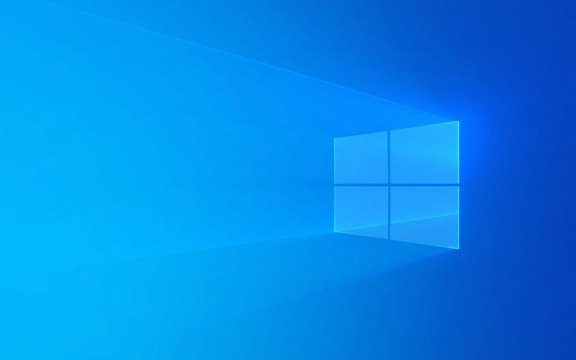
Change icons with the system-owned icon
Windows comes with some icon styles, suitable for people who don’t want to mess around and just want to simply change to distinguish the purpose of a folder. The operation method is as follows:
- Right-click the folder where you want to change the icon and select "Properties"
- In the Customize tab, find Change Icon
- Click the Change Icon button next to "Icon"
- In the pop-up window, you will see several default icons. Choose one you like and click "OK"
- Go back to the properties window and click "Apply" and "OK" again
Note: This method can only use a few icons that come with the system. If you want more choices, you must use the following method.

Change icon with custom icon file (.ico)
If you have your favorite icon file (such as a .ico file downloaded from the Internet), you can use this method to change it to what you want:
- Prepare an icon file in .ico format (not .png or .jpg, must be .ico)
- Open Folder Properties → Custom → Change Icon
- Click "Browse" to find the .ico file you have prepared
- Select "OK" and save it all the way
The key to this method is that the icon file format must be correct, otherwise Windows will prompt that it cannot load. If the .ico file cannot be found, you can use the online conversion tool to convert the image into .ico format.

Icon does not display? Try refreshing the icon cache
Sometimes after changing the icon, you can’t see the changes. Don’t worry, it may be that the icon cache is not refreshed. You can try the following methods:
- Restart Explorer: Press Ctrl Shift Esc to open Task Manager → Find "Windows Explorer" → Right-click "Restart"
- Or restart the computer, although it is a bit stupid, it is the most direct
- You can also run the command to refresh the cache (advanced user): Open the command prompt and enter
ie4uinit.exe -ClearIconCacheto enter
Many people are prone to ignore this step, so when the icon is not effective after changing it, don’t suspect the operation is wrong, try refreshing it first.
Basically these are the methods. The first two are the core operations of changing icons, and the third is the tips for solving common problems. The whole process is not complicated, but some details are easy to get stuck, such as the file format is incorrect or the cache is not refreshed. Just pay attention to these points and you can get it done smoothly.
The above is the detailed content of How to change folder icon on Windows?. For more information, please follow other related articles on the PHP Chinese website!

Hot AI Tools

Undress AI Tool
Undress images for free

Undresser.AI Undress
AI-powered app for creating realistic nude photos

AI Clothes Remover
Online AI tool for removing clothes from photos.

Clothoff.io
AI clothes remover

Video Face Swap
Swap faces in any video effortlessly with our completely free AI face swap tool!

Hot Article

Hot Tools

Notepad++7.3.1
Easy-to-use and free code editor

SublimeText3 Chinese version
Chinese version, very easy to use

Zend Studio 13.0.1
Powerful PHP integrated development environment

Dreamweaver CS6
Visual web development tools

SublimeText3 Mac version
God-level code editing software (SublimeText3)
 How to change the system display language for all users in Windows
Jul 31, 2025 am 08:18 AM
How to change the system display language for all users in Windows
Jul 31, 2025 am 08:18 AM
InstallthedesiredlanguagepackviaSettings→Time&Language→Language®ion,ensuring"SetasmyWindowsdisplaylanguage"isselected.2.Changethesystemdisplaylanguageinthesamemenuandrestart.3.OpenControlPanel→Region→Administrativetab,click"
 How to reset the Microsoft Store in Windows
Jul 31, 2025 am 08:23 AM
How to reset the Microsoft Store in Windows
Jul 31, 2025 am 08:23 AM
ResettheMicrosoftStoreviaSettingsbygoingtoApps>Installedapps,selectingMicrosoftStore,clickingAdvancedoptions,thenRepairandResetifneeded.2.Ifthatfails,re-registertheStoreusingPowerShellasadminwiththecommand:Get-AppXPackage-NameMicrosoft.WindowsStor
 How to reset the TCP/IP stack in Windows
Aug 02, 2025 pm 01:25 PM
How to reset the TCP/IP stack in Windows
Aug 02, 2025 pm 01:25 PM
ToresolvenetworkconnectivityissuesinWindows,resettheTCP/IPstackbyfirstopeningCommandPromptasAdministrator,thenrunningthecommandnetshintipreset,andfinallyrestartingyourcomputertoapplychanges;ifissuespersist,optionallyrunnetshwinsockresetandrebootagain
 How to install Windows on a Mac without Boot Camp
Jul 31, 2025 am 11:58 AM
How to install Windows on a Mac without Boot Camp
Jul 31, 2025 am 11:58 AM
Without BootCamp, installing Windows on Mac is feasible and works for different chips and needs. 1. First check compatibility: The M1/M2 chip Mac cannot use BootCamp, it is recommended to use virtualization tools; the Intel chip Mac can manually create a boot USB disk and install it in partition. 2. Recommended to use virtual machines (VMs) for M1 and above chip users: Windows ISO files, virtualization software (such as ParallelsDesktop or UTM), at least 64GB of free space, and reasonably allocate resources. 3. IntelMac users can manually install it by booting the USB drive: USB drive, WindowsISO, DiskU is required
 A guide to custom Windows installation options
Aug 01, 2025 am 04:48 AM
A guide to custom Windows installation options
Aug 01, 2025 am 04:48 AM
Choose"Custom:InstallWindowsonly(advanced)"forfullcontrol,asitallowsacleaninstallthatremovesoldissuesandoptimizesperformance.2.Duringsetup,managepartitionsbydeletingoldones(afterbackingupdata),creatingnewpartitions,formatting(usingNTFS),ors
 How to manage AppLocker policies in Windows
Aug 02, 2025 am 12:13 AM
How to manage AppLocker policies in Windows
Aug 02, 2025 am 12:13 AM
EnableAppLockerviaGroupPolicybyopeninggpedit.msc,navigatingtoApplicationControlPolicies,creatingdefaultrules,andconfiguringruletypes;2.Createcustomrulesusingpublisher,path,orhashconditions,preferringpublisherrulesforsecurityandflexibility;3.Testrules
 Step-by-step guide to installing Windows from an ISO file
Aug 01, 2025 am 01:10 AM
Step-by-step guide to installing Windows from an ISO file
Aug 01, 2025 am 01:10 AM
DownloadtheWindowsISOfromMicrosoft’sofficialsite.2.CreateabootableUSBusingMediaCreationToolorRufuswithaUSBdriveofatleast8GB.3.BootfromtheUSBbyaccessingthebootmenuoradjustingBIOS/UEFIsettings.4.InstallWindowsbyselectingcustominstallation,choosingtheco
 How to install Windows on a Mac
Jul 31, 2025 am 10:07 AM
How to install Windows on a Mac
Jul 31, 2025 am 10:07 AM
ForIntel-basedMacs,useBootCampAssistanttocreateadual-bootsystemwithWindowsbypreparingaUSBdrive,downloadingaWindowsISO,partitioningthedisk,andinstallingWindowsalongsidemacOSwithsupportdrivers.2.ForAppleSiliconMacs(M1/M2/M3),usevirtualizationsoftwareli






