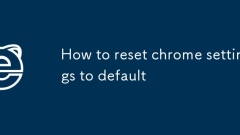
How to reset chrome settings to default
When Chrome browser runs abnormally, you can resolve the problem by resetting the settings. The specific steps are: Open Chrome → click on the three dots in the upper right corner → select "Settings" → enter "Reset Settings" → click "Restore settings to original default value" and confirm the operation. Before resetting, you need to be careful to clear the home page address, default search engine, installed extensions and content settings, but the bookmarks and passwords will not be deleted. In addition, reset does not mean clearing browsing data, and the cache can be cleaned using the "Clear browsing data" function alone. If the problem remains after reset, it may be an extension or system problem, you can try entering "Safe Mode" troubleshooting. If you don't want to reset, you can create a new user profile and test whether the problem exists. Understanding these key points can avoid unnecessary trouble in operation.
Jul 27, 2025 am 01:40 AM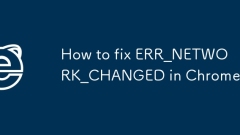
How to fix ERR_NETWORK_CHANGED in Chrome
ERR_NETWORK_CHANGED error is usually caused by network switching or DNS setting exceptions. Solutions include: 1. Reconnect to the network or restart the router; 2. Check the proxy settings; 3. Clear the browser cache and DNS cache; 4. Turn off the QUIC protocol; 5. Update or reset Chrome. In most cases, it can be resolved by cleaning the cache or reconnecting it. If it is a protocol conflict, the settings need to be adjusted.
Jul 27, 2025 am 01:34 AM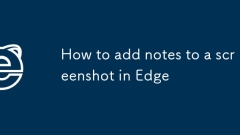
How to add notes to a screenshot in Edge
In the Edge browser, you can take screenshots and add notes through the built-in "Web Capture" tool. 1. Click the scissors icon on the right side of the address bar to start the tool, select to intercept the entire web page or the currently visible part, drag the mouse to select the area and enter the editing interface; 2. Use "pen" and "highlighter" to mark it in the editing interface, "eraser" to clear the excess content, and click the "Text" button to add text descriptions, which can adjust the font size and color to improve readability; 3. After the editing is completed, click "Download" to save it in PNG format, or use the "Copy" and "Share" options to directly send it to others, which is convenient and fast.
Jul 27, 2025 am 01:29 AM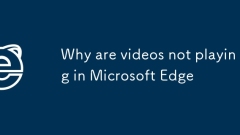
Why are videos not playing in Microsoft Edge
The inability to play videos in Microsoft Edge is usually caused by several common reasons, which can be solved by the following steps: 1. Browser extension interference, try to temporarily disable all extensions to troubleshoot problems; 2. Browser or media codec is outdated, check Edge and system updates to ensure the latest; 3. Hardware acceleration issues, you can turn off hardware acceleration in settings and test whether it is improved; 4. Cache and cookies conflict, clearing caches and cookies in browsing data helps restore playback functions. Trying these methods in order usually solves most video playback problems.
Jul 27, 2025 am 01:23 AM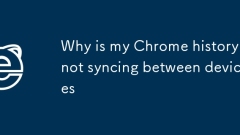
Why is my Chrome history not syncing between devices
Chrome history out-sync is usually caused by sync settings off, privacy settings clear history, network or account issues, and mobile out-sync options. 1. Make sure all devices use the same Google account and enable "Sync All Content" or "History" separately; 2. Check the clear browsing data settings and uncheck the check and clear the browsing history when you log out; 3. Try restarting Chrome, logging in to your account again or checking Google service status; 4. Turn on the synchronization option in Chrome on your mobile device to confirm whether the settings on iOS or Android enable history synchronization.
Jul 27, 2025 am 01:20 AM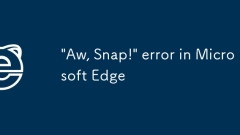
'Aw, Snap!' error in Microsoft Edge
When an error pops up with the Microsoft Edge browser "Aw, Snap!" is usually caused by web page content, extensions or system settings. Solutions include: 1. Confirm that it is a web page problem, try to refresh the page, change the access time, or use other browsers; 2. Check the extension plug-in, enter the settings to disable and troubleshoot one by one; 3. Clear the cache or reset the browser settings; 4. Turn off the hardware acceleration or update the graphics card driver. In most cases, it can be solved through simple operations.
Jul 27, 2025 am 01:19 AM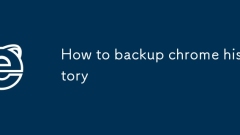
How to backup chrome history
Chrome browser can back up history in three ways: 1. Use the built-in export function, open Chrome settings → History → Export history, save it in HTML or CSV format, suitable for temporary backup; 2. Copy History files (SQLite database) in the user data directory, suitable for complete migration or recovery, the paths are the Default folders under Windows, macOS and Linux systems respectively; 3. Turn on the Google account synchronization function and automatically upload history to the cloud, suitable for long-term use but need to pay attention to privacy issues.
Jul 27, 2025 am 01:13 AM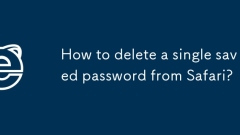
How to delete a single saved password from Safari?
Yes, you can just delete one saved password in Safari without clearing all. On iPhone or iPad, go to Settings > Safari Browser > AutoFill > Password, slide the website entry to delete and click Delete; on Mac, open Safari Preferences > AutoFill > Username and Password > Edit, select the corresponding website entry in Keychain access and delete it. It should be noted that you must use the device login credentials to access the saved password. The deletion operation will not affect the third-party password manager, and Safari will no longer prompt to save the password unless you log in manually.
Jul 27, 2025 am 01:09 AM
How to use Chrome's cleanup tool
Where is the Chrome Cleanup Tool? How to open it? First click on the three dots in the upper right corner → Settings → Privacy and Security → Security → Pull to the end and select "Cleaning the Equipment" to use. This tool is suitable for Windows and macOS. It can automatically scan and delete useless extensions, clear caches, detect malware, and solve problems such as slow browsers, advertising pop-ups, and home page tampering. It is recommended to clean up and check extended permissions regularly, and avoid using third-party cleaning software.
Jul 27, 2025 am 01:07 AM
How to find duplicate bookmarks in Chrome
Chrome itself does not support automatic marking of duplicate bookmarks, but can be found and cleaned by the following methods: 1. Use the built-in bookmark manager to manually sort and view duplicate items, which is suitable for situations where there are fewer bookmarks; 2. Install extensions such as BookmarkDuplicateDetector, CleanMasterforBookmarks, etc. to automatically scan and delete duplicate bookmarks; 3. After exporting the bookmark as an HTML file, use a text editor or programming language to deduplicate it, which is suitable for users with a large number of bookmarks or technical foundations. It is recommended to back up the bookmark before operation to prevent mistaken deletion.
Jul 27, 2025 am 12:59 AM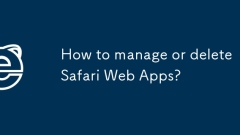
How to manage or delete Safari Web Apps?
TodeleteSafariwebapps,removetheshortcutfromyourhomescreenorApplicationsfolderandmanuallyclearwebsitedata.OniPhoneoriPad,pressandholdtheicon,tapRemoveApporDeleteApptofullyuninstall.OnMac,gotoApplicationsorLaunchpadanddeletethewebapp.Toerasestoreddata,
Jul 27, 2025 am 12:59 AM
How to enable tab search in Microsoft Edge
Edge browser does not enable the "Tag Search" function by default, but it can be achieved through the following methods: 1. Use the Ctrl Tab shortcut key to quickly switch and browse tabs; 2. Install third-party extension plug-ins such as TabSearch or OneTab to search for the currently opened tab title or URL through keywords; 3. Enable the "Vertical Tab" function and place the tab bar on the left, press Ctrl F to search for keywords in the tab bar. Among them, installing extension plug-ins is the most practical method, while native functions are suitable for situations where there are fewer labels. The overall operation is not complicated but is easily overlooked.
Jul 27, 2025 am 12:58 AM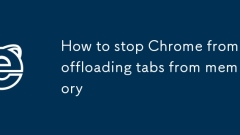
How to stop Chrome from offloading tabs from memory
To prevent Chrome from uninstalling the tab page, it can be done by disabling the TabDiscarding feature, using extensions, increasing memory priority, or increasing physical memory. 1. Enter chrome://flags/#tab-herding to set "Automatictabdiscarding" to Disabled; 2. Install the plug-ins such as TheGreatSuspender, OneTab, etc. to prevent uninstallation; 3. Add startup parameters --disable-background-timer-throttling and --disable-renderer-backgrounding to improve memory priority
Jul 27, 2025 am 12:55 AM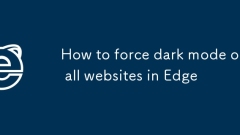
How to force dark mode on all websites in Edge
To force the Edge browser to enable dark mode on all web pages, first, you can enable the experimental function of "AutoDarkModeforWebContents" in edge://flags and restart the browser; second, you can adjust the color of the Windows system to dark to affect the browser interface; finally, you can install DarkReader and other extensions to get more customization options. These three methods provide dark browsing solutions from basic to advanced in turn.
Jul 27, 2025 am 12:53 AM
Hot tools Tags

Undress AI Tool
Undress images for free

Undresser.AI Undress
AI-powered app for creating realistic nude photos

AI Clothes Remover
Online AI tool for removing clothes from photos.

Clothoff.io
AI clothes remover

Video Face Swap
Swap faces in any video effortlessly with our completely free AI face swap tool!

Hot Article

Hot Tools

vc9-vc14 (32+64 bit) runtime library collection (link below)
Download the collection of runtime libraries required for phpStudy installation

VC9 32-bit
VC9 32-bit phpstudy integrated installation environment runtime library

PHP programmer toolbox full version
Programmer Toolbox v1.0 PHP Integrated Environment

VC11 32-bit
VC11 32-bit phpstudy integrated installation environment runtime library

SublimeText3 Chinese version
Chinese version, very easy to use








