ERR_NETWORK_CHANGED errors are usually caused by network switching or DNS settings exceptions. Solutions include: 1. Reconnect to the network or restart the router; 2. Check the proxy settings; 3. Clear the browser cache and DNS cache; 4. Turn off the QUIC protocol; 5. Update or reset Chrome. In most cases, it can be resolved by cleaning the cache or reconnecting it. If it is a protocol conflict, the settings need to be adjusted.

Chrome has an ERR_NETWORK_CHANGED error, usually because the network environment has changed, such as switching Wi-Fi, disconnecting and connecting to the network, or having problems with DNS settings. Although this problem is not common, it will affect the loading of the web page as soon as it appears. The solution is actually not too complicated and can be repaired quickly in most cases.
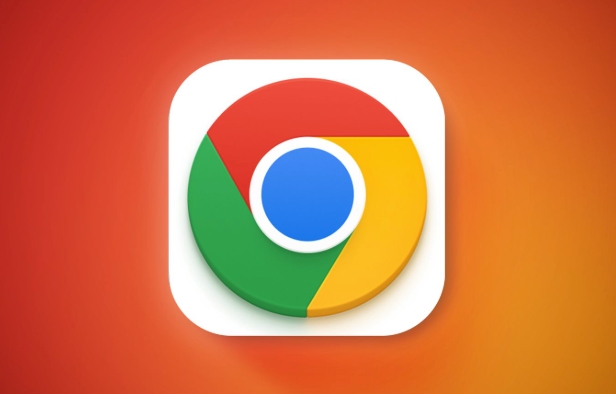
Check if the network connection is normal
The most direct reason for this error is that the network status has changed. You can confirm first:
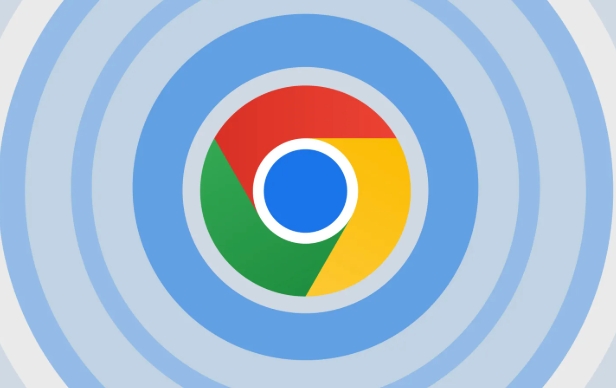
- Is the current Wi-Fi or wired network stable?
- Have you just switched to the network (such as changing from company network to home network)
- Can other devices access this web page normally?
If it's just that Chrome prompts an error and other browsers or devices can access the Internet normally, the problem is most likely in Chrome's network cache or settings.
Recommended operations:
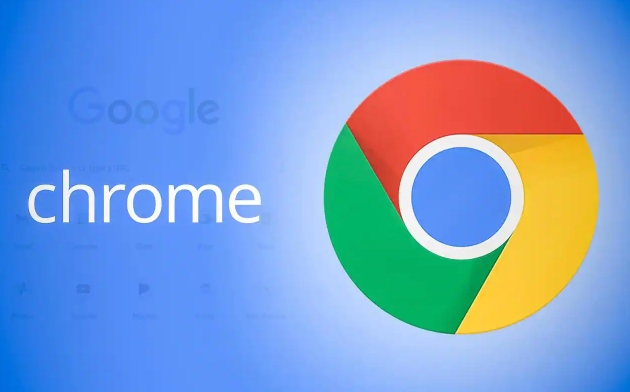
- Reconnect to the current network, such as disconnecting Wi-Fi and connecting again
- Try restarting the router or modem
- Check for any proxy settings exceptions (can be viewed in Chrome Settings > Advanced > System)
Clear browser cache and DNS cache
Chrome comes with an internal DNS cache mechanism. When it records address information on the old network, it may report ERR_NETWORK_CHANGED.
How to clear browser cache:
- Open Chrome Settings > Privacy and Security > Clear browsing data
- Select "Past Hour" or "All Times" in the time range
- Check "Cookies and other website data", "Cached pictures and files"
- Click "Clear Data"
Clear Chrome's internal DNS cache:
- Enter
chrome://net-internals/#dnsin the address bar - Click on Clear host cache on the page
This allows the browser to re-acquire the latest network information and avoid load failures due to old records.
Close the QUIC protocol (expertable by advanced users)
QUIC is a UDP-based network protocol developed by Google, which is enabled in Chrome by default. Sometimes it can be incompatible with certain network environments, resulting in ERR_NETWORK_CHANGED.
If you suspect this is the problem, you can try turning off QUIC:
- Open Chrome address bar and enter:
chrome://flags/#enable-quic - Change the drop-down menu from "Default" to "Disabled"
- When the page prompts that you need to restart the browser, click "Relaunch" to take effect
This setting is not necessary for most ordinary users, but if the previous method is useless, you can try it.
Update Chrome or reset settings
If none of the above methods solve the problem, it may be that the browser version is too old or some settings are conflicting.
Update Chrome:
- Open the Chrome menu > Help > About Google Chrome
- The browser will automatically check and install updates
Reset browser settings:
- Settings > Advanced > Reset Settings > Restore to original default settings
Note: This will clear your homepage, search engines, and other personalized settings, but will not delete bookmarks and saved passwords.
Basically these common solutions. Most of the time, it can be done by cleaning the cache or reconnecting to the network. If you accidentally encounter a special situation, such as network protocol conflicts, you have to set the point. The whole process is not complicated, but details are easy to ignore, especially DNS and QUIC, which are not paid much attention to.
The above is the detailed content of How to fix ERR_NETWORK_CHANGED in Chrome. For more information, please follow other related articles on the PHP Chinese website!

Hot AI Tools

Undress AI Tool
Undress images for free

Undresser.AI Undress
AI-powered app for creating realistic nude photos

AI Clothes Remover
Online AI tool for removing clothes from photos.

Clothoff.io
AI clothes remover

Video Face Swap
Swap faces in any video effortlessly with our completely free AI face swap tool!

Hot Article

Hot Tools

Notepad++7.3.1
Easy-to-use and free code editor

SublimeText3 Chinese version
Chinese version, very easy to use

Zend Studio 13.0.1
Powerful PHP integrated development environment

Dreamweaver CS6
Visual web development tools

SublimeText3 Mac version
God-level code editing software (SublimeText3)

Hot Topics
 How to stop Chrome from updating in the background on Mac
Jul 21, 2025 am 12:41 AM
How to stop Chrome from updating in the background on Mac
Jul 21, 2025 am 12:41 AM
To prevent Chrome from automatically updating on Mac, it can be done by disabling update services, modifying permissions, and restricting network access. 1. Use terminal commands to disable the GoogleSoftwareUpdate daemon to prevent background updates; 2. Modify update directory permissions to prevent Chrome from starting the update process by itself; 3. Restrict Chrome's outbound network connection through system firewall or third-party tools to further eliminate update requests. Using these methods in combination can effectively prevent Chrome from being automatically updated.
 How to fix Chrome's spell checker not working
Jul 20, 2025 am 12:03 AM
How to fix Chrome's spell checker not working
Jul 20, 2025 am 12:03 AM
When Chrome spelling check fails, you can troubleshoot and fix it by following the following steps: 1. Confirm that the "Use Spelling Check" function is enabled and check whether the corresponding language is enabled in the language settings; 2. Adjust the input language order, delete the redundant language, and ensure that the main language enables spelling check; 3. Close possible conflicting extensions, especially syntax or translation plug-ins; 4. Update Chrome to the latest version and check the operating system updates. If it still doesn't work, try resetting Chrome settings.
 How to stop Chrome from automatically opening PDF files
Jul 21, 2025 am 12:09 AM
How to stop Chrome from automatically opening PDF files
Jul 21, 2025 am 12:09 AM
To let Chrome download directly instead of opening it when clicking on the PDF link, 1. Enter chrome://settings/content/pdfDocuments to check "DownloadPDFfilesinsteadofautomatically opening theminChrome"; 2. Check whether there are plug-ins such as Lightpdf or Smallpdf interfering behavior, you can try to disable the test; 3. You can use the developer tools to copy the link and paste the new tag to trigger the download. The above methods can be selected according to the situation.
 How to fix Chrome profile sync getting stuck in setup
Jul 25, 2025 am 01:10 AM
How to fix Chrome profile sync getting stuck in setup
Jul 25, 2025 am 01:10 AM
The problem of Chrome sync stuck can be solved through the following steps: 1. Check the network connection and Google account status to ensure normal access; 2. Log out and log in to the Chrome account again; 3. Clear the synchronized data and restart the browser; 4. Reset Chrome settings; 5. Try the traceless mode or new user profile. Sequentially checking can effectively restore the synchronization function.
 Chrome keeps opening new tabs by itself
Jul 22, 2025 am 12:22 AM
Chrome keeps opening new tabs by itself
Jul 22, 2025 am 12:22 AM
The problem of Chrome automatically popping up new tabs is usually caused by malicious extensions, advertising scripts, or browser hijacking. The solutions are as follows: 1. Check and uninstall suspicious extensions, especially ad-class plug-ins; 2. Clear browser caches and cookies to eliminate data corruption; 3. Check whether the homepage and default search engine settings have been tampered with and manually corrected; 4. Use antivirus software such as WindowsDefender or Malwarebytes to scan and clear potential malware; 5. Finally, try resetting Chrome settings to restore the default configuration. Troubleshooting in this order can effectively solve most abnormal labeling problems.
 How to fix screen tearing when scrolling in Chrome
Jul 25, 2025 am 12:55 AM
How to fix screen tearing when scrolling in Chrome
Jul 25, 2025 am 12:55 AM
The screen tear occurs when the Chrome browser scrolls, which is usually caused by the out-of-synchronization of rendering and refresh. The solutions are as follows: 1. Ensure that hardware acceleration is enabled, you can manually check the settings and restart the browser; 2. Forcefully enable Compositor and related options to optimize rendering; 3. Check the display refresh rate, use single-screen testing, and enable VSync or adaptive synchronization technology on supported devices; 4. Update the graphics card driver or replace the display interface such as using the DP interface. It is recommended to start the troubleshooting with simple steps and gradually adjust to find the best configuration.
 How to fix Chrome opening new windows instead of tabs
Jul 26, 2025 am 01:29 AM
How to fix Chrome opening new windows instead of tabs
Jul 26, 2025 am 01:29 AM
1. Check whether the shortcut attribute has additional parameters and delete it; 2. Clear cache and switch startup settings, or create new user information; 3. Extend the impact and disable the problem plug-in through traceless mode. Chrome pops up new windows instead of tabs usually due to exceptions in shortcut parameters, cache configuration conflicts, or third-party extension interference. Check and adjust the corresponding settings in turn to resolve.
 How to fix Chrome when it's not printing correctly
Jul 26, 2025 am 02:46 AM
How to fix Chrome when it's not printing correctly
Jul 26, 2025 am 02:46 AM
Chrome printing exceptions can be solved in the following ways: 1. Check the printer selection, paper size, orientation, zooming and background graphics settings in the print preview; 2. Try stealth mode to eliminate extended interference and clear cache; 3. Update or reinstall the printer driver, replace the general driver or use the "Print as PDF" method; 4. Finally, you can reset the Chrome settings to restore the default. Most problems can be solved through the first few steps. If they still fail, you can export PDF to print.






