How to stop Chrome from updating in the background on Mac
Jul 21, 2025 am 12:41 AMTo prevent Chrome from automatically updating on Mac, it can be done by disabling update services, modifying permissions, and restricting network access. 1. Use terminal commands to disable the Google Software Update daemon to prevent background updates; 2. Modify update directory permissions to prevent Chrome from starting the update process by itself; 3. Restrict Chrome's outbound network connection through system firewall or third-party tools to further eliminate update requests. Using these methods in combination can effectively prevent Chrome from being automatically updated.

Chrome updates, although usually for security and feature improvements, may want to prevent Chrome from automatically updating in the background if you are using old devices, limited network bandwidth, or just don't want to be interrupted. The Mac system itself does not directly provide the option to turn off automatic Chrome updates, but you can achieve your purpose through some system settings and manual operations.
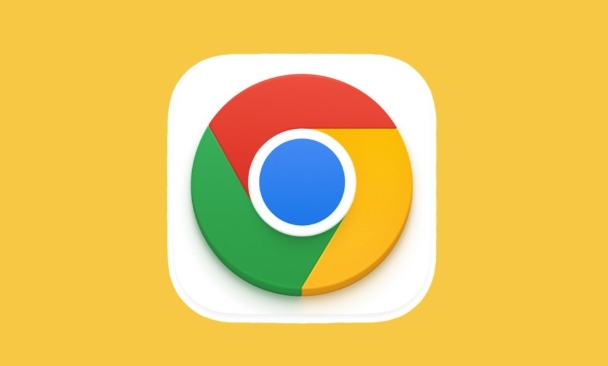
1. Disable the Google Software Update daemon
Chrome's background updates rely on Google's own update service (GoogleSoftwareUpdate). One of the most effective ways to completely block updates is to disable this service.
- Open the Terminal app (you can search for "Terminal" in Spotlight)
- Enter the following command and press Enter:
sudo launchctl disable gui/$(id -u)/com.google.keystone.agent.{launcher,check,install}- After entering the password, execute it
This step disables Google's update daemon, preventing Chrome from automatically checking and downloading updates in the background.

Note: This command will not uninstall the existing update service, but will not run anymore. You can also use similar commands to delete relevant configuration files, but the above method is practical enough.
2. Modify permissions to prevent the update program from running
Even if the daemon is disabled, Chrome may sometimes try to check for updates on its own. To further prevent this, you can manually modify the permissions of the update tool.
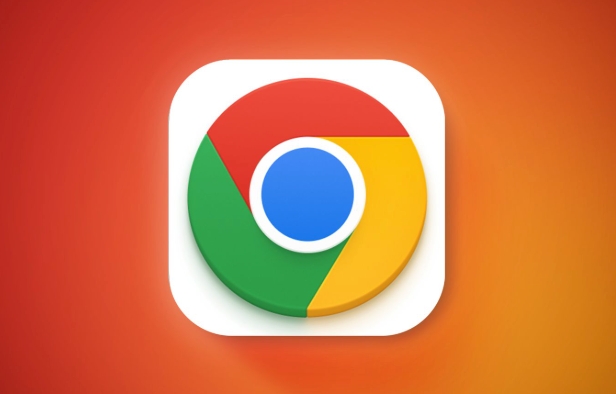
- Run the following two commands in the terminal:
sudo chmod 000 /Library/Google/GoogleSoftwareUpdate sudo chflags norestricted /Library/Google/GoogleSoftwareUpdate
The effect of this is to prevent Chrome from starting the update process by making the system unable to access Google's update directory.
Tip: If you want to restore the update function in the future, you can use
sudo chmod 755to change the permissions back.
3. Use firewalls or network restrictions
Another idea is to prevent Chrome from accessing the update server. You can restrict outbound connections to Chrome through your Mac's firewall or third-party tools.
- Open System Settings → Privacy & Security → Firewall
- Click "Firewall Options" and add Chrome to the list and select "Block outbound connections"
Or use third-party tools like Little Snitch to provide granular control over Chrome's network behavior.
The advantage of this approach is that it does not affect other Google apps (such as Drive) and only targets Chrome update requests.
These methods have their own advantages and disadvantages, and the combined effect is better. For example, disable the update service first and then restrict network access, basically you can completely prevent Chrome from secretly updating when you are not paying attention.
Not complicated but easily overlooked is that Google's services may be re-enabled after each system update. So checking the relevant settings occasionally can help you avoid unnecessary updates and disturbances.
The above is the detailed content of How to stop Chrome from updating in the background on Mac. For more information, please follow other related articles on the PHP Chinese website!

Hot AI Tools

Undress AI Tool
Undress images for free

Undresser.AI Undress
AI-powered app for creating realistic nude photos

AI Clothes Remover
Online AI tool for removing clothes from photos.

Clothoff.io
AI clothes remover

Video Face Swap
Swap faces in any video effortlessly with our completely free AI face swap tool!

Hot Article

Hot Tools

Notepad++7.3.1
Easy-to-use and free code editor

SublimeText3 Chinese version
Chinese version, very easy to use

Zend Studio 13.0.1
Powerful PHP integrated development environment

Dreamweaver CS6
Visual web development tools

SublimeText3 Mac version
God-level code editing software (SublimeText3)

Hot Topics
 How to fix Chrome's spell checker not working
Jul 20, 2025 am 12:03 AM
How to fix Chrome's spell checker not working
Jul 20, 2025 am 12:03 AM
When Chrome spelling check fails, you can troubleshoot and fix it by following the following steps: 1. Confirm that the "Use Spelling Check" function is enabled and check whether the corresponding language is enabled in the language settings; 2. Adjust the input language order, delete the redundant language, and ensure that the main language enables spelling check; 3. Close possible conflicting extensions, especially syntax or translation plug-ins; 4. Update Chrome to the latest version and check the operating system updates. If it still doesn't work, try resetting Chrome settings.
 How to stop Chrome from updating in the background on Mac
Jul 21, 2025 am 12:41 AM
How to stop Chrome from updating in the background on Mac
Jul 21, 2025 am 12:41 AM
To prevent Chrome from automatically updating on Mac, it can be done by disabling update services, modifying permissions, and restricting network access. 1. Use terminal commands to disable the GoogleSoftwareUpdate daemon to prevent background updates; 2. Modify update directory permissions to prevent Chrome from starting the update process by itself; 3. Restrict Chrome's outbound network connection through system firewall or third-party tools to further eliminate update requests. Using these methods in combination can effectively prevent Chrome from being automatically updated.
 How to update Microsoft Edge
Jul 24, 2025 am 12:22 AM
How to update Microsoft Edge
Jul 24, 2025 am 12:22 AM
Updating Microsoft Edge browser is actually very simple. The main steps are as follows: 1. Open the Edge browser; 2. Click the three dot icons in the upper right corner and select "Settings"; 3. Click "About Microsoft Edge" in the menu on the left, and the system will automatically check and download the update; 4. If there is an update, restart the browser and take effect. If the manual update fails, you can check the network, restart the browser, or use the troubleshooting tool, uninstall and reinstall if necessary or contact the administrator. In addition, Edge is automatically upgraded with Windows updates by default. Ordinary users should keep Windows Update on, and corporate users can adjust update settings through group policy. Paying attention to permissions and network issues is the key to successful updates.
 How to stop Chrome from automatically opening PDF files
Jul 21, 2025 am 12:09 AM
How to stop Chrome from automatically opening PDF files
Jul 21, 2025 am 12:09 AM
To let Chrome download directly instead of opening it when clicking on the PDF link, 1. Enter chrome://settings/content/pdfDocuments to check "DownloadPDFfilesinsteadofautomatically opening theminChrome"; 2. Check whether there are plug-ins such as Lightpdf or Smallpdf interfering behavior, you can try to disable the test; 3. You can use the developer tools to copy the link and paste the new tag to trigger the download. The above methods can be selected according to the situation.
 Chrome keeps opening new tabs by itself
Jul 22, 2025 am 12:22 AM
Chrome keeps opening new tabs by itself
Jul 22, 2025 am 12:22 AM
The problem of Chrome automatically popping up new tabs is usually caused by malicious extensions, advertising scripts, or browser hijacking. The solutions are as follows: 1. Check and uninstall suspicious extensions, especially ad-class plug-ins; 2. Clear browser caches and cookies to eliminate data corruption; 3. Check whether the homepage and default search engine settings have been tampered with and manually corrected; 4. Use antivirus software such as WindowsDefender or Malwarebytes to scan and clear potential malware; 5. Finally, try resetting Chrome settings to restore the default configuration. Troubleshooting in this order can effectively solve most abnormal labeling problems.
 How to fix Chrome profile sync getting stuck in setup
Jul 25, 2025 am 01:10 AM
How to fix Chrome profile sync getting stuck in setup
Jul 25, 2025 am 01:10 AM
The problem of Chrome sync stuck can be solved through the following steps: 1. Check the network connection and Google account status to ensure normal access; 2. Log out and log in to the Chrome account again; 3. Clear the synchronized data and restart the browser; 4. Reset Chrome settings; 5. Try the traceless mode or new user profile. Sequentially checking can effectively restore the synchronization function.
 How to fix screen tearing when scrolling in Chrome
Jul 25, 2025 am 12:55 AM
How to fix screen tearing when scrolling in Chrome
Jul 25, 2025 am 12:55 AM
The screen tear occurs when the Chrome browser scrolls, which is usually caused by the out-of-synchronization of rendering and refresh. The solutions are as follows: 1. Ensure that hardware acceleration is enabled, you can manually check the settings and restart the browser; 2. Forcefully enable Compositor and related options to optimize rendering; 3. Check the display refresh rate, use single-screen testing, and enable VSync or adaptive synchronization technology on supported devices; 4. Update the graphics card driver or replace the display interface such as using the DP interface. It is recommended to start the troubleshooting with simple steps and gradually adjust to find the best configuration.
 How to fix Chrome opening new windows instead of tabs
Jul 26, 2025 am 01:29 AM
How to fix Chrome opening new windows instead of tabs
Jul 26, 2025 am 01:29 AM
1. Check whether the shortcut attribute has additional parameters and delete it; 2. Clear cache and switch startup settings, or create new user information; 3. Extend the impact and disable the problem plug-in through traceless mode. Chrome pops up new windows instead of tabs usually due to exceptions in shortcut parameters, cache configuration conflicts, or third-party extension interference. Check and adjust the corresponding settings in turn to resolve.






