Chrome keeps opening new tabs by itself
Jul 22, 2025 am 12:22 AMThe problem of Chrome automatically popping up new tabs is usually caused by malicious extensions, advertising scripts, or browser hijacking. The solutions are as follows: 1. Check and uninstall suspicious extensions, especially ad-class plug-ins; 2. Clear browser caches and cookies to eliminate data corruption; 3. Check whether the homepage and default search engine settings have been tampered with and manually corrected; 4. Use antivirus software such as Windows Defender or Malwarebytes to scan and clear potential malware; 5. Finally, try resetting Chrome settings to restore the default configuration. Troubleshooting in this order can effectively solve most abnormal labeling problems.

Chrome keeps popping up new tabs themselves, which is really annoying. The problem may be due to several common reasons, such as extensions, advertising scripts, or browsers being hijacked by malware. Below I will list several methods for troubleshooting and solving, all of which are relatively practical steps.
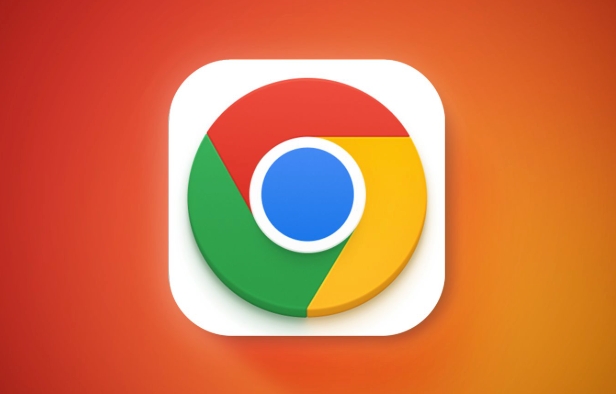
Check for malicious extensions
In many cases, Chrome automatically opens new tabs because some unreliable extensions are installed. Some extensions run scripts in the background, automatically triggering jumps or advertising behavior.

You can check this way:
- Click the three dots in the upper right corner → Settings → Extended Programs
- View installed extensions one by one, especially those you don't remember installing very much
- Temporarily disable or uninstall suspicious extensions, and then observe whether there is any automatic tag opening
Common "suspects" include some advertising plug-ins, coupon assistants, and download managers.
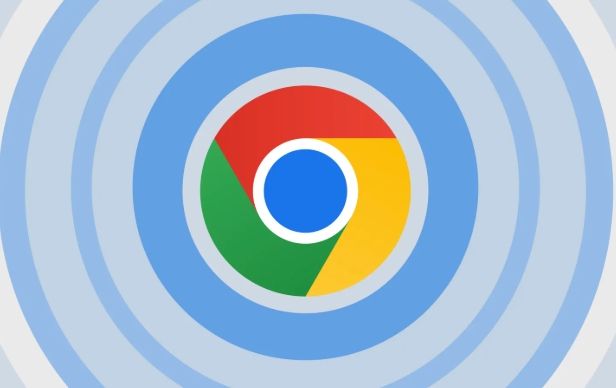
Clear browser cache and cookies
Sometimes corruption of browser data can also lead to abnormal behavior. Clearing the cache and cookies might be helpful.
The operation steps are as follows:
- Open Chrome Settings → Privacy and Security → Clear browsing data
- Select "All Times" in the time range
- Check "Cookies and other website data", "Cached pictures and files"
- Click to clear data
After clearing, restart the browser to see if the situation has improved.
Check homepage and default search engine settings
Some malicious programs will secretly modify your homepage or default search engines, causing them to jump to strange pages every time they open a new tab.
Inspection method:
- Settings → Startup → Check if the startup page is a URL you don't know
- Settings → Default Search Engine → Make sure it is Google or your commonly used search engine
- If the homepage has been changed, you can change it back manually
If you find that the homepage address inexplicably points to some unfamiliar websites, it means that the browser may have been "hijacked". It is recommended to further scan the system at this time.
Perform virus and malware scans
If the previous steps fail to solve the problem, it may be that the computer has malware. Chrome is just one of the symptoms that show.
you can:
- Use the Defender that comes with Windows for a full scan
- Install and run Malwarebytes (the free version is enough) for a special malware scan
- If you usually use a Mac, you can use CleanMyMac or Malwarebytes for Mac to check
After the anti-virus is complete, it is best to reset the browser settings (see next step).
Reset Chrome settings
If it still doesn't work, the last step is to try to restore Chrome settings to the default state.
The path is:
- Settings → Reset Settings → Restore settings to original defaults
- After confirming the operation, Chrome will reset, but your bookmark and password will not be deleted.
This operation is equivalent to giving the browser a "deep cleanup", and most problems caused by configuration errors can be solved.
Basically these are the methods. This question is not complicated, but it is easy to ignore details. For example, an inconspicuous extension can make you close new tags every day. Check it step by step in the order above and it should be done.
The above is the detailed content of Chrome keeps opening new tabs by itself. For more information, please follow other related articles on the PHP Chinese website!

Hot AI Tools

Undress AI Tool
Undress images for free

Undresser.AI Undress
AI-powered app for creating realistic nude photos

AI Clothes Remover
Online AI tool for removing clothes from photos.

Clothoff.io
AI clothes remover

Video Face Swap
Swap faces in any video effortlessly with our completely free AI face swap tool!

Hot Article

Hot Tools

Notepad++7.3.1
Easy-to-use and free code editor

SublimeText3 Chinese version
Chinese version, very easy to use

Zend Studio 13.0.1
Powerful PHP integrated development environment

Dreamweaver CS6
Visual web development tools

SublimeText3 Mac version
God-level code editing software (SublimeText3)
 How to stop Chrome from updating in the background on Mac
Jul 21, 2025 am 12:41 AM
How to stop Chrome from updating in the background on Mac
Jul 21, 2025 am 12:41 AM
To prevent Chrome from automatically updating on Mac, it can be done by disabling update services, modifying permissions, and restricting network access. 1. Use terminal commands to disable the GoogleSoftwareUpdate daemon to prevent background updates; 2. Modify update directory permissions to prevent Chrome from starting the update process by itself; 3. Restrict Chrome's outbound network connection through system firewall or third-party tools to further eliminate update requests. Using these methods in combination can effectively prevent Chrome from being automatically updated.
 How to fix Chrome's spell checker not working
Jul 20, 2025 am 12:03 AM
How to fix Chrome's spell checker not working
Jul 20, 2025 am 12:03 AM
When Chrome spelling check fails, you can troubleshoot and fix it by following the following steps: 1. Confirm that the "Use Spelling Check" function is enabled and check whether the corresponding language is enabled in the language settings; 2. Adjust the input language order, delete the redundant language, and ensure that the main language enables spelling check; 3. Close possible conflicting extensions, especially syntax or translation plug-ins; 4. Update Chrome to the latest version and check the operating system updates. If it still doesn't work, try resetting Chrome settings.
 How to stop Chrome from automatically opening PDF files
Jul 21, 2025 am 12:09 AM
How to stop Chrome from automatically opening PDF files
Jul 21, 2025 am 12:09 AM
To let Chrome download directly instead of opening it when clicking on the PDF link, 1. Enter chrome://settings/content/pdfDocuments to check "DownloadPDFfilesinsteadofautomatically opening theminChrome"; 2. Check whether there are plug-ins such as Lightpdf or Smallpdf interfering behavior, you can try to disable the test; 3. You can use the developer tools to copy the link and paste the new tag to trigger the download. The above methods can be selected according to the situation.
 How to fix screen tearing when scrolling in Chrome
Jul 25, 2025 am 12:55 AM
How to fix screen tearing when scrolling in Chrome
Jul 25, 2025 am 12:55 AM
The screen tear occurs when the Chrome browser scrolls, which is usually caused by the out-of-synchronization of rendering and refresh. The solutions are as follows: 1. Ensure that hardware acceleration is enabled, you can manually check the settings and restart the browser; 2. Forcefully enable Compositor and related options to optimize rendering; 3. Check the display refresh rate, use single-screen testing, and enable VSync or adaptive synchronization technology on supported devices; 4. Update the graphics card driver or replace the display interface such as using the DP interface. It is recommended to start the troubleshooting with simple steps and gradually adjust to find the best configuration.
 How to fix Chrome profile sync getting stuck in setup
Jul 25, 2025 am 01:10 AM
How to fix Chrome profile sync getting stuck in setup
Jul 25, 2025 am 01:10 AM
The problem of Chrome sync stuck can be solved through the following steps: 1. Check the network connection and Google account status to ensure normal access; 2. Log out and log in to the Chrome account again; 3. Clear the synchronized data and restart the browser; 4. Reset Chrome settings; 5. Try the traceless mode or new user profile. Sequentially checking can effectively restore the synchronization function.
 How to fix Chrome opening new windows instead of tabs
Jul 26, 2025 am 01:29 AM
How to fix Chrome opening new windows instead of tabs
Jul 26, 2025 am 01:29 AM
1. Check whether the shortcut attribute has additional parameters and delete it; 2. Clear cache and switch startup settings, or create new user information; 3. Extend the impact and disable the problem plug-in through traceless mode. Chrome pops up new windows instead of tabs usually due to exceptions in shortcut parameters, cache configuration conflicts, or third-party extension interference. Check and adjust the corresponding settings in turn to resolve.
 Chrome keeps opening new tabs by itself
Jul 22, 2025 am 12:22 AM
Chrome keeps opening new tabs by itself
Jul 22, 2025 am 12:22 AM
The problem of Chrome automatically popping up new tabs is usually caused by malicious extensions, advertising scripts, or browser hijacking. The solutions are as follows: 1. Check and uninstall suspicious extensions, especially ad-class plug-ins; 2. Clear browser caches and cookies to eliminate data corruption; 3. Check whether the homepage and default search engine settings have been tampered with and manually corrected; 4. Use antivirus software such as WindowsDefender or Malwarebytes to scan and clear potential malware; 5. Finally, try resetting Chrome settings to restore the default configuration. Troubleshooting in this order can effectively solve most abnormal labeling problems.
 How to fix Chrome when it's not printing correctly
Jul 26, 2025 am 02:46 AM
How to fix Chrome when it's not printing correctly
Jul 26, 2025 am 02:46 AM
Chrome printing exceptions can be solved in the following ways: 1. Check the printer selection, paper size, orientation, zooming and background graphics settings in the print preview; 2. Try stealth mode to eliminate extended interference and clear cache; 3. Update or reinstall the printer driver, replace the general driver or use the "Print as PDF" method; 4. Finally, you can reset the Chrome settings to restore the default. Most problems can be solved through the first few steps. If they still fail, you can export PDF to print.






