How to fix Chrome opening new windows instead of tabs
Jul 26, 2025 am 01:29 AM1. Check whether the shortcut attribute has additional parameters and delete it; 2. Clear cache and switch startup settings, or create new user information; 3. Extend the impact and disable the problem plug-in through traceless mode. Chrome pops up new windows instead of tabs usually due to exceptions in shortcut parameters, cache configuration conflicts, or third-party extension interference. Check and adjust the corresponding settings in turn to resolve.

Chrome starts popping up new windows frequently instead of new tabs, which is really annoying. This situation is usually not because the browser is broken, but because of some settings or extensions. The following methods can help you solve this problem.
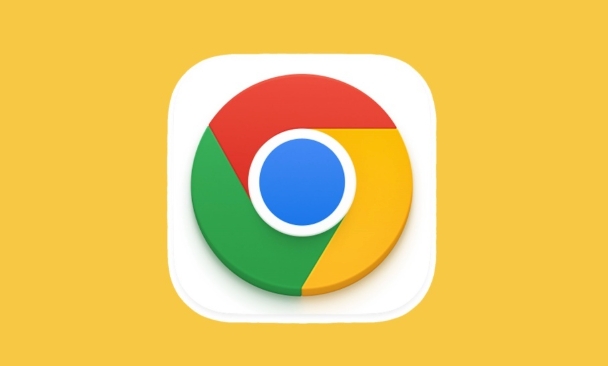
Check shortcut properties
If you are starting Chrome through a desktop shortcut, first check whether its properties have been modified. Sometimes the target path of the shortcut will be followed by the startup parameters, such as --new-window , which will force Chrome to open a new window.
- Right-click on the desktop Chrome shortcut → select "Properties"
- In the "Target" column, check if there are any extra parameters in the section after the quotes
- If there is something like
--new-window, delete it - Click "Apply" to save changes
After modifying, try using this shortcut to open the link, and there should be no new window popup.
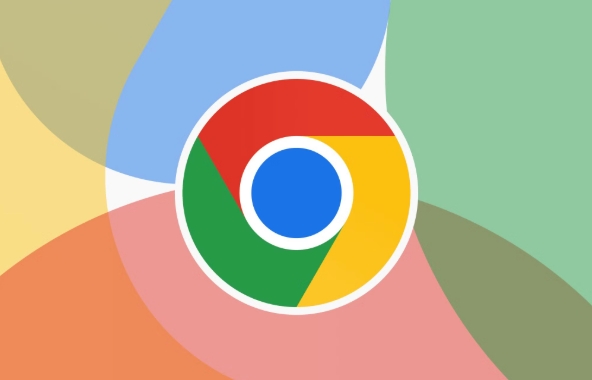
Clear browser cache and configuration files (advanced)
Sometimes the problem may be in the user configuration file or cache. Especially if you log in with multiple accounts or install many plug-ins, it is more likely to occur.
You can try:
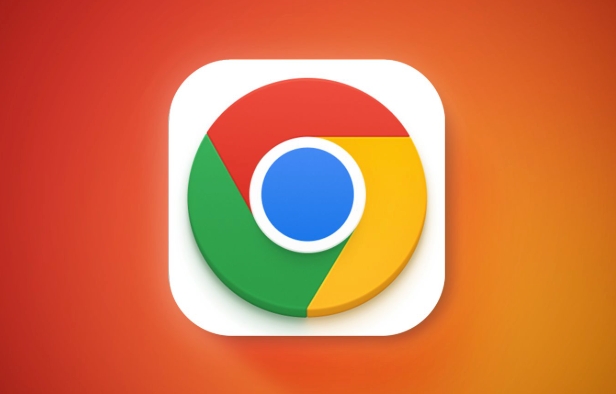
- Open Chrome Settings → Privacy and Security → Clear browsing data
- Select "All Times" to clear cookies and caches
- Then go to the settings to switch the default opening behavior: Settings → Startup → Change to "Continue the last session" and try again, and then change it back
If it doesn't work, you can consider creating a new user profile to test whether there are still problems.
Check the impact of third-party extensions
Some advertising plug-ins or forced jump extensions will force a new window when you click on the link. At this time, it is recommended that you enter traceless mode to test, because the extension will not be loaded by default in traceless mode.
- Press
Ctrl Shift Nto open the traceless window - Click a few links inside to see if the tab page is opened normally
If it's OK, it means it's a problem with some extension. you can:
- Enter chrome://extensions/
- Disable the recently installed plug-ins one by one to check which one is causing it
Common "suspects" include some ad blocking tools, multi-window managers, or extensions that are disguised by malware.
Basically these methods. Although the problem is not big, it has a lot to affect the user experience. In most cases, it is caused by shortcut parameters or extensions. According to the above steps, you can basically solve it by troubleshooting them step by step.
The above is the detailed content of How to fix Chrome opening new windows instead of tabs. For more information, please follow other related articles on the PHP Chinese website!

Hot AI Tools

Undress AI Tool
Undress images for free

Undresser.AI Undress
AI-powered app for creating realistic nude photos

AI Clothes Remover
Online AI tool for removing clothes from photos.

Clothoff.io
AI clothes remover

Video Face Swap
Swap faces in any video effortlessly with our completely free AI face swap tool!

Hot Article

Hot Tools

Notepad++7.3.1
Easy-to-use and free code editor

SublimeText3 Chinese version
Chinese version, very easy to use

Zend Studio 13.0.1
Powerful PHP integrated development environment

Dreamweaver CS6
Visual web development tools

SublimeText3 Mac version
God-level code editing software (SublimeText3)

Hot Topics
 How to stop Chrome from updating in the background on Mac
Jul 21, 2025 am 12:41 AM
How to stop Chrome from updating in the background on Mac
Jul 21, 2025 am 12:41 AM
To prevent Chrome from automatically updating on Mac, it can be done by disabling update services, modifying permissions, and restricting network access. 1. Use terminal commands to disable the GoogleSoftwareUpdate daemon to prevent background updates; 2. Modify update directory permissions to prevent Chrome from starting the update process by itself; 3. Restrict Chrome's outbound network connection through system firewall or third-party tools to further eliminate update requests. Using these methods in combination can effectively prevent Chrome from being automatically updated.
 How to fix Chrome's spell checker not working
Jul 20, 2025 am 12:03 AM
How to fix Chrome's spell checker not working
Jul 20, 2025 am 12:03 AM
When Chrome spelling check fails, you can troubleshoot and fix it by following the following steps: 1. Confirm that the "Use Spelling Check" function is enabled and check whether the corresponding language is enabled in the language settings; 2. Adjust the input language order, delete the redundant language, and ensure that the main language enables spelling check; 3. Close possible conflicting extensions, especially syntax or translation plug-ins; 4. Update Chrome to the latest version and check the operating system updates. If it still doesn't work, try resetting Chrome settings.
 How to stop Chrome from automatically opening PDF files
Jul 21, 2025 am 12:09 AM
How to stop Chrome from automatically opening PDF files
Jul 21, 2025 am 12:09 AM
To let Chrome download directly instead of opening it when clicking on the PDF link, 1. Enter chrome://settings/content/pdfDocuments to check "DownloadPDFfilesinsteadofautomatically opening theminChrome"; 2. Check whether there are plug-ins such as Lightpdf or Smallpdf interfering behavior, you can try to disable the test; 3. You can use the developer tools to copy the link and paste the new tag to trigger the download. The above methods can be selected according to the situation.
 How to stop Safari from creating a new window for every link?
Jul 21, 2025 am 12:24 AM
How to stop Safari from creating a new window for every link?
Jul 21, 2025 am 12:24 AM
The problem of Safari always opening new windows can be solved by checking operating habits, disabling extensions, and adjusting settings. First, check whether the Command or Shift Command is accidentally clicked on the link, resulting in a new window or tag group; second, try to click normally or use the middle mouse button to confirm whether the behavior is abnormal. Then go to Safari Preferences → Extensions, disable plugins that may modify link behavior one by one, especially ad blocking or page enhancement class extensions, and test the impact of user scripts such as Tampermonkey. Finally, check "Load new tab page in the background" in the preferences → tab page and cancel "Automatically switch to new tab page". At the same time, pay attention to the possible misunderstandings caused by the display of macOS tab page group, and merge if necessary
 Chrome keeps opening new tabs by itself
Jul 22, 2025 am 12:22 AM
Chrome keeps opening new tabs by itself
Jul 22, 2025 am 12:22 AM
The problem of Chrome automatically popping up new tabs is usually caused by malicious extensions, advertising scripts, or browser hijacking. The solutions are as follows: 1. Check and uninstall suspicious extensions, especially ad-class plug-ins; 2. Clear browser caches and cookies to eliminate data corruption; 3. Check whether the homepage and default search engine settings have been tampered with and manually corrected; 4. Use antivirus software such as WindowsDefender or Malwarebytes to scan and clear potential malware; 5. Finally, try resetting Chrome settings to restore the default configuration. Troubleshooting in this order can effectively solve most abnormal labeling problems.
 How to fix screen tearing when scrolling in Chrome
Jul 25, 2025 am 12:55 AM
How to fix screen tearing when scrolling in Chrome
Jul 25, 2025 am 12:55 AM
The screen tear occurs when the Chrome browser scrolls, which is usually caused by the out-of-synchronization of rendering and refresh. The solutions are as follows: 1. Ensure that hardware acceleration is enabled, you can manually check the settings and restart the browser; 2. Forcefully enable Compositor and related options to optimize rendering; 3. Check the display refresh rate, use single-screen testing, and enable VSync or adaptive synchronization technology on supported devices; 4. Update the graphics card driver or replace the display interface such as using the DP interface. It is recommended to start the troubleshooting with simple steps and gradually adjust to find the best configuration.
 How to fix Chrome profile sync getting stuck in setup
Jul 25, 2025 am 01:10 AM
How to fix Chrome profile sync getting stuck in setup
Jul 25, 2025 am 01:10 AM
The problem of Chrome sync stuck can be solved through the following steps: 1. Check the network connection and Google account status to ensure normal access; 2. Log out and log in to the Chrome account again; 3. Clear the synchronized data and restart the browser; 4. Reset Chrome settings; 5. Try the traceless mode or new user profile. Sequentially checking can effectively restore the synchronization function.
 How to fix Chrome opening new windows instead of tabs
Jul 26, 2025 am 01:29 AM
How to fix Chrome opening new windows instead of tabs
Jul 26, 2025 am 01:29 AM
1. Check whether the shortcut attribute has additional parameters and delete it; 2. Clear cache and switch startup settings, or create new user information; 3. Extend the impact and disable the problem plug-in through traceless mode. Chrome pops up new windows instead of tabs usually due to exceptions in shortcut parameters, cache configuration conflicts, or third-party extension interference. Check and adjust the corresponding settings in turn to resolve.






