How to stop Chrome from offloading tabs from memory
Jul 27, 2025 am 12:55 AMTo prevent Chrome from uninstalling the tab page, it can be done by disabling the Tab Discarding feature, using extensions, increasing memory priority, or increasing physical memory. 1. Enter chrome://flags/#tab-herding to set "Automatic tab discarding" to Disabled; 2. Install the plug-ins such as The Great Suspender, OneTab, etc. to prevent uninstallation; 3. Add startup parameters --disable-background-timer-throttling and --disable-renderer-backgrounding to improve memory priority; 4. Upgrade the hardware or reduce the number of tags opened at the same time to optimize performance. These methods can select applications based on the equipment situation and usage habits.

Chrome has a function called "Tab Discarding", which aims to automatically remove inactive tabs from memory when memory is tight, and only tag titles and URLs are retained. Although this can relieve memory pressure, many people will find that the page needs to be reloaded when opening an uninstalled tab, which is a bad experience. If you often encounter this problem, the following methods can help you effectively prevent Chrome from uninstalling the tab page.
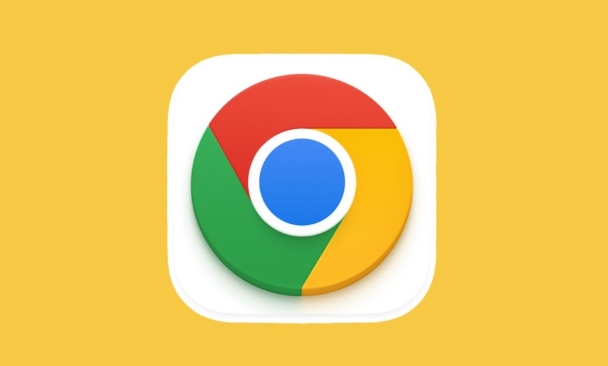
Disable Chrome's Tab Discarding feature
The most direct way is to turn off this feature through the settings that come with Chrome. However, it should be noted that this setting is hidden by default and you need to enter the experimental function page:
- Enter in the address bar:
chrome://flags/#tab-herding - Find the " Automatic tab discarding " setting item
- Set it to Disabled
- Restart the browser to take effect
After setting this way, Chrome will no longer automatically kick out the tabs you are not looking at from memory.
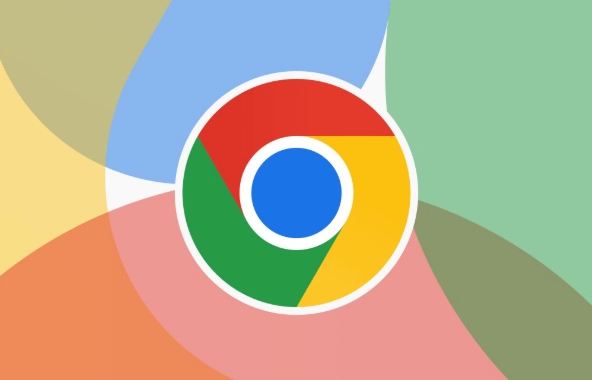
Use extensions to prevent tabs from being uninstalled
If you don't want to modify the system level settings, or are using mobile Chrome (the feature cannot be modified with flags at present), you can consider installing some extensions specifically to prevent tabs from being uninstalled, such as:
- The Great Suspender (Note: Updates have been stopped, but versions are still available)
- OneTab (can also be used to manually release memory)
- TooManyTabs (provides visual tag management)
These plugins not only prevent tabs from being uninstalled, but also help you better manage a large number of open tabs.
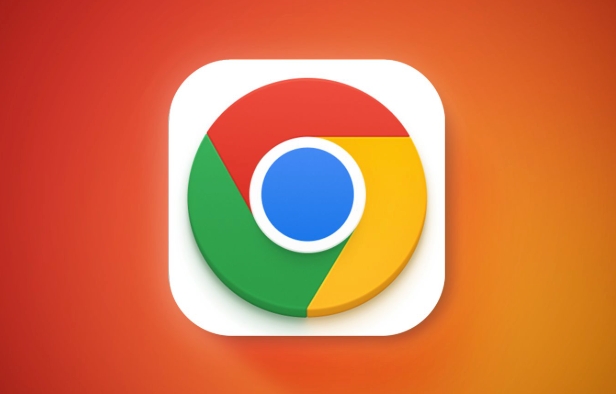
Improve Chrome's memory priority (advanced)
Chrome has a mechanism to determine which tabs are uninstalled first. You can increase its memory priority by adding startup parameters when running Chrome and reduce the possibility of being "cleaned" by the operating system:
- Windows users can add to the target of the shortcut:
--disable-background-timer-throttling --disable-renderer-backgrounding
The function of these two parameters is to keep the background tab page active and not easily depreciated. Suitable for frequent label switching in multitasking scenarios.
Increase physical memory or reduce the number of tags opened simultaneously
If your computer has small memory (such as less than 8GB), even if Tab Discarding is disabled, Chrome may crash or stutter due to insufficient overall system memory. There are two directions at this time:
- Upgrade hardware and add memory sticks
- Control the number of tags opened at the same time to avoid "chewing too much"
In addition, you can also regularly clean up infrequently used tab pages and save links with tools like OneTab, which can save resources without losing information.
Basically these are the methods. You can choose the right method according to your equipment situation and usage habits. Some methods may seem simple, but they actually have a great impact on the experience, especially when you often open more than a dozen or even dozens of labels.
The above is the detailed content of How to stop Chrome from offloading tabs from memory. For more information, please follow other related articles on the PHP Chinese website!

Hot AI Tools

Undress AI Tool
Undress images for free

Undresser.AI Undress
AI-powered app for creating realistic nude photos

AI Clothes Remover
Online AI tool for removing clothes from photos.

Clothoff.io
AI clothes remover

Video Face Swap
Swap faces in any video effortlessly with our completely free AI face swap tool!

Hot Article

Hot Tools

Notepad++7.3.1
Easy-to-use and free code editor

SublimeText3 Chinese version
Chinese version, very easy to use

Zend Studio 13.0.1
Powerful PHP integrated development environment

Dreamweaver CS6
Visual web development tools

SublimeText3 Mac version
God-level code editing software (SublimeText3)
 How to stop Chrome from updating in the background on Mac
Jul 21, 2025 am 12:41 AM
How to stop Chrome from updating in the background on Mac
Jul 21, 2025 am 12:41 AM
To prevent Chrome from automatically updating on Mac, it can be done by disabling update services, modifying permissions, and restricting network access. 1. Use terminal commands to disable the GoogleSoftwareUpdate daemon to prevent background updates; 2. Modify update directory permissions to prevent Chrome from starting the update process by itself; 3. Restrict Chrome's outbound network connection through system firewall or third-party tools to further eliminate update requests. Using these methods in combination can effectively prevent Chrome from being automatically updated.
 How to fix Chrome's spell checker not working
Jul 20, 2025 am 12:03 AM
How to fix Chrome's spell checker not working
Jul 20, 2025 am 12:03 AM
When Chrome spelling check fails, you can troubleshoot and fix it by following the following steps: 1. Confirm that the "Use Spelling Check" function is enabled and check whether the corresponding language is enabled in the language settings; 2. Adjust the input language order, delete the redundant language, and ensure that the main language enables spelling check; 3. Close possible conflicting extensions, especially syntax or translation plug-ins; 4. Update Chrome to the latest version and check the operating system updates. If it still doesn't work, try resetting Chrome settings.
 How to stop Chrome from automatically opening PDF files
Jul 21, 2025 am 12:09 AM
How to stop Chrome from automatically opening PDF files
Jul 21, 2025 am 12:09 AM
To let Chrome download directly instead of opening it when clicking on the PDF link, 1. Enter chrome://settings/content/pdfDocuments to check "DownloadPDFfilesinsteadofautomatically opening theminChrome"; 2. Check whether there are plug-ins such as Lightpdf or Smallpdf interfering behavior, you can try to disable the test; 3. You can use the developer tools to copy the link and paste the new tag to trigger the download. The above methods can be selected according to the situation.
 How to fix screen tearing when scrolling in Chrome
Jul 25, 2025 am 12:55 AM
How to fix screen tearing when scrolling in Chrome
Jul 25, 2025 am 12:55 AM
The screen tear occurs when the Chrome browser scrolls, which is usually caused by the out-of-synchronization of rendering and refresh. The solutions are as follows: 1. Ensure that hardware acceleration is enabled, you can manually check the settings and restart the browser; 2. Forcefully enable Compositor and related options to optimize rendering; 3. Check the display refresh rate, use single-screen testing, and enable VSync or adaptive synchronization technology on supported devices; 4. Update the graphics card driver or replace the display interface such as using the DP interface. It is recommended to start the troubleshooting with simple steps and gradually adjust to find the best configuration.
 How to fix Chrome profile sync getting stuck in setup
Jul 25, 2025 am 01:10 AM
How to fix Chrome profile sync getting stuck in setup
Jul 25, 2025 am 01:10 AM
The problem of Chrome sync stuck can be solved through the following steps: 1. Check the network connection and Google account status to ensure normal access; 2. Log out and log in to the Chrome account again; 3. Clear the synchronized data and restart the browser; 4. Reset Chrome settings; 5. Try the traceless mode or new user profile. Sequentially checking can effectively restore the synchronization function.
 How to fix Chrome opening new windows instead of tabs
Jul 26, 2025 am 01:29 AM
How to fix Chrome opening new windows instead of tabs
Jul 26, 2025 am 01:29 AM
1. Check whether the shortcut attribute has additional parameters and delete it; 2. Clear cache and switch startup settings, or create new user information; 3. Extend the impact and disable the problem plug-in through traceless mode. Chrome pops up new windows instead of tabs usually due to exceptions in shortcut parameters, cache configuration conflicts, or third-party extension interference. Check and adjust the corresponding settings in turn to resolve.
 Chrome keeps opening new tabs by itself
Jul 22, 2025 am 12:22 AM
Chrome keeps opening new tabs by itself
Jul 22, 2025 am 12:22 AM
The problem of Chrome automatically popping up new tabs is usually caused by malicious extensions, advertising scripts, or browser hijacking. The solutions are as follows: 1. Check and uninstall suspicious extensions, especially ad-class plug-ins; 2. Clear browser caches and cookies to eliminate data corruption; 3. Check whether the homepage and default search engine settings have been tampered with and manually corrected; 4. Use antivirus software such as WindowsDefender or Malwarebytes to scan and clear potential malware; 5. Finally, try resetting Chrome settings to restore the default configuration. Troubleshooting in this order can effectively solve most abnormal labeling problems.
 How to fix Chrome when it's not printing correctly
Jul 26, 2025 am 02:46 AM
How to fix Chrome when it's not printing correctly
Jul 26, 2025 am 02:46 AM
Chrome printing exceptions can be solved in the following ways: 1. Check the printer selection, paper size, orientation, zooming and background graphics settings in the print preview; 2. Try stealth mode to eliminate extended interference and clear cache; 3. Update or reinstall the printer driver, replace the general driver or use the "Print as PDF" method; 4. Finally, you can reset the Chrome settings to restore the default. Most problems can be solved through the first few steps. If they still fail, you can export PDF to print.






