When an error pops up in the Microsoft Edge browser "Aw, Snap!" is usually caused by web page content, extensions or system settings. Solutions include: 1. Confirm that it is a web page problem, try to refresh the page, change the access time, or use another browser; 2. Check the extension plug-in, enter the settings to disable and troubleshoot one by one; 3. Clear the cache or reset the browser settings; 4. Turn off the hardware acceleration or update the graphics card driver. In most cases, it can be solved through simple operations.

When an error message pops up in the Microsoft Edge browser "Aw, Snap!" usually means that the current web page cannot load normally. This error does not necessarily mean that it is a problem with the browser itself, but is more often related to web page content, extensions or system settings.

1. Web page or website issues
"Aw, Snap!" is a common prompt for Chromium kernel browsers (including Edge) when page crashes. Sometimes it is just a certain web page loading exception, such as a script conflict, too large resources, or the server returns incompatible content.
suggestion:
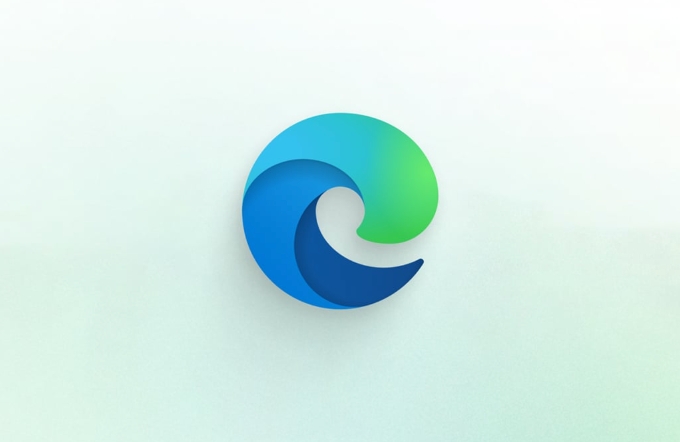
- Try refreshing the page, especially if an error occurs just after opening it.
- If you visit it again, it may be a temporary failure of the website.
- Use another browser to open the web page and confirm whether there is only Edge problem.
2. Extension plug-in interference
Edge supports installing a large number of Chrome plugins, but some plugins may be incompatible with specific web pages, causing page crashes.
How to operate:

- Open Edge and click on the three dots in the upper right corner > Settings > Privacy, Search and Services.
- Scroll down to find the "Services" section, click "Extensions" to enter the extension management page.
- First disable all plugins, and then enable troubleshooting sources one by one.
Tips: If you remember recently installing an ad blocking or video download plug-in, you should start with these types of troubleshooting first.
3. Browser cache or data corruption
Using Edge for a long time can make the cached files messy, affecting page loading.
Solution:
-
Clear browsing data:
- Path: Three-dot menu in the upper right corner > Settings > Privacy, Search and Services > Clear browsing data
- Type Select "Cache and other website data"
- Select "Past Hour" or "All Times" in the time range
-
If it still doesn't work, you can try resetting your browser settings:
- Settings > Reset Settings > Restore settings to default values
4. Graphics card driver or hardware acceleration issues
Edge enables hardware acceleration by default to improve web page performance using graphics cards. However, if there is a problem with the graphics card driver, it may also cause the page to crash.
How to deal with it:
-
Turn off hardware acceleration:
- Settings > System and Performance > Uncheck "Use Hardware Acceleration (if available)"
- Restart the browser to see if there are any problems
-
Update the graphics card driver:
- Open Device Manager > Display Adapter > Right-click on your graphics card > Update drivers
Basically, these common causes and solutions are all about them. In most cases, "Aw, Snap!" is not a big problem. You can solve it by changing the network environment, clearing the cache, and turning off a few plug-ins. There are not many cases where you really need to update the driver or reset the browser, but you don’t need to panic once you encounter it.
The above is the detailed content of 'Aw, Snap!' error in Microsoft Edge. For more information, please follow other related articles on the PHP Chinese website!

Hot AI Tools

Undress AI Tool
Undress images for free

Undresser.AI Undress
AI-powered app for creating realistic nude photos

AI Clothes Remover
Online AI tool for removing clothes from photos.

Clothoff.io
AI clothes remover

Video Face Swap
Swap faces in any video effortlessly with our completely free AI face swap tool!

Hot Article

Hot Tools

Notepad++7.3.1
Easy-to-use and free code editor

SublimeText3 Chinese version
Chinese version, very easy to use

Zend Studio 13.0.1
Powerful PHP integrated development environment

Dreamweaver CS6
Visual web development tools

SublimeText3 Mac version
God-level code editing software (SublimeText3)

Hot Topics
 Google Chrome Speed ??Browser Official Edition Portal
Jul 08, 2025 pm 02:30 PM
Google Chrome Speed ??Browser Official Edition Portal
Jul 08, 2025 pm 02:30 PM
Google Chrome is a free and fast multi-platform web browser developed by Google. It is known for its speed, stability and reliability. Chrome is based on the open source Chromium project and is widely used on devices such as desktops, laptops, tablets and smartphones. The browser has a clean interface and a wide range of customizable options, allowing users to personalize it according to their preferences. In addition, Chrome has a huge library of extensions that provide additional features such as ad blocking, password management and language translation, further enhancing the browsing experience.
 How to install Chrome extensions on mobile (Kiwi, etc.)
Jul 11, 2025 am 12:50 AM
How to install Chrome extensions on mobile (Kiwi, etc.)
Jul 11, 2025 am 12:50 AM
Android phones can install Chrome extensions through KiwiBrowser. KiwiBrowser is an open source browser based on Chromium on the Android side. It supports the installation of the Chrome Web Store extension. The process is: Open Kiwi and enter the Chrome store, search for extensions, and click "Add to Chrome" to complete the installation; when using it, you need to pay attention to network stability, extension compatibility, permission granting and installation quantity; other alternatives include FirefoxMobile and YandexBrowser, but Kiwi is still the most stable and convenient choice at present.
 How to change the user agent string in Safari without extensions?
Jul 11, 2025 am 12:48 AM
How to change the user agent string in Safari without extensions?
Jul 11, 2025 am 12:48 AM
On macOS, you can modify Safari's UserAgent through developer tools or terminals, but iOS/iPadOS does not support it. The specific methods are: 1. Use the developer tools to modify temporarily: select preset UA after enabling the development menu; 2. Permanent modification through the terminal: enter the command to write a custom UA; 3. iOS/iPadOS cannot be modified directly, and it needs to rely on a third-party application or browser.
 What firewall ports does Chrome Remote Desktop use
Jul 13, 2025 am 12:43 AM
What firewall ports does Chrome Remote Desktop use
Jul 13, 2025 am 12:43 AM
ChromeRemoteDesktopusesport443(HTTPS)astheprimaryportforsecureconnections,andoccasionallyport80(HTTP)asafallback.ItalsoleveragesSTUN,TURN,andICEprotocolstoestablishpeer-to-peerconnections,withTURNactingasarelayifdirectconnectionsfail.Toensuresmoothop
 How to view chrome incognito history?
Jul 09, 2025 am 12:31 AM
How to view chrome incognito history?
Jul 09, 2025 am 12:31 AM
Chrome's incognito browsing history cannot be viewed directly, but it can be obtained indirectly through three methods. 1. Use command line tools to view the DNS cache, which can only obtain some domain name information and is not durable; 2. Check the router or network monitoring log, which requires certain network knowledge and depends on network settings; 3. Install third-party monitoring tools and configure in advance to record invisible browsing behavior. Overall, the invisibility mode is designed to protect privacy. All the above methods have limitations. It is recommended to choose whether to use monitoring methods based on actual needs.
 How to force quit Google Chrome on Mac
Jul 07, 2025 am 12:14 AM
How to force quit Google Chrome on Mac
Jul 07, 2025 am 12:14 AM
There are several ways to force exit from unresponsive Chrome on your Mac. First, use the keyboard shortcut Command Option Esc to open the "Force Exit Application" window, select Google Chrome and click "Force Exit". Second, click on the Apple menu, select "Force Exit", and select Chrome from the list and confirm quit. If Chrome completely freezes or consumes too much memory, you can open ActivityMonitor, find all Chrome-related processes, and click the X button one by one to end them. Finally, as an alternative, you can enter killallGoogle\Chrome in Terminal
 How to simulate different timezones in Chrome
Jul 13, 2025 am 12:19 AM
How to simulate different timezones in Chrome
Jul 13, 2025 am 12:19 AM
To test page behavior in different time zones in Chrome, there are three ways to do it. 1. Use ChromeDevTools to simulate the time zone: Open DevTools → Click on three points → MoreTools → Sensors, check the overlay option in the DateandTime section and select the target time zone. This setting only takes effect in the current session; 2. Specify the time zone through the command line startup parameters: close all Chrome instances and execute chrome.exe--timezone="target time zone" to affect the entire browser instance; 3. Use JavaScript to overwrite the behavior of the Date object, and the fixed time value is used to accurately control the JS time.
 How to stop Microsoft Edge from running in the background
Jul 16, 2025 am 12:34 AM
How to stop Microsoft Edge from running in the background
Jul 16, 2025 am 12:34 AM
There are four ways to turn off Microsoft Edge backend running. 1. Disable background running in Edge settings: Go to "Settings" → "System" and turn off the "Run Microsoft Edge in the background" option. 2. Close Edge in Windows startup item: Through the "Startup" tab of Task Manager, right-click Edge and select "Disable". 3. Modify the group policy or registry: Advanced users can create BackgroundModeEnabled registry key and set it to 0, or use the official group policy template. It is recommended to back up the system before operation. 4. Use Task Manager to manually end the process: temporary emergency plan, press Ctrl Shift Esc to open the Task Manager to end all Es






