How to install Chrome extensions on mobile (Kiwi, etc.)
Jul 11, 2025 am 12:50 AMAndroid phones can install Chrome extensions through Kiwi Browser. Kiwi Browser is an open source browser based on Chromium on the Android side. It supports the installation of the Chrome Web Store extension. The process is: Open Kiwi and enter the Chrome store, search for extensions, and click "Add to Chrome" to complete the installation; when using it, you need to pay attention to network stability, extension compatibility, permission granting and installation quantity; other alternatives include Firefox Mobile and Yandex Browser, but Kiwi is still the most stable and convenient choice at present.

Installing Chrome extensions is not actually supported directly on mobile devices like on computers, but Chromium-based browsers like Kiwi Browser make this operation possible. If you are using an Android phone and want to use some common Chrome extensions on your mobile side, such as ad blocking, password management or web translation tools, the following methods can help you achieve it.
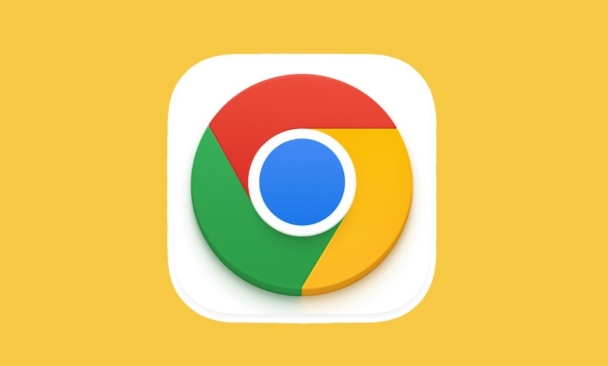
What is Kiwi Browser? Why can it be expanded?
Kiwi Browser is an open source browser designed for Android. It inherits the core technology of Chrome and therefore supports the installation of extensions in the Chrome Web Store. This is one of the solutions closest to the "native Chrome extension experience" on mobile devices.
Its main advantages include:
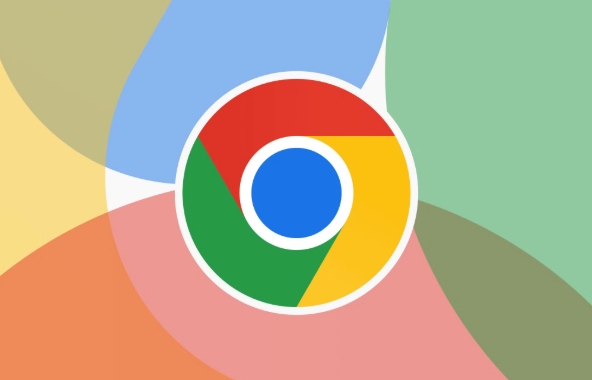
- Support Chrome plug-in installation
- Built-in ad blocking function (AdBlock)
- Synchronize bookmarks and passwords and other functions
Although there are no similar applications officially supported by the iOS platform, Android users can feel at ease to try it.
How to install extensions in Kiwi Browser
The steps are not complicated. As long as your network environment allows access to the Chrome store, the installation can be completed.
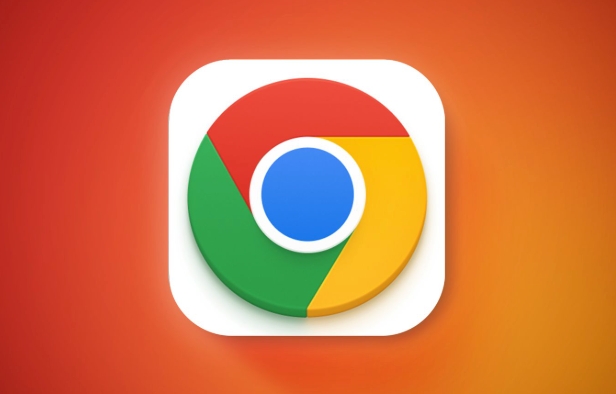
The following is the specific process:
- Open Kiwi Browser and enter the Chrome Web App Store ( http://ipnx.cn/link/aa43cf733f0e3e7a02ce7a6faf7c9e07 )
- Search for the extension you want, such as uBlock Origin or Dark Reader
- Click the "Add to Chrome" button and wait for the automatic installation to complete
- After the installation is successful, you will see the extension icon on the right side of the address bar of Kiwi
It should be noted that not all extensions can run perfectly on mobile, especially those plug-ins that rely on desktop features. It is recommended to choose lightweight and simple interface extensions.
Frequently Asked Questions and Precautions
Sometimes you will encounter problems such as installation failure and the extension cannot run. Here are some practical suggestions:
- Make sure Kiwi is the latest version : Older versions may not support certain extensions
- Using scientific internet access tools : Access to Chrome stores may require a stable overseas network
- Poor compatibility of some extensions : For example, plug-ins that require long-term running in the background may perform poorly on mobile devices.
- Permission problem : If the permission is abnormal during installation, you can check whether you are granted necessary permissions such as Kiwi storage/notifications.
Also, don't install too many extensions at once, as this may affect the smoothness of the browser and even cause lag or crashes.
A brief introduction to other alternatives
In addition to Kiwi, some browsers also try to implement extension support, such as:
- Firefox Mobile : Provides similar features through its own add-on system, but the ecosystem is not as rich as Chrome
- Yandex Browser : There is also some extension support, but the experience in China is generally
- Third-party modified version of Chrome : There are but high risks, and it is not recommended for ordinary users to try it
So if you are mainly for installing and expanding, it is recommended to use Kiwi, it is the most stable and convenient choice at present.
Basically all that is it, the operation is not too difficult, but it does require a little patience. As long as the network is smooth, most people can successfully use the Chrome plug-in they are familiar with on their mobile phones.
The above is the detailed content of How to install Chrome extensions on mobile (Kiwi, etc.). For more information, please follow other related articles on the PHP Chinese website!

Hot AI Tools

Undress AI Tool
Undress images for free

Undresser.AI Undress
AI-powered app for creating realistic nude photos

AI Clothes Remover
Online AI tool for removing clothes from photos.

Clothoff.io
AI clothes remover

Video Face Swap
Swap faces in any video effortlessly with our completely free AI face swap tool!

Hot Article

Hot Tools

Notepad++7.3.1
Easy-to-use and free code editor

SublimeText3 Chinese version
Chinese version, very easy to use

Zend Studio 13.0.1
Powerful PHP integrated development environment

Dreamweaver CS6
Visual web development tools

SublimeText3 Mac version
God-level code editing software (SublimeText3)
 Google Chrome Speed ??Browser Official Edition Portal
Jul 08, 2025 pm 02:30 PM
Google Chrome Speed ??Browser Official Edition Portal
Jul 08, 2025 pm 02:30 PM
Google Chrome is a free and fast multi-platform web browser developed by Google. It is known for its speed, stability and reliability. Chrome is based on the open source Chromium project and is widely used on devices such as desktops, laptops, tablets and smartphones. The browser has a clean interface and a wide range of customizable options, allowing users to personalize it according to their preferences. In addition, Chrome has a huge library of extensions that provide additional features such as ad blocking, password management and language translation, further enhancing the browsing experience.
 How to install Chrome extensions on mobile (Kiwi, etc.)
Jul 11, 2025 am 12:50 AM
How to install Chrome extensions on mobile (Kiwi, etc.)
Jul 11, 2025 am 12:50 AM
Android phones can install Chrome extensions through KiwiBrowser. KiwiBrowser is an open source browser based on Chromium on the Android side. It supports the installation of the Chrome Web Store extension. The process is: Open Kiwi and enter the Chrome store, search for extensions, and click "Add to Chrome" to complete the installation; when using it, you need to pay attention to network stability, extension compatibility, permission granting and installation quantity; other alternatives include FirefoxMobile and YandexBrowser, but Kiwi is still the most stable and convenient choice at present.
 How to change the user agent string in Safari without extensions?
Jul 11, 2025 am 12:48 AM
How to change the user agent string in Safari without extensions?
Jul 11, 2025 am 12:48 AM
On macOS, you can modify Safari's UserAgent through developer tools or terminals, but iOS/iPadOS does not support it. The specific methods are: 1. Use the developer tools to modify temporarily: select preset UA after enabling the development menu; 2. Permanent modification through the terminal: enter the command to write a custom UA; 3. iOS/iPadOS cannot be modified directly, and it needs to rely on a third-party application or browser.
 What firewall ports does Chrome Remote Desktop use
Jul 13, 2025 am 12:43 AM
What firewall ports does Chrome Remote Desktop use
Jul 13, 2025 am 12:43 AM
ChromeRemoteDesktopusesport443(HTTPS)astheprimaryportforsecureconnections,andoccasionallyport80(HTTP)asafallback.ItalsoleveragesSTUN,TURN,andICEprotocolstoestablishpeer-to-peerconnections,withTURNactingasarelayifdirectconnectionsfail.Toensuresmoothop
 How to view chrome incognito history?
Jul 09, 2025 am 12:31 AM
How to view chrome incognito history?
Jul 09, 2025 am 12:31 AM
Chrome's incognito browsing history cannot be viewed directly, but it can be obtained indirectly through three methods. 1. Use command line tools to view the DNS cache, which can only obtain some domain name information and is not durable; 2. Check the router or network monitoring log, which requires certain network knowledge and depends on network settings; 3. Install third-party monitoring tools and configure in advance to record invisible browsing behavior. Overall, the invisibility mode is designed to protect privacy. All the above methods have limitations. It is recommended to choose whether to use monitoring methods based on actual needs.
 How to force quit Google Chrome on Mac
Jul 07, 2025 am 12:14 AM
How to force quit Google Chrome on Mac
Jul 07, 2025 am 12:14 AM
There are several ways to force exit from unresponsive Chrome on your Mac. First, use the keyboard shortcut Command Option Esc to open the "Force Exit Application" window, select Google Chrome and click "Force Exit". Second, click on the Apple menu, select "Force Exit", and select Chrome from the list and confirm quit. If Chrome completely freezes or consumes too much memory, you can open ActivityMonitor, find all Chrome-related processes, and click the X button one by one to end them. Finally, as an alternative, you can enter killallGoogle\Chrome in Terminal
 How to simulate different timezones in Chrome
Jul 13, 2025 am 12:19 AM
How to simulate different timezones in Chrome
Jul 13, 2025 am 12:19 AM
To test page behavior in different time zones in Chrome, there are three ways to do it. 1. Use ChromeDevTools to simulate the time zone: Open DevTools → Click on three points → MoreTools → Sensors, check the overlay option in the DateandTime section and select the target time zone. This setting only takes effect in the current session; 2. Specify the time zone through the command line startup parameters: close all Chrome instances and execute chrome.exe--timezone="target time zone" to affect the entire browser instance; 3. Use JavaScript to overwrite the behavior of the Date object, and the fixed time value is used to accurately control the JS time.
 How to stop Microsoft Edge from running in the background
Jul 16, 2025 am 12:34 AM
How to stop Microsoft Edge from running in the background
Jul 16, 2025 am 12:34 AM
There are four ways to turn off Microsoft Edge backend running. 1. Disable background running in Edge settings: Go to "Settings" → "System" and turn off the "Run Microsoft Edge in the background" option. 2. Close Edge in Windows startup item: Through the "Startup" tab of Task Manager, right-click Edge and select "Disable". 3. Modify the group policy or registry: Advanced users can create BackgroundModeEnabled registry key and set it to 0, or use the official group policy template. It is recommended to back up the system before operation. 4. Use Task Manager to manually end the process: temporary emergency plan, press Ctrl Shift Esc to open the Task Manager to end all Es






