To delete Safari web apps, remove the shortcut from your home screen or Applications folder and manually clear website data. On iPhone or iPad, press and hold the icon, tap Remove App or Delete App to fully uninstall. On Mac, go to Applications or Launchpad and delete the web app. To erase stored data, access Safari settings on iOS or Preferences on macOS and clear history and website data.

If you've added websites as web apps to your home screen using Safari on iOS or macOS, you might find that over time, some of them become outdated or unnecessary. Managing or deleting these Safari web apps isn't always obvious, especially if you're not used to dealing with them. Here’s how to handle them properly.
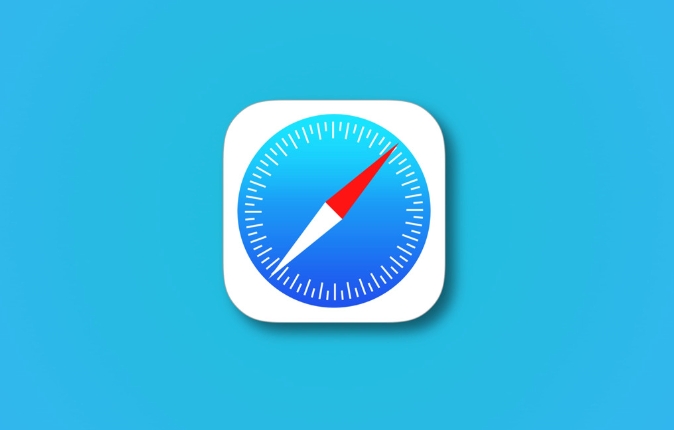
How to recognize a Safari Web App
A Safari web app is essentially a shortcut to a website that opens in full-screen mode without the browser interface. You usually create one by tapping "Add to Home Screen" in Safari. These icons look like regular apps but are tied directly to a specific webpage. If you open one and notice there's no address bar or tab switcher, you're likely in a web app version of Safari.
You might want to remove or manage these if:
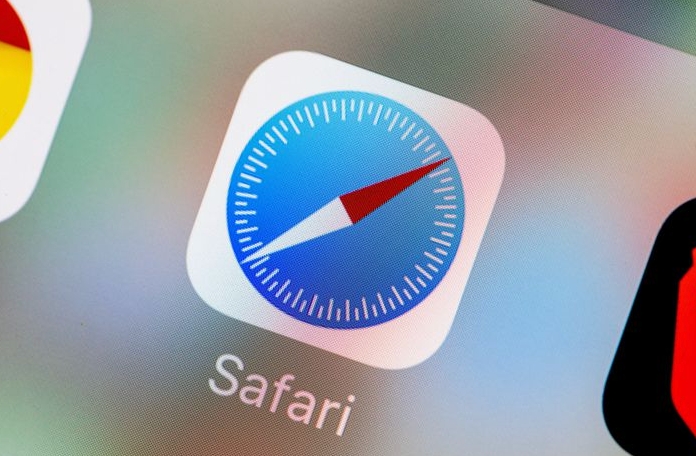
- The site hasn’t been updated and looks broken
- You no longer use the service
- You prefer using the real app instead (if available)
How to delete a Safari Web App from your iPhone or iPad
Deleting a Safari web app is just like removing a normal app:
- Press and hold the icon until the apps start jiggling
- Tap the X or “Remove App” option
- Confirm deletion when prompted
This only removes the shortcut — it doesn’t delete any data stored by the website itself, like login info or saved preferences. If you want to clear that, you’ll need to go into Safari settings and remove website data manually.
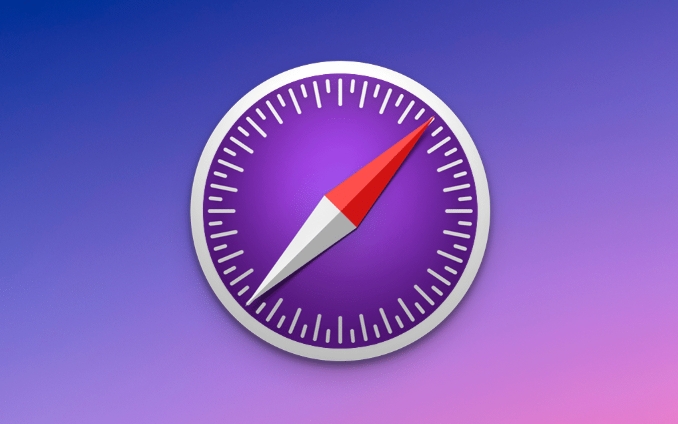
Note: On newer iOS versions, you may see options like “Delete App” vs “Remove from Home Screen.” Choosing “Remove from Home Screen” just hides the icon but keeps the web app installed. To fully delete it, choose “Delete App.”
How to manage Safari Web Apps on Mac
Managing Safari web apps on macOS is a bit less intuitive than on iOS. When you add a site as a web app via Safari on Mac, it creates a separate app in your Applications folder.
To delete it:
- Go to Applications > Safari Web Extensions (or similar folder depending on macOS version)
- Find the web app by its website name
- Drag it to the Trash
Alternatively, right-click the app icon in Launchpad and select Delete
Like on iOS, this won’t erase your browsing data for that site. To do that, go to Safari → Preferences → Privacy, then click Manage Website Data and remove entries related to the site.
Clearing cached data for Safari Web Apps
As mentioned earlier, even after deleting a web app, your device may still retain cookies, cache, and login info. To fully clean up:
On iPhone/iPad:
- Go to Settings > Safari Browser
- Tap Clear History and Website Data
- Confirm the action
On Mac:
- Open Safari, go to Preferences > Privacy
- Click Manage Website Data
- Select entries related to the web app and click Remove or Remove All
That’s pretty much all there is to it. It’s not complicated, but it’s easy to miss a step if you’re not sure where everything is stored.
The above is the detailed content of How to manage or delete Safari Web Apps?. For more information, please follow other related articles on the PHP Chinese website!

Hot AI Tools

Undress AI Tool
Undress images for free

Undresser.AI Undress
AI-powered app for creating realistic nude photos

AI Clothes Remover
Online AI tool for removing clothes from photos.

Clothoff.io
AI clothes remover

Video Face Swap
Swap faces in any video effortlessly with our completely free AI face swap tool!

Hot Article

Hot Tools

Notepad++7.3.1
Easy-to-use and free code editor

SublimeText3 Chinese version
Chinese version, very easy to use

Zend Studio 13.0.1
Powerful PHP integrated development environment

Dreamweaver CS6
Visual web development tools

SublimeText3 Mac version
God-level code editing software (SublimeText3)

Hot Topics
 Google Chrome Speed ??Browser Official Edition Portal
Jul 08, 2025 pm 02:30 PM
Google Chrome Speed ??Browser Official Edition Portal
Jul 08, 2025 pm 02:30 PM
Google Chrome is a free and fast multi-platform web browser developed by Google. It is known for its speed, stability and reliability. Chrome is based on the open source Chromium project and is widely used on devices such as desktops, laptops, tablets and smartphones. The browser has a clean interface and a wide range of customizable options, allowing users to personalize it according to their preferences. In addition, Chrome has a huge library of extensions that provide additional features such as ad blocking, password management and language translation, further enhancing the browsing experience.
 How to install Chrome extensions on mobile (Kiwi, etc.)
Jul 11, 2025 am 12:50 AM
How to install Chrome extensions on mobile (Kiwi, etc.)
Jul 11, 2025 am 12:50 AM
Android phones can install Chrome extensions through KiwiBrowser. KiwiBrowser is an open source browser based on Chromium on the Android side. It supports the installation of the Chrome Web Store extension. The process is: Open Kiwi and enter the Chrome store, search for extensions, and click "Add to Chrome" to complete the installation; when using it, you need to pay attention to network stability, extension compatibility, permission granting and installation quantity; other alternatives include FirefoxMobile and YandexBrowser, but Kiwi is still the most stable and convenient choice at present.
 How to change the user agent string in Safari without extensions?
Jul 11, 2025 am 12:48 AM
How to change the user agent string in Safari without extensions?
Jul 11, 2025 am 12:48 AM
On macOS, you can modify Safari's UserAgent through developer tools or terminals, but iOS/iPadOS does not support it. The specific methods are: 1. Use the developer tools to modify temporarily: select preset UA after enabling the development menu; 2. Permanent modification through the terminal: enter the command to write a custom UA; 3. iOS/iPadOS cannot be modified directly, and it needs to rely on a third-party application or browser.
 What firewall ports does Chrome Remote Desktop use
Jul 13, 2025 am 12:43 AM
What firewall ports does Chrome Remote Desktop use
Jul 13, 2025 am 12:43 AM
ChromeRemoteDesktopusesport443(HTTPS)astheprimaryportforsecureconnections,andoccasionallyport80(HTTP)asafallback.ItalsoleveragesSTUN,TURN,andICEprotocolstoestablishpeer-to-peerconnections,withTURNactingasarelayifdirectconnectionsfail.Toensuresmoothop
 How to view chrome incognito history?
Jul 09, 2025 am 12:31 AM
How to view chrome incognito history?
Jul 09, 2025 am 12:31 AM
Chrome's incognito browsing history cannot be viewed directly, but it can be obtained indirectly through three methods. 1. Use command line tools to view the DNS cache, which can only obtain some domain name information and is not durable; 2. Check the router or network monitoring log, which requires certain network knowledge and depends on network settings; 3. Install third-party monitoring tools and configure in advance to record invisible browsing behavior. Overall, the invisibility mode is designed to protect privacy. All the above methods have limitations. It is recommended to choose whether to use monitoring methods based on actual needs.
 How to force quit Google Chrome on Mac
Jul 07, 2025 am 12:14 AM
How to force quit Google Chrome on Mac
Jul 07, 2025 am 12:14 AM
There are several ways to force exit from unresponsive Chrome on your Mac. First, use the keyboard shortcut Command Option Esc to open the "Force Exit Application" window, select Google Chrome and click "Force Exit". Second, click on the Apple menu, select "Force Exit", and select Chrome from the list and confirm quit. If Chrome completely freezes or consumes too much memory, you can open ActivityMonitor, find all Chrome-related processes, and click the X button one by one to end them. Finally, as an alternative, you can enter killallGoogle\Chrome in Terminal
 How to simulate different timezones in Chrome
Jul 13, 2025 am 12:19 AM
How to simulate different timezones in Chrome
Jul 13, 2025 am 12:19 AM
To test page behavior in different time zones in Chrome, there are three ways to do it. 1. Use ChromeDevTools to simulate the time zone: Open DevTools → Click on three points → MoreTools → Sensors, check the overlay option in the DateandTime section and select the target time zone. This setting only takes effect in the current session; 2. Specify the time zone through the command line startup parameters: close all Chrome instances and execute chrome.exe--timezone="target time zone" to affect the entire browser instance; 3. Use JavaScript to overwrite the behavior of the Date object, and the fixed time value is used to accurately control the JS time.
 How to stop Microsoft Edge from running in the background
Jul 16, 2025 am 12:34 AM
How to stop Microsoft Edge from running in the background
Jul 16, 2025 am 12:34 AM
There are four ways to turn off Microsoft Edge backend running. 1. Disable background running in Edge settings: Go to "Settings" → "System" and turn off the "Run Microsoft Edge in the background" option. 2. Close Edge in Windows startup item: Through the "Startup" tab of Task Manager, right-click Edge and select "Disable". 3. Modify the group policy or registry: Advanced users can create BackgroundModeEnabled registry key and set it to 0, or use the official group policy template. It is recommended to back up the system before operation. 4. Use Task Manager to manually end the process: temporary emergency plan, press Ctrl Shift Esc to open the Task Manager to end all Es






